ZES ransomware (Virus Removal Guide) - Free Instructions
ZES virus Removal Guide
What is ZES ransomware?
ZES ransomware is a dangerous computer infection that locks people out of their files until they pay ransom
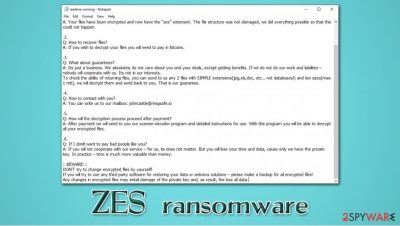
ZES ransomware is a data-locking virus that belongs to the Makop malware family. First spotted in early August in 2020, this computer infection targets users all over the world and encrypts pictures, videos, documents, databases, and other files with the help of a powerful encryption algorithms RSA and AES.[1] Suchlike data becomes inaccessible to victims – they can clearly see that file icons are gone, and that a marker .[johncastle@msgsafe.io].zes is appended to each of the files.
Besides the locked files, victims can also find a ransom note readme-warning.txt, which is placed on their desktops. Inside the note, threat actors explain that all the personal files on the computer were encrypted and that a unique decryption key is needed to unlock them. Of course, cybercriminals are not willing to provide it for free, and asking for a ransom payment in bitcoin cryptocurrency.
| Name | ZES ransomware |
| Type | File locking virus |
| Related | Makop, Oled, Paymen45 |
| File extension | Each of the personal files is appended with .[johncastle@msgsafe.io].zes extension; for example, a file picture.jpg is converted into picture.jpg[ID].[johncastle@msgsafe.io].zes and can no longer be accessed |
| Encryption algorithm | Malware uses a combination of AES + RSA to lock all non-executable and non-system files |
| Ransom note | readme-warning.txt is dropped on users' desktops and/or other folders on the system |
| Contact & payment | Victims are asked to email crooks via johncastle@msgsafe.io and negotiate the payment in bitcoin (the sum is not provided) |
| File recovery | If no backups are available, recovering .[johncastle@msgsafe.io].zes files can be very difficult, although not impossible. In case automated Windows backups are not erased during the infection, users might be able to use third-party recovery software or built-in Windows tools to retrieve encrypted data |
| Malware removal | You should delete the ransomware infection with the help of powerful security software – we recommend using SpyHunter 5Combo Cleaner or another reputable tool |
| System fix | Malware infection might damage your Windows system files, which can cause significant damage to its performance once the infection is removed. If you are experiencing crashes, lag, errors, or other issues after you eliminate malware, use automated repair tools such as FortectIntego |
[johncastle@msgsafe.io].zes virus authors can use several distribution techniques to deliver the malicious program to as many people as possible. For example, hackers can make use of malicious email attachments that are sent to thousands of users regularly – malspam remains one of the leading causes of malware infections to this day.[2] Other ZES ransomware delivery methods include:
- Exploits and software vulnerabilities;
- Fake updates for Flash, Java, Chrome, Firefox, etc.;
- Incorrectly protected Remote Desktop or WiFi connections;
- Software cracks/keygens/loaders or pirated program installers;
- Backdoors, etc.
You could prevent malware infections by using precautionary measures – you should always ensure that your system and software is up to date, equip your machine with security software, avoid high-risk websites, and backup your most important files regularly. However, while there is nothing you can do to undo the infection currently, you should instead focus on ZES ransomware removal and ways to recover your data without paying cybercriminals.
Once inside the system, the ZES file virus performs the necessary Windows modifications in order to perform file encryption uninterrupted. For example, most malware of such type is programmed to delete Shadow Volume Copies and other built-in recovery solutions within the Windows environment. As a result, .[johncastle@msgsafe.io].zes file recovery becomes almost impossible without a decryption key that is in possession of cybercriminals.

To cause maximum damage and make the infected users pay the ransom, malware targets the most commonly used file types, such as PDF, MS Office documents, archives, and others. Once the .[johncastle@msgsafe.io].zes is appended, data can no longer be used, as it requires the key that only crooks have access to.
However, paying the ransom is not recommended, as you might never receive the decryption tool, so you might also lose your money (along with your files). Hence, you should seek alternative solutions for data recovery, although keep in mind that you have to remove ZES ransomware prior to that – you will need an anti-malware program from that.
Once you scan your device and are sure that the infection is eliminated, you should proceed with the data recovery options we provide below. If you are experiencing system crashes or BSODs after malware is terminated, you don't have to reinstall your Windows OS – we recommend using automatic repair software FortectIntego instead.
[johncastle@msgsafe.io].zes file decryption options are limited
Many users who never had to deal with ransomware are shocked when they realize that they can't open [johncastle@msgsafe.io].zes files. Due to its file locking capability, ransomware is considered one of the most dangerous and destructive pieces of malware out there, although it might sometimes not work as intended – and that is where the opportunity to recover .zes files without paying ransom comes in.
Ransomware uses a combination of symmetric and asymmetric encryption, making data recovery without the key that cybercriminals have access to always impossible. However, if the data locking process is interrupted or something else goes wrong, ZES ransomware might fail to delete Shadow Volume Copies or erase System Restore.
Of course, cybercriminals claim that nothing can go wrong and that the only way to recover [johncastle@msgsafe.io].zes files is to pay the ransom:
::: Greetings :::
Little FAQ:
.1.
Q: Whats Happen?
A: Your files have been encrypted and now have the “zes” extension. The file structure was not damaged, we did everything possible so that this could not happen..2.
Q: How to recover files?
A: If you wish to decrypt your files you will need to pay in bitcoins..3.
Q: What about guarantees?
A: Its just a business. We absolutely do not care about you and your deals, except getting benefits. If we do not do our work and liabilities – nobody will cooperate with us. Its not in our interests.
To check the ability of returning files, you can send to us any 2 files with SIMPLE extensions(jpg,xls,doc, etc… not databases!) and low sizes(max 1 mb), we will decrypt them and send back to you. That is our guarantee..4.
Q: How to contact with you?
A: You can write us to our mailbox: johncastle@msgsafe.io.5.
Q: How will the decryption process proceed after payment?
A: After payment we will send to you our scanner-decoder program and detailed instructions for use. With this program you will be able to decrypt all your encrypted files..6.
Q: If I donít want to pay bad people like you?
A: If you will not cooperate with our service – for us, its does not matter. But you will lose your time and data, cause only we have the private key. In practice – time is much more valuable than money.:::BEWARE:::
DON'T try to change encrypted files by yourself!
If you will try to use any third party software for restoring your data or antivirus solutions – please make a backup for all encrypted files!
Any changes in encrypted files may entail damage of the private key and, as result, the loss all data.
If you are willing to pay the ransom, it is up to you, although most security researchers[3] vouch against it. Not only might you lose your money, but it only boosts the profits of criminals, motivating them to create more malware and infect more people.
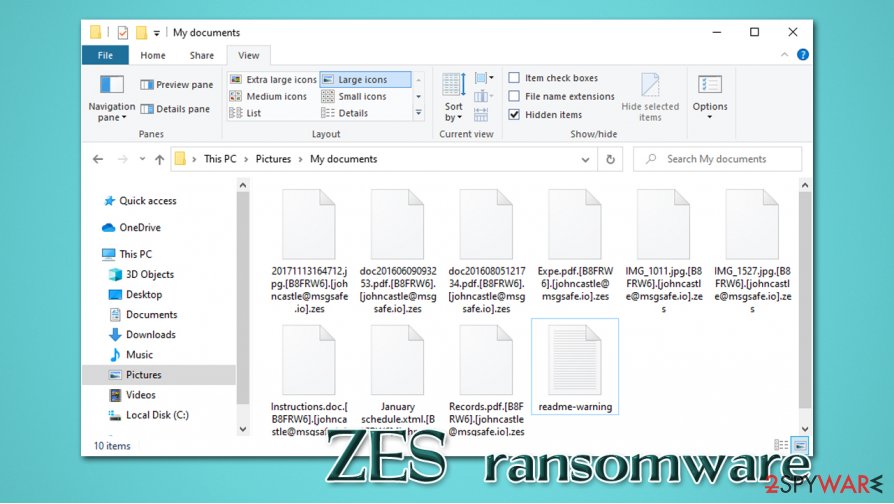
So, if you are not going to pay, what options to you have to recover [johncastle@msgsafe.io].zes without paying criminals? The answer to this question is a bit complicated, as it depends on many factors. Here are a few examples that sometimes might be helpful when trying to recover files after a ransomware attack:
- Use third-party solutions that could be able to recover at least some portion of your files from your hard drive;
- Utilize automated Windows backup systems such as Windows Previous Versions feature;
- Wait until security researchers find weaknesses within malware code and provide a free decryption tool (this might take a long time).
However, each of these solutions has downfalls, and would only work if malware did not perform its tasks as it was intended. For more details on how to perform these steps when trying to retrieve ZES virus files.
Backup encrypted files, remove ZES ransomware and only then attempt to recover your data
We recommend not giving into cybercriminals' demands and avoiding all negotiations with them. There were cases when malicious actors asked for more money after the first payment was provided by victims – you simply never know what ZES virus developers might do.
However, you should not remove ZES ransomware right away, as you might permanently lose access to your files. Thus, you should first copy your data over to a flash drive or another medium – encrypted files do not have malicious code inside them, so you are safe to do so.
Once that is complete, you can proceed with ZES ransomware removal. For that, install powerful security software and perform a full system scan – access Safe Mode with Networking if needed. You can then refer to the alternative [johncastle@msgsafe.io].zes file recovery methods.
Getting rid of ZES virus. Follow these steps
Manual removal using Safe Mode
In case ZES files virus prevents its termination, access Safe Mode with Networking as explained below:
Important! →
Manual removal guide might be too complicated for regular computer users. It requires advanced IT knowledge to be performed correctly (if vital system files are removed or damaged, it might result in full Windows compromise), and it also might take hours to complete. Therefore, we highly advise using the automatic method provided above instead.
Step 1. Access Safe Mode with Networking
Manual malware removal should be best performed in the Safe Mode environment.
Windows 7 / Vista / XP
- Click Start > Shutdown > Restart > OK.
- When your computer becomes active, start pressing F8 button (if that does not work, try F2, F12, Del, etc. – it all depends on your motherboard model) multiple times until you see the Advanced Boot Options window.
- Select Safe Mode with Networking from the list.

Windows 10 / Windows 8
- Right-click on Start button and select Settings.

- Scroll down to pick Update & Security.

- On the left side of the window, pick Recovery.
- Now scroll down to find Advanced Startup section.
- Click Restart now.

- Select Troubleshoot.

- Go to Advanced options.

- Select Startup Settings.

- Press Restart.
- Now press 5 or click 5) Enable Safe Mode with Networking.

Step 2. Shut down suspicious processes
Windows Task Manager is a useful tool that shows all the processes running in the background. If malware is running a process, you need to shut it down:
- Press Ctrl + Shift + Esc on your keyboard to open Windows Task Manager.
- Click on More details.

- Scroll down to Background processes section, and look for anything suspicious.
- Right-click and select Open file location.

- Go back to the process, right-click and pick End Task.

- Delete the contents of the malicious folder.
Step 3. Check program Startup
- Press Ctrl + Shift + Esc on your keyboard to open Windows Task Manager.
- Go to Startup tab.
- Right-click on the suspicious program and pick Disable.

Step 4. Delete virus files
Malware-related files can be found in various places within your computer. Here are instructions that could help you find them:
- Type in Disk Cleanup in Windows search and press Enter.

- Select the drive you want to clean (C: is your main drive by default and is likely to be the one that has malicious files in).
- Scroll through the Files to delete list and select the following:
Temporary Internet Files
Downloads
Recycle Bin
Temporary files - Pick Clean up system files.

- You can also look for other malicious files hidden in the following folders (type these entries in Windows Search and press Enter):
%AppData%
%LocalAppData%
%ProgramData%
%WinDir%
After you are finished, reboot the PC in normal mode.
Remove ZES using System Restore
Use System Restore if the option is still available:
-
Step 1: Reboot your computer to Safe Mode with Command Prompt
Windows 7 / Vista / XP- Click Start → Shutdown → Restart → OK.
- When your computer becomes active, start pressing F8 multiple times until you see the Advanced Boot Options window.
-
Select Command Prompt from the list

Windows 10 / Windows 8- Press the Power button at the Windows login screen. Now press and hold Shift, which is on your keyboard, and click Restart..
- Now select Troubleshoot → Advanced options → Startup Settings and finally press Restart.
-
Once your computer becomes active, select Enable Safe Mode with Command Prompt in Startup Settings window.

-
Step 2: Restore your system files and settings
-
Once the Command Prompt window shows up, enter cd restore and click Enter.

-
Now type rstrui.exe and press Enter again..

-
When a new window shows up, click Next and select your restore point that is prior the infiltration of ZES. After doing that, click Next.


-
Now click Yes to start system restore.

-
Once the Command Prompt window shows up, enter cd restore and click Enter.
Bonus: Recover your data
Guide which is presented above is supposed to help you remove ZES from your computer. To recover your encrypted files, we recommend using a detailed guide prepared by 2-spyware.com security experts.If your files are encrypted by ZES, you can use several methods to restore them:
Data Recovery Pro might be the solution to your problem
Data recovery software might sometimes be able to recover some copies of your files from the hard drive.
- Download Data Recovery Pro;
- Follow the steps of Data Recovery Setup and install the program on your computer;
- Launch it and scan your computer for files encrypted by ZES ransomware;
- Restore them.
Make use of Windows Previous Versions feature
This solution will only work if malware did not delete Shadow Volume Copies.
- Find an encrypted file you need to restore and right-click on it;
- Select “Properties” and go to “Previous versions” tab;
- Here, check each of available copies of the file in “Folder versions”. You should select the version you want to recover and click “Restore”.
ShadowExplorer might be the best solution
This method can recover Zes files automatically when Shadow Copies are available.
- Download Shadow Explorer (http://shadowexplorer.com/);
- Follow a Shadow Explorer Setup Wizard and install this application on your computer;
- Launch the program and go through the drop down menu on the top left corner to select the disk of your encrypted data. Check what folders are there;
- Right-click on the folder you want to restore and select “Export”. You can also select where you want it to be stored.
No decryption software is currently available
Finally, you should always think about the protection of crypto-ransomwares. In order to protect your computer from ZES and other ransomwares, use a reputable anti-spyware, such as FortectIntego, SpyHunter 5Combo Cleaner or Malwarebytes
How to prevent from getting ransomware
Stream videos without limitations, no matter where you are
There are multiple parties that could find out almost anything about you by checking your online activity. While this is highly unlikely, advertisers and tech companies are constantly tracking you online. The first step to privacy should be a secure browser that focuses on tracker reduction to a minimum.
Even if you employ a secure browser, you will not be able to access websites that are restricted due to local government laws or other reasons. In other words, you may not be able to stream Disney+ or US-based Netflix in some countries. To bypass these restrictions, you can employ a powerful Private Internet Access VPN, which provides dedicated servers for torrenting and streaming, not slowing you down in the process.
Data backups are important – recover your lost files
Ransomware is one of the biggest threats to personal data. Once it is executed on a machine, it launches a sophisticated encryption algorithm that locks all your files, although it does not destroy them. The most common misconception is that anti-malware software can return files to their previous states. This is not true, however, and data remains locked after the malicious payload is deleted.
While regular data backups are the only secure method to recover your files after a ransomware attack, tools such as Data Recovery Pro can also be effective and restore at least some of your lost data.
- ^ Ron Franklin. AES vs. RSA Encryption: What Are the Differences?. Precisely. Data security blog post.
- ^ Josh Sjogren. Protecting Your Inbox From The Evolving Threat of Email Spam. Liquid Web. Cloud and IT service provider.
- ^ Dieviren. Dieviren. Cybersecurity advice and malware insights.





















