Zbw virus file (Virus Removal Guide) - Free Instructions
zbw virus file Removal Guide
What is zbw virus file?
Zbw file virus is a reference name of a Makop ransomware virus – one of the Oled virus successors
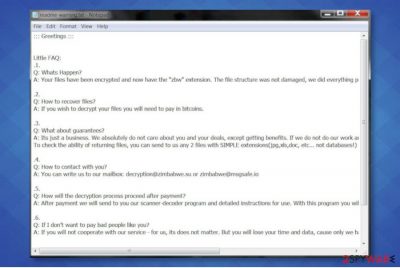
Zbw file virus is a dangerous cryptovirus that infiltrates machines via software cracks and immediately locks all pictures, videos, Microsoft Office documents, and all non-system files. This virus is also known as Makop ransomware – the names can be used interchangeably.
Makop ransomware genealogically belongs to the Oled virus family, which has emerged in 2017 and remained silent up till now. The latest Zbw ransomware virus, however, is progressively evolving and has already infected thousands of machines. The victims recognized the file-encryptor as it appends an eye-catching extension, i.e. victims ID + criminals' email address, and .makop file extension. In some rare cases, it may use .zbw file extension, though these cases are very rare.
This virus family consists of over 20 family members, most of which share the same .makop market at the end of the extension. However, each of the variants shows a diverse e-mail address, including makop@airmail.cc, KILLYOUASS@protonmail.com.makop, buydecryptor@aol.com.makop, xaodecrypt@protonmail.co.makop, and many others. For finding more about the conditions, victims should open the readme-warning.txt ransom note, which contains all crucial information, except the size of the expected ransom.
| Name | Zbw ransomware |
| Also known | Makop ransomware |
| Family | Oled ransomware |
| File extension | .zbw and .makop files |
| Ransom note | readme-warning.txt |
| Distribution | The payload dropper[1] is usually attached to spam email attachments, software cracks, keygens, or other pirated content |
| Note name | readme-warning.txt |
| Criminals email addresses | makop@airmail.cc, KILLYOUASS@protonmail.com, buydecryptor@aol.com, xaodecrypt@protonmail.co, antiransomware@aol.com, akzhq12@cock.li, restoring.data@protonmail.com, farik1@protonmail.com, modeturbo@aol.com, verilerimialmakistiyorum@inbox.ru, admcphel@protonmail.ch, giantt1@protonmail.com, data.compromised@protonmail.com, moncler@cock.li, viginare@aol.com, cock89558@cock.li, MikeyMaus77@protomail.com, ww6666@protonmail.com, helpdesk_makp@protonmail.ch, buydecryptor@cock.li, prndssdnrp@mail.fr |
| Removal options | It's not impossible to remove zbw virus manually. Malicious files can be quarantined and eliminated with a robust anti-virus program |
| Data decryption | At the moment, there's no free decryptor, but there are several alternative methods that can be applied. Paying the ransom is not recommended. |
Zbw ransomware or Makop, call it as you like, is a highly dangerous virus because installing it on the system usually means big losses. People either lose their nerves, personal files, or money. The virus has been developed by, let us say, sophisticated criminals who know a lot about difficult mathematical structures and know how to apply them to locking people's files.
In fact, zwb ransomware is mainly spread via obfuscated files that carry payload dropper. Such files can be attached to fake software updates, email spam attachments, pirated software, or injected via RDPs. The virus uses a combination of encryption algorithms (RSA, AES, SHA, or others).
In fact, it's not possible to find out when this virus infects the machine. The malicious files cannot be noticed without specified software. Users may initially notice a slowed down PC's performance or too high CPU usage. The malware manifests its presence only when the system is fully infected and all data encrypted. The virus then appends .zbw file extension and displays the following notification in the form of txt file:
::: Greetings :::
Little FAQ:
.1.
Q: Whats Happen?
A: Your files have been encrypted and now have the “makop” extension. The file structure was not damaged, we did everything possible so that this could not happen..2.
Q: How to recover files?
A: If you wish to decrypt your files you will need to pay in bitcoins..3.
Q: What about guarantees?
A: Its just a business. We absolutely do not care about you and your deals, except getting benefits. If we do not do our work and liabilities – nobody will cooperate with us. Its not in our interests.
To check the ability of returning files, you can send to us any 2 files with SIMPLE extensions(jpg,xls,doc, etc… not databases!) and low sizes(max 1 mb), we will decrypt them and send back to you. That is our guarantee..4.
Q: How to contact with you?
A: You can write us to our mailbox: makop@airmail.cc.5.
Q: How will the decryption process proceed after payment?
A: After payment we will send to you our scanner-decoder program and detailed instructions for use. With this program you will be able to decrypt all your encrypted files..6.
Q: If I donít want to pay bad people like you?
A: If you will not cooperate with our service – for us, its does not matter. But you will lose your time and data, cause only we have the private key. In practice – time is much more valuable than money.:::BEWARE:::
DON'T try to change encrypted files by yourself!
If you will try to use any third party software for restoring your data or antivirus solutions – please make a backup for all encrypted files!
Any changes in encrypted files may entail damage of the private key and, as result, the loss all data.
Do not fall for the hackers trick to scare people into thinking that their personal files will be lost permanently. Although there's no zbw ransomware decryption tool, paying the ransomware does not ensure that you will regain access to the data. If you have backups, then there's nothing to worry about.
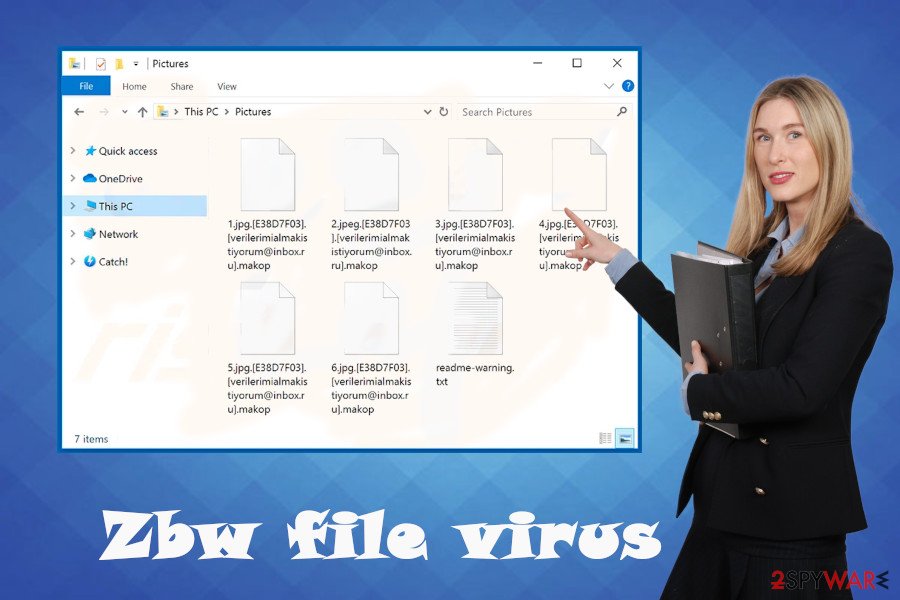
The main thing that you should think of is a full zbw removal. Makop ransomware variants, just like other file-encrypting viruses, cannot be removed without specialized security software. It's important to stress the fact that crypto-malware is often capable of blocking AV-scanner, so you may need to restart the machine into Safe Mode with Networking.
As we have already pointed out, there's no decryption tool except the one that criminals store. However, paying is not recommended. Instead, perform full Makop virus removal and try to recover .zbw files using alternative methods, such as backups, third-party data recovery tools, or in-built Windows features.
Ransomware viruses take advantage or pirating and fake online content
File-encrypting viruses take advantage of people who keep browsing web unconsciously. Malware payload dropper – that is the name used to describe a file, which once clicked downloads the virus onto the target machine. The dropper file is usually heavily obfuscated, which is why AV engines can fail to recognize it. These files are typically attached to the following content:
- Spam email attachments. People can get a misleading email message, saying that the user should open the attached file (Word, Excel, PDF file) as it contains information about your finances, order confirmation, and similar.
- Shared files on P2P networks. Criminals can become members of P2P and spread infected software downloads, e.g. Adobe Acrobat[2].
- Infected social media links. Trojan infected machines can automatically generate malicious links on social media networks making people click them accidentally;
- Unprotected RDPs. Remote desktop service that is not protected by a password pose a high-risk of experiencing brute force attacks when attackers inject malicious codes by connecting to the remote computer.
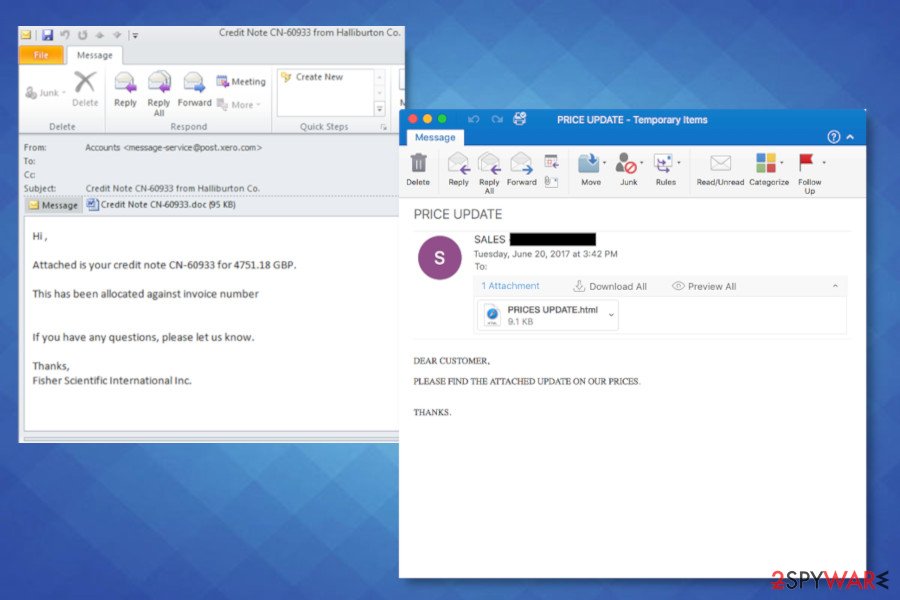
Eliminate Zbw virus files and recover your PC to the previous state
You will not be able to recover zbw files as long as Makop ransomware removal hasn't been accomplished. The virus will block any data decryption software and will immediately re-encrypt unlocked or newly saved files. That's why it's important to delete the ransomware before taking any measures to restore the files.
In order to fully remove Zbw ransomware from the system, it's a must to use a professional anti-virus that has an updated virus database. We recommend using SpyHunter 5Combo Cleaner or Malwarebytes tools. These programs show a high ransomware detection rate, so a full scan would ensure the removal of all malicious entries. Thus, experts from Virusai.lt[3] highly recommend using it.
To ensure that Zbw removal has been successfully initiated, scan the system twice, or use alternative security tool. After that, use FortectIntego repair tool to address system issues that the ransomware might have initiated. This program will provide you with the list of detected Windows issues, such as missing/corrupted Registry entries, compromised Temp files, cache, and similar.
Getting rid of zbw virus file. Follow these steps
Manual removal using Safe Mode
The steps below explain how to restart Windows into Safe Mode to run AV scanner.
Important! →
Manual removal guide might be too complicated for regular computer users. It requires advanced IT knowledge to be performed correctly (if vital system files are removed or damaged, it might result in full Windows compromise), and it also might take hours to complete. Therefore, we highly advise using the automatic method provided above instead.
Step 1. Access Safe Mode with Networking
Manual malware removal should be best performed in the Safe Mode environment.
Windows 7 / Vista / XP
- Click Start > Shutdown > Restart > OK.
- When your computer becomes active, start pressing F8 button (if that does not work, try F2, F12, Del, etc. – it all depends on your motherboard model) multiple times until you see the Advanced Boot Options window.
- Select Safe Mode with Networking from the list.

Windows 10 / Windows 8
- Right-click on Start button and select Settings.

- Scroll down to pick Update & Security.

- On the left side of the window, pick Recovery.
- Now scroll down to find Advanced Startup section.
- Click Restart now.

- Select Troubleshoot.

- Go to Advanced options.

- Select Startup Settings.

- Press Restart.
- Now press 5 or click 5) Enable Safe Mode with Networking.

Step 2. Shut down suspicious processes
Windows Task Manager is a useful tool that shows all the processes running in the background. If malware is running a process, you need to shut it down:
- Press Ctrl + Shift + Esc on your keyboard to open Windows Task Manager.
- Click on More details.

- Scroll down to Background processes section, and look for anything suspicious.
- Right-click and select Open file location.

- Go back to the process, right-click and pick End Task.

- Delete the contents of the malicious folder.
Step 3. Check program Startup
- Press Ctrl + Shift + Esc on your keyboard to open Windows Task Manager.
- Go to Startup tab.
- Right-click on the suspicious program and pick Disable.

Step 4. Delete virus files
Malware-related files can be found in various places within your computer. Here are instructions that could help you find them:
- Type in Disk Cleanup in Windows search and press Enter.

- Select the drive you want to clean (C: is your main drive by default and is likely to be the one that has malicious files in).
- Scroll through the Files to delete list and select the following:
Temporary Internet Files
Downloads
Recycle Bin
Temporary files - Pick Clean up system files.

- You can also look for other malicious files hidden in the following folders (type these entries in Windows Search and press Enter):
%AppData%
%LocalAppData%
%ProgramData%
%WinDir%
After you are finished, reboot the PC in normal mode.
Remove zbw virus file using System Restore
If the previous method did not help, try to enable the System Restore Point to take the system back to the state priot to Makop ransomwsare attack.
-
Step 1: Reboot your computer to Safe Mode with Command Prompt
Windows 7 / Vista / XP- Click Start → Shutdown → Restart → OK.
- When your computer becomes active, start pressing F8 multiple times until you see the Advanced Boot Options window.
-
Select Command Prompt from the list

Windows 10 / Windows 8- Press the Power button at the Windows login screen. Now press and hold Shift, which is on your keyboard, and click Restart..
- Now select Troubleshoot → Advanced options → Startup Settings and finally press Restart.
-
Once your computer becomes active, select Enable Safe Mode with Command Prompt in Startup Settings window.

-
Step 2: Restore your system files and settings
-
Once the Command Prompt window shows up, enter cd restore and click Enter.

-
Now type rstrui.exe and press Enter again..

-
When a new window shows up, click Next and select your restore point that is prior the infiltration of zbw virus file. After doing that, click Next.


-
Now click Yes to start system restore.

-
Once the Command Prompt window shows up, enter cd restore and click Enter.
Bonus: Recover your data
Guide which is presented above is supposed to help you remove zbw virus file from your computer. To recover your encrypted files, we recommend using a detailed guide prepared by 2-spyware.com security experts.Do not pay the ransom for the zbw file recovery. The key is likely to costs no less than $500 or more, so you should better try alternative data recovery methods.
If your files are encrypted by zbw virus file, you can use several methods to restore them:
Use Data Recovery Pro
Remove viruses from the system and download the Data Recovery Pro tool from the official website. Run a scan with the tool. It may restore at least a part of your files.
- Download Data Recovery Pro;
- Follow the steps of Data Recovery Setup and install the program on your computer;
- Launch it and scan your computer for files encrypted by zbw virus file ransomware;
- Restore them.
Enable Windows Previous Version feature
The zbw file recovery can be successfull by enabling the Previous Versions. Note that this method will help to recover separate files.
- Find an encrypted file you need to restore and right-click on it;
- Select “Properties” and go to “Previous versions” tab;
- Here, check each of available copies of the file in “Folder versions”. You should select the version you want to recover and click “Restore”.
Shadow Explorer can be a useful tool if the ransomware does not enable the command to remove them
- Download Shadow Explorer (http://shadowexplorer.com/);
- Follow a Shadow Explorer Setup Wizard and install this application on your computer;
- Launch the program and go through the drop down menu on the top left corner to select the disk of your encrypted data. Check what folders are there;
- Right-click on the folder you want to restore and select “Export”. You can also select where you want it to be stored.
No decryption software has been developed by security experts.
Finally, you should always think about the protection of crypto-ransomwares. In order to protect your computer from zbw virus file and other ransomwares, use a reputable anti-spyware, such as FortectIntego, SpyHunter 5Combo Cleaner or Malwarebytes
How to prevent from getting ransomware
Do not let government spy on you
The government has many issues in regards to tracking users' data and spying on citizens, so you should take this into consideration and learn more about shady information gathering practices. Avoid any unwanted government tracking or spying by going totally anonymous on the internet.
You can choose a different location when you go online and access any material you want without particular content restrictions. You can easily enjoy internet connection without any risks of being hacked by using Private Internet Access VPN.
Control the information that can be accessed by government any other unwanted party and surf online without being spied on. Even if you are not involved in illegal activities or trust your selection of services, platforms, be suspicious for your own security and take precautionary measures by using the VPN service.
Backup files for the later use, in case of the malware attack
Computer users can suffer from data losses due to cyber infections or their own faulty doings. Ransomware can encrypt and hold files hostage, while unforeseen power cuts might cause a loss of important documents. If you have proper up-to-date backups, you can easily recover after such an incident and get back to work. It is also equally important to update backups on a regular basis so that the newest information remains intact – you can set this process to be performed automatically.
When you have the previous version of every important document or project you can avoid frustration and breakdowns. It comes in handy when malware strikes out of nowhere. Use Data Recovery Pro for the data restoration process.
- ^ Tara Seals. Double Vision: Stealthy Malware Dropper Delivers Dual RATs. Threat Post. Cyber security news site.
- ^ How feasible is it to hide malicious code in pirated software?. Reddit. The biggest collection of forums.
- ^ SAUGUMO IR VIRUSŲ NAUJIENOS. Virusai. Virus and spyware news.





















