Captcha ransomware (Virus Removal Instructions) - Removal Guide
Captcha virus Removal Guide
What is Captcha ransomware?
Captcha ransomware is a data encrypting malware that belongs to Makop ransomware family
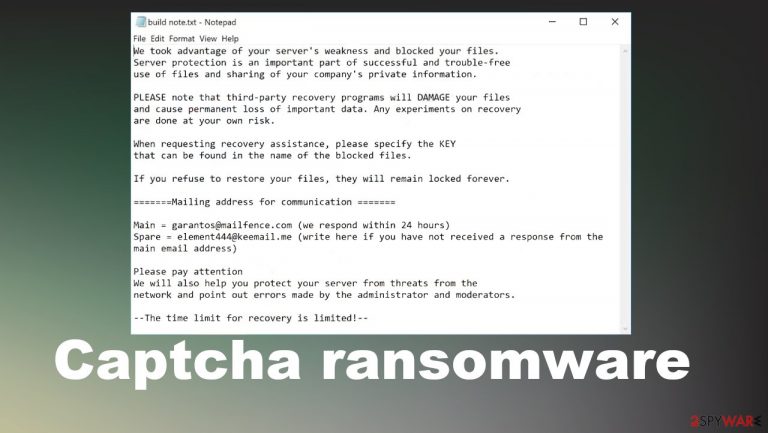
Captcha ransomware is a cryptovirus that, upon landing on victims' computers, start encrypting their commonly used files with a military-grade encryption algorithm[1] and demands a ransom to be paid for decryption of the computer data. If a user had a document named a.pdf, it would now appear as, e.g., a.pdf.[9B83AE23].[garantos@mailfence.com].captcha. Encryption of the computer data will make it inaccessible. After this process is completed, victims will find ransom note files named “build note.txt” in all affected folders.
Perpetrators state in the ransom note that victims' files are encrypted, and the only way to regain access to the data if you pay them. Each infected computer system receives its unique user ID. Cybercriminals provide two emails to get a hold of them – garantos@mailfence and element444@keemail.me. If victims haven't received an answer within 24 hours after writing to the first email, they should use the second one to get the solution for Captcha ransomware encrypted files.
| NAME | Captcha ransomware |
|---|---|
| TYPE | Cryptoware |
| FAMILY | Makop ransomware family |
| EXTENSION | Three-part extension consisting of unique victim ID, cybercriminals email and .captcha, is added to all non-system files |
| RANSOM NOTE | A file build note.txt appears in all infected folders |
| CONTACT EMAIL | Two emails provided for contact – garantos@mailfence and element444@keemail.me |
| DISTRIBUTION | File-sharing platforms, phishing sites, spam emails |
| ISSUES | All non-system files are rendered inaccessible due to encryption |
| REMOVAL | To automatically remove Captcha ransomware from the infected device, use a powerful anti-malware software or security tool |
| SYSTEM FIX | There might be some damage done to the devices registry and power shell files. To restore corrupted system files, use FortectIntego tool |
The Captcha ransomware encryption process starts right after the system is infected and files affected by the infection receive identification pieces. The virus appends a three-part extension to all non-system files:
- a unique victim' ID in brackets
- the cybercriminals' contact details also in brackets
- .captha extension
Crooks urge users not to use any third-party tools to try and decode the encrypted data as it might damage it and could cause permanent data loss. However, it is strongly recommended never to communicate with developers of Captcha ransomware or any similar virus developers. Immediately after detection,[2] the malware should be deleted.
To remove Captcha ransomware and malicious software alike, use a powerful and reliable tool like SpyHunter 5Combo Cleaner or Malwarebytes. It will not only automatically delete it but safeguard from future threats. A full system scan significantly improves the performance too since threats get removed.
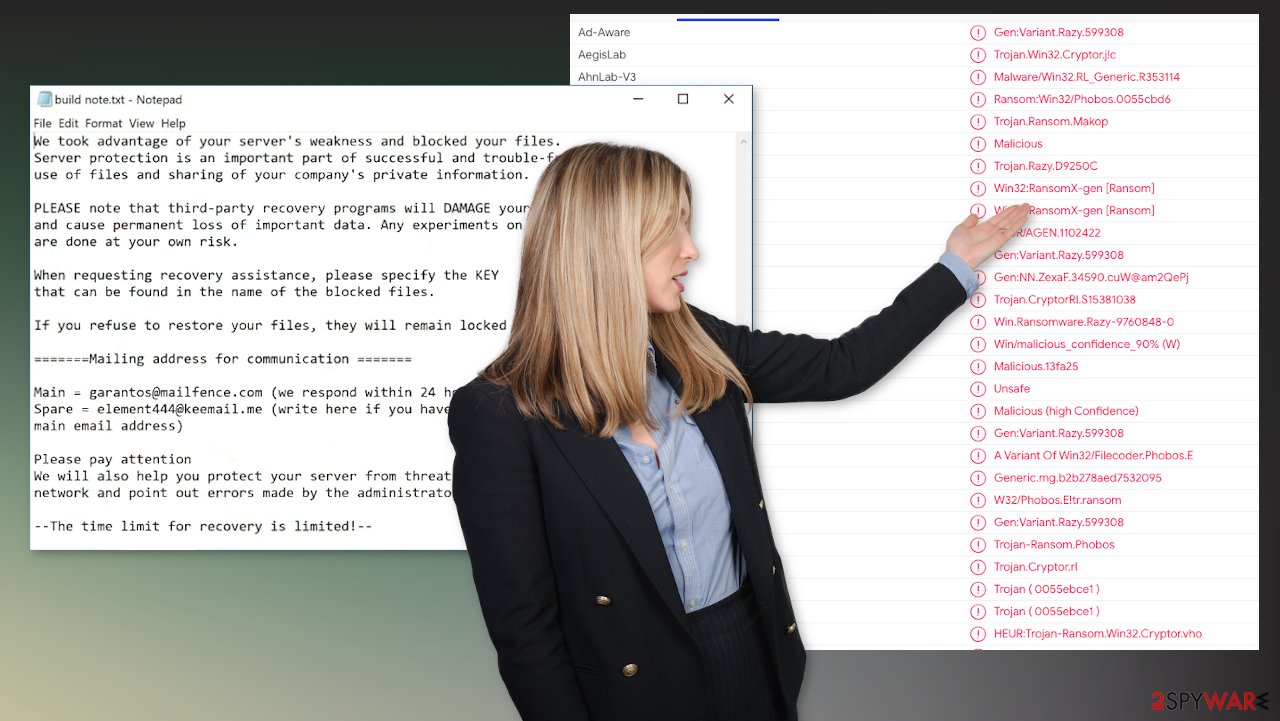
Viruses encrypt only users' personal data, but that doesn't mean that it doesn't touch other files. After the Captcha ransomware removal, make sure to check for virus dagame. Victims' devices system files might get altered, causing the device to work improperly. To return the virus-free system to its normal state, use a tune-up tool FortectIntego or any other similar trustworthy app.
Whole Captcha file virus ransom note states:
We took advantage of your server's weakness and blocked your files.
Server protection is an important part of successful and trouble-free
use of files and sharing of your company's private information.PLEASE note that third-party recovery programs will DAMAGE your files
and cause permanent loss of important data. Any experiments on recovery
are done at your own risk.When requesting recovery assistance, please specify the KEY
that can be found in the name of the blocked files.If you refuse to restore your files, they will remain locked forever.
=======Mailing address for communication =======
Main = garantos@mailfence.com (we respond within 24 hours)
Spare = element444@keemail.me (write here if you have not received a response from the main email address)Please pay attention
We will also help you protect your server from threats from the
network and point out errors made by the administrator and moderators.–The time limit for recovery is limited!–
Ways different malware spreads on the internet
Developers of malware use many deceptive methods to reach their goals. Ransomware is usually delivered via social media platforms, file-sharing portals, spam emails, etc. Soon to be victims are tricked into clicking on shady hyperlinks that upon opening will take them to malicious sites packed with viruses. When users visit such sites, a payload file can be sent to their devices, and infection starts. 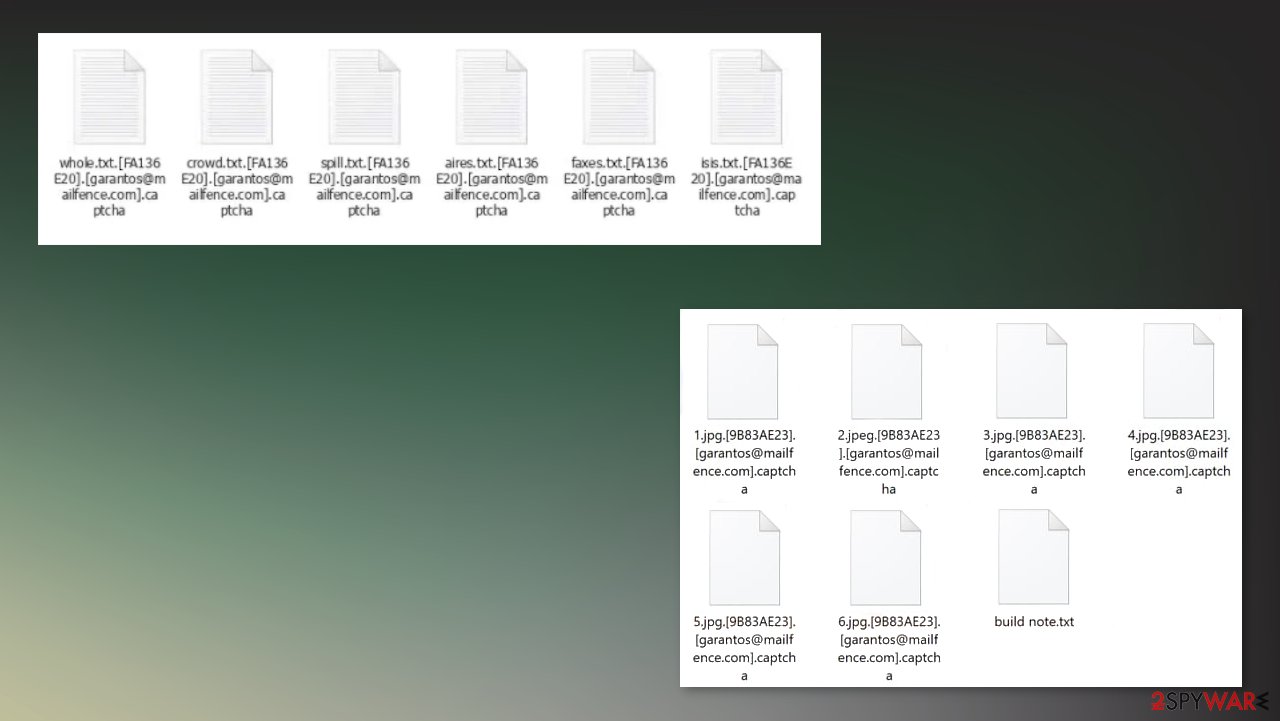
Another popular way for computer viruses to spread is via spam mail. Cybercriminals execute so-called spam campaigns.[3] During them thousands of infected spam emails are sent out to unaware users.
The emails might seem as genuine letters from your employers, banks, shipping or shopping companies, etc., but ransomware is hidden in the attached files. If users open them without having them scanned with some sort of anti-malware software, the viruses get in the computer systems and start their dirty business.
Captcha ransomware removal and system tune-up
In this day and age, users should always have protection against cybercriminals. If, or better, when you decide to remove Captcha ransomware from your infected device, you should use a dependable anti-malware software like SpyHunter 5Combo Cleaner or Malwarebytes., for it will not only automatically remove the virus, but it will protect your system from future hazards.
However, the bad news is that eliminating the virus won't decrypt your files. Computer users should always keep backups of all their essential data. You might get another threat not only Captcha ransomware virus that damages important files or functions.
Although ransomware encrypts only personal user files, it also could damage system files, thus making the system slower, experiencing crashes, and other abnormal activity. After Captcha ransomware removal, we advise using a tool like FortectIntego to undo the harm the virus might have caused.
Getting rid of Captcha virus. Follow these steps
Manual removal using Safe Mode
You should reboot the machine in Safe Mode with Networking and then run the AV tool to remove Captcha ransomware properly
Important! →
Manual removal guide might be too complicated for regular computer users. It requires advanced IT knowledge to be performed correctly (if vital system files are removed or damaged, it might result in full Windows compromise), and it also might take hours to complete. Therefore, we highly advise using the automatic method provided above instead.
Step 1. Access Safe Mode with Networking
Manual malware removal should be best performed in the Safe Mode environment.
Windows 7 / Vista / XP
- Click Start > Shutdown > Restart > OK.
- When your computer becomes active, start pressing F8 button (if that does not work, try F2, F12, Del, etc. – it all depends on your motherboard model) multiple times until you see the Advanced Boot Options window.
- Select Safe Mode with Networking from the list.

Windows 10 / Windows 8
- Right-click on Start button and select Settings.

- Scroll down to pick Update & Security.

- On the left side of the window, pick Recovery.
- Now scroll down to find Advanced Startup section.
- Click Restart now.

- Select Troubleshoot.

- Go to Advanced options.

- Select Startup Settings.

- Press Restart.
- Now press 5 or click 5) Enable Safe Mode with Networking.

Step 2. Shut down suspicious processes
Windows Task Manager is a useful tool that shows all the processes running in the background. If malware is running a process, you need to shut it down:
- Press Ctrl + Shift + Esc on your keyboard to open Windows Task Manager.
- Click on More details.

- Scroll down to Background processes section, and look for anything suspicious.
- Right-click and select Open file location.

- Go back to the process, right-click and pick End Task.

- Delete the contents of the malicious folder.
Step 3. Check program Startup
- Press Ctrl + Shift + Esc on your keyboard to open Windows Task Manager.
- Go to Startup tab.
- Right-click on the suspicious program and pick Disable.

Step 4. Delete virus files
Malware-related files can be found in various places within your computer. Here are instructions that could help you find them:
- Type in Disk Cleanup in Windows search and press Enter.

- Select the drive you want to clean (C: is your main drive by default and is likely to be the one that has malicious files in).
- Scroll through the Files to delete list and select the following:
Temporary Internet Files
Downloads
Recycle Bin
Temporary files - Pick Clean up system files.

- You can also look for other malicious files hidden in the following folders (type these entries in Windows Search and press Enter):
%AppData%
%LocalAppData%
%ProgramData%
%WinDir%
After you are finished, reboot the PC in normal mode.
Remove Captcha using System Restore
System Restore feature helps with general system cleaning because it allows the recovery in a previous state
-
Step 1: Reboot your computer to Safe Mode with Command Prompt
Windows 7 / Vista / XP- Click Start → Shutdown → Restart → OK.
- When your computer becomes active, start pressing F8 multiple times until you see the Advanced Boot Options window.
-
Select Command Prompt from the list

Windows 10 / Windows 8- Press the Power button at the Windows login screen. Now press and hold Shift, which is on your keyboard, and click Restart..
- Now select Troubleshoot → Advanced options → Startup Settings and finally press Restart.
-
Once your computer becomes active, select Enable Safe Mode with Command Prompt in Startup Settings window.

-
Step 2: Restore your system files and settings
-
Once the Command Prompt window shows up, enter cd restore and click Enter.

-
Now type rstrui.exe and press Enter again..

-
When a new window shows up, click Next and select your restore point that is prior the infiltration of Captcha. After doing that, click Next.


-
Now click Yes to start system restore.

-
Once the Command Prompt window shows up, enter cd restore and click Enter.
Bonus: Recover your data
Guide which is presented above is supposed to help you remove Captcha from your computer. To recover your encrypted files, we recommend using a detailed guide prepared by 2-spyware.com security experts.If your files are encrypted by Captcha, you can use several methods to restore them:
Data Recovery Pro is the program that can recover files for you after the ransomware attack
Data Recovery Pro can be used for accidental data or encoded file restoring purposes
- Download Data Recovery Pro;
- Follow the steps of Data Recovery Setup and install the program on your computer;
- Launch it and scan your computer for files encrypted by Captcha ransomware;
- Restore them.
Windows Previous Versions is the feature that helps with individual file recovery
When you employ System Restore for the Captcha ransomware removal, you can rely on Windows Previous Versions feature
- Find an encrypted file you need to restore and right-click on it;
- Select “Properties” and go to “Previous versions” tab;
- Here, check each of available copies of the file in “Folder versions”. You should select the version you want to recover and click “Restore”.
ShadowExplorer is the program that can be used for common file recovery
When Shadow Volume Copies are left untouched, you can use this function and recover encoded data yourself
- Download Shadow Explorer (http://shadowexplorer.com/);
- Follow a Shadow Explorer Setup Wizard and install this application on your computer;
- Launch the program and go through the drop down menu on the top left corner to select the disk of your encrypted data. Check what folders are there;
- Right-click on the folder you want to restore and select “Export”. You can also select where you want it to be stored.
Captcha ransomware doesn't have a decryption tool developed yet
Finally, you should always think about the protection of crypto-ransomwares. In order to protect your computer from Captcha and other ransomwares, use a reputable anti-spyware, such as FortectIntego, SpyHunter 5Combo Cleaner or Malwarebytes
How to prevent from getting ransomware
Access your website securely from any location
When you work on the domain, site, blog, or different project that requires constant management, content creation, or coding, you may need to connect to the server and content management service more often. The best solution for creating a tighter network could be a dedicated/fixed IP address.
If you make your IP address static and set to your device, you can connect to the CMS from any location and do not create any additional issues for the server or network manager that needs to monitor connections and activities. VPN software providers like Private Internet Access can help you with such settings and offer the option to control the online reputation and manage projects easily from any part of the world.
Recover files after data-affecting malware attacks
While much of the data can be accidentally deleted due to various reasons, malware is one of the main culprits that can cause loss of pictures, documents, videos, and other important files. More serious malware infections lead to significant data loss when your documents, system files, and images get encrypted. In particular, ransomware is is a type of malware that focuses on such functions, so your files become useless without an ability to access them.
Even though there is little to no possibility to recover after file-locking threats, some applications have features for data recovery in the system. In some cases, Data Recovery Pro can also help to recover at least some portion of your data after data-locking virus infection or general cyber infection.
- ^ Ransomware encryption techniques. Medium. Blog.
- ^ Detection rate. VirusTotal. Online malware scanner.
- ^ Danny Palmer. This botnet has surged back into action spreading a new ransomware campaign via phishing emails. ZDNet. IT and security news.







