OnlyMP3.net ads (fake) - Free Guide
OnlyMP3.net ads Removal Guide
What is OnlyMP3.net ads?
OnlyMP3.net is full of sneaky redirects that put users at risk

OnlyMP3.net is a site that offers users to convert Youtube videos to MP3 files they can download to their PC. In the United States, the law forbids you to download content without permission from the copyright[1] owner, which makes the usage of such a site illegal. Putting that aside, the site raises many privacy and security concerns for those who use it.
After using the site and converting a few videos, some users report that they started noticing that the amount of commercial content they receive has increased. This can be ads in the form of pop-ups, banners, redirects, and others. It is unclear whether they have downloaded a virus together with the MP3s and did not notice it or caused by the ads that open unexpectedly when you click somewhere on the page.
Whatever the case, we suggest you pay attention to the symptoms you experience because it is entirely possible that you installed a potentially unwanted program that performs various tasks in the background without your knowledge. Below you will find various recommendations on how to ensure your digital space is safe.
| NAME | OnlyMP3.net |
| TYPE | Redirect virus, push notification spam, adware |
| SYMPTOMS | Increase in commercial content, pop-ups, push notifications |
| DISTRIBUTION | The official sites, deceptive ads, bundled software |
| DANGERS | The ads that this page leads to can be dangerous; some of them can lead to gambling sites; users are at risk of installing PUPs or malware |
| ELIMINATION | Scan your device for a virus infection with professional security tools |
| FURTHER STEPS | Use FortectIntego to restore your PC and optimize it |
The usage of cookies by such websites should make you uncomfortable
Cookies[2] are used by almost every website you visit to collect different types of information. This can include your IP address, the links you click on, what you search for ad things you purchase. This can be a good thing and help sites customize the users' experience. But there are sites that should not be trusted with such information because they can sell it to advertising networks that later use it to send you custom ads to make you more likely to buy.
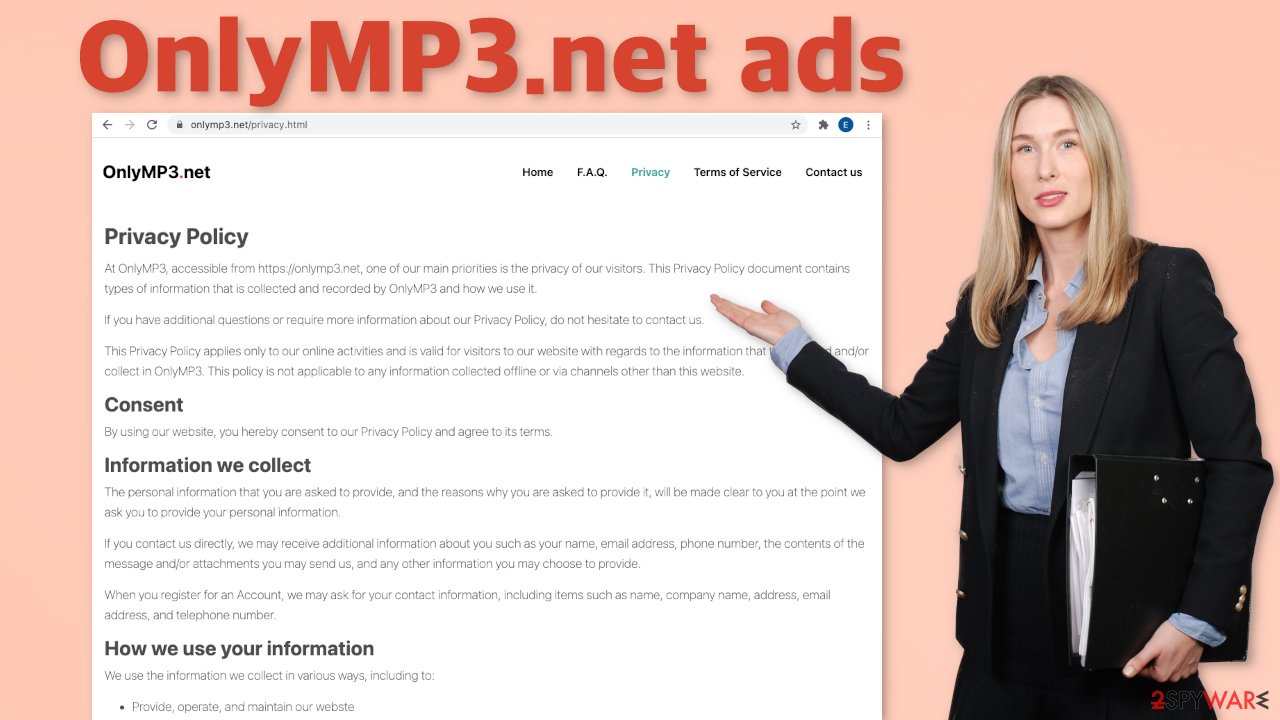
Because when you interact with OnlyMP3.net, new tabs open randomly, and shady pages get opened, your activity might be tracked with third-party cookies, which is also worrying. The Privacy Policy written on the website states the following:
Third-party ad servers or ad networks uses technologies like cookies, JavaScript, or Web Beacons that are used in their respective advertisements and links that appear on OnlyMP3, which are sent directly to users' browser. They automatically receive your IP address when this occurs. These technologies are used to measure the effectiveness of their advertising campaigns and/or to personalize the advertising content that you see on websites that you visit.
Note that OnlyMP3 has no access to or control over these cookies that are used by third-party advertisers.
As you can see, if you would suffer any type of consequences because of the other pages that this site leads to, it cannot be held accountable. It is essential to keep track of which websites you grant permission to use cookies. If you browse a lot, all of it can add up and even cause your system to get slower. You can use FortectIntego to clear your browsers automatically. This powerful tool can also fix various system errors, corrupted files, registry issues and improve the overall performance of the device.
If you want to listen to music, we would recommend doing it the legitimate way. There are plenty of online music stores where you can buy songs. It does not cost much, and you will support the artists you like. There are also streaming platforms where you can pay a small monthly subscription fee and listen to music legally without any limitations.
Disable push notifications
You should start locating the problem by checking if you do not have push notifications turned on for any questionable websites. Very often push notification function in browsers is used to deliver ads straight to users' screens. Because push notifications are based on a subscription model, users can opt-out anytime they want. You can do that by going to your browser settings.
Below you can find instructions for Google Chrome. Guides for Mozilla Firefox, MS Edge, Internet Explorer, and Safari can be found at the end of the article.
Google Chrome (desktop):
- Open Google Chrome browser and go to Menu > Settings.
- Scroll down and click on Advanced.
- Locate the Privacy and security section and pick Site Settings > Notifications.

- Look at the Allow section and look for a suspicious URL.
- Click the three vertical dots next to it and pick Block. This should remove unwanted notifications from Google Chrome.

Google Chrome (Android):
- Open Google Chrome and tap on Settings (three vertical dots).
- Select Notifications.
- Scroll down to Sites section.
- Locate the unwanted URL and toggle the button to the left (Off setting).

Check if you do not have suspicious extensions
The other thing you should do is go to your browser settings and check if there are any in the list that you do not remember adding. You might have added the extension by accident or because you saw a deceptive ad for it, and you thought it will be useful. Browser plugins can cause various issues, like the changes of the main settings – homepage, new tab address, and search engine. It can also cause ads to appear in the corners of the screen and inaccurate search results:
Google Chrome
- Open Google Chrome, click on the Menu (three vertical dots at the top-right corner) and select More tools > Extensions.
- In the newly opened window, you will see all the installed extensions. Uninstall all the suspicious plugins that might be related to the unwanted program by clicking Remove.

Scan your system with anti-malware tools
After using OnlyMP3.net, you should definitely see if there are no PUPs[3] in your system. You can do that automatically by deploying SpyHunter 5Combo Cleaner or Malwarebytes. The other option is to just go through your program list and look at them one by one and uninstall them manually. However, we want to warn you that manual removal may not always work. PUAs can be disguised as “handy” tools that do not look malicious at first sight.
Professional security tools can scan your machine and detect suspicious processes running in your device. You cannot determine this if you do not have any experience and do not know any signs. If you still want to do this yourself, we have step-by-step instructions for Windows and Mac machines:
Windows 10/8:
- Enter Control Panel into Windows search box and hit Enter or click on the search result.
- Under Programs, select Uninstall a program.

- From the list, find the entry of the suspicious program.
- Right-click on the application and select Uninstall.
- If User Account Control shows up, click Yes.
- Wait till uninstallation process is complete and click OK.

Windows 7/XP:
- Click on Windows Start > Control Panel located on the right pane (if you are Windows XP user, click on Add/Remove Programs).
- In Control Panel, select Programs > Uninstall a program.

- Pick the unwanted application by clicking on it once.
- At the top, click Uninstall/Change.
- In the confirmation prompt, pick Yes.
- Click OK once the removal process is finished.
Mac:
- From the menu bar, select Go > Applications.
- In the Applications folder, look for all related entries.
- Click on the app and drag it to Trash (or right-click and pick Move to Trash)

To fully remove an unwanted app, you need to access Application Support, LaunchAgents, and LaunchDaemons folders and delete relevant files:
- Select Go > Go to Folder.
- Enter /Library/Application Support and click Go or press Enter.
- In the Application Support folder, look for any dubious entries and then delete them.
- Now enter /Library/LaunchAgents and /Library/LaunchDaemons folders the same way and terminate all the related .plist files.

You may remove virus damage with a help of FortectIntego. SpyHunter 5Combo Cleaner and Malwarebytes are recommended to detect potentially unwanted programs and viruses with all their files and registry entries that are related to them.
Getting rid of OnlyMP3.net ads. Follow these steps
Remove from Microsoft Edge
Delete unwanted extensions from MS Edge:
- Select Menu (three horizontal dots at the top-right of the browser window) and pick Extensions.
- From the list, pick the extension and click on the Gear icon.
- Click on Uninstall at the bottom.

Clear cookies and other browser data:
- Click on the Menu (three horizontal dots at the top-right of the browser window) and select Privacy & security.
- Under Clear browsing data, pick Choose what to clear.
- Select everything (apart from passwords, although you might want to include Media licenses as well, if applicable) and click on Clear.

Restore new tab and homepage settings:
- Click the menu icon and choose Settings.
- Then find On startup section.
- Click Disable if you found any suspicious domain.
Reset MS Edge if the above steps did not work:
- Press on Ctrl + Shift + Esc to open Task Manager.
- Click on More details arrow at the bottom of the window.
- Select Details tab.
- Now scroll down and locate every entry with Microsoft Edge name in it. Right-click on each of them and select End Task to stop MS Edge from running.

If this solution failed to help you, you need to use an advanced Edge reset method. Note that you need to backup your data before proceeding.
- Find the following folder on your computer: C:\\Users\\%username%\\AppData\\Local\\Packages\\Microsoft.MicrosoftEdge_8wekyb3d8bbwe.
- Press Ctrl + A on your keyboard to select all folders.
- Right-click on them and pick Delete

- Now right-click on the Start button and pick Windows PowerShell (Admin).
- When the new window opens, copy and paste the following command, and then press Enter:
Get-AppXPackage -AllUsers -Name Microsoft.MicrosoftEdge | Foreach {Add-AppxPackage -DisableDevelopmentMode -Register “$($_.InstallLocation)\\AppXManifest.xml” -Verbose

Instructions for Chromium-based Edge
Delete extensions from MS Edge (Chromium):
- Open Edge and click select Settings > Extensions.
- Delete unwanted extensions by clicking Remove.

Clear cache and site data:
- Click on Menu and go to Settings.
- Select Privacy, search and services.
- Under Clear browsing data, pick Choose what to clear.
- Under Time range, pick All time.
- Select Clear now.

Reset Chromium-based MS Edge:
- Click on Menu and select Settings.
- On the left side, pick Reset settings.
- Select Restore settings to their default values.
- Confirm with Reset.

Remove from Mozilla Firefox (FF)
Remove dangerous extensions:
- Open Mozilla Firefox browser and click on the Menu (three horizontal lines at the top-right of the window).
- Select Add-ons.
- In here, select unwanted plugin and click Remove.

Reset the homepage:
- Click three horizontal lines at the top right corner to open the menu.
- Choose Options.
- Under Home options, enter your preferred site that will open every time you newly open the Mozilla Firefox.
Clear cookies and site data:
- Click Menu and pick Settings.
- Go to Privacy & Security section.
- Scroll down to locate Cookies and Site Data.
- Click on Clear Data…
- Select Cookies and Site Data, as well as Cached Web Content and press Clear.

Reset Mozilla Firefox
If clearing the browser as explained above did not help, reset Mozilla Firefox:
- Open Mozilla Firefox browser and click the Menu.
- Go to Help and then choose Troubleshooting Information.

- Under Give Firefox a tune up section, click on Refresh Firefox…
- Once the pop-up shows up, confirm the action by pressing on Refresh Firefox.

Delete from Safari
Remove unwanted extensions from Safari:
- Click Safari > Preferences…
- In the new window, pick Extensions.
- Select the unwanted extension and select Uninstall.

Clear cookies and other website data from Safari:
- Click Safari > Clear History…
- From the drop-down menu under Clear, pick all history.
- Confirm with Clear History.

Reset Safari if the above-mentioned steps did not help you:
- Click Safari > Preferences…
- Go to Advanced tab.
- Tick the Show Develop menu in menu bar.
- From the menu bar, click Develop, and then select Empty Caches.

After uninstalling this potentially unwanted program (PUP) and fixing each of your web browsers, we recommend you to scan your PC system with a reputable anti-spyware. This will help you to get rid of OnlyMP3.net registry traces and will also identify related parasites or possible malware infections on your computer. For that you can use our top-rated malware remover: FortectIntego, SpyHunter 5Combo Cleaner or Malwarebytes.
How to prevent from getting adware
Do not let government spy on you
The government has many issues in regards to tracking users' data and spying on citizens, so you should take this into consideration and learn more about shady information gathering practices. Avoid any unwanted government tracking or spying by going totally anonymous on the internet.
You can choose a different location when you go online and access any material you want without particular content restrictions. You can easily enjoy internet connection without any risks of being hacked by using Private Internet Access VPN.
Control the information that can be accessed by government any other unwanted party and surf online without being spied on. Even if you are not involved in illegal activities or trust your selection of services, platforms, be suspicious for your own security and take precautionary measures by using the VPN service.
Backup files for the later use, in case of the malware attack
Computer users can suffer from data losses due to cyber infections or their own faulty doings. Ransomware can encrypt and hold files hostage, while unforeseen power cuts might cause a loss of important documents. If you have proper up-to-date backups, you can easily recover after such an incident and get back to work. It is also equally important to update backups on a regular basis so that the newest information remains intact – you can set this process to be performed automatically.
When you have the previous version of every important document or project you can avoid frustration and breakdowns. It comes in handy when malware strikes out of nowhere. Use Data Recovery Pro for the data restoration process.
- ^ Copyright infringement. Wikipedia. The Free Encyclopedia.
- ^ What are Cookies?. Kaspersky. Resource Center.
- ^ Chris Hoffman. PUPs Explained: What is a “Potentially Unwanted Program”?. HowToGeek. Tech Magazine.
