Openload.co (Improved Guide) - May 2020 update
Openload.co Removal Guide
What is Openload.co?
Openload.co – a website that injects dangerous Coinhive miner to dig cryptocurrency on people's PCs
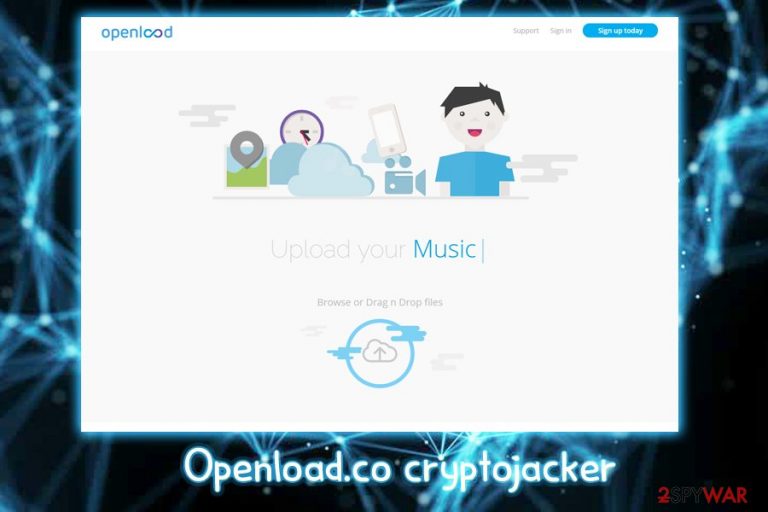
Openload.co is a streaming site that employs malicious Javascript[1] to mine cryptocurrency with the help of Coinhive miner in Google Chrome, Internet Explorer, Mozilla Firefox, Safari or other browsers. While many website publishers can employ crypto mining software as a great alternative to annoying pop-ups and other intrusive ads, those who do not inform of such activity taking place, become straight out criminals. Utilizing visitors' CPU or/and GPU power to solve mathematical problems makes the computer run at almost full capacity, resulting in a slowdown or crashing of the system. Additionally, Openload.co visitors might receive a massive electricity bill, as intensive computer usage consumes a lot of energy. Therefore, users should always be warned about such activity, giving them the possibility to opt out.
| Summary | |
| Name | Openload.co |
| Type | Crypto-jacking |
| Affects | CPU or/and GPU |
| Symptoms | Increased CPU usage, battery consumption on laptops, etc. |
| Browsers | Google Chrome, Internet Explorer, Mozilla Firefox, Safari, Opera etc. |
| Avoidance | Use security software with real-time protection feature |
| System optimization | Use FortectIntego to make sure crypto-mining did not cause any damage to your PC |
Openload.co is not the only streaming site using the unfair techniques to mine crypto. According to reports, Streamango, Rapidvideo, and Online Video Converter are also involved in a crypto-jacking scheme that is affecting almost 1 billion visitors monthly.
Many users might not even notice the changes in their system when they visit a crypto mining website like Openload.co and are busy converting or streaming videos. Nevertheless, there are several symptoms of crypto-mining scripts running, including:
- Increased CPU usage
- Battery drainage (on laptops)
- Fans running on full speed
- Hot air is blown out of the PC
Due to all these symptoms, many users might refer to it as an Openload.co virus. However, it is not malware as we know it, because no payload is executed on the targeted machine but rather the scripts are run directly inside the browser when the site in question is visited. The only way to remove Openload virus is by closing it down and never revisiting it.
Even though the website is using cryptocurrency mining as a way of monetization in priority, it is very likely that landing on this site people may also encounter some questionable openload ads. The majority of them are believed to be simple commercials, though these' a risk that clicking on some of them you may be tricked into downloading a script that runs crypto-miner directly on your PC.
Unfortunately, Openload is one of the most popular streaming sites out there, with an estimated 330 million visitors per month. The digital currency mining starts as soon as the video is launched. Additionally, these videos are often embedded into other sides, increasing the efficiency of the miner.
Security researchers at AdGuard claim[2] that the malicious scripts are being put on the website by unknown hackers:
We doubt that all the owners of these third-party sites are aware that the hidden mining has been built in to these players.
Nevertheless, the earnings earned by the malicious crypto mining are directed to those who hosted the script.
Crypto-jacking can also be associated with crypto mining malware that infects the computer. In such a case, Openload.co malware removal needs to be performed using powerful security software. If anything is found, make sure the virus is deleted. After that, scan your machine using FortectIntego to restore various system settings like Windows Registry back to normal.

Suspicious means used by hackers to spread crypto-mining malware
Computer security is essential not only for high-profile corporations but also for regular users. As we already mentioned, some people might be OK with using some of their CPU power to support website creators instead of dealing with annoying ads. However, they need to be warned about that. Thus, websites that run such scripts should be blocked immediately. There are several security applications capable of blocking sites related to riskware. Make sure you use the provided protection if you care about your hardware and electricity bill.
Crypto mining malware can also get injected in various ways:
- As a drive-by download (abusing vulnerabilities in the software)
- Via hacked or compromised installers
- Cracks, keygens, illegal software downloads, etc.
- Insecure RDP configuration[3]
- Sent via a phishing email, etc.
Therefore, do not click on anything you find on the internet. Use comprehensive security tools, utilize strong passwords, and patch your software as soon as updates are out.
Disable Openload.co processes on your machine
When it comes to crypto-jacking, the easiest way to remove openload malware activities is to close down the browser and never return to the site again. Some security software might block the entry to the site, but you can always add an exclusion if you desire. Although it is highly not recommended by security experts.[4]
Openload.co removal from your address bar is essential if you do not wish crooks to monetize on your hardware usage. Additionally, if crypto-mining malware is involved, you will have to do a bit more than closing down your browsers. We advise users to enter Safe Mode with Networking and perform a full system scan using FortectIntego, SpyHunter 5Combo Cleaner, Malwarebytes, or other security software.
Getting rid of Openload.co. Follow these steps
Manual removal using Safe Mode
If you suspect that your PC is affected by malware that mines crypto illegally, we suggest you scan your computer in Safe Mode with Networking:
Important! →
Manual removal guide might be too complicated for regular computer users. It requires advanced IT knowledge to be performed correctly (if vital system files are removed or damaged, it might result in full Windows compromise), and it also might take hours to complete. Therefore, we highly advise using the automatic method provided above instead.
Step 1. Access Safe Mode with Networking
Manual malware removal should be best performed in the Safe Mode environment.
Windows 7 / Vista / XP
- Click Start > Shutdown > Restart > OK.
- When your computer becomes active, start pressing F8 button (if that does not work, try F2, F12, Del, etc. – it all depends on your motherboard model) multiple times until you see the Advanced Boot Options window.
- Select Safe Mode with Networking from the list.

Windows 10 / Windows 8
- Right-click on Start button and select Settings.

- Scroll down to pick Update & Security.

- On the left side of the window, pick Recovery.
- Now scroll down to find Advanced Startup section.
- Click Restart now.

- Select Troubleshoot.

- Go to Advanced options.

- Select Startup Settings.

- Press Restart.
- Now press 5 or click 5) Enable Safe Mode with Networking.

Step 2. Shut down suspicious processes
Windows Task Manager is a useful tool that shows all the processes running in the background. If malware is running a process, you need to shut it down:
- Press Ctrl + Shift + Esc on your keyboard to open Windows Task Manager.
- Click on More details.

- Scroll down to Background processes section, and look for anything suspicious.
- Right-click and select Open file location.

- Go back to the process, right-click and pick End Task.

- Delete the contents of the malicious folder.
Step 3. Check program Startup
- Press Ctrl + Shift + Esc on your keyboard to open Windows Task Manager.
- Go to Startup tab.
- Right-click on the suspicious program and pick Disable.

Step 4. Delete virus files
Malware-related files can be found in various places within your computer. Here are instructions that could help you find them:
- Type in Disk Cleanup in Windows search and press Enter.

- Select the drive you want to clean (C: is your main drive by default and is likely to be the one that has malicious files in).
- Scroll through the Files to delete list and select the following:
Temporary Internet Files
Downloads
Recycle Bin
Temporary files - Pick Clean up system files.

- You can also look for other malicious files hidden in the following folders (type these entries in Windows Search and press Enter):
%AppData%
%LocalAppData%
%ProgramData%
%WinDir%
After you are finished, reboot the PC in normal mode.
Remove Openload.co using System Restore
You can also disable the virus using System Restore:
-
Step 1: Reboot your computer to Safe Mode with Command Prompt
Windows 7 / Vista / XP- Click Start → Shutdown → Restart → OK.
- When your computer becomes active, start pressing F8 multiple times until you see the Advanced Boot Options window.
-
Select Command Prompt from the list

Windows 10 / Windows 8- Press the Power button at the Windows login screen. Now press and hold Shift, which is on your keyboard, and click Restart..
- Now select Troubleshoot → Advanced options → Startup Settings and finally press Restart.
-
Once your computer becomes active, select Enable Safe Mode with Command Prompt in Startup Settings window.

-
Step 2: Restore your system files and settings
-
Once the Command Prompt window shows up, enter cd restore and click Enter.

-
Now type rstrui.exe and press Enter again..

-
When a new window shows up, click Next and select your restore point that is prior the infiltration of Openload.co. After doing that, click Next.


-
Now click Yes to start system restore.

-
Once the Command Prompt window shows up, enter cd restore and click Enter.
Finally, you should always think about the protection of crypto-ransomwares. In order to protect your computer from Openload.co and other ransomwares, use a reputable anti-spyware, such as FortectIntego, SpyHunter 5Combo Cleaner or Malwarebytes
How to prevent from getting viruses
Do not let government spy on you
The government has many issues in regards to tracking users' data and spying on citizens, so you should take this into consideration and learn more about shady information gathering practices. Avoid any unwanted government tracking or spying by going totally anonymous on the internet.
You can choose a different location when you go online and access any material you want without particular content restrictions. You can easily enjoy internet connection without any risks of being hacked by using Private Internet Access VPN.
Control the information that can be accessed by government any other unwanted party and surf online without being spied on. Even if you are not involved in illegal activities or trust your selection of services, platforms, be suspicious for your own security and take precautionary measures by using the VPN service.
Backup files for the later use, in case of the malware attack
Computer users can suffer from data losses due to cyber infections or their own faulty doings. Ransomware can encrypt and hold files hostage, while unforeseen power cuts might cause a loss of important documents. If you have proper up-to-date backups, you can easily recover after such an incident and get back to work. It is also equally important to update backups on a regular basis so that the newest information remains intact – you can set this process to be performed automatically.
When you have the previous version of every important document or project you can avoid frustration and breakdowns. It comes in handy when malware strikes out of nowhere. Use Data Recovery Pro for the data restoration process.
- ^ avaScript Malware Finds New Life. Sophos. Cybersecurity blog.
- ^ Crypto-Streaming Strikes Back. Adguard. Crypto-jacking research.
- ^ Windows Remote Desktop Protocol Being Used to Install Ransomware. BluVector. Network security.
- ^ ZonderVirus. ZonderVirus. Spyware and malware articles.







