OpenSea email scam - fake
OpenSea email scam Removal Guide
What is OpenSea email scam?
OpenSea email scam is a phishing campaign that involves false claims about the NFT marketplace
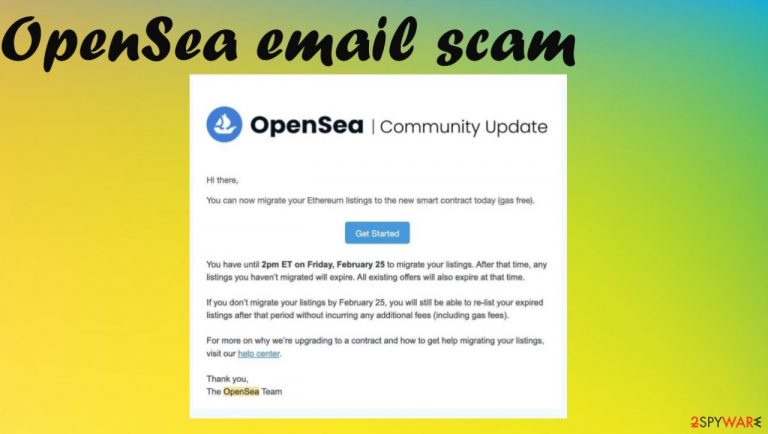
OpenSea email scam is a malicious campaign that relies on fake letters that try to trick people into disclosing account details and credentials. This is the phishing campaign[1] that targets account in the NFT marketplace. These emails have lures that claim users need to move their listings to avoid the expiration fees. People are tricked into revealing their login information this way.
The particular theme for these phishing spam has already swindled details of various accounts and managed to cause losses of millions for the particular OpenSea users.[2] OpenSea email scam emails can have subjects like “Migrate Your Ethereum Listings Starting Today” and other lines with false claims, so users reveal various details that later get used to gather funds from real accounts of people to wallets run by cybercriminals.
These issues started back in February and campaigns still can occur in your email box. Those subject lines are particularly misleading and deceptive, so more people fall for the trick and reveal needed details from criminals. Try to avoid any interaction with emails from questionable sources and even those with legitimate and relevant themes or mentions of the real companies and platforms.
The email reads:
Subject: Migrate Your Ethereum Listings Starting Today
OpenSea | Community Update
Hi there,
You can now migrate your Ethereum listings to the new smart contract today (gas free).
[Get Started]
You have until 2 pm ET on Friday, February 25 to migrate your listings. After that time, any listings you haven't migrated will expire. All existing offers will also expire at that time.
If you don't migrate your listings by February 25, you will still be able to re-list your expired listings after that period without incurring any additional fees (including gas fees).
For more on why we're upgrading to a contract and how to get help migrating your listings, visit our help center.
Thank you,
The OpenSea Team
More details about the phishing email scam
OpenSea email scam aims to extract user account credentials and steal NFTs, and funds stored on the marketplace accounts, The victim can understand what happens only after the losses. Any suspected victims are recommended to change the passwords of all possibly exposed accounts. Experts[3] note that these scams go around often.
| Name | OpenSea email scam |
|---|---|
| Type | Phishing scam campaign, fraud |
| Claims | Users must migrate their listings to avoid additional fees due to expiration. The email states that this is the official notification from OpenSea |
| Issues | The email leads to unauthorized purchases and fund transactions, illegal access to the computer, and financial losses |
| Distribution | The email appears in boxes for users and randomly chosen inboxes due to the deceptive pop-ups, and other phishing methods. Breaches can reveal details like this later used in scam campaigns |
| Danger | The successful campaign ends with financial losses or hacked accounts |
| Removal | Threats need to be removed with anti-malware apps and these emails should be ignored to avoid issues with security |
| Possible system fix | Try running the FortectIntego so the system issues get fixed |
OpenSea email scam letters can include various details about the platform and similar services to keep the legitimate image. These letters encourage people to migrate their Ethereum listings to a new smart contract because these listings can be expired and people might lose them or get huge fees for the expiration.
These platforms and cryptocurrency is popular and these facts encouraged scammers to alter their methods to these popular things that can lure people. OpenSea emails in this scam are in no way related to the marketplace or any legitimate services involving NFTs or cryptocurrency.
These campaigns aim to gather user account credentials and steal funds, and NFTs stored on that accounts, so these are financial criminals. Revealing your user account credentials can lead to additional hacking and losses, so you should ignore any suspicious emails and make sure to not click on anything suspicious.
If you open OpenSea email scam message or another questionable email, make sure to run SpyHunter 5Combo Cleaner or Malwarebytes on the machine to ensure that any threats that managed to get dropped on the system get detected and removed. These campaigns get advanced and more dangerous.
Types of common email scam campaigns
OpenSea email scam is a phishing email campaign that relies on deceptive emails that should trick users into giving away their sensitive or private details. These attacks send emails with fake logos or information that imitates the legitimate company or services. These emails create urgency for the interaction and lead victims to potential risk.
Such messages lead to clicking on a link and entering details in survey or login forms by displaying identical or legitimate-looking content, so people believe that the transaction is legitimate. These emails can also have various attachments of files with malicious files and release malware to the machine besides phishing people. These are malicious emails.
Potential victims can also be lured into interaction with similar campaigns to OpenSea emails. That is mostly done with questionable materials or even sextortion email help, clickbait contents, themes related to celebrities, giveaways, prizes, and lotteries. There are various methods by that criminals aim to get a profit.
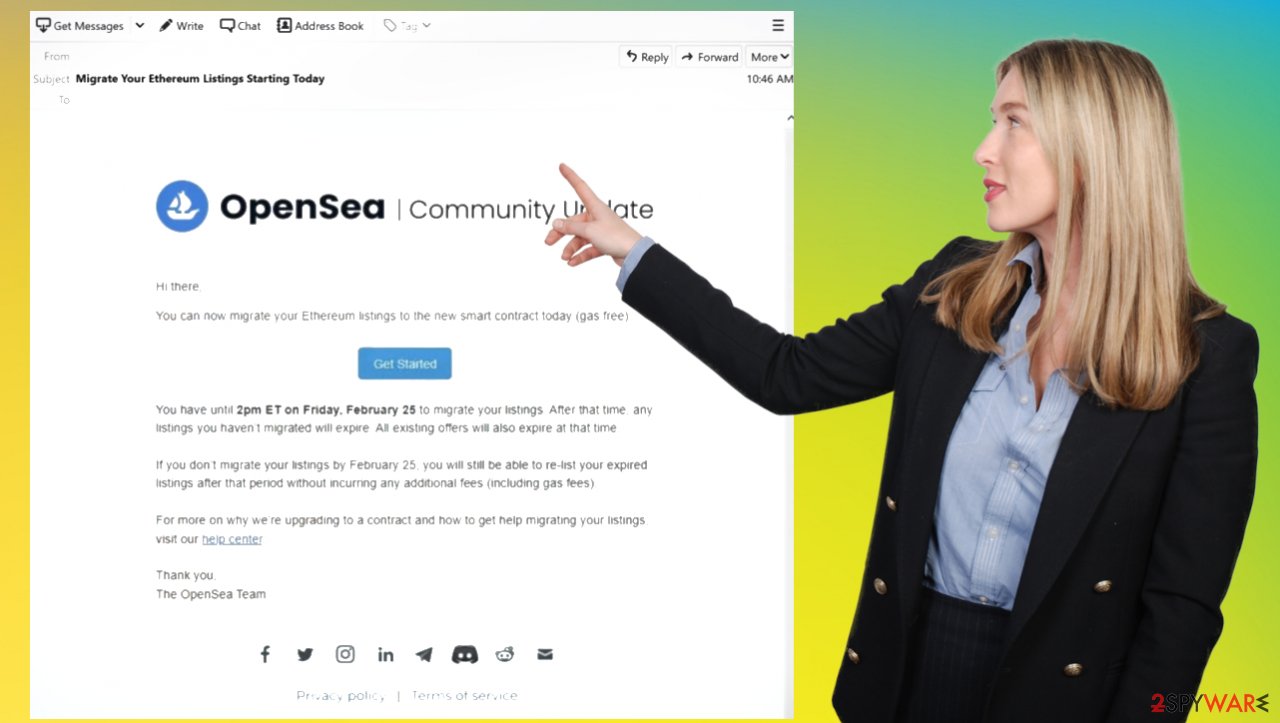
Can there be malware on the machine?
OpenSea email scam is not a virus related to particular potentially unwanted programs or malware. However, these emails can drop various files that lead to issues with the security of the machine. Your device might get infected if you click on a link or download a file from the spam email.
Such infections can be silent or just affect the browsing experience. There are various threats using emails to spread around, so you should scan the machine fully with anti-malware tools to check the security state of the machine. It helps to clean the threats and potentially unwanted or dangerous files.
Social engineering tactics and fraud issues stem from these OpenSea email scam messages, but there are malicious programs that can find their way on your machine and alter settings, damaging the processes or programs. The system should be checked more frequently and these infiltrations can be avoided this way. You find the guide below that shows how to clear browsers and the machine.
You may remove virus damage with a help of FortectIntego. SpyHunter 5Combo Cleaner and Malwarebytes are recommended to detect potentially unwanted programs and viruses with all their files and registry entries that are related to them.
Getting rid of OpenSea email scam. Follow these steps
Uninstall from Windows
Instructions for Windows 10/8 machines:
- Enter Control Panel into Windows search box and hit Enter or click on the search result.
- Under Programs, select Uninstall a program.

- From the list, find the entry of the suspicious program.
- Right-click on the application and select Uninstall.
- If User Account Control shows up, click Yes.
- Wait till uninstallation process is complete and click OK.

If you are Windows 7/XP user, proceed with the following instructions:
- Click on Windows Start > Control Panel located on the right pane (if you are Windows XP user, click on Add/Remove Programs).
- In Control Panel, select Programs > Uninstall a program.

- Pick the unwanted application by clicking on it once.
- At the top, click Uninstall/Change.
- In the confirmation prompt, pick Yes.
- Click OK once the removal process is finished.
Delete from macOS
Remove items from Applications folder:
- From the menu bar, select Go > Applications.
- In the Applications folder, look for all related entries.
- Click on the app and drag it to Trash (or right-click and pick Move to Trash)

To fully remove an unwanted app, you need to access Application Support, LaunchAgents, and LaunchDaemons folders and delete relevant files:
- Select Go > Go to Folder.
- Enter /Library/Application Support and click Go or press Enter.
- In the Application Support folder, look for any dubious entries and then delete them.
- Now enter /Library/LaunchAgents and /Library/LaunchDaemons folders the same way and terminate all the related .plist files.

Remove from Microsoft Edge
Delete unwanted extensions from MS Edge:
- Select Menu (three horizontal dots at the top-right of the browser window) and pick Extensions.
- From the list, pick the extension and click on the Gear icon.
- Click on Uninstall at the bottom.

Clear cookies and other browser data:
- Click on the Menu (three horizontal dots at the top-right of the browser window) and select Privacy & security.
- Under Clear browsing data, pick Choose what to clear.
- Select everything (apart from passwords, although you might want to include Media licenses as well, if applicable) and click on Clear.

Restore new tab and homepage settings:
- Click the menu icon and choose Settings.
- Then find On startup section.
- Click Disable if you found any suspicious domain.
Reset MS Edge if the above steps did not work:
- Press on Ctrl + Shift + Esc to open Task Manager.
- Click on More details arrow at the bottom of the window.
- Select Details tab.
- Now scroll down and locate every entry with Microsoft Edge name in it. Right-click on each of them and select End Task to stop MS Edge from running.

If this solution failed to help you, you need to use an advanced Edge reset method. Note that you need to backup your data before proceeding.
- Find the following folder on your computer: C:\\Users\\%username%\\AppData\\Local\\Packages\\Microsoft.MicrosoftEdge_8wekyb3d8bbwe.
- Press Ctrl + A on your keyboard to select all folders.
- Right-click on them and pick Delete

- Now right-click on the Start button and pick Windows PowerShell (Admin).
- When the new window opens, copy and paste the following command, and then press Enter:
Get-AppXPackage -AllUsers -Name Microsoft.MicrosoftEdge | Foreach {Add-AppxPackage -DisableDevelopmentMode -Register “$($_.InstallLocation)\\AppXManifest.xml” -Verbose

Instructions for Chromium-based Edge
Delete extensions from MS Edge (Chromium):
- Open Edge and click select Settings > Extensions.
- Delete unwanted extensions by clicking Remove.

Clear cache and site data:
- Click on Menu and go to Settings.
- Select Privacy, search and services.
- Under Clear browsing data, pick Choose what to clear.
- Under Time range, pick All time.
- Select Clear now.

Reset Chromium-based MS Edge:
- Click on Menu and select Settings.
- On the left side, pick Reset settings.
- Select Restore settings to their default values.
- Confirm with Reset.

Remove from Mozilla Firefox (FF)
Remove dangerous extensions:
- Open Mozilla Firefox browser and click on the Menu (three horizontal lines at the top-right of the window).
- Select Add-ons.
- In here, select unwanted plugin and click Remove.

Reset the homepage:
- Click three horizontal lines at the top right corner to open the menu.
- Choose Options.
- Under Home options, enter your preferred site that will open every time you newly open the Mozilla Firefox.
Clear cookies and site data:
- Click Menu and pick Settings.
- Go to Privacy & Security section.
- Scroll down to locate Cookies and Site Data.
- Click on Clear Data…
- Select Cookies and Site Data, as well as Cached Web Content and press Clear.

Reset Mozilla Firefox
If clearing the browser as explained above did not help, reset Mozilla Firefox:
- Open Mozilla Firefox browser and click the Menu.
- Go to Help and then choose Troubleshooting Information.

- Under Give Firefox a tune up section, click on Refresh Firefox…
- Once the pop-up shows up, confirm the action by pressing on Refresh Firefox.

Remove from Google Chrome
Delete malicious extensions from Google Chrome:
- Open Google Chrome, click on the Menu (three vertical dots at the top-right corner) and select More tools > Extensions.
- In the newly opened window, you will see all the installed extensions. Uninstall all the suspicious plugins that might be related to the unwanted program by clicking Remove.

Clear cache and web data from Chrome:
- Click on Menu and pick Settings.
- Under Privacy and security, select Clear browsing data.
- Select Browsing history, Cookies and other site data, as well as Cached images and files.
- Click Clear data.

Change your homepage:
- Click menu and choose Settings.
- Look for a suspicious site in the On startup section.
- Click on Open a specific or set of pages and click on three dots to find the Remove option.
Reset Google Chrome:
If the previous methods did not help you, reset Google Chrome to eliminate all the unwanted components:
- Click on Menu and select Settings.
- In the Settings, scroll down and click Advanced.
- Scroll down and locate Reset and clean up section.
- Now click Restore settings to their original defaults.
- Confirm with Reset settings.

Delete from Safari
Remove unwanted extensions from Safari:
- Click Safari > Preferences…
- In the new window, pick Extensions.
- Select the unwanted extension and select Uninstall.

Clear cookies and other website data from Safari:
- Click Safari > Clear History…
- From the drop-down menu under Clear, pick all history.
- Confirm with Clear History.

Reset Safari if the above-mentioned steps did not help you:
- Click Safari > Preferences…
- Go to Advanced tab.
- Tick the Show Develop menu in menu bar.
- From the menu bar, click Develop, and then select Empty Caches.

After uninstalling this potentially unwanted program (PUP) and fixing each of your web browsers, we recommend you to scan your PC system with a reputable anti-spyware. This will help you to get rid of OpenSea email scam registry traces and will also identify related parasites or possible malware infections on your computer. For that you can use our top-rated malware remover: FortectIntego, SpyHunter 5Combo Cleaner or Malwarebytes.
How to prevent from getting spam tools
Do not let government spy on you
The government has many issues in regards to tracking users' data and spying on citizens, so you should take this into consideration and learn more about shady information gathering practices. Avoid any unwanted government tracking or spying by going totally anonymous on the internet.
You can choose a different location when you go online and access any material you want without particular content restrictions. You can easily enjoy internet connection without any risks of being hacked by using Private Internet Access VPN.
Control the information that can be accessed by government any other unwanted party and surf online without being spied on. Even if you are not involved in illegal activities or trust your selection of services, platforms, be suspicious for your own security and take precautionary measures by using the VPN service.
Backup files for the later use, in case of the malware attack
Computer users can suffer from data losses due to cyber infections or their own faulty doings. Ransomware can encrypt and hold files hostage, while unforeseen power cuts might cause a loss of important documents. If you have proper up-to-date backups, you can easily recover after such an incident and get back to work. It is also equally important to update backups on a regular basis so that the newest information remains intact – you can set this process to be performed automatically.
When you have the previous version of every important document or project you can avoid frustration and breakdowns. It comes in handy when malware strikes out of nowhere. Use Data Recovery Pro for the data restoration process.
- ^ 7 Ways to Recognize a Phishing Email: Email Phishing Examples. Securitymetrics. Cybersecurity blog.
- ^ Charlie Osborne. Scam artists swindle NFTs worth 'millions' in OpenSea phishing attack. ZDNet. IT and cybersecurity news.
- ^ Dieviren. Dieviren. Spyware removal guides.
