Opti-Page.com redirect (Removal Guide) - Nov 2020 update
Opti-Page.com redirect Removal Guide
What is Opti-Page.com redirect?
Opti-Page.com – a search engine that attempts to attract peoples' attention to sponsored pages
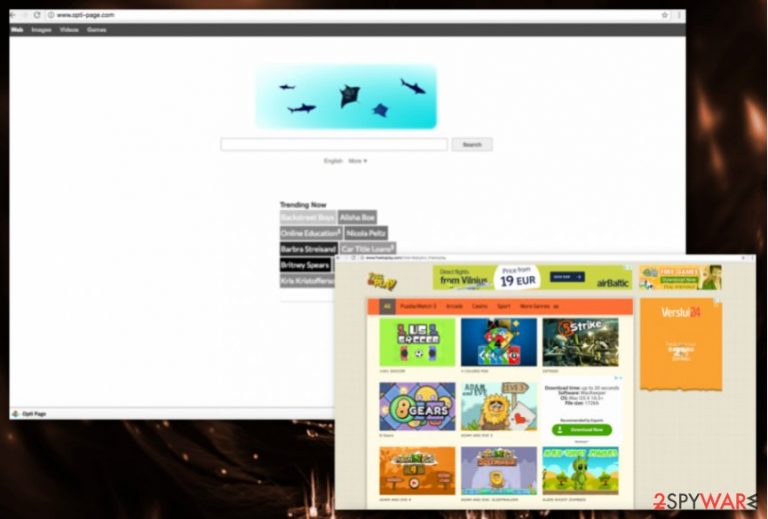
Opti-page.com is the browser hijacking program that creates issues with the system once it is installed on the machine. Unfortunately, it happens behind your back when you either install freeware or visit deceptive sites that can lead to direct installs of potentially unwanted programs. This search engine is related to many other browser hijackers because those PUPs reroute online searches through this page. You might find many similarities between those PUPs like Enhanced Search, Flip-searchs.com, Searchmine.net, and many others.
This is not a malicious program or an Opti-Page.com virus, but this search engine is created by Babylon Ltd. Developers of many other PUPs claim that this page offers better search results and improves your online experience. However, it does nothing similar to that. This PUP[1] makes changes to your browser settings and causes unwanted activities while you use it. It might not only prevent from removing its domain from the homepage but display modified search results too. So, you might easily end up on useless or infected websites.
| Name | Opti-Page.com |
|---|---|
| Type | Browser hijacker |
| Developer | Babylon Ltd. |
| Issues | The browser hijacker can trigger data tracking activities and reroute users to commercial sites with possibly dangerous content |
| Affected browsers | Internet Explorer, Safari, Google Chrome, Mozilla Firefox. |
| Symptoms | Redirects, changed search engine and new tab settings, increased number of ads. |
| Distribution | Insecure software installation, freeware downloading sites, other PUPs |
| Removal | Best tool for Opti-Page removal is an anti-malware tool that can find all files associated with the intruder |
| Repair | You also should rely on tools like FortectIntego that can recover functions and files affected by this PUP |
Opti Page is offered to download during the installation of freeware or shareware. However, users who rush through the installer, tend to leave pre-selected agreement to install this search tool. For this reason, changes to the browser are unexpected. If you notice this activity on your browser and PC you are possibly infected with browser hijacker:
- Your every attempt of search is placed on Opti-Page.com;
- You see new toolbars or bookmarks added to your browser;
- You get redirected to questionable websites with every click on a page;
- You see an increased number of advertisement in a pop-up, banner, and other forms;
- Your browser starts to work sluggishly.
Opti-Page.com might seem legitiamte search engine at first. However, if you try to replace it with Google or Yahoo, your changes will be reverted. This activity does not describe a reliable tool. Thus, the hijacker is capable of altering some system or browser settings. It always re-assigns itself as default search engine after a system reboot.
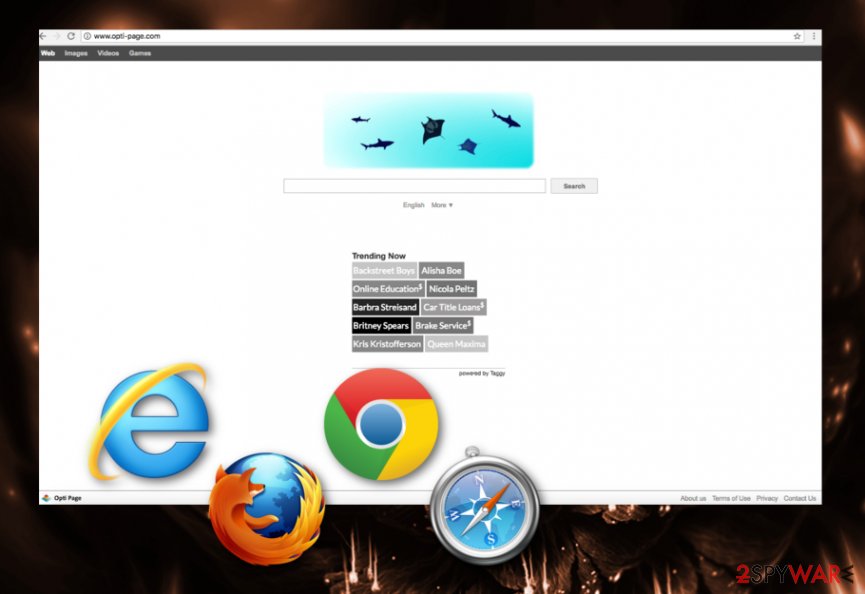
However, using OptiPage is not recommended because it displays search queries from the unknown database. Differently than other hijackers, this one does not redirect to popular search engine results. In this case, developers of the hijacker are capable of modifying what links you see on the results page.
Some of the links on the results page that opti-page.com delivers might be safe and useful. However, among them might be the ones who are not. Usually, people who want to increase traffic to their websites, use fake search engines to do so. The same activity can be done by cybercriminals too.
Opti-Page.com virus might redirect to dangerous websites once you click on a link on a search result or some advertisement. You can accidentally visit a site that is used for spreading malware or stealing personal information or money. Therefore, you should stay away from the clickable content while your browser is hijacked.
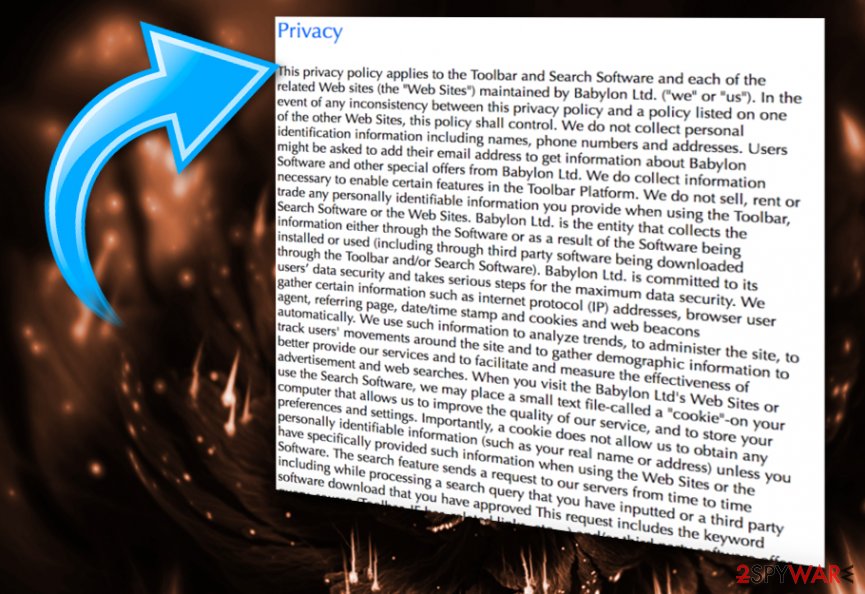
Another reason to remove Opti-Page.com from your browser is data collecting. Any unwanted program can get access to your browsing history and tendencies. Your personal data is not available for them, but IP dresses, geolocation[2] and mostly searched or viewed sites can be tracked. This collected data later can be used by third-party advertisers.
The advertisement is placed, created, and modified according to your personal information. Searched deals, offers, and other purchasing related information. This helps to ensure that you are clicking on those banners, pop-ups and possibly purchasing suggested items or software. Virukset.fi[3] recommends to pay attention and do not buy anything of off those advertisements. This can lead to dangerous activity and possible cyber infections. Meanwhile, authors of the Opti Page virus generates revenue from your clicks.
This reason makes Opti-Page.com removal crucial for your system. It is recommended to do as soon as possible because time is not on your side. The more time browser hijacker gets on your computer, the more data it can collect. Eventually, your browser will get flooded with suspicious content. You should take anti-malware tools like SpyHunter 5Combo Cleaner or Malwarebytes to wipe out the hijacker immediately. 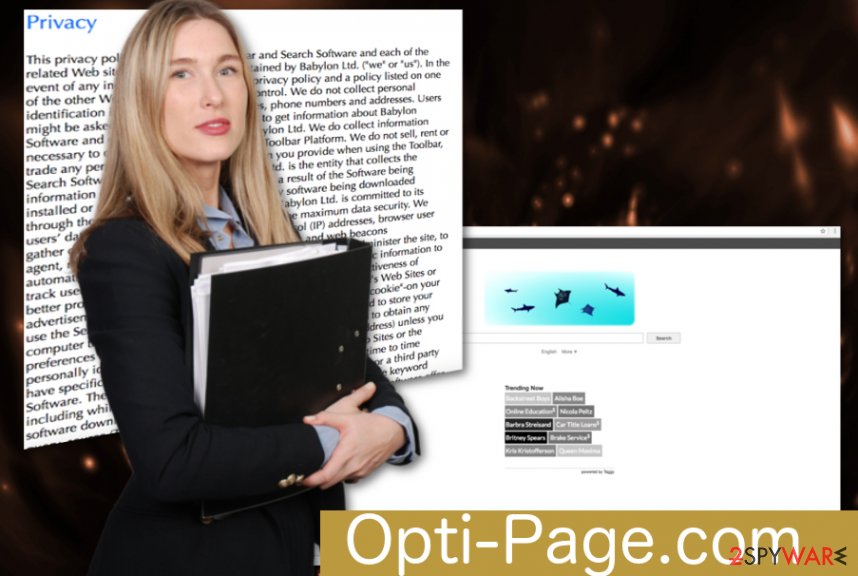
Insecure software installation can lead to browser hijacker infections
Steps during freeware installations are often skipped, and people do not pay enough attention to what they are downloading for real. Users may think this is simpler because it is quick, and they do not need to know every little detail about installation. Although, this speeding through processes like this is not helpful for you. You are at high risk of getting infected by PUP.
These programs come with freeware in bundles as additional pieces and spread in your system without your knowledge. Virus developers know about this tendency that people love to rush and they can easily get a profit out of this. Unwanted programs are avoidable, but you need to be aware of the processes being your every click. 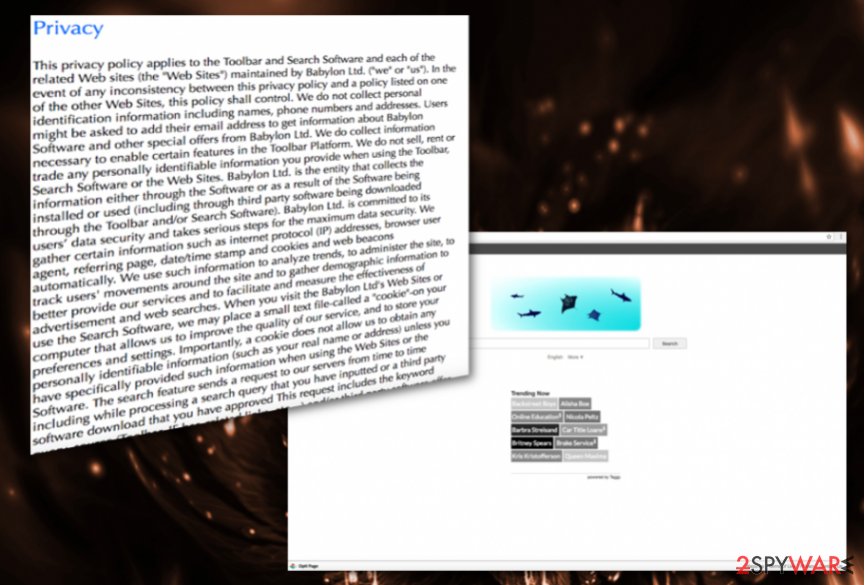
To avoid installing browser hijacker or other shady apps, you should remember a few simple tips:
- Always use reliable download sources (yes, you should stay away from torrents and file-sharing sites!).
- Read Terms of Use, Privacy Policy and other provided documents by the developers (if they are not provided, do not install the program).
- Use Advanced/Custom setup to see additional apps and opt them out (Quick/Standard settings do not have this feature and allow third-party apps to get inside without warning you).
Uninstall Opti-Page.com virus correctly by following our guide
To remove Opti-Page.com, you should use anti-malware tools because PUP might contain various additional files. Those can affect your general PC performance and systems’ speed. Also, it is dangerous because unwanted programs attract other possible threats. Deleting every little piece by hand is difficult, so be sure to use certified tolls designed merely for this.
Opti-Page.com removal, when done properly, can be beneficial because these programs can find all other additional threats and get rid of them before they even did something. Also, after this infection is off your computer, you sound not forget about possible repetition. Always have software from professional providers and keep your applications, anti-spyware tools up to date.
You may remove virus damage with a help of FortectIntego. SpyHunter 5Combo Cleaner and Malwarebytes are recommended to detect potentially unwanted programs and viruses with all their files and registry entries that are related to them.
Getting rid of Opti-Page.com redirect. Follow these steps
Uninstall from Windows
Remove all entries related to OptiPage from your Windows computer:
Instructions for Windows 10/8 machines:
- Enter Control Panel into Windows search box and hit Enter or click on the search result.
- Under Programs, select Uninstall a program.

- From the list, find the entry of the suspicious program.
- Right-click on the application and select Uninstall.
- If User Account Control shows up, click Yes.
- Wait till uninstallation process is complete and click OK.

If you are Windows 7/XP user, proceed with the following instructions:
- Click on Windows Start > Control Panel located on the right pane (if you are Windows XP user, click on Add/Remove Programs).
- In Control Panel, select Programs > Uninstall a program.

- Pick the unwanted application by clicking on it once.
- At the top, click Uninstall/Change.
- In the confirmation prompt, pick Yes.
- Click OK once the removal process is finished.
Delete from macOS
Remove items from Applications folder:
- From the menu bar, select Go > Applications.
- In the Applications folder, look for all related entries.
- Click on the app and drag it to Trash (or right-click and pick Move to Trash)

To fully remove an unwanted app, you need to access Application Support, LaunchAgents, and LaunchDaemons folders and delete relevant files:
- Select Go > Go to Folder.
- Enter /Library/Application Support and click Go or press Enter.
- In the Application Support folder, look for any dubious entries and then delete them.
- Now enter /Library/LaunchAgents and /Library/LaunchDaemons folders the same way and terminate all the related .plist files.

Remove from Microsoft Edge
Delete unwanted extensions from MS Edge:
- Select Menu (three horizontal dots at the top-right of the browser window) and pick Extensions.
- From the list, pick the extension and click on the Gear icon.
- Click on Uninstall at the bottom.

Clear cookies and other browser data:
- Click on the Menu (three horizontal dots at the top-right of the browser window) and select Privacy & security.
- Under Clear browsing data, pick Choose what to clear.
- Select everything (apart from passwords, although you might want to include Media licenses as well, if applicable) and click on Clear.

Restore new tab and homepage settings:
- Click the menu icon and choose Settings.
- Then find On startup section.
- Click Disable if you found any suspicious domain.
Reset MS Edge if the above steps did not work:
- Press on Ctrl + Shift + Esc to open Task Manager.
- Click on More details arrow at the bottom of the window.
- Select Details tab.
- Now scroll down and locate every entry with Microsoft Edge name in it. Right-click on each of them and select End Task to stop MS Edge from running.

If this solution failed to help you, you need to use an advanced Edge reset method. Note that you need to backup your data before proceeding.
- Find the following folder on your computer: C:\\Users\\%username%\\AppData\\Local\\Packages\\Microsoft.MicrosoftEdge_8wekyb3d8bbwe.
- Press Ctrl + A on your keyboard to select all folders.
- Right-click on them and pick Delete

- Now right-click on the Start button and pick Windows PowerShell (Admin).
- When the new window opens, copy and paste the following command, and then press Enter:
Get-AppXPackage -AllUsers -Name Microsoft.MicrosoftEdge | Foreach {Add-AppxPackage -DisableDevelopmentMode -Register “$($_.InstallLocation)\\AppXManifest.xml” -Verbose

Instructions for Chromium-based Edge
Delete extensions from MS Edge (Chromium):
- Open Edge and click select Settings > Extensions.
- Delete unwanted extensions by clicking Remove.

Clear cache and site data:
- Click on Menu and go to Settings.
- Select Privacy, search and services.
- Under Clear browsing data, pick Choose what to clear.
- Under Time range, pick All time.
- Select Clear now.

Reset Chromium-based MS Edge:
- Click on Menu and select Settings.
- On the left side, pick Reset settings.
- Select Restore settings to their default values.
- Confirm with Reset.

Remove from Mozilla Firefox (FF)
If you have the hijacker on your Firefox browser follow this elimination guide:
Remove dangerous extensions:
- Open Mozilla Firefox browser and click on the Menu (three horizontal lines at the top-right of the window).
- Select Add-ons.
- In here, select unwanted plugin and click Remove.

Reset the homepage:
- Click three horizontal lines at the top right corner to open the menu.
- Choose Options.
- Under Home options, enter your preferred site that will open every time you newly open the Mozilla Firefox.
Clear cookies and site data:
- Click Menu and pick Settings.
- Go to Privacy & Security section.
- Scroll down to locate Cookies and Site Data.
- Click on Clear Data…
- Select Cookies and Site Data, as well as Cached Web Content and press Clear.

Reset Mozilla Firefox
If clearing the browser as explained above did not help, reset Mozilla Firefox:
- Open Mozilla Firefox browser and click the Menu.
- Go to Help and then choose Troubleshooting Information.

- Under Give Firefox a tune up section, click on Refresh Firefox…
- Once the pop-up shows up, confirm the action by pressing on Refresh Firefox.

Remove from Google Chrome
You can delete Opti-Page browser hijacker from Chrome:
Delete malicious extensions from Google Chrome:
- Open Google Chrome, click on the Menu (three vertical dots at the top-right corner) and select More tools > Extensions.
- In the newly opened window, you will see all the installed extensions. Uninstall all the suspicious plugins that might be related to the unwanted program by clicking Remove.

Clear cache and web data from Chrome:
- Click on Menu and pick Settings.
- Under Privacy and security, select Clear browsing data.
- Select Browsing history, Cookies and other site data, as well as Cached images and files.
- Click Clear data.

Change your homepage:
- Click menu and choose Settings.
- Look for a suspicious site in the On startup section.
- Click on Open a specific or set of pages and click on three dots to find the Remove option.
Reset Google Chrome:
If the previous methods did not help you, reset Google Chrome to eliminate all the unwanted components:
- Click on Menu and select Settings.
- In the Settings, scroll down and click Advanced.
- Scroll down and locate Reset and clean up section.
- Now click Restore settings to their original defaults.
- Confirm with Reset settings.

Delete from Safari
Remove unwanted extensions from Safari:
- Click Safari > Preferences…
- In the new window, pick Extensions.
- Select the unwanted extension and select Uninstall.

Clear cookies and other website data from Safari:
- Click Safari > Clear History…
- From the drop-down menu under Clear, pick all history.
- Confirm with Clear History.

Reset Safari if the above-mentioned steps did not help you:
- Click Safari > Preferences…
- Go to Advanced tab.
- Tick the Show Develop menu in menu bar.
- From the menu bar, click Develop, and then select Empty Caches.

After uninstalling this potentially unwanted program (PUP) and fixing each of your web browsers, we recommend you to scan your PC system with a reputable anti-spyware. This will help you to get rid of Opti-Page.com registry traces and will also identify related parasites or possible malware infections on your computer. For that you can use our top-rated malware remover: FortectIntego, SpyHunter 5Combo Cleaner or Malwarebytes.
How to prevent from getting browser hijacker
Do not let government spy on you
The government has many issues in regards to tracking users' data and spying on citizens, so you should take this into consideration and learn more about shady information gathering practices. Avoid any unwanted government tracking or spying by going totally anonymous on the internet.
You can choose a different location when you go online and access any material you want without particular content restrictions. You can easily enjoy internet connection without any risks of being hacked by using Private Internet Access VPN.
Control the information that can be accessed by government any other unwanted party and surf online without being spied on. Even if you are not involved in illegal activities or trust your selection of services, platforms, be suspicious for your own security and take precautionary measures by using the VPN service.
Backup files for the later use, in case of the malware attack
Computer users can suffer from data losses due to cyber infections or their own faulty doings. Ransomware can encrypt and hold files hostage, while unforeseen power cuts might cause a loss of important documents. If you have proper up-to-date backups, you can easily recover after such an incident and get back to work. It is also equally important to update backups on a regular basis so that the newest information remains intact – you can set this process to be performed automatically.
When you have the previous version of every important document or project you can avoid frustration and breakdowns. It comes in handy when malware strikes out of nowhere. Use Data Recovery Pro for the data restoration process.
- ^ Chris Hoffman. PUPs Explained: What is a “Potentially Unwanted Program”?. How to geek. Online tech magazine.
- ^ Geolocation. Wikipedia. The free encyclopedia.
- ^ Virukset. Virukset. Spyware news.
