Flip-search.com (Easy Removal Guide) - Chrome, Firefox, IE, Edge
Flip-search.com Removal Guide
What is Flip-search.com?
Flip-search.com – a fake search engine causing the browser hijacking
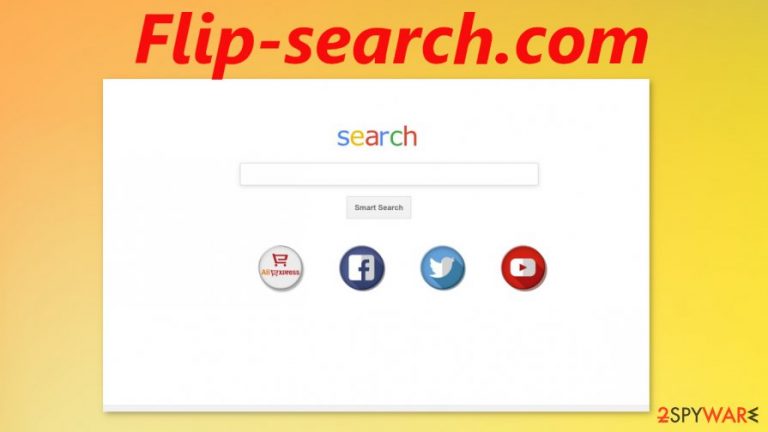
Flip-search.com is a fake search engine that might have been changed as your default search engine due to installed browser hijacker – type PUP. This kind of software is considered as a potentially unwanted program (PUP) due to its stealthy installation and distribution methods. Usually, the users are puzzled about how the browser hijacking software ended up on their devices.
Commonly, browser hijackers change the default search engine, new tab, and home page preferences so all the searches the user makes go through some sponsored website that shows promotional sites in the search results. These PUPs also are known to gather browsing data, such as visited sites, IP addresses, geolocations, and so on. This data might be sold to third parties whose intentions might be not only for advertisement but also for malicious purposes.
| name | Flip-search.com |
|---|---|
| type | Fake search engine, browser hijacker |
| Distribution | Fake update prompts. software bundles |
| Symptoms | Search engine changes to flip-search.com, additional commercial content appears out of nowhere |
| risks | Browser hijackers might collect personal browsing data and then sell it to third-parties with unknown intentions |
| Removal | Remove Flip-search.com by either following our detailed guide below this article or with the help of professional anti-malware software |
| system fix | Full system scan should be performed with the FortectIntego app to undo any changes done to the system settings and files |
Flip-search.com is deemed as a fake search engine because it doesn't provide search results on its own. It shows the results generated by opti-page.com. This dubious website could promote other treacherous pages that could lead to more PUP installations or worse – malware infections.
Cybercriminals don't care where their money comes from as long as the flow is steady. Flip-search.com virus could redirect you to malicious sites. Furthermore, the collected browsing data might be sold to hackers that will exploit it. It's unsafe to have any malware on your computer because it could lead to a terrible nightmare.
Typically, browser hijackers can be removed easily without extensive computer knowledge. But just to make that no more malicious content was downloaded onto a computer while the fake search engine was operational, we advise you to remove Flip-search.com as soon as possible and with the help of a powerful anti-malware program like SpyHunter 5Combo Cleaner or Malwarebytes.
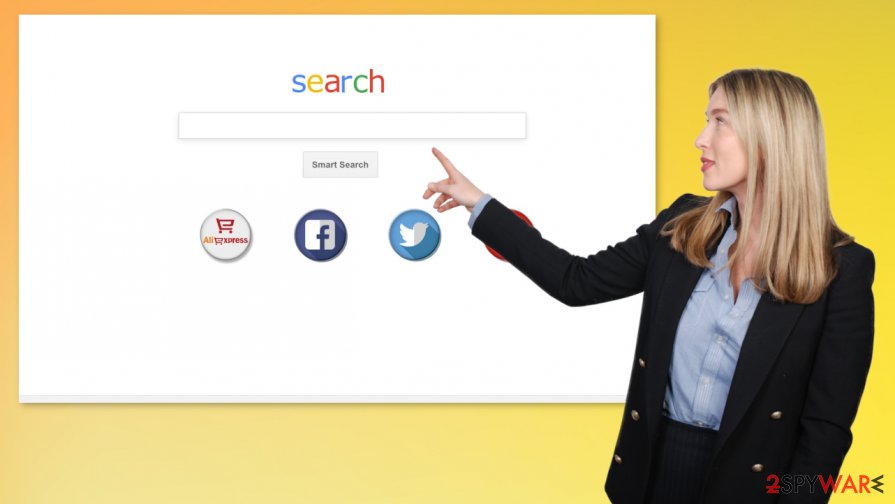
Browser hijackers are known to modify system registry and other system settings to help them achieve their goals. If unattended, these modifications could lead to malware renewal, system crashes, etc. Hence experts[1] highly recommend using the FortectIntego system tune-up tool after Flip-search.com removal to undo all the alterations.
Distribution methods of potentially unwanted programs
Nowadays, the internet is crawling with various malware kinds,[2] just sitting and waiting there to be clicked on. Different malware is distributed using different methods. For example, ransomware is usually spread with spam emails and on file-sharing platforms, whereas PUPs, like Flip-search.com, are mostly spread with freeware bundles and deceptive ads.
These days, everybody's in a rush, but that can't happen when things come to software bundle installation. Usually, these packages contain at least two non-related applications. If users choose the Easy or Quick installation option, then all software in the bundle will be installed automatically because all boxes opting-in are preselected. And that's how browser hijackers and adware get into everyday computer users' devices.
To evade such malware, always choose Advanced or Custom install options when installing your desired software and carefully, step by step, look what's in store for you. Remove the checkmarks from pre-ticked boxes of the offered software that you don't need, or you didn't even think it will be installed along with the one you wanted.
Guidelines for Flip-search.com removal and system tune-up
All malware doesn't matter what type it is, should be removed from an infected device ASAP. The longer any kind of malicious application like Flip-search.com virus stays in a computer system, the higher the chances that a more severe virus will end up in it, and the user will become a victim of a devastating cyberattack.[3]
Manual malware removal could be a tall task even for highly experienced computer users. So we advise leaving this dirty business to professional anti-malware software that will remove Flip-search.com browser hijacker along with all its components.
Every type of malware does at least some damage to system files and settings, so after Flip-search.com removal, it is highly recommended to perform a system tune-up with a powerful system repair app that is able to find and repair any damage that might have been done.
You may remove virus damage with a help of FortectIntego. SpyHunter 5Combo Cleaner and Malwarebytes are recommended to detect potentially unwanted programs and viruses with all their files and registry entries that are related to them.
Getting rid of Flip-search.com. Follow these steps
Uninstall from Windows
Clear the system by removing Flip-search.com
Instructions for Windows 10/8 machines:
- Enter Control Panel into Windows search box and hit Enter or click on the search result.
- Under Programs, select Uninstall a program.

- From the list, find the entry of the suspicious program.
- Right-click on the application and select Uninstall.
- If User Account Control shows up, click Yes.
- Wait till uninstallation process is complete and click OK.

If you are Windows 7/XP user, proceed with the following instructions:
- Click on Windows Start > Control Panel located on the right pane (if you are Windows XP user, click on Add/Remove Programs).
- In Control Panel, select Programs > Uninstall a program.

- Pick the unwanted application by clicking on it once.
- At the top, click Uninstall/Change.
- In the confirmation prompt, pick Yes.
- Click OK once the removal process is finished.
Delete from macOS
Find pieces of the PUP and forget about annoying symptoms
Remove items from Applications folder:
- From the menu bar, select Go > Applications.
- In the Applications folder, look for all related entries.
- Click on the app and drag it to Trash (or right-click and pick Move to Trash)

To fully remove an unwanted app, you need to access Application Support, LaunchAgents, and LaunchDaemons folders and delete relevant files:
- Select Go > Go to Folder.
- Enter /Library/Application Support and click Go or press Enter.
- In the Application Support folder, look for any dubious entries and then delete them.
- Now enter /Library/LaunchAgents and /Library/LaunchDaemons folders the same way and terminate all the related .plist files.

Remove from Microsoft Edge
Delete unwanted extensions from MS Edge:
- Select Menu (three horizontal dots at the top-right of the browser window) and pick Extensions.
- From the list, pick the extension and click on the Gear icon.
- Click on Uninstall at the bottom.

Clear cookies and other browser data:
- Click on the Menu (three horizontal dots at the top-right of the browser window) and select Privacy & security.
- Under Clear browsing data, pick Choose what to clear.
- Select everything (apart from passwords, although you might want to include Media licenses as well, if applicable) and click on Clear.

Restore new tab and homepage settings:
- Click the menu icon and choose Settings.
- Then find On startup section.
- Click Disable if you found any suspicious domain.
Reset MS Edge if the above steps did not work:
- Press on Ctrl + Shift + Esc to open Task Manager.
- Click on More details arrow at the bottom of the window.
- Select Details tab.
- Now scroll down and locate every entry with Microsoft Edge name in it. Right-click on each of them and select End Task to stop MS Edge from running.

If this solution failed to help you, you need to use an advanced Edge reset method. Note that you need to backup your data before proceeding.
- Find the following folder on your computer: C:\\Users\\%username%\\AppData\\Local\\Packages\\Microsoft.MicrosoftEdge_8wekyb3d8bbwe.
- Press Ctrl + A on your keyboard to select all folders.
- Right-click on them and pick Delete

- Now right-click on the Start button and pick Windows PowerShell (Admin).
- When the new window opens, copy and paste the following command, and then press Enter:
Get-AppXPackage -AllUsers -Name Microsoft.MicrosoftEdge | Foreach {Add-AppxPackage -DisableDevelopmentMode -Register “$($_.InstallLocation)\\AppXManifest.xml” -Verbose

Instructions for Chromium-based Edge
Delete extensions from MS Edge (Chromium):
- Open Edge and click select Settings > Extensions.
- Delete unwanted extensions by clicking Remove.

Clear cache and site data:
- Click on Menu and go to Settings.
- Select Privacy, search and services.
- Under Clear browsing data, pick Choose what to clear.
- Under Time range, pick All time.
- Select Clear now.

Reset Chromium-based MS Edge:
- Click on Menu and select Settings.
- On the left side, pick Reset settings.
- Select Restore settings to their default values.
- Confirm with Reset.

Remove from Mozilla Firefox (FF)
Remove dangerous extensions:
- Open Mozilla Firefox browser and click on the Menu (three horizontal lines at the top-right of the window).
- Select Add-ons.
- In here, select unwanted plugin and click Remove.

Reset the homepage:
- Click three horizontal lines at the top right corner to open the menu.
- Choose Options.
- Under Home options, enter your preferred site that will open every time you newly open the Mozilla Firefox.
Clear cookies and site data:
- Click Menu and pick Settings.
- Go to Privacy & Security section.
- Scroll down to locate Cookies and Site Data.
- Click on Clear Data…
- Select Cookies and Site Data, as well as Cached Web Content and press Clear.

Reset Mozilla Firefox
If clearing the browser as explained above did not help, reset Mozilla Firefox:
- Open Mozilla Firefox browser and click the Menu.
- Go to Help and then choose Troubleshooting Information.

- Under Give Firefox a tune up section, click on Refresh Firefox…
- Once the pop-up shows up, confirm the action by pressing on Refresh Firefox.

Remove from Google Chrome
You might need to reset the browser to default, so Flip-search.com is terminated
Delete malicious extensions from Google Chrome:
- Open Google Chrome, click on the Menu (three vertical dots at the top-right corner) and select More tools > Extensions.
- In the newly opened window, you will see all the installed extensions. Uninstall all the suspicious plugins that might be related to the unwanted program by clicking Remove.

Clear cache and web data from Chrome:
- Click on Menu and pick Settings.
- Under Privacy and security, select Clear browsing data.
- Select Browsing history, Cookies and other site data, as well as Cached images and files.
- Click Clear data.

Change your homepage:
- Click menu and choose Settings.
- Look for a suspicious site in the On startup section.
- Click on Open a specific or set of pages and click on three dots to find the Remove option.
Reset Google Chrome:
If the previous methods did not help you, reset Google Chrome to eliminate all the unwanted components:
- Click on Menu and select Settings.
- In the Settings, scroll down and click Advanced.
- Scroll down and locate Reset and clean up section.
- Now click Restore settings to their original defaults.
- Confirm with Reset settings.

Delete from Safari
Remove unwanted extensions from Safari:
- Click Safari > Preferences…
- In the new window, pick Extensions.
- Select the unwanted extension and select Uninstall.

Clear cookies and other website data from Safari:
- Click Safari > Clear History…
- From the drop-down menu under Clear, pick all history.
- Confirm with Clear History.

Reset Safari if the above-mentioned steps did not help you:
- Click Safari > Preferences…
- Go to Advanced tab.
- Tick the Show Develop menu in menu bar.
- From the menu bar, click Develop, and then select Empty Caches.

After uninstalling this potentially unwanted program (PUP) and fixing each of your web browsers, we recommend you to scan your PC system with a reputable anti-spyware. This will help you to get rid of Flip-search.com registry traces and will also identify related parasites or possible malware infections on your computer. For that you can use our top-rated malware remover: FortectIntego, SpyHunter 5Combo Cleaner or Malwarebytes.
How to prevent from getting browser hijacker
Do not let government spy on you
The government has many issues in regards to tracking users' data and spying on citizens, so you should take this into consideration and learn more about shady information gathering practices. Avoid any unwanted government tracking or spying by going totally anonymous on the internet.
You can choose a different location when you go online and access any material you want without particular content restrictions. You can easily enjoy internet connection without any risks of being hacked by using Private Internet Access VPN.
Control the information that can be accessed by government any other unwanted party and surf online without being spied on. Even if you are not involved in illegal activities or trust your selection of services, platforms, be suspicious for your own security and take precautionary measures by using the VPN service.
Backup files for the later use, in case of the malware attack
Computer users can suffer from data losses due to cyber infections or their own faulty doings. Ransomware can encrypt and hold files hostage, while unforeseen power cuts might cause a loss of important documents. If you have proper up-to-date backups, you can easily recover after such an incident and get back to work. It is also equally important to update backups on a regular basis so that the newest information remains intact – you can set this process to be performed automatically.
When you have the previous version of every important document or project you can avoid frustration and breakdowns. It comes in handy when malware strikes out of nowhere. Use Data Recovery Pro for the data restoration process.
- ^ Virukset. Virukset. Spyware and security news.
- ^ Danny Palmer. What is malware? Everything you need to know about viruses, trojans and malicious software. Zdnet. Technology news, analysis and comments.
- ^ Cyberattack. Wikipedia. The free encyclopedia.
