OpticDaemon (Free Guide) - Removal Instructions
OpticDaemon Removal Guide
What is OpticDaemon?
OpticDaemon is the application that aims to collect your personal information and share it with third-party companies
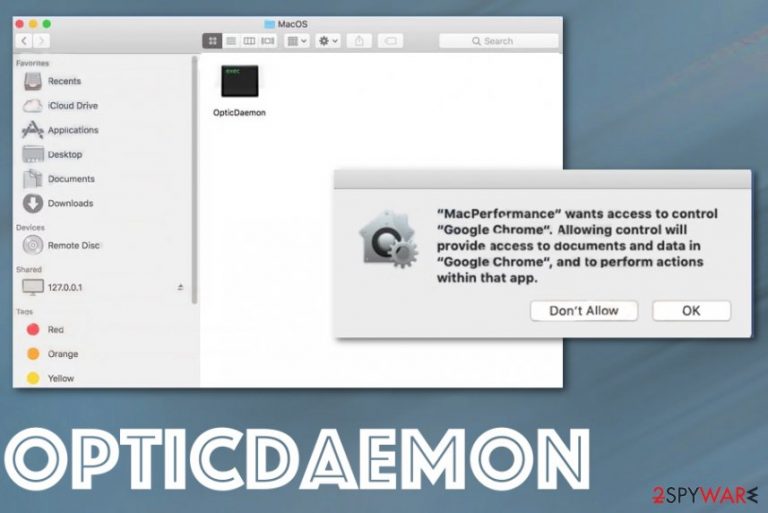
However, all the promoted applications are adware-type intruders as the OpticDaemon virus itself and continue to show ads, banners, paid links, browser pop-ups and cause other annoying activities on your Mac device. This particular intruder is known for delivering MacPerformance and other shady applications when people surf on those fake system alerts with suggestions to install or update some software. These deceptive programs are not malicious but there is no guarantee that the content you visit is safe and harmless because advertisers are not trustworthy or reliable.[1]
| Name | OpticDaemon |
|---|---|
| Type | Adware-type application/ Mac virus[2] |
| Symptoms | Continuous redirects and additional content delivery affects the speed and performance of the device. Dubious sites and deceptive promotional content exposes the user to possibly harmful content and leads to the installation of other applications |
| Distribution | Freeware installations, software installers, fake updates, and other downloads from pirated sites or torrent services can include the potentially unwanted program as extra and load that without your consent |
| Main danger | The material user gets exposed to can lead to malware infiltrations and advertising content tracks various details about the victim from visits and views on the shady sites |
| Related |
Useless online applications like Alpha Shoppers, Easy Directions Finder, MacPerformance |
| Elimination | To remove OpticDaemon with all the files and applications related to shady services, you should rely on anti-malware tools. You might also get rid of the virus damage with FortectIntego |
OpticDaemon is the adware-type intruder that intentionally redirects the online traffic to advertising sites, promotional pages, and pages where PUPs, rogue system tools get promoted and distributed. Unfortunately, these sites and programs, in general, are created with the purpose of data gathering and sharing.
Adware-type programs have many features and often focuses on coupons, offers, discounts, deals to show on the pop-ups that get on the screen continuously. There are many OpticDaemon symptoms that you notice because of the intrusive delivery directly to your screen. However, this program can freely run in the background and affect more than your browsing online.
OpticDaemon shows various alerts and windows with false claims about system issues or even malware detection. All of those are fake but can trick people into allowing the system scan and eventually lead to the installation of the rogue tool. Also, scammers behind such messages tend to encourage people to call the technical support number because this way, criminals can directly obtain sensitive information, credentials and even demand payments for their alleged services.
Once you reveal such information and allow the OpticDaemon Mac virus to run in the background alongside other shady programs, the device is affected significantly and can get damaged easily because various changes in the registry and system folders are allowed. Potentially unwanted programs can easily alter system preferences like startup programs and registry to affect the persistence of the intruder and related apps. 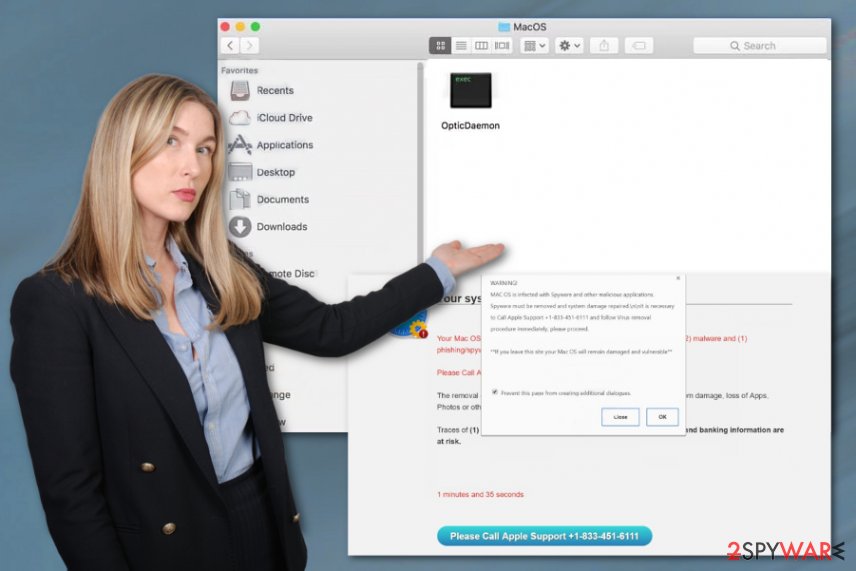
This is the reason why experts[3] always recommend to get help for OpticDaemon removal and rely on anti-malware programs when eliminating potentially unwanted applications. Anti-malware tools or system security programs can check the device and delete all the files, additional programs to end the symptoms.
You may identify the commercial content delivered by OpticDaemon virus from:
- Powered by OpticDaemon;
- Advertisements by OpticDaemon;
- Brought to you by OpticDaemon;
- Ads by OpticDaemon;
- Ads powered by OpticDaemon.
Remember that pop-ups, banners, and redirects are not the only features of this OpticDaemon threat because it tracks, collects and shares details about your online preferences when you visit pages filled with advertisements and promotional material. Those details about your location, most viewed pages, and searched items can end up in the hands of suspicious advertisers or even criminals. So react as soon as possible and clean all the traces of PUP with FortectIntego. 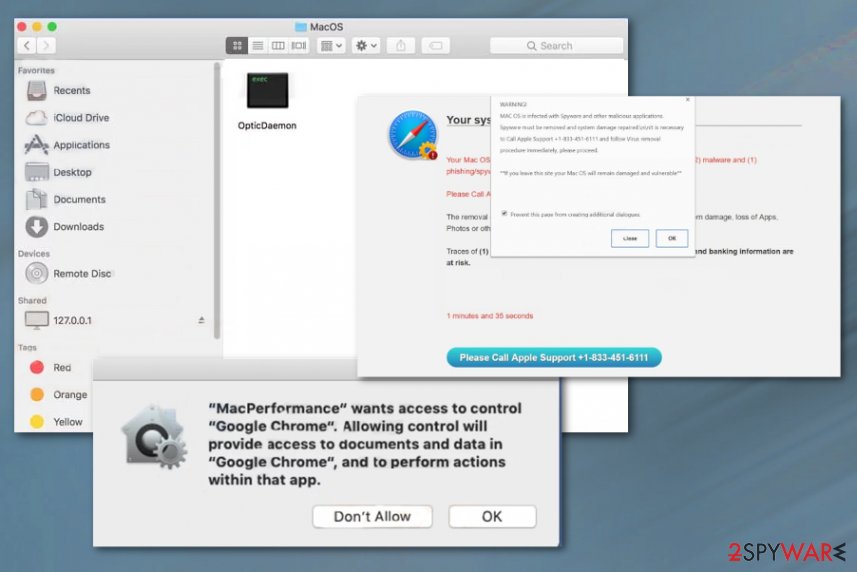
Programs get pre-bundled with shady tools and applications
You may use torrent sites, pirated software distributors and avoid infiltrations of cyber threats but that can easily and quickly change if you don't pay enough attention to details. There is a crucial requirement to go for official sources, providers, developers, and legitimate pages or at least choose Advanced or Custom installation options.
This tip may help with the secure installation process because when you go for the Quick installation all the programs that come in the package get automatically installed. Advanced options allow to see the full list and deselect unwanted programs predetermined on the setup.
Also, keeping antivirus tools on the machine might help with the general secureness of the OS since those applications can block PUP infiltration in advance.
Get rid of the OpticDaemon virus and clean your Mac device with professional tools
You should note that this particular program is mainly affecting the Apple devices and can appear on the machine out of nowhere. It is believed that macOS is secure on its own, but you need additional help for OpticDaemon removal because it is not true. Malware creators develope specific software that only runs on such an operating system
You should focus on getting your machine virus-free again and remove OpticDaemon completely with an anti-malware tool that is compatible with your device. App Store has many versions and official providers also deliver their tools for iPhones and Mac computers.
You may remove virus damage with a help of FortectIntego. SpyHunter 5Combo Cleaner and Malwarebytes are recommended to detect potentially unwanted programs and viruses with all their files and registry entries that are related to them.
Getting rid of OpticDaemon. Follow these steps
Delete from macOS
Get rid of the OpticDaemon PUP by following
Remove items from Applications folder:
- From the menu bar, select Go > Applications.
- In the Applications folder, look for all related entries.
- Click on the app and drag it to Trash (or right-click and pick Move to Trash)

To fully remove an unwanted app, you need to access Application Support, LaunchAgents, and LaunchDaemons folders and delete relevant files:
- Select Go > Go to Folder.
- Enter /Library/Application Support and click Go or press Enter.
- In the Application Support folder, look for any dubious entries and then delete them.
- Now enter /Library/LaunchAgents and /Library/LaunchDaemons folders the same way and terminate all the related .plist files.

Remove from Mozilla Firefox (FF)
You should also check the browser for any suspicious content including extensions, add-ons, and toolbars that may be added behind your back
Remove dangerous extensions:
- Open Mozilla Firefox browser and click on the Menu (three horizontal lines at the top-right of the window).
- Select Add-ons.
- In here, select unwanted plugin and click Remove.

Reset the homepage:
- Click three horizontal lines at the top right corner to open the menu.
- Choose Options.
- Under Home options, enter your preferred site that will open every time you newly open the Mozilla Firefox.
Clear cookies and site data:
- Click Menu and pick Settings.
- Go to Privacy & Security section.
- Scroll down to locate Cookies and Site Data.
- Click on Clear Data…
- Select Cookies and Site Data, as well as Cached Web Content and press Clear.

Reset Mozilla Firefox
If clearing the browser as explained above did not help, reset Mozilla Firefox:
- Open Mozilla Firefox browser and click the Menu.
- Go to Help and then choose Troubleshooting Information.

- Under Give Firefox a tune up section, click on Refresh Firefox…
- Once the pop-up shows up, confirm the action by pressing on Refresh Firefox.

Remove from Google Chrome
Chrome needs a thorough analysis because OpticDaemon loads apps without your permission
Delete malicious extensions from Google Chrome:
- Open Google Chrome, click on the Menu (three vertical dots at the top-right corner) and select More tools > Extensions.
- In the newly opened window, you will see all the installed extensions. Uninstall all the suspicious plugins that might be related to the unwanted program by clicking Remove.

Clear cache and web data from Chrome:
- Click on Menu and pick Settings.
- Under Privacy and security, select Clear browsing data.
- Select Browsing history, Cookies and other site data, as well as Cached images and files.
- Click Clear data.

Change your homepage:
- Click menu and choose Settings.
- Look for a suspicious site in the On startup section.
- Click on Open a specific or set of pages and click on three dots to find the Remove option.
Reset Google Chrome:
If the previous methods did not help you, reset Google Chrome to eliminate all the unwanted components:
- Click on Menu and select Settings.
- In the Settings, scroll down and click Advanced.
- Scroll down and locate Reset and clean up section.
- Now click Restore settings to their original defaults.
- Confirm with Reset settings.

Delete from Safari
Remove unwanted extensions from Safari:
- Click Safari > Preferences…
- In the new window, pick Extensions.
- Select the unwanted extension and select Uninstall.

Clear cookies and other website data from Safari:
- Click Safari > Clear History…
- From the drop-down menu under Clear, pick all history.
- Confirm with Clear History.

Reset Safari if the above-mentioned steps did not help you:
- Click Safari > Preferences…
- Go to Advanced tab.
- Tick the Show Develop menu in menu bar.
- From the menu bar, click Develop, and then select Empty Caches.

After uninstalling this potentially unwanted program (PUP) and fixing each of your web browsers, we recommend you to scan your PC system with a reputable anti-spyware. This will help you to get rid of OpticDaemon registry traces and will also identify related parasites or possible malware infections on your computer. For that you can use our top-rated malware remover: FortectIntego, SpyHunter 5Combo Cleaner or Malwarebytes.
How to prevent from getting adware
Do not let government spy on you
The government has many issues in regards to tracking users' data and spying on citizens, so you should take this into consideration and learn more about shady information gathering practices. Avoid any unwanted government tracking or spying by going totally anonymous on the internet.
You can choose a different location when you go online and access any material you want without particular content restrictions. You can easily enjoy internet connection without any risks of being hacked by using Private Internet Access VPN.
Control the information that can be accessed by government any other unwanted party and surf online without being spied on. Even if you are not involved in illegal activities or trust your selection of services, platforms, be suspicious for your own security and take precautionary measures by using the VPN service.
Backup files for the later use, in case of the malware attack
Computer users can suffer from data losses due to cyber infections or their own faulty doings. Ransomware can encrypt and hold files hostage, while unforeseen power cuts might cause a loss of important documents. If you have proper up-to-date backups, you can easily recover after such an incident and get back to work. It is also equally important to update backups on a regular basis so that the newest information remains intact – you can set this process to be performed automatically.
When you have the previous version of every important document or project you can avoid frustration and breakdowns. It comes in handy when malware strikes out of nowhere. Use Data Recovery Pro for the data restoration process.
- ^ Malvertising. Wikipedia. The free encyclopedia.
- ^ Need help removing "MacPerformance" malware from MacOS Mojave.. Reddit. Online community forum.
- ^ Virusi. Virusi. Spyware related news.
