Optimum Search (Simple Removal Guide) - updated Jun 2020
Optimum Search Removal Guide
What is Optimum Search?
Optimum Search is an intrusive browser hijacker that might take over Chrome and even change its policy
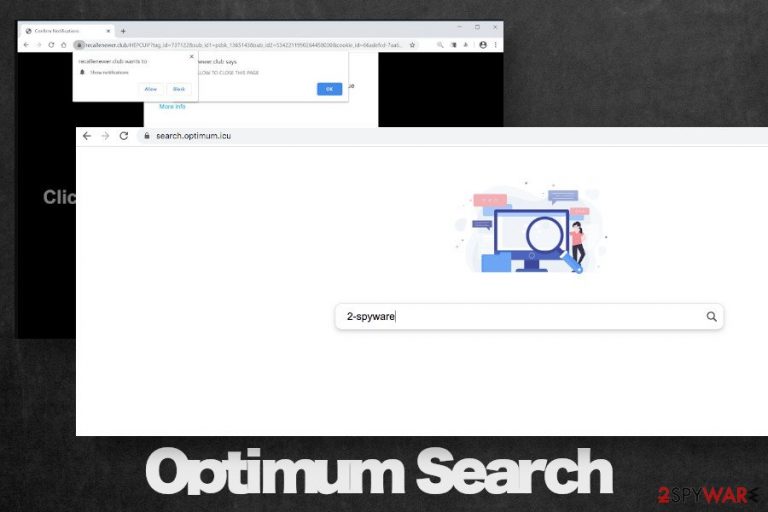
Optimum Search is an unwanted search engine that settles down on Google Chrome, Mozilla Firefox, Internet Explorer, Safari, Microsoft Edge, and others without asking for the user's permission. Upon infiltration, it changes a default start page to search.optimum.icu, search provider to Yahoo[1] and installs two types of tracking cookies. These traits allow classifying Optimum Search as a potentially unwanted program (PUP) and browser hijacker.
In most cases, it is distributed in the form of a plug-in or searchoptimum extension appended to freeware downloads available on torrent sharing websites or third-party download sites infamous for software bundling. Optimum Search may be disguised under the Quick installation option and pre-checked by default. In this way, freeware users end up installing this hijacker without realizing it.
| Name | Optimum Search |
| Related | search.optimum.icu, search.yahoo.com |
| Type of malware | Potentially unwanted program (PUP) and browser hijacker |
| Compatible web browsers | There is no proof that this search hijacker is bound to a specific web browser. Therefore, Google Chrome, Mozilla Firefox, Internet Explorer, Safari, etc. can be affected |
| Distribution | Typically, it spreads bundled with free applications. Nonetheless, there is a risk of downloading a browser hijacker after clicking on suspicious pop-ups, using software cracks or rogue software updates |
| Symptoms | The Search Optimum virus directly affects the web browser's settings. It replaces the start page, search provider, new tab window, and initiates redirects to predetermined websites. In addition, it installs two types of cookies that track and leak non-personally identifiable information |
| Is it dangerous? | It is not dangerous. However, it may trigger redirects to suspicious websites and display intrusive advertisements that may lead to malware infiltration |
| Removal | Search Optimum removal can be initiated manually by disabling the extension in the affected web browser and eliminating related freeware. Nevertheless, sometimes browser hijackers are more persistent due to a strong relationship with freeware. Therefore, an AV scan may be required |
| System damage | Even though this hijacker does not harm the system, the bundle that it spreads with may initiate alterations on Windows registries and processes, which may later cause errors and another malfunctioning. To fix any damage, use FortectIntego tool |
At the initial inspection, the Optimum Search virus does not deviate much from the other hijackers that promote the sponsored Yahoo search engine. It features a simple search bar and Privacy Policy terms at the bottom of the page.
Although developers claim that the search is going to “detect, prevent, or otherwise address fraud, security, or technical issues,” the Optimum Search browser hijacker can hardly improve the web browser's performance or, even more, ensure security. In contrast, once installed it drops an extension that is set to display sponsored search results and third-party advertisements. One of its main purposes is to collect clicks and monetize traffic[2] to shady third-party websites.
When using the services provided by Optimum Search malware people have to be cautious when clicking on any links and shortcuts. PUPs are usually filled with a database of third party advertisers, who may not only seek to promote their websites but also spread other questionable programs. The biggest risk of malware infection is to click on ads offering an online virus scan service or software updates.
The most annoying feature of the search.optimum.icu virus is redirecting to predetermined websites. No matter which website the user wants to visit, the hijacker automatically redirects to a sponsored Yahoo search results. Besides, before showing the targeted website, the malware may display a new tab window or full-page advertisement that covers the content and prevents the user from web browsing normally.
Nevertheless, Optimum Search removal is recommended to protect one's privacy. As stated in the Privacy Policy of this search, it drops two types of tracking cookies and continuously monitor non-personally identifiable information about its users. The gathered information, as pointed out, can further be transmitted to affiliated parties:
We may disclose or share this information with third parties as specified below and solely if applicable. We collect the following Non-Personal Information from you when you access or use the Services: the type of browser you are using as well as operating system, your time zone, the date and time you access the Service, screen resolution, browser and operating system language, default search, country, etc. […]
The second type of information is individually identifiable information, namely information that identifies an individual or entity or may with reasonable effort identify an individual (” Personal Information”).
The information about the user's browsing habits subsequently allows advertisers to prepare individual ads. To prevent such and similar activities on the web, people should remove Optimum Search from Chrome or another web browser with a delay.
Cybersecurity researchers from dieviren.de[3] claim that this malware may be closely related to Optimum Search Chromium web browser. It's an open-source web project, which is often misused by malware developers and distributed along with Optimum Search extension and similar PUPs.
Therefore, if you noticed that Chrome does not look like an ordinary Chrome, double-check if the OptimumSearch virus did not change your default browser to a bogus version of Chromium[4]. Even if Chromium is not there, you might notice an interesting feature in your browser. Recent widely spread hijackers like CapitaSearch and Optimum Search extension have added the “Managed by your organization” Chrome policy. This way the browser hijacker tries to hide and trick the user. You might need some additional steps to get rid of all damage made by Optimum Search extension and reset your Chrome to get the previously used browser.
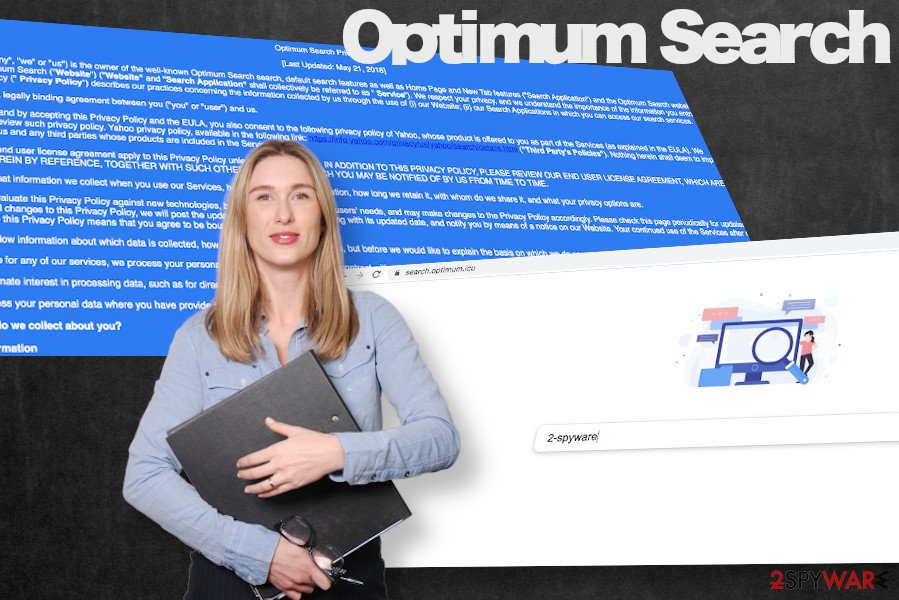
Optimum Search removal is not a difficult task to perform if the main installer appears in the Programs and Features list properly. In many cases, PUPs like this disguise under different names to make them difficult to detect. Therefore, if you cannot find the related malware, we recommend using a professional anti-malware tool to perform Optimum Search remove completely. If you need a detailed guide explaining all possible elimination procedures, scroll down to the end of this post.
“Managed by your organization” policy won't let users delete Optimum Search
As long as “Managed by your organization” settings will be enabled on Chrome, you will not be allowed to remove the Optimum Search virus. This dubious third-party search site is misusing Chrome's Policy Management feature that has been developed by Chrome's team and launched with Chrome 73 version with an intention to help Enterprises control Chrome's performance.
Unfortunately, developers left a flaw, which allows third-party extensions and malware to enable the “Managed by your organization” to maintain persistence. Therefore, if you see search.optimum.icu as a start page, search.yahoo.com – search engine, Optimum Search extension, or other third-party plug-ins in Chrome that are managed by the supposed organization, you will have to disable Chrome's policy settings in order to get the permission to remove malware.
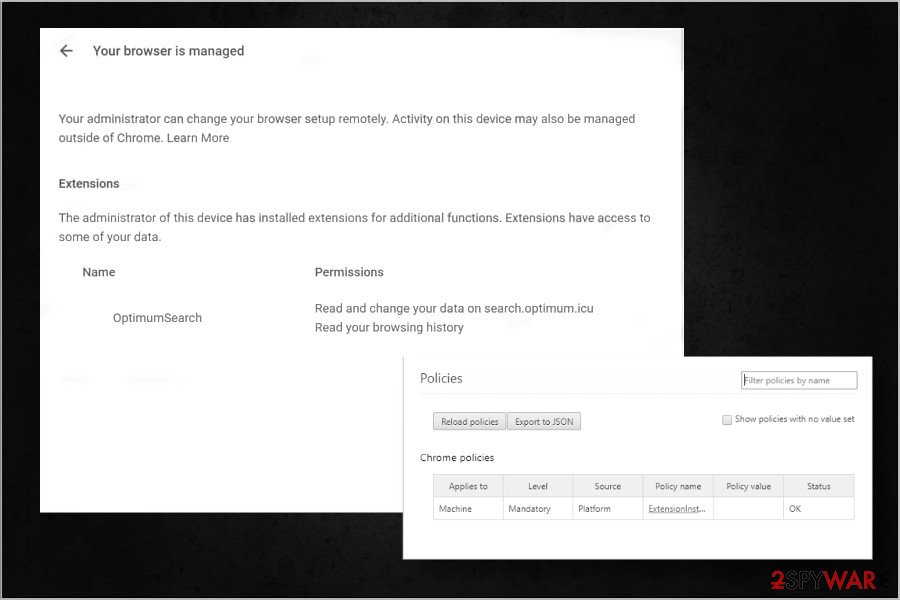
If you are dealing with Optimum Search Extension virus on your machine, try to perform the following steps to get rid of it:
- Press Windows key + R, type regedit, and press Enter to open Registry Editor.
- While on Registry Editor, you'll have to find the following locations:
\HKEY_LOCAL_MACHINE\SOFTWARE\Google
\HKEY_LOCAL_MACHINE\SOFTWARE\Google\Chrome
\HKEY_LOCAL_MACHINE\SOFTWARE\Policies\Chromium
\HKEY_LOCAL_MACHINE\SOFTWARE\Policies\Google\Chrome - Eliminate all entries that are marked with a 1.
- Look for the file called ExtensionInstallForceList folder under the \HKEY_LOCAL_MACHINE\SOFTWARE\Policies\Google\Chrome directory. Delete all files marked 1 in it.
- After that, try to remove any unwanted extensions from Chrome or reset its settings.
- Scan the machine with an anti-malware tool.
Browser hijackers disguise under Quick installation option of freeware
Shady marketing techniques are implemented with the help of adware and browser hijackers, which unitedly are called potentially unwanted programs (PUPs). Even though it is possible to download such programs from Google Store, Play Store, and other legitimate sources, the bulk of PUPs find their users on torrent sharing websites or third-party download websites, such as Cnet or Download.
Since PUPs are not built on the base of malicious codes, they cannot inject the extension without the user's permission. That's why they typically spread as pre-selected additional components. When the user selects Quick installation and simply hits the Next button, he or she inadvertently gives permission to install the whole bundle.
To prevent this from happening, Advanced or Custom installation setups can be helpful. These options extract the bundle into separate setup windows and allow the potential user to remove checkmarks standing as an agreement next to additional apps. 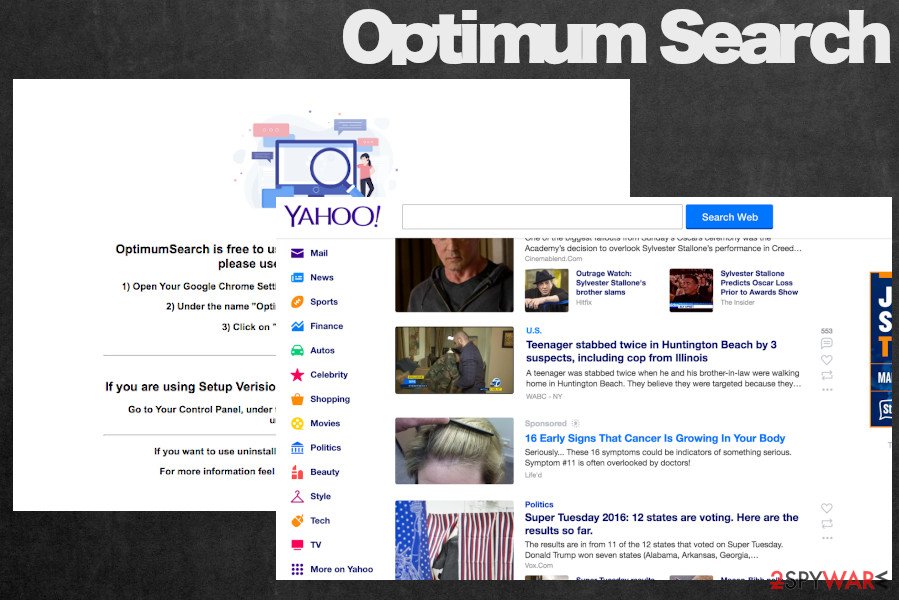
Automatic and manual Optimum Search removal options
The presence of the OptimumSearch virus of the system can be related to a web browser's extension, add-on, or plug-in. Besides, a recently installed freeware may be programmed to enable the extension on the web browser reopening the browser. It means that the removal of search.optimum.icu virus from Chrome or another browser will not solve the problem.
To remove Optimum Search completely, it's a must to get rid of the related freeware. The problem is that it may be difficult to find out which application changed the web browser's settings. Although the developer of this dubious search claim that the OptimumSetup is the main installer that has to be deleted, there is evidence that programs like PDF converters or download managers can also be related.
You can try to remove Optimum Search from the system manually with the help of instructions positioned below. Carefully follow each step and you should successfully get rid of this malware. If, however, it returns each time you reload a web browser, it's a clear sign that malware has not been removed completely. In this case, we recommend using a professional anti-malware utility, such as SpyHunter 5Combo Cleaner.
You may remove virus damage with a help of FortectIntego. SpyHunter 5Combo Cleaner and Malwarebytes are recommended to detect potentially unwanted programs and viruses with all their files and registry entries that are related to them.
Getting rid of Optimum Search. Follow these steps
Uninstall from Windows
Optimum Search extension targets web browsers installed on Windows OS. Upon installation, it keeps redirecting users to questionable websites and harvesting browsing history. To get rid of this dubious search, find and remove OptimumSetup, Optimum Search, and Chromium entries from the system. Please follow these steps to learn how to do that:
Instructions for Windows 10/8 machines:
- Enter Control Panel into Windows search box and hit Enter or click on the search result.
- Under Programs, select Uninstall a program.

- From the list, find the entry of the suspicious program.
- Right-click on the application and select Uninstall.
- If User Account Control shows up, click Yes.
- Wait till uninstallation process is complete and click OK.

If you are Windows 7/XP user, proceed with the following instructions:
- Click on Windows Start > Control Panel located on the right pane (if you are Windows XP user, click on Add/Remove Programs).
- In Control Panel, select Programs > Uninstall a program.

- Pick the unwanted application by clicking on it once.
- At the top, click Uninstall/Change.
- In the confirmation prompt, pick Yes.
- Click OK once the removal process is finished.
Delete from macOS
Remove items from Applications folder:
- From the menu bar, select Go > Applications.
- In the Applications folder, look for all related entries.
- Click on the app and drag it to Trash (or right-click and pick Move to Trash)

To fully remove an unwanted app, you need to access Application Support, LaunchAgents, and LaunchDaemons folders and delete relevant files:
- Select Go > Go to Folder.
- Enter /Library/Application Support and click Go or press Enter.
- In the Application Support folder, look for any dubious entries and then delete them.
- Now enter /Library/LaunchAgents and /Library/LaunchDaemons folders the same way and terminate all the related .plist files.

Remove from Microsoft Edge
Delete unwanted extensions from MS Edge:
- Select Menu (three horizontal dots at the top-right of the browser window) and pick Extensions.
- From the list, pick the extension and click on the Gear icon.
- Click on Uninstall at the bottom.

Clear cookies and other browser data:
- Click on the Menu (three horizontal dots at the top-right of the browser window) and select Privacy & security.
- Under Clear browsing data, pick Choose what to clear.
- Select everything (apart from passwords, although you might want to include Media licenses as well, if applicable) and click on Clear.

Restore new tab and homepage settings:
- Click the menu icon and choose Settings.
- Then find On startup section.
- Click Disable if you found any suspicious domain.
Reset MS Edge if the above steps did not work:
- Press on Ctrl + Shift + Esc to open Task Manager.
- Click on More details arrow at the bottom of the window.
- Select Details tab.
- Now scroll down and locate every entry with Microsoft Edge name in it. Right-click on each of them and select End Task to stop MS Edge from running.

If this solution failed to help you, you need to use an advanced Edge reset method. Note that you need to backup your data before proceeding.
- Find the following folder on your computer: C:\\Users\\%username%\\AppData\\Local\\Packages\\Microsoft.MicrosoftEdge_8wekyb3d8bbwe.
- Press Ctrl + A on your keyboard to select all folders.
- Right-click on them and pick Delete

- Now right-click on the Start button and pick Windows PowerShell (Admin).
- When the new window opens, copy and paste the following command, and then press Enter:
Get-AppXPackage -AllUsers -Name Microsoft.MicrosoftEdge | Foreach {Add-AppxPackage -DisableDevelopmentMode -Register “$($_.InstallLocation)\\AppXManifest.xml” -Verbose

Instructions for Chromium-based Edge
Delete extensions from MS Edge (Chromium):
- Open Edge and click select Settings > Extensions.
- Delete unwanted extensions by clicking Remove.

Clear cache and site data:
- Click on Menu and go to Settings.
- Select Privacy, search and services.
- Under Clear browsing data, pick Choose what to clear.
- Under Time range, pick All time.
- Select Clear now.

Reset Chromium-based MS Edge:
- Click on Menu and select Settings.
- On the left side, pick Reset settings.
- Select Restore settings to their default values.
- Confirm with Reset.

Remove from Mozilla Firefox (FF)
Remove dangerous extensions:
- Open Mozilla Firefox browser and click on the Menu (three horizontal lines at the top-right of the window).
- Select Add-ons.
- In here, select unwanted plugin and click Remove.

Reset the homepage:
- Click three horizontal lines at the top right corner to open the menu.
- Choose Options.
- Under Home options, enter your preferred site that will open every time you newly open the Mozilla Firefox.
Clear cookies and site data:
- Click Menu and pick Settings.
- Go to Privacy & Security section.
- Scroll down to locate Cookies and Site Data.
- Click on Clear Data…
- Select Cookies and Site Data, as well as Cached Web Content and press Clear.

Reset Mozilla Firefox
If clearing the browser as explained above did not help, reset Mozilla Firefox:
- Open Mozilla Firefox browser and click the Menu.
- Go to Help and then choose Troubleshooting Information.

- Under Give Firefox a tune up section, click on Refresh Firefox…
- Once the pop-up shows up, confirm the action by pressing on Refresh Firefox.

Remove from Google Chrome
Please note that Optimum Search virus may replace Google with a rogue version of Chromium. In this case, you have to delete Chromium from Programs list in the first place, and then disable Optimum Search extension from Chrome.
Delete malicious extensions from Google Chrome:
- Open Google Chrome, click on the Menu (three vertical dots at the top-right corner) and select More tools > Extensions.
- In the newly opened window, you will see all the installed extensions. Uninstall all the suspicious plugins that might be related to the unwanted program by clicking Remove.

Clear cache and web data from Chrome:
- Click on Menu and pick Settings.
- Under Privacy and security, select Clear browsing data.
- Select Browsing history, Cookies and other site data, as well as Cached images and files.
- Click Clear data.

Change your homepage:
- Click menu and choose Settings.
- Look for a suspicious site in the On startup section.
- Click on Open a specific or set of pages and click on three dots to find the Remove option.
Reset Google Chrome:
If the previous methods did not help you, reset Google Chrome to eliminate all the unwanted components:
- Click on Menu and select Settings.
- In the Settings, scroll down and click Advanced.
- Scroll down and locate Reset and clean up section.
- Now click Restore settings to their original defaults.
- Confirm with Reset settings.

Delete from Safari
Remove unwanted extensions from Safari:
- Click Safari > Preferences…
- In the new window, pick Extensions.
- Select the unwanted extension and select Uninstall.

Clear cookies and other website data from Safari:
- Click Safari > Clear History…
- From the drop-down menu under Clear, pick all history.
- Confirm with Clear History.

Reset Safari if the above-mentioned steps did not help you:
- Click Safari > Preferences…
- Go to Advanced tab.
- Tick the Show Develop menu in menu bar.
- From the menu bar, click Develop, and then select Empty Caches.

After uninstalling this potentially unwanted program (PUP) and fixing each of your web browsers, we recommend you to scan your PC system with a reputable anti-spyware. This will help you to get rid of Optimum Search registry traces and will also identify related parasites or possible malware infections on your computer. For that you can use our top-rated malware remover: FortectIntego, SpyHunter 5Combo Cleaner or Malwarebytes.
How to prevent from getting browser hijacker
Do not let government spy on you
The government has many issues in regards to tracking users' data and spying on citizens, so you should take this into consideration and learn more about shady information gathering practices. Avoid any unwanted government tracking or spying by going totally anonymous on the internet.
You can choose a different location when you go online and access any material you want without particular content restrictions. You can easily enjoy internet connection without any risks of being hacked by using Private Internet Access VPN.
Control the information that can be accessed by government any other unwanted party and surf online without being spied on. Even if you are not involved in illegal activities or trust your selection of services, platforms, be suspicious for your own security and take precautionary measures by using the VPN service.
Backup files for the later use, in case of the malware attack
Computer users can suffer from data losses due to cyber infections or their own faulty doings. Ransomware can encrypt and hold files hostage, while unforeseen power cuts might cause a loss of important documents. If you have proper up-to-date backups, you can easily recover after such an incident and get back to work. It is also equally important to update backups on a regular basis so that the newest information remains intact – you can set this process to be performed automatically.
When you have the previous version of every important document or project you can avoid frustration and breakdowns. It comes in handy when malware strikes out of nowhere. Use Data Recovery Pro for the data restoration process.
- ^ Rob Williams. It’s Just Been Proven That Yahoo Cannot Be Trusted With Your Data. Techgage. Technology news site.
- ^ Jérôme Segura. Plugin vulnerabilities exploited in traffic monetization schemes. Malwarebytes Blog.
- ^ SICHERHEIT- UND SPYWARE-NEUIGKEITEN. Dieviren. Virus and spyware news.
- ^ Jared Newman. Tricky new malware replaces your entire browser with a dangerous Chrome lookalike. PC World from IDG.
