Pants ransomware (Virus Removal Guide) - Free Instructions
Pants virus Removal Guide
What is Pants ransomware?
Pants ransomware – file locking computer infection with a bizarre name
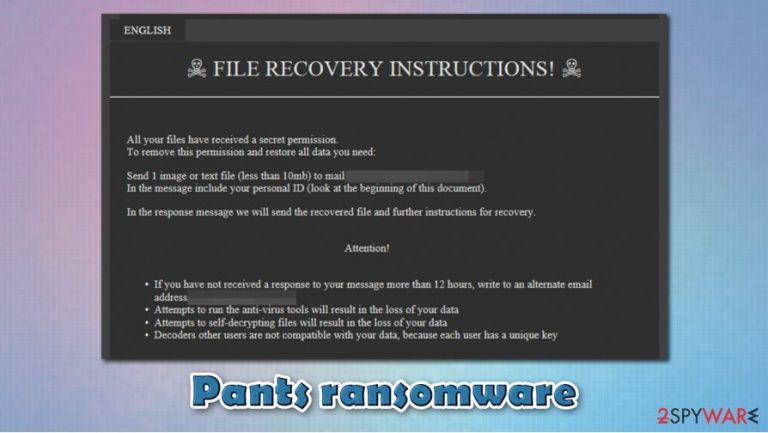
Pants ransomware is a dangerous computer virus that encrypts all files on the compromised machine and then demands a ransom for their retrieval. Discovered in late August 2020, the malware stems from a well-established malware family known as GlobeImposter, which is also known as the Fake Globe. Variants of this ransomware are typically distributed via spam email campaigns that include malicious attachments, although other delivery methods, such as exploits and fake updates, can also be used.
Once installed, the Pants virus would scan the system for susceptible files (usually, non-system and non-executable files) to lock with the help of a combination of encryption algorithms, such as AES + RSA.[1] Suchlike modified data can no longer be accessed and receives .pants extension. Additionally, the malware drops a ransom note fu*ksh*t.html on the desktop, which informs victims that they need to email to BlackMajor@protonmail.com and pay a ransom in Bitcoin if they want to recover their files.
| Name | Pants ransomware |
| Type | File locking virus, crypto-malware |
| Distribution | Spam emails, fake updates, exploits, software cracks, illegal software bundles |
| Family | GlobeImposter ransomware, otherwise known as Fake Globe |
| Extension | Each of the files is appended with .pants market. For example, a file “picture.jpg” is transformed into “picture.jpg.pants,” and can no longer be accessed/viewed by victims |
| Ransom note | fu*ksh*t.html is dropped on the desktop, as well as everywhere where locked files are located |
| Contact | Users are asked to send an email to BlackMajor@protonmail.com and provide the personal ID |
| Data recovery | Unfortunately, new variants of GlobeImposter can not be decrypted if no backups were retained. Security experts advise not to pay ransom, as cybercrimnals are known to keep their promises and send the required decryption software. For alternative file recovery solutions that might work in rare cases, check the recovery section below |
| Malware removal | To eliminate the infection from your computer, perform a full system scan with powerful anti-malware software, such as SpyHunter 5Combo Cleaner or Malwarebytes |
| System fix | In case your computer suffers from system crashes, errors, and similar stability issues after the eliminated of ransomware, you should attempt to fix virus damage with tools such as FortectIntego and avoid Windows reinstallation |
There are several ways how Pants ransomware might have accessed your computer and encrypted files, although the payload is typically carried via the contaminated spam email attachment. The campaign authors typically send out thousands of emails by using botnets, although they do not include any text body within. Initially, there is no reason to open the attachment, although many people are curious.
One of the examples carrying the payload of malware was found in the wild under the name of netshield.exe. According to Virus Total, the file is detected under the following names:[2]
- Trojan.Ransom.GlobeImposter
- Win32:Malware-gen
- Globelmposter!656EAB6D9B13
- Ransom:Win32/Filecoder.RB!MSR
- Ransom_FAKEGLOBE.SMB
- A Variant Of Win32/Filecoder.FV. etc.
Once the executable is launched, Pants files virus would run in the background to prepare the machine for the file encryption process. In the background, malware alters the Windows registry, deletes Shadow Volume Copies, and performs other tasks that are invisible for the victim. It was also reported that it could disable some anti-malware tools during this process – this could significantly complicate Pants ransomware removal.
As soon as the system is ready, the cryptovirus begins the encryption process of files. This does not usually last too long on a regular computer, as only a few kilobytes of each file get encrypted. Pants ransomware targets the most commonly-used files, such as MS Office documents, PDF, ZIP, and many others. As a result, the data can no longer be accessed, and .pants extension becomes visible.
If you had no backups, data recovery options are relatively limited, as malware uses sophisticated encryption algorithms in order to encrypt files. Nonetheless, you should remove Pants ransomware before you attempt file recovery – security experts[3] advise avoiding manual elimination and relying on sophisticated anti-malware tools instead. In case ransomware damaged some Windows files and, as a result, you are experiencing computer stability issues, you could attempt fixing them with a repair tool FortectIntego.
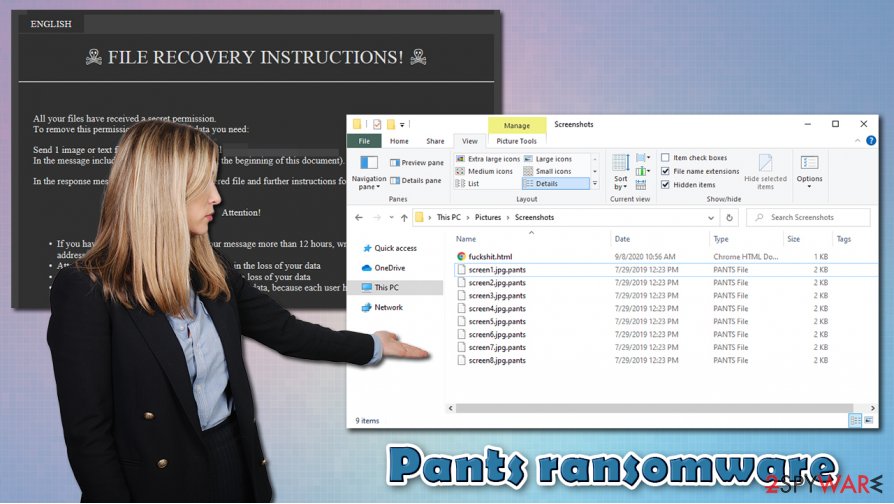
.pants virus authors might not send you the required decryptor: here are alternative methods for file recovery
As soon as malware completes the process of file encryption, it will drop a ransom note, which reads:
YOUR PERSONAL ID
YOUR FILES ARE ENCRYPTED!
ALL YOUR IMPORTANT DATA HAS BEEN ENCRYPTED.To recover data you need decryptor.
To get the decryptor you should:
Send 1 test image or text file BlackMajor@protonmail.com.
In the letter include your personal ID (look at the beginning of this document).We will give you the decrypted file and assign the price for decryption all files
After we send you instruction how to pay for decrypt and after payment you will receive a decryptor and instructions We can decrypt one file in quality the evidence that we have the decoder.
Attention!Only BlackMajor@protonmail.com can decrypt your files
Do not trust anyone BlackMajor@protonmail.com
Do not attempt to remove the program or run the anti-virus tools
Attempts to self-decrypting files will result in the loss of your data
Decoders other users are not compatible with your data, because each user's unique encryption key
The main purpose of Pants ransomware virus authors is not to compromise your computer, but rather hold your files hostage. This means that .pants files are not corrupted or damaged but rather locked with a password that is unique to each of the victims. Without that password, otherwise known as a key, there is no guaranteed way of recovering data.
The general misconception that the infected users have about ransomware is that they can get rid of .pants extension either by manually removing it or by scanning their computers with anti-malware software. This could not be further from the truth, however, as security software is designed to eliminate the infection from the computer, but it can not revert the files to their previous state. For this reason, ransomware can be extremely devastating, as it might result in a complete personal data loss.
Nonetheless, if you want your .pants files back, there are several ways that might help you, although the chance of success depends on many factors, and typically is very low. Here are a few options:
- Use third-party recovery software. While these tools are not designed to restore ransomware-encrypted files, they might be able to retrieve working copies from deep within your hard drive. The less you use your computer after the infection, the bigger the chance of success.
- Built-in Windows recovery resources can be an option as well, as long as the virus failed to eliminate Shadow Volume Copies from the system.
- Paying cybercriminals is highly discouraged by most experts, as GlobeImposter developers are known to fail to deliver the required decryption tool even after the payment. Thus, if you pay, you might not only lose your data, but also the money.
Of course, the most secure way of recovering from a ransomware infection is by storing data backups on a separate medium (such as an external hard drive or cloud storage). This way, you will not have to worry about risking thousands of dollars and communicating with the attackers.
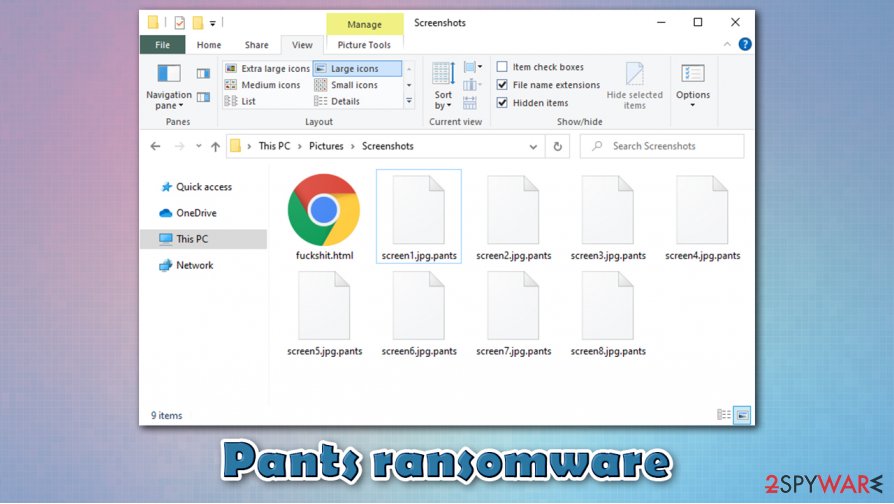
Remove Pants ransomware in a correct way
While it is typically advised not to listen to cybercriminals, some of the claims they made in the ransom note are true. For example, an attempt to remove Pants ransomware might compromise the encrypted data (although this is not true in all cases). Nevertheless, it is best to be safe than sorry; so, if you did not have backups ready, you should first make a backup of all the encrypted files. You should also not worry about whether they can spread the infection, since encrypted files do not hold any malicious code inside, so they are safe to transfer.
Once backups are complete, you can perform Pants ransomware removal. Since malware is known to disable anti-malware solutions, you can access Safe Mode with Networking as per instructions below and then performing a scan with SpyHunter 5Combo Cleaner, Malwarebytes, or another security program. Only after the infection is removed and the Pants virus eliminated you can proceed with alternative methods of data recovery – you can find guidelines and download links of recovery programs below.
Getting rid of Pants virus. Follow these steps
Manual removal using Safe Mode
In case Pants files virus tampers with your security software, you should access Safe Mode with Networking and perform the scan from there:
Important! →
Manual removal guide might be too complicated for regular computer users. It requires advanced IT knowledge to be performed correctly (if vital system files are removed or damaged, it might result in full Windows compromise), and it also might take hours to complete. Therefore, we highly advise using the automatic method provided above instead.
Step 1. Access Safe Mode with Networking
Manual malware removal should be best performed in the Safe Mode environment.
Windows 7 / Vista / XP
- Click Start > Shutdown > Restart > OK.
- When your computer becomes active, start pressing F8 button (if that does not work, try F2, F12, Del, etc. – it all depends on your motherboard model) multiple times until you see the Advanced Boot Options window.
- Select Safe Mode with Networking from the list.

Windows 10 / Windows 8
- Right-click on Start button and select Settings.

- Scroll down to pick Update & Security.

- On the left side of the window, pick Recovery.
- Now scroll down to find Advanced Startup section.
- Click Restart now.

- Select Troubleshoot.

- Go to Advanced options.

- Select Startup Settings.

- Press Restart.
- Now press 5 or click 5) Enable Safe Mode with Networking.

Step 2. Shut down suspicious processes
Windows Task Manager is a useful tool that shows all the processes running in the background. If malware is running a process, you need to shut it down:
- Press Ctrl + Shift + Esc on your keyboard to open Windows Task Manager.
- Click on More details.

- Scroll down to Background processes section, and look for anything suspicious.
- Right-click and select Open file location.

- Go back to the process, right-click and pick End Task.

- Delete the contents of the malicious folder.
Step 3. Check program Startup
- Press Ctrl + Shift + Esc on your keyboard to open Windows Task Manager.
- Go to Startup tab.
- Right-click on the suspicious program and pick Disable.

Step 4. Delete virus files
Malware-related files can be found in various places within your computer. Here are instructions that could help you find them:
- Type in Disk Cleanup in Windows search and press Enter.

- Select the drive you want to clean (C: is your main drive by default and is likely to be the one that has malicious files in).
- Scroll through the Files to delete list and select the following:
Temporary Internet Files
Downloads
Recycle Bin
Temporary files - Pick Clean up system files.

- You can also look for other malicious files hidden in the following folders (type these entries in Windows Search and press Enter):
%AppData%
%LocalAppData%
%ProgramData%
%WinDir%
After you are finished, reboot the PC in normal mode.
Remove Pants using System Restore
-
Step 1: Reboot your computer to Safe Mode with Command Prompt
Windows 7 / Vista / XP- Click Start → Shutdown → Restart → OK.
- When your computer becomes active, start pressing F8 multiple times until you see the Advanced Boot Options window.
-
Select Command Prompt from the list

Windows 10 / Windows 8- Press the Power button at the Windows login screen. Now press and hold Shift, which is on your keyboard, and click Restart..
- Now select Troubleshoot → Advanced options → Startup Settings and finally press Restart.
-
Once your computer becomes active, select Enable Safe Mode with Command Prompt in Startup Settings window.

-
Step 2: Restore your system files and settings
-
Once the Command Prompt window shows up, enter cd restore and click Enter.

-
Now type rstrui.exe and press Enter again..

-
When a new window shows up, click Next and select your restore point that is prior the infiltration of Pants. After doing that, click Next.


-
Now click Yes to start system restore.

-
Once the Command Prompt window shows up, enter cd restore and click Enter.
Bonus: Recover your data
Guide which is presented above is supposed to help you remove Pants from your computer. To recover your encrypted files, we recommend using a detailed guide prepared by 2-spyware.com security experts.If your files are encrypted by Pants, you can use several methods to restore them:
Data Recovery Pro might be useful when trying to recover .pants files
In some cases, Data Recovery Pro might be able to restore at least some portion of the locked files.
- Download Data Recovery Pro;
- Follow the steps of Data Recovery Setup and install the program on your computer;
- Launch it and scan your computer for files encrypted by Pants ransomware;
- Restore them.
Windows Previous Versions method
This solution is only possible if you had System Restore enabled prior to the attack and if malware failed to delete Shadow Copies.
- Find an encrypted file you need to restore and right-click on it;
- Select “Properties” and go to “Previous versions” tab;
- Here, check each of available copies of the file in “Folder versions”. You should select the version you want to recover and click “Restore”.
Use ShadowExplorer for automated recovery
If Shadow Copies were not deleted, ShadowExplorer could usually retrieve all the encrypted files.
- Download Shadow Explorer (http://shadowexplorer.com/);
- Follow a Shadow Explorer Setup Wizard and install this application on your computer;
- Launch the program and go through the drop down menu on the top left corner to select the disk of your encrypted data. Check what folders are there;
- Right-click on the folder you want to restore and select “Export”. You can also select where you want it to be stored.
No decryption tool is currently available.
Finally, you should always think about the protection of crypto-ransomwares. In order to protect your computer from Pants and other ransomwares, use a reputable anti-spyware, such as FortectIntego, SpyHunter 5Combo Cleaner or Malwarebytes
How to prevent from getting ransomware
Do not let government spy on you
The government has many issues in regards to tracking users' data and spying on citizens, so you should take this into consideration and learn more about shady information gathering practices. Avoid any unwanted government tracking or spying by going totally anonymous on the internet.
You can choose a different location when you go online and access any material you want without particular content restrictions. You can easily enjoy internet connection without any risks of being hacked by using Private Internet Access VPN.
Control the information that can be accessed by government any other unwanted party and surf online without being spied on. Even if you are not involved in illegal activities or trust your selection of services, platforms, be suspicious for your own security and take precautionary measures by using the VPN service.
Backup files for the later use, in case of the malware attack
Computer users can suffer from data losses due to cyber infections or their own faulty doings. Ransomware can encrypt and hold files hostage, while unforeseen power cuts might cause a loss of important documents. If you have proper up-to-date backups, you can easily recover after such an incident and get back to work. It is also equally important to update backups on a regular basis so that the newest information remains intact – you can set this process to be performed automatically.
When you have the previous version of every important document or project you can avoid frustration and breakdowns. It comes in handy when malware strikes out of nowhere. Use Data Recovery Pro for the data restoration process.
- ^ AES and RSA Encryption. Boxcryptor. Encryption software to secure cloud files.
- ^ netshield.exe. Virus Total. File and URL analysis.
- ^ Usunwirusa. Usunwirusa. Security advice and malware news.







