Parasite ransomware (Removal Guide) - Free Instructions
Parasite virus Removal Guide
What is Parasite ransomware?
Parasite ransomware – a file-locking virus that exploits its victims for monetary gain
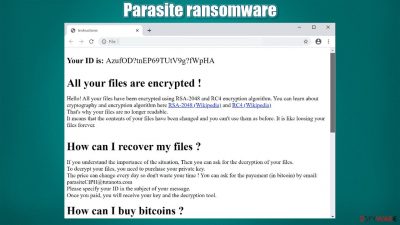
It is a computer virus that encrypts personal victim data with military-grade RSA-2048[1] and RC4[2] encoding algorithms. It demands payment in cryptocurrency Bitcoins (through @READ_ME_FILE_ENCRYPTED@.html ransom note) for said file decryption.
The virus also renames all files by appending the .parasite extension – this is where malware gets its name from. Data is inaccessible until a required decryption tool is used. Unfortunately, it's tough to do without the help of the cybercriminals who would prefer to be contacted via this email – parasiteciph@tutanota.com.
If any of your devices were affected by this file-locking malware, then you chose the right place to learn more about it and find out how to remove it. This article contains information about the Parasite virus, including distribution techniques used to deliver it and its removal options. If you're eager to get rid of it, scroll down to the bottom of the page.
| name | Parasite file virus |
|---|---|
| Type | File-locking virus, cryptovirus |
| Encryption algorithm | RSA-2048 and RC4 |
| Appended file extension | .parasite extension is appended to all original filenames |
| Ransom note | @READ_ME_FILE_ENCRYPTED@.html |
| Preferred payment method | Cryptocurrency Bitcoins |
| Malware removal | All computer infections must be eliminated by using trustworthy anti-malware software |
| System health check | Victims of ransomware should use powerful system repair tools like the FortectIntego app to fix any system issues the cyber infection might have caused |
All ransomware generates some sort of ransom notes when the encryption of data is completed. With some, it might be text files (Wbxd virus, Cring virus), while others (Dis virus), in addition to text files, can create pop-up windows too. This ransomware, however, creates an .HTML file ransom note.
Within it, cybercriminals explain what happened to the victim files and what they should do to restore them. The main goal of these notes is to scare or convince victims into meeting the demands of their assailants. Developers of Parasite virus want to be contacted via a given email so they could provide ransom details because apart from the preferred payment method, the ransom amount isn't specified.
The whole message from the cyber thieves is long and can be read here:
Your ID is: –
All your files are encrypted !
Hello! All your files have been encrypted using RSA-2048 and RC4 encryption algorithm. You can learn about cryptography and encryption algorithm here RSA-2048 (Wikipedia) and RC4 (Wikipedia)
That's why your files are no longer readable.
It means that the contents of your files have been changed and you can't use them as before. It is like loosing your files forever.
How can I recover my files ?If you understand the importance of the situation, Then you can ask for the decryption of your files.
To decrypt your files, you need to purchase your private key.
The price can change every day so don't waste your time ! You can ask for the payement (in bitcoin) by email: parasiteCIPH@tutanota.com
Please specify your ID in the subject of your message.
Once you paid, you will receive your key and the decryption tool.How can I buy bitcoins ?
To buy bitcoins, you can follow these links:
hxxps://localbitcoins.com
hxxps://bitcoin.org
hxxps://www.bitcoin.com
hxxps://www.coinbase.comYou can learn more about the bitcoins here
Should I trust you ?
Yes, you can trust us.
Our mission is to decrypt your files. You pay, we help.
Remember that if you don't want to pay you will not be able to get you files back.Attention !
Only communication through our email can guarantee file recover for you. We are not responsible for the actions of third parties who promise to help you most often they are scammers.
Please, do not try to rename encrypted files.
If you want to make sure that it is impossible to recover files using third-party software, do this not on all files, otherwise you may lose all data.
Our goal is to return your data, but if you don't contact us, we will not succeed
Although it might seem that meeting the criminals' demands is the easiest way out of this sticky situation, it's the worse thing any ransomware victims can do. And here's why:
- Received money motivates the criminals to increase their attacks.
- It finances their development of more sophisticated malware.
- It provides funds for research of more efficient ways of payload file delivery.
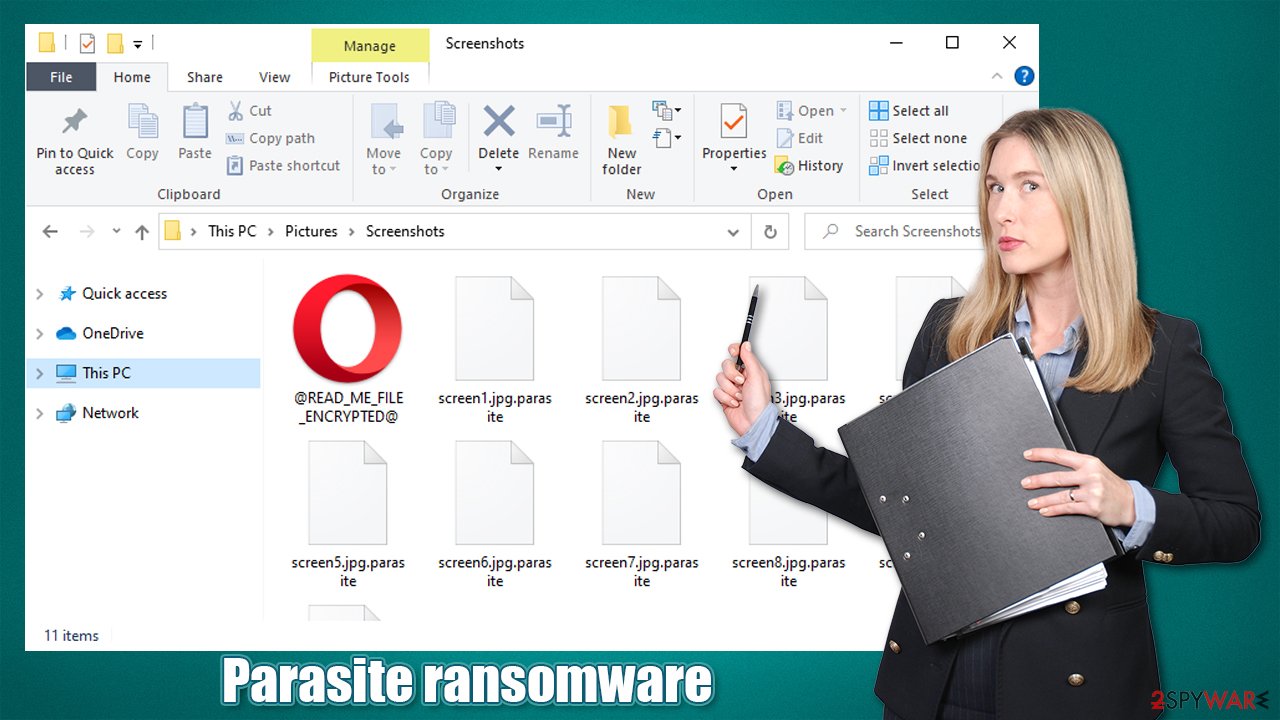
The only way to stop ransomware creators from infecting the computers of innocent people is by not paying them. If victims stopped succumbing to their assailants, new file-locking parasites wouldn't be created, and hopefully, the attacks would stop.
That's why our cybersecurity team highly recommends victims remove ransomware from their infected devices. Best results are achieved when doing that with a professional anti-malware tool such as SpyHunter 5Combo Cleaner or Malwarebytes. Scan your entire system and let the software do the rest.
Malware usually makes changes to system files and system settings. That could lead to various system issues, such as freezing, crashing, etc. So once Parasite ransomware removal is finished, experts[3] recommend performing a system repair with powerful system tune-up tools like FortectIntego or similar.
Learn to identify spam emails to avoid ransomware
We've all received spam emails in our lives, but little did you know that ransomware developers love to spread their creations through them. The infections are usually hidden either as an email attachment or in a hyperlink. These emails might look like legitimate letters from your beloved store, bank, shipping company, etc.
But as soon as any of the aforementioned options are clicked, your device's files might be locked within minutes. Our team compiled a set of signs that would help everyday computer users to identify these threats. Please don't open any email attachments or hyperlinks if an email consists of any of these indications:
- You're addressed in a general manner, instead of your full name.
- You are urged to visit a site through a given hyperlink immediately.
- The email is written in poor grammar.
- The sender's domain doesn't exactly match the domain of the company.
- You're pushed to download the attachment because it contains some critical updates/data.
- Email senders ask to provide them sensitive information.
Guidelines for Ransomware removal and a quick but important system repair
If your device was infected with Parasite virus, that means your anti-virus software failed you. Maybe its virus database was out of date or it's just incapable of catching hazardous malware. That's why we recommend our readers acquire a dependable anti-malware app like SpyHunter 5Combo Cleaner or Malwarebytes to prevent such perils.
According to VirusTotal[4], 49 out of 71 anti-virus tools caught the infection and prevented it from encrypting personal data. Here's a few examples of its detection names:
- Ransom:MSIL/FileCoder!MTB
- ML.Attribute.HighConfidence
- Win32:RATX-gen [Trj]
- HEUR:Trojan.Win32.Generic
- GenericRXIQ-YQ!1BE0E2B3B59A
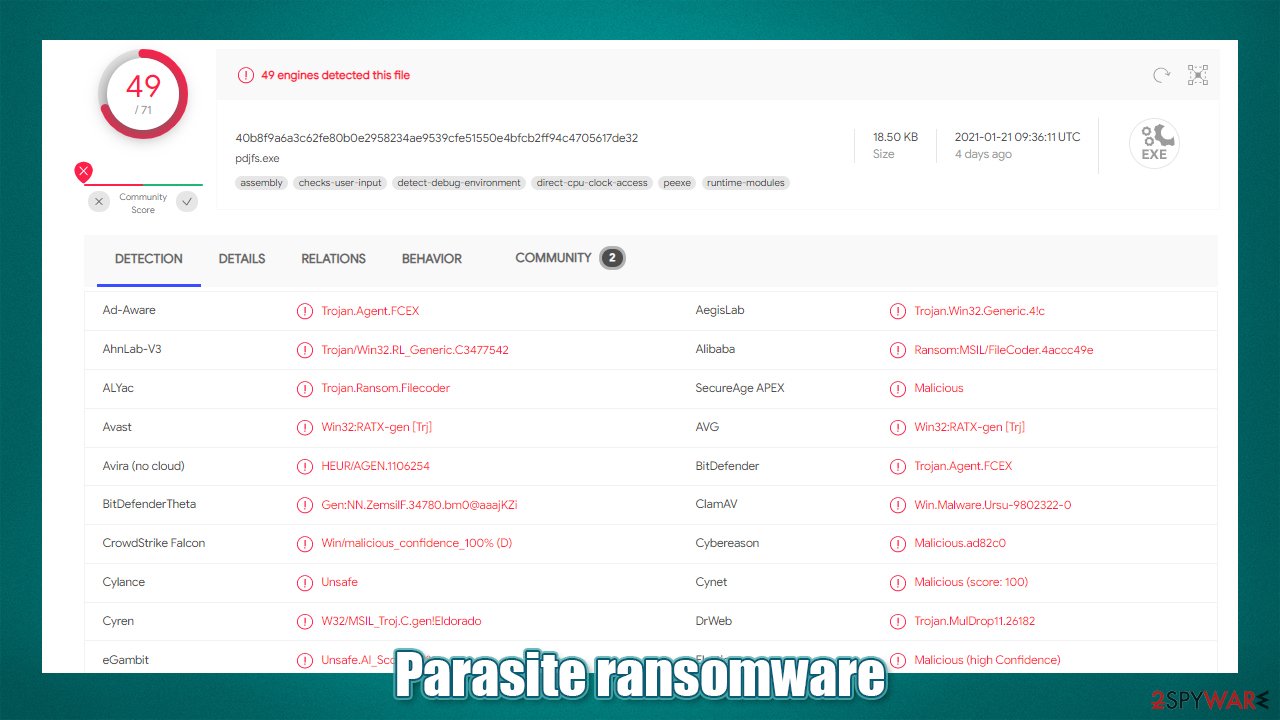
The only right thing do to after you get your computers contaminated is to get rid of the infection. People shouldn't ever consider meeting the demands of the criminals. So remove ransomware with anti-malware software to ensure it's completely eliminated.
Afterward, run a system repair with FortectIntego or similar powerful system tune-up tools. This will get your device back on it's feet and prevent it from exhibiting any abnormal behavior such as the blue screen of death, severe lag, crashing, freezing, and so on.
Getting rid of Parasite virus. Follow these steps
Manual removal using Safe Mode
If prevented otherwise, virus elimination can be done in Safe Mode with Networking
Important! →
Manual removal guide might be too complicated for regular computer users. It requires advanced IT knowledge to be performed correctly (if vital system files are removed or damaged, it might result in full Windows compromise), and it also might take hours to complete. Therefore, we highly advise using the automatic method provided above instead.
Step 1. Access Safe Mode with Networking
Manual malware removal should be best performed in the Safe Mode environment.
Windows 7 / Vista / XP
- Click Start > Shutdown > Restart > OK.
- When your computer becomes active, start pressing F8 button (if that does not work, try F2, F12, Del, etc. – it all depends on your motherboard model) multiple times until you see the Advanced Boot Options window.
- Select Safe Mode with Networking from the list.

Windows 10 / Windows 8
- Right-click on Start button and select Settings.

- Scroll down to pick Update & Security.

- On the left side of the window, pick Recovery.
- Now scroll down to find Advanced Startup section.
- Click Restart now.

- Select Troubleshoot.

- Go to Advanced options.

- Select Startup Settings.

- Press Restart.
- Now press 5 or click 5) Enable Safe Mode with Networking.

Step 2. Shut down suspicious processes
Windows Task Manager is a useful tool that shows all the processes running in the background. If malware is running a process, you need to shut it down:
- Press Ctrl + Shift + Esc on your keyboard to open Windows Task Manager.
- Click on More details.

- Scroll down to Background processes section, and look for anything suspicious.
- Right-click and select Open file location.

- Go back to the process, right-click and pick End Task.

- Delete the contents of the malicious folder.
Step 3. Check program Startup
- Press Ctrl + Shift + Esc on your keyboard to open Windows Task Manager.
- Go to Startup tab.
- Right-click on the suspicious program and pick Disable.

Step 4. Delete virus files
Malware-related files can be found in various places within your computer. Here are instructions that could help you find them:
- Type in Disk Cleanup in Windows search and press Enter.

- Select the drive you want to clean (C: is your main drive by default and is likely to be the one that has malicious files in).
- Scroll through the Files to delete list and select the following:
Temporary Internet Files
Downloads
Recycle Bin
Temporary files - Pick Clean up system files.

- You can also look for other malicious files hidden in the following folders (type these entries in Windows Search and press Enter):
%AppData%
%LocalAppData%
%ProgramData%
%WinDir%
After you are finished, reboot the PC in normal mode.
Remove Parasite using System Restore
Using System Restore for threat deletion
-
Step 1: Reboot your computer to Safe Mode with Command Prompt
Windows 7 / Vista / XP- Click Start → Shutdown → Restart → OK.
- When your computer becomes active, start pressing F8 multiple times until you see the Advanced Boot Options window.
-
Select Command Prompt from the list

Windows 10 / Windows 8- Press the Power button at the Windows login screen. Now press and hold Shift, which is on your keyboard, and click Restart..
- Now select Troubleshoot → Advanced options → Startup Settings and finally press Restart.
-
Once your computer becomes active, select Enable Safe Mode with Command Prompt in Startup Settings window.

-
Step 2: Restore your system files and settings
-
Once the Command Prompt window shows up, enter cd restore and click Enter.

-
Now type rstrui.exe and press Enter again..

-
When a new window shows up, click Next and select your restore point that is prior the infiltration of Parasite. After doing that, click Next.


-
Now click Yes to start system restore.

-
Once the Command Prompt window shows up, enter cd restore and click Enter.
Bonus: Recover your data
Guide which is presented above is supposed to help you remove Parasite from your computer. To recover your encrypted files, we recommend using a detailed guide prepared by 2-spyware.com security experts.If your files are encrypted by Parasite, you can use several methods to restore them:
Restoring files with Data Recovery Pro
This app could be able to recover .parasite extension files.
- Download Data Recovery Pro;
- Follow the steps of Data Recovery Setup and install the program on your computer;
- Launch it and scan your computer for files encrypted by Parasite ransomware;
- Restore them.
Data could also be recovered with Windows Previous Version feature
This Windows OS feature could allow users to restore .parasite extension files individually, i.e., one at a time.
- Find an encrypted file you need to restore and right-click on it;
- Select “Properties” and go to “Previous versions” tab;
- Here, check each of available copies of the file in “Folder versions”. You should select the version you want to recover and click “Restore”.
Data recovery with Shadow Explorer
If Shadow Volume Copies are still intact, Shadow Explorer could help to restore lost data.
- Download Shadow Explorer (http://shadowexplorer.com/);
- Follow a Shadow Explorer Setup Wizard and install this application on your computer;
- Launch the program and go through the drop down menu on the top left corner to select the disk of your encrypted data. Check what folders are there;
- Right-click on the folder you want to restore and select “Export”. You can also select where you want it to be stored.
No decryption tool is currently available
Finally, you should always think about the protection of crypto-ransomwares. In order to protect your computer from Parasite and other ransomwares, use a reputable anti-spyware, such as FortectIntego, SpyHunter 5Combo Cleaner or Malwarebytes
How to prevent from getting ransomware
Protect your privacy – employ a VPN
There are several ways how to make your online time more private – you can access an incognito tab. However, there is no secret that even in this mode, you are tracked for advertising purposes. There is a way to add an extra layer of protection and create a completely anonymous web browsing practice with the help of Private Internet Access VPN. This software reroutes traffic through different servers, thus leaving your IP address and geolocation in disguise. Besides, it is based on a strict no-log policy, meaning that no data will be recorded, leaked, and available for both first and third parties. The combination of a secure web browser and Private Internet Access VPN will let you browse the Internet without a feeling of being spied or targeted by criminals.
No backups? No problem. Use a data recovery tool
If you wonder how data loss can occur, you should not look any further for answers – human errors, malware attacks, hardware failures, power cuts, natural disasters, or even simple negligence. In some cases, lost files are extremely important, and many straight out panic when such an unfortunate course of events happen. Due to this, you should always ensure that you prepare proper data backups on a regular basis.
If you were caught by surprise and did not have any backups to restore your files from, not everything is lost. Data Recovery Pro is one of the leading file recovery solutions you can find on the market – it is likely to restore even lost emails or data located on an external device.
- ^ The RSA Cryptosystem - Concepts. Cryptobook. Practical cryptography for developers.
- ^ What is RC4 Encryption?. Geeksforgeeks. A computer science portal for geeks.
- ^ Viruset. Viruset. Spyware and security news.
- ^ VirusTotal. Virustotal. Suspicious file analysis.





















