Dis ransomware (Virus Removal Guide) - Bonus: Decryption Steps
Dis virus Removal Guide
What is Dis ransomware?
Dis ransomware – a cryptocurrency extorting cyber infection that locks all personal files
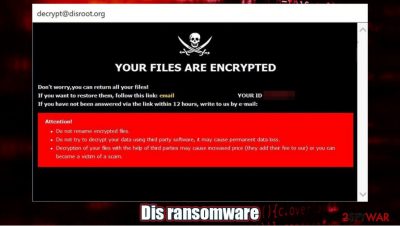
Dis ransomware is a computer infection that encrypts all personal data, renames it, and generates ransom notes to demand money for decryption. If your original filenames are appended with id-(user ID).[decrypt@disroot.org].dis extension that means your computer is infected. So if your files were affected by this virus, each of them would have this or a similar look:
- picture.jpg.id-C482E416.[decrypt@disroot.org].dis
Another clear indication of Dis virus intrusion is the appearance of the FILES ENCRYPTED.txt text file and a decrypt@disroot.org pop-up window. These are ransom notes containing instructions on establishing contact with the assailants and regain access to your locked files.
If you spotted any of these indications, then you came to the right place. This article provides a detailed summary of the Dis ransomware virus, its spreading techniques, how to avoid them, and, most importantly, how to eliminate it from infected devices automatically. While there is no working decryption tool for Dharma family variants, there are some alternative methods that could help you to recover your files – check the details below.
| name | Dis ransomware |
|---|---|
| Type | Ransomware, malware |
| Family | Dharma |
| Appended file extension | id-(user ID).[decrypt@disroot.org].dis extension is appended to original filenames |
| Ransom note | Pop-up window and FILES ENCRYPTED.txt |
| Criminal contact details | decrypt@disroot.org |
| Distribution | Spam emails, deceptive ads, file-sharing platforms |
| Virus Removal | This task should be entrusted to professional anti-malware software, which can take care of that automatically |
| System Repair | It's essential that malware victims use system repair apps such as the FortectIntego to restore all corrupted system files and settings |
Dis virus derives from a well-known ransomware family. Cryptoviruses from it was first spotted in 2016, but the group got really active from the first quarter of 2019. Since then, new variations are introduced each week. Here are a few examples of the latest ones:
All these versions have many similarities. All of them rename the encrypted files with a complex triple extension that consists of a unique appointed user ID, cybercriminals' contact email address, and a few random characters in the end that end up as the name of the ransomware.
Another similarity is that most of the ransom notes are almost identical – only the email address differs. Dis ransomware virus developers send this message in their FILES ENCRYPTED.txt ransom note:
all your data has been locked us
You want to return?
write email decrypt@disroot.org
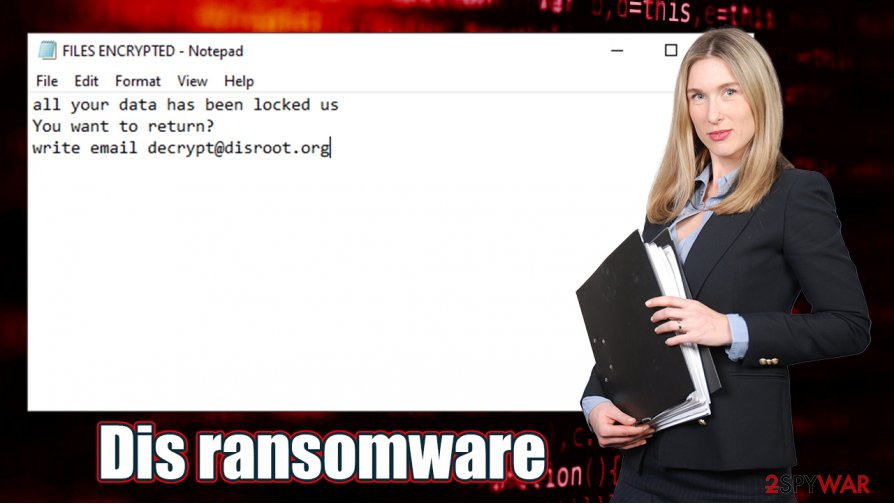
This message is displayed in the ransom pop-up window:
YOUR FILES ARE ENCRYPTED
Don't worry,you can return all your files!
If you want to restore them, follow this link:email decrypt@disroot.org YOUR ID –
If you have not been answered via the link within 12 hours, write to us by e-mail:decrypt@disroot.org
Attention!
Do not rename encrypted files.
Do not try to decrypt your data using third party software, it may cause permanent data loss.
Decryption of your files with the help of third parties may cause increased price (they add their fee to our) or you can become a victim of a scam.
The purpose of these notes is to intimidate victims into complying with the criminals' demands and contacting them immediately. We highly advise against any of these actions. Instead, victims should remove Dis ransomware from their devices and forget about this misfortune.
We recommend removing the infection with professional anti-malware software such as SpyHunter 5Combo Cleaner or Malwarebytes that can automatically accomplish this task. Manual Dis ransomware removal is also possible, but it requires extensive knowledge, so we recommend sticking to the automatic solution.
As a rule, malware infections make alterations to system files and settings, which lead to various system irregularities like crashing, BSOD, freezing, performance loss, and so on. Cybersecurity specialists at SenzaVirus.it[1] recommend using the FortectIntego tune-up tool to repair the system issues.
Cautiousness helps prevent malware infections
Cybercriminals are constantly developing new, more improved malware and ways to distribute it. There are various kinds of malware (Trojans, ransomware, keyloggers, etc.), and it's spread using different techniques (Remote Desktop Protocol attacks,[2] drive-by downloads,[3] deceptive ads, etc.).
Two of the most popular ways to distribute malware are email spam and file-sharing platforms. We've all received spam emails in our lives. Some of it is harmless, while others might contain virus payload files hidden in the email attachments or hyperlinks in the message.
File-sharing platforms, such as the most popular torrent portals, are a hotbed for malware. Cybercriminals exploit the lack of end-to-end security by offering to download their creations camouflaged as game cracks, pirated expensive software, and other eye-catching stuff.
To evade malware and potentially unwanted programs (adware, browser hijackers, scareware, etc.), please don't open any attachments and links in emails that look at least slightly suspicious. Also, please refrain from using torrent sites are they are crawling with all kinds of malware.
Instructions for Dis ransomware removal with anti-malware software
First of all, if you have an anti-malware app but your device got infected, that means you have to replace it with a trustworthy tool like SpyHunter 5Combo Cleaner or Malwarebytes. These apps are capable of preventing such attacks in the future and can take on Dis ransomware removal.
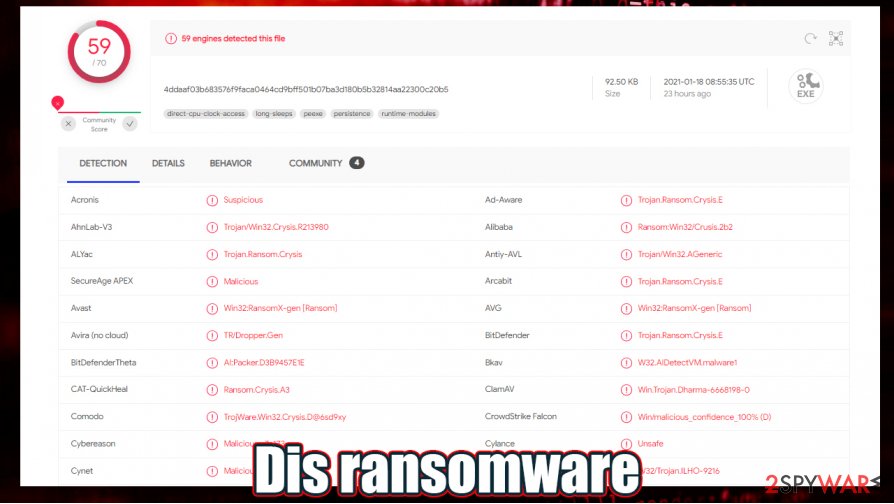
Cryptoviruses can disable anti-malware tools. If that happened and the virus can't be deleted, you must try to eliminate it in Safe Mode with Networking. Please see our detailed guide below this chapter and follow the step-by-step instructions if you don't know how to do that.
Once you remove Dis ransomware from an infected device, you should take care of corrupted system files and settings. For this task, we highly recommend using the FortectIntego system repair tool as it will fix all issues with a push of a button.
Getting rid of Dis virus. Follow these steps
Manual removal using Safe Mode
Removing infections with Safe Mode with Networking
Important! →
Manual removal guide might be too complicated for regular computer users. It requires advanced IT knowledge to be performed correctly (if vital system files are removed or damaged, it might result in full Windows compromise), and it also might take hours to complete. Therefore, we highly advise using the automatic method provided above instead.
Step 1. Access Safe Mode with Networking
Manual malware removal should be best performed in the Safe Mode environment.
Windows 7 / Vista / XP
- Click Start > Shutdown > Restart > OK.
- When your computer becomes active, start pressing F8 button (if that does not work, try F2, F12, Del, etc. – it all depends on your motherboard model) multiple times until you see the Advanced Boot Options window.
- Select Safe Mode with Networking from the list.

Windows 10 / Windows 8
- Right-click on Start button and select Settings.

- Scroll down to pick Update & Security.

- On the left side of the window, pick Recovery.
- Now scroll down to find Advanced Startup section.
- Click Restart now.

- Select Troubleshoot.

- Go to Advanced options.

- Select Startup Settings.

- Press Restart.
- Now press 5 or click 5) Enable Safe Mode with Networking.

Step 2. Shut down suspicious processes
Windows Task Manager is a useful tool that shows all the processes running in the background. If malware is running a process, you need to shut it down:
- Press Ctrl + Shift + Esc on your keyboard to open Windows Task Manager.
- Click on More details.

- Scroll down to Background processes section, and look for anything suspicious.
- Right-click and select Open file location.

- Go back to the process, right-click and pick End Task.

- Delete the contents of the malicious folder.
Step 3. Check program Startup
- Press Ctrl + Shift + Esc on your keyboard to open Windows Task Manager.
- Go to Startup tab.
- Right-click on the suspicious program and pick Disable.

Step 4. Delete virus files
Malware-related files can be found in various places within your computer. Here are instructions that could help you find them:
- Type in Disk Cleanup in Windows search and press Enter.

- Select the drive you want to clean (C: is your main drive by default and is likely to be the one that has malicious files in).
- Scroll through the Files to delete list and select the following:
Temporary Internet Files
Downloads
Recycle Bin
Temporary files - Pick Clean up system files.

- You can also look for other malicious files hidden in the following folders (type these entries in Windows Search and press Enter):
%AppData%
%LocalAppData%
%ProgramData%
%WinDir%
After you are finished, reboot the PC in normal mode.
Remove Dis using System Restore
System Restore could also be used for virus removal
-
Step 1: Reboot your computer to Safe Mode with Command Prompt
Windows 7 / Vista / XP- Click Start → Shutdown → Restart → OK.
- When your computer becomes active, start pressing F8 multiple times until you see the Advanced Boot Options window.
-
Select Command Prompt from the list

Windows 10 / Windows 8- Press the Power button at the Windows login screen. Now press and hold Shift, which is on your keyboard, and click Restart..
- Now select Troubleshoot → Advanced options → Startup Settings and finally press Restart.
-
Once your computer becomes active, select Enable Safe Mode with Command Prompt in Startup Settings window.

-
Step 2: Restore your system files and settings
-
Once the Command Prompt window shows up, enter cd restore and click Enter.

-
Now type rstrui.exe and press Enter again..

-
When a new window shows up, click Next and select your restore point that is prior the infiltration of Dis. After doing that, click Next.


-
Now click Yes to start system restore.

-
Once the Command Prompt window shows up, enter cd restore and click Enter.
Bonus: Recover your data
Guide which is presented above is supposed to help you remove Dis from your computer. To recover your encrypted files, we recommend using a detailed guide prepared by 2-spyware.com security experts.If your files are encrypted by Dis, you can use several methods to restore them:
You can try to restore your files with Data Recovery Pro
This app might be able to restore .dis extension files.
- Download Data Recovery Pro;
- Follow the steps of Data Recovery Setup and install the program on your computer;
- Launch it and scan your computer for files encrypted by Dis ransomware;
- Restore them.
Recovering files with Windows Previous Version Feature
If System Restore was enabled, this feature might allow victims to recover .dis extension files.
- Find an encrypted file you need to restore and right-click on it;
- Select “Properties” and go to “Previous versions” tab;
- Here, check each of available copies of the file in “Folder versions”. You should select the version you want to recover and click “Restore”.
Using Shadow Explorer for data recovery
If the infection didn't delete Shadow Volume Copies, then Shadow Explorer could be a helpful data recovery tool.
- Download Shadow Explorer (http://shadowexplorer.com/);
- Follow a Shadow Explorer Setup Wizard and install this application on your computer;
- Launch the program and go through the drop down menu on the top left corner to select the disk of your encrypted data. Check what folders are there;
- Right-click on the folder you want to restore and select “Export”. You can also select where you want it to be stored.
Finally, you should always think about the protection of crypto-ransomwares. In order to protect your computer from Dis and other ransomwares, use a reputable anti-spyware, such as FortectIntego, SpyHunter 5Combo Cleaner or Malwarebytes
How to prevent from getting ransomware
Do not let government spy on you
The government has many issues in regards to tracking users' data and spying on citizens, so you should take this into consideration and learn more about shady information gathering practices. Avoid any unwanted government tracking or spying by going totally anonymous on the internet.
You can choose a different location when you go online and access any material you want without particular content restrictions. You can easily enjoy internet connection without any risks of being hacked by using Private Internet Access VPN.
Control the information that can be accessed by government any other unwanted party and surf online without being spied on. Even if you are not involved in illegal activities or trust your selection of services, platforms, be suspicious for your own security and take precautionary measures by using the VPN service.
Backup files for the later use, in case of the malware attack
Computer users can suffer from data losses due to cyber infections or their own faulty doings. Ransomware can encrypt and hold files hostage, while unforeseen power cuts might cause a loss of important documents. If you have proper up-to-date backups, you can easily recover after such an incident and get back to work. It is also equally important to update backups on a regular basis so that the newest information remains intact – you can set this process to be performed automatically.
When you have the previous version of every important document or project you can avoid frustration and breakdowns. It comes in handy when malware strikes out of nowhere. Use Data Recovery Pro for the data restoration process.
- ^ SenzaVirus. Senzavirus. Spyware and security news.
- ^ Diana Kamkina. What are RDP attacks and how to spot them?. Variti. Cybersecurity blog.
- ^ Forrest Stroud. Drive-By Download. Webopedia. Online tech dictionary.





















