Payae8moon9.com (Easy Removal Guide) - Virus Removal Instructions
Payae8moon9.com Removal Guide
What is Payae8moon9.com?
Payae8moon9.com is a domain used for redirects to suspicious sites
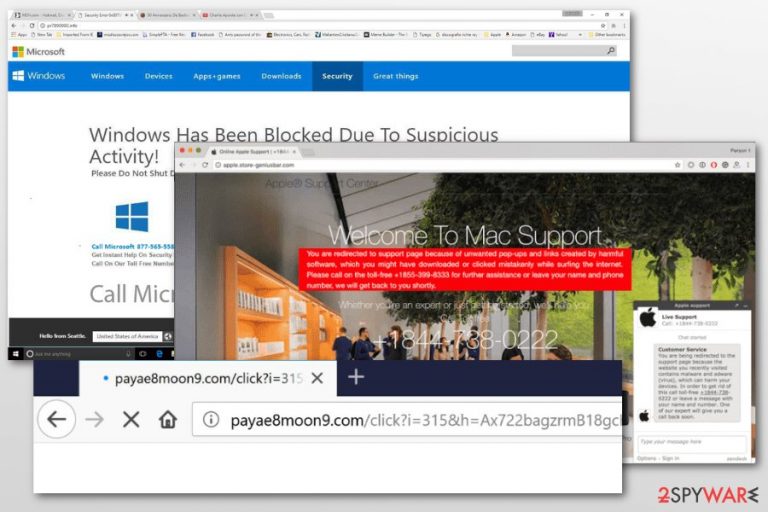
Payae8moon9.com is a suspicious domain that is used by adware[1] programs to redirect users to questionable sites and display annoying pop-ups. This potentially unwanted program (PUP) might arrive in the system with the help of freeware, and after infiltration, it modifies browser’s to initiate redirects via Payae8moon9.com/click?i= site.
| Summary | |
| Name | Payae8moon9.com |
| Type | Adware |
| Danger level | Medium. Can redirect to infected, phishing or scam websites |
| Distribution method | Software bundling |
| To uninstall Payae8moon9.com, install FortectIntego and run a full system scan | |
Payae8moon9.com virus can be a problem for both Windows and Mac computer users. The adware is created for spreading third-party commercial content which is often aggressive, misleading and potentially dangerous.
The research has shown that Payae8moon9.com adware might:
- redirect to tech support scam websites;
- promote suspicious software like Mac Keeper;
- offer to download bogus security tools;
- give fake security warning about detected viruses;
- turn text into hyperlinks;
- display fake discount coupons or shopping offers that might redirect to phishing sites;
- urge to install fake software updates.
The infiltration of Payae8moon9.com redirect virus definitely diminishes browsing experience and might cause sluggish browser’s performance due to an increased amount of ads showing up on the browser. However, the bigger problems are that users might suffer from tech support scam, install malware or spyware.
Therefore, the appearance of Payae8moon9 ads and redirects to sites that urge to install security software or call “tech support”[2] should not be ignored. As soon as such activities begin on your browser, you have to check the system for adware.
Scanning the system with FortectIntego or another anti-malware software should remove Payae8moon9.com and all its related components installed to the computer or web browsers. However, after the system scan, you have to reset Chrome, Firefox or another browser you use.
One of the reasons why is that adware might be capable of altering browser’s settings in order to reinstall itself. Therefore, browser reset helps to revert these changes. Another reason is associated with data tracking. The adware may have installed cookies are let installation of third-party tracking technologies. Browser reset helps to delete these spying tools.
At the end of the article, you can find Payae8moon9.com removal guide which will help not only reset the browser but perform manual elimination of the cyber threat as well.
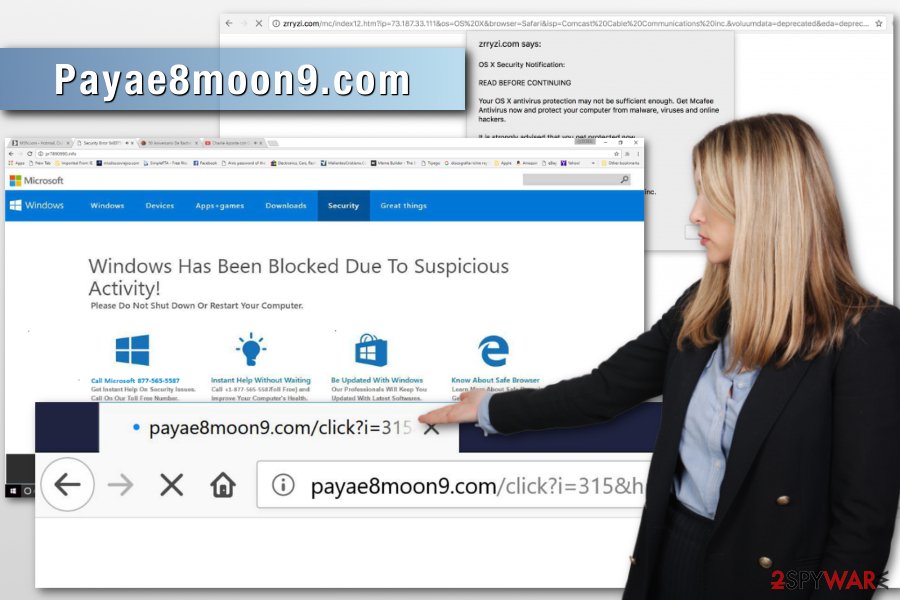
Adware spread bundled with freeware
Typically adware gets into the system unnoticed because it is installed together with freeware or shareware. Security specialists from Les Virus[3] remind that any free program that you download from the internet might contain potentially unwanted programs.
These additional apps can be noticed and opted out only if freeware installation is completed with Advanced/Custom settings. Meanwhile, Recommended/Quick settings do not have this feature but install third-party components together with the primary program.
Hence, to keep computers PUP-free, users have to choose the “right” installation settings and opt out all pre-selected apps in the software installer.
Methods to stop Payae8moon9 redirect problems
To remove Payae8moon9.com problem, you have to find and delete adware which is responsible for such activities. As you already know, it may have arrived on the system in a software bundle. The instructions below will explain to you how to get rid of adware-related components.
Additionally, you can perform a system scan with anti-malware and initiate automatic Payae8moon9.com removal. However, after the system scan, you have to reset each of the browsers installed on the computer. The adware is capable or modifying browser’s settings in order to reinstall itself. Hence, only a system scan might not be enough to stop redirects and ad attack.
You may remove virus damage with a help of FortectIntego. SpyHunter 5Combo Cleaner and Malwarebytes are recommended to detect potentially unwanted programs and viruses with all their files and registry entries that are related to them.
Getting rid of Payae8moon9.com. Follow these steps
Uninstall from Windows
Follow these steps to eliminate adware from the computer. However, do not forget to reset the affected web browsers.
Instructions for Windows 10/8 machines:
- Enter Control Panel into Windows search box and hit Enter or click on the search result.
- Under Programs, select Uninstall a program.

- From the list, find the entry of the suspicious program.
- Right-click on the application and select Uninstall.
- If User Account Control shows up, click Yes.
- Wait till uninstallation process is complete and click OK.

If you are Windows 7/XP user, proceed with the following instructions:
- Click on Windows Start > Control Panel located on the right pane (if you are Windows XP user, click on Add/Remove Programs).
- In Control Panel, select Programs > Uninstall a program.

- Pick the unwanted application by clicking on it once.
- At the top, click Uninstall/Change.
- In the confirmation prompt, pick Yes.
- Click OK once the removal process is finished.
Delete from macOS
To get rid of Payae8moon9.com redirect issues on Mac OS X, follow this guide and reset browser after that:
Remove items from Applications folder:
- From the menu bar, select Go > Applications.
- In the Applications folder, look for all related entries.
- Click on the app and drag it to Trash (or right-click and pick Move to Trash)

To fully remove an unwanted app, you need to access Application Support, LaunchAgents, and LaunchDaemons folders and delete relevant files:
- Select Go > Go to Folder.
- Enter /Library/Application Support and click Go or press Enter.
- In the Application Support folder, look for any dubious entries and then delete them.
- Now enter /Library/LaunchAgents and /Library/LaunchDaemons folders the same way and terminate all the related .plist files.

Remove from Microsoft Edge
Delete unwanted extensions from MS Edge:
- Select Menu (three horizontal dots at the top-right of the browser window) and pick Extensions.
- From the list, pick the extension and click on the Gear icon.
- Click on Uninstall at the bottom.

Clear cookies and other browser data:
- Click on the Menu (three horizontal dots at the top-right of the browser window) and select Privacy & security.
- Under Clear browsing data, pick Choose what to clear.
- Select everything (apart from passwords, although you might want to include Media licenses as well, if applicable) and click on Clear.

Restore new tab and homepage settings:
- Click the menu icon and choose Settings.
- Then find On startup section.
- Click Disable if you found any suspicious domain.
Reset MS Edge if the above steps did not work:
- Press on Ctrl + Shift + Esc to open Task Manager.
- Click on More details arrow at the bottom of the window.
- Select Details tab.
- Now scroll down and locate every entry with Microsoft Edge name in it. Right-click on each of them and select End Task to stop MS Edge from running.

If this solution failed to help you, you need to use an advanced Edge reset method. Note that you need to backup your data before proceeding.
- Find the following folder on your computer: C:\\Users\\%username%\\AppData\\Local\\Packages\\Microsoft.MicrosoftEdge_8wekyb3d8bbwe.
- Press Ctrl + A on your keyboard to select all folders.
- Right-click on them and pick Delete

- Now right-click on the Start button and pick Windows PowerShell (Admin).
- When the new window opens, copy and paste the following command, and then press Enter:
Get-AppXPackage -AllUsers -Name Microsoft.MicrosoftEdge | Foreach {Add-AppxPackage -DisableDevelopmentMode -Register “$($_.InstallLocation)\\AppXManifest.xml” -Verbose

Instructions for Chromium-based Edge
Delete extensions from MS Edge (Chromium):
- Open Edge and click select Settings > Extensions.
- Delete unwanted extensions by clicking Remove.

Clear cache and site data:
- Click on Menu and go to Settings.
- Select Privacy, search and services.
- Under Clear browsing data, pick Choose what to clear.
- Under Time range, pick All time.
- Select Clear now.

Reset Chromium-based MS Edge:
- Click on Menu and select Settings.
- On the left side, pick Reset settings.
- Select Restore settings to their default values.
- Confirm with Reset.

Remove from Mozilla Firefox (FF)
Remove dangerous extensions:
- Open Mozilla Firefox browser and click on the Menu (three horizontal lines at the top-right of the window).
- Select Add-ons.
- In here, select unwanted plugin and click Remove.

Reset the homepage:
- Click three horizontal lines at the top right corner to open the menu.
- Choose Options.
- Under Home options, enter your preferred site that will open every time you newly open the Mozilla Firefox.
Clear cookies and site data:
- Click Menu and pick Settings.
- Go to Privacy & Security section.
- Scroll down to locate Cookies and Site Data.
- Click on Clear Data…
- Select Cookies and Site Data, as well as Cached Web Content and press Clear.

Reset Mozilla Firefox
If clearing the browser as explained above did not help, reset Mozilla Firefox:
- Open Mozilla Firefox browser and click the Menu.
- Go to Help and then choose Troubleshooting Information.

- Under Give Firefox a tune up section, click on Refresh Firefox…
- Once the pop-up shows up, confirm the action by pressing on Refresh Firefox.

Remove from Google Chrome
Look up for suspicious extensions and uninstall them. Then reset Google Chrome.
Delete malicious extensions from Google Chrome:
- Open Google Chrome, click on the Menu (three vertical dots at the top-right corner) and select More tools > Extensions.
- In the newly opened window, you will see all the installed extensions. Uninstall all the suspicious plugins that might be related to the unwanted program by clicking Remove.

Clear cache and web data from Chrome:
- Click on Menu and pick Settings.
- Under Privacy and security, select Clear browsing data.
- Select Browsing history, Cookies and other site data, as well as Cached images and files.
- Click Clear data.

Change your homepage:
- Click menu and choose Settings.
- Look for a suspicious site in the On startup section.
- Click on Open a specific or set of pages and click on three dots to find the Remove option.
Reset Google Chrome:
If the previous methods did not help you, reset Google Chrome to eliminate all the unwanted components:
- Click on Menu and select Settings.
- In the Settings, scroll down and click Advanced.
- Scroll down and locate Reset and clean up section.
- Now click Restore settings to their original defaults.
- Confirm with Reset settings.

Delete from Safari
Remove unwanted extensions from Safari:
- Click Safari > Preferences…
- In the new window, pick Extensions.
- Select the unwanted extension and select Uninstall.

Clear cookies and other website data from Safari:
- Click Safari > Clear History…
- From the drop-down menu under Clear, pick all history.
- Confirm with Clear History.

Reset Safari if the above-mentioned steps did not help you:
- Click Safari > Preferences…
- Go to Advanced tab.
- Tick the Show Develop menu in menu bar.
- From the menu bar, click Develop, and then select Empty Caches.

After uninstalling this potentially unwanted program (PUP) and fixing each of your web browsers, we recommend you to scan your PC system with a reputable anti-spyware. This will help you to get rid of Payae8moon9.com registry traces and will also identify related parasites or possible malware infections on your computer. For that you can use our top-rated malware remover: FortectIntego, SpyHunter 5Combo Cleaner or Malwarebytes.
How to prevent from getting adware
Access your website securely from any location
When you work on the domain, site, blog, or different project that requires constant management, content creation, or coding, you may need to connect to the server and content management service more often. The best solution for creating a tighter network could be a dedicated/fixed IP address.
If you make your IP address static and set to your device, you can connect to the CMS from any location and do not create any additional issues for the server or network manager that needs to monitor connections and activities. VPN software providers like Private Internet Access can help you with such settings and offer the option to control the online reputation and manage projects easily from any part of the world.
Recover files after data-affecting malware attacks
While much of the data can be accidentally deleted due to various reasons, malware is one of the main culprits that can cause loss of pictures, documents, videos, and other important files. More serious malware infections lead to significant data loss when your documents, system files, and images get encrypted. In particular, ransomware is is a type of malware that focuses on such functions, so your files become useless without an ability to access them.
Even though there is little to no possibility to recover after file-locking threats, some applications have features for data recovery in the system. In some cases, Data Recovery Pro can also help to recover at least some portion of your data after data-locking virus infection or general cyber infection.
