Paydecryption@qq.com Ransomware (Tutorial) - Bonus: Decryption Steps
Paydecryption@qq.com Ransomware Removal Guide
What is Paydecryption@qq.com Ransomware?
Paydecryption@qq.com – ransomware which has similarities with Dharma virus and Crysis Ransomware
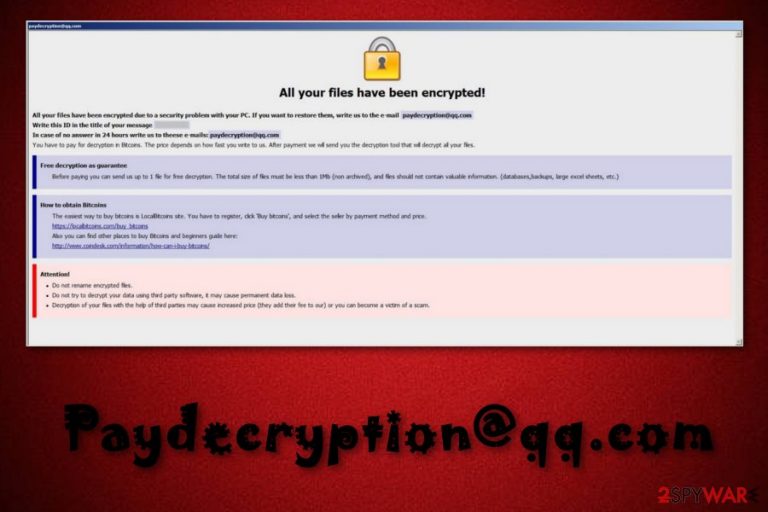
Paydecryption@qq.com is ransomware[1] which seems to be a mixture of Dharma Ransomware and Crysis Ransomware. Researchers have discovered that the operating principle of Paydecryption@qq.com virus is the same as Dharma's but its code is from Crysis. This mixed virus was discovered in the second week of September. The ransomware encrypts files by adding the .[paydecryption@qq.com].brrr extension to each corrupted document. After that, the virus displays a ransom note that urges a particular price for the decryption key and offers 1 file for free decryption as proof.
| Name | Paydecryption@qq.com |
|---|---|
| Type | Ransomware |
| Related to | Dharma Ransomware, Crysis Ransomware |
| Extension | .[paydecryption@qq.com].brrr |
| Ransom | Has to be paid in Bitcoin |
| Algorithm | This virus uses algorithms like AES or RSA to generate secret encryption codes |
| Deletion process | Install and run FortectIntego |
IT researchers have found out that macros, installed in DOCX and PDF documents by Paydecryption@qq.com, can secretly infiltrate a Trojan[2] into the infected computer system. If such thing happens, your computer security level will decrease even more and you might face various damaging consequences such as deactivated software, system struggles, etc. Due to such possibility, you need to get rid of Paydecryption@qq.com ransomware ASAP.
Moreover, Paydecryption@qq.com Ransomware uses a secret code such as an AES or RSA cipher to lock important documents. The algorithm includes a different code each time the ransomware-type virus infects a new computer. Additionally, cyber crooks store both encryption and decryption keys on safely kept remote servers that are out of reach for other people, except themselves.
Ransomware-type viruses are very likely to demand cryptocurrency such as Bitcoin for the urged price. We can see from the ransom note that Paydecryption@gg.com Ransomware also demands Bitcoins and the crooks state that the ransom amount will depend on the time when the victim shows contact:
All your files have been encrypted!
All your files have been encrypted due to a security problem with your PC. If you want to restore them, write us to the e-mail paydecryption@qq.com
Write this ID in the title of your message
In case of no answer in 24 hours write us to these e-mails: paydecryption@qq.com
You have to pay for decryption in Bitcoins. The price depends on how fast you write to us. After payment we will send you the decryption tool that will decrypt all your files.
Free decryption as guarantee
Before paying you can send us up to 1 file for free decryption. The total size of files must be less than 1Mb (non archived), and files should not contain valuable information. (databases, backups, large excel sheets, etc.)
How to obtain Bitcoins
The easiest way to buy bitcoins is LocalBitcoins site. You have to register, click ‘Buy bitcoins’, and select the seller by payment method and price.
https://localbitcoins.com/buy bitcoins.
Also you can find other places to buy Bitcoins and beginners guide here:
http://www.coindesk.com/information/how-can-i-buy-bitcoins/
Attention!
• Do not rename encrypted files.
• Do not try to decrypt your data using third party software, it may cause permanent data loss.
• Decryption of your files with the help of third parties may cause increased price (they add their fee to our) or you can become a victims of a scam.
You need to remove Paydecryption@qq.com virus as soon as you spot encrypted files and this ransom note. Install a professional security to complete the process. There should be no hesitation as the longer you keep this threat the bigger the damage will be. Moreover, you can use FortectIntego to repair the damage that has already been done by the ransomware.
Better perform the Paydecryption@qq.com removal than consider paying the demanded ransom. Even though if you transfer the urged money, there are no guarantees that you will receive the decryption tool. According to malware researchers[3], users are very likely to get scammed by such criminals who do not fulfill their promises but only give them to trick victims and receive money.

Stay away from dangerous ransomware infections
The most popular ransomware distribution technique is by spam messages. Crooks drop hazardous payload attached to a phishing message which is sent to numerous random users. If you ever receive a questionable-looking message in your email box, and if you are not expecting anything important recently, you should get rid of the spam email permanently. DO NOT open any attachments if there are some clipped to the phishing letter.
Furthermore, ransomware can be distributed through third-party networks. P2P websites are one of them. These types of pages lack required protection and might secretly install a hazardous virus on your computer. Be aware of secondary sources. Moreover, get a reliable computer security tool to protect your system at a higher level. Such program needs to be updated once in a while in order to carry out its functions properly.
Terminate Paydecryption@qq.com ransomware
If you have spotted files with the .[paydecryption@qq.com].brrr extension, you can be sure that your computer is infected with a dangerous ransomware and it might even infect your system with a Trojan. You need to remove Paydecryption@qq.com virus as soon as you spot the first signs. Do not hesitate as the longer you wait, the bigger problems it will cause and the damage will become even harder to repair.
You should perform the Paydecryption@qq.com removal by using only trustworthy and expert-tested anti-malware programs. We suggest taking care of the cyber threat by downloading and installing FortectIntego, SpyHunter 5Combo Cleaner, or Malwarebytes. After the process, make sure you carry out some system backups. This will ensure you that the virus has completely vanished.
Manual elimination is not possible for this case as it might be a very difficult process. Low-experienced users and even some experts might find the elimination hard to handle on their own. Additionally, you need to perform the Paydecryption@qq.com Ransomware deletion before you take care of encrypted data. Otherwise, your work will give no results as the cyber threat will corrupt your files again.
Getting rid of Paydecryption@qq.com Ransomware. Follow these steps
Manual removal using Safe Mode
Disable the ransomware-type virus by activating the Safe Mode with Networking function:
Important! →
Manual removal guide might be too complicated for regular computer users. It requires advanced IT knowledge to be performed correctly (if vital system files are removed or damaged, it might result in full Windows compromise), and it also might take hours to complete. Therefore, we highly advise using the automatic method provided above instead.
Step 1. Access Safe Mode with Networking
Manual malware removal should be best performed in the Safe Mode environment.
Windows 7 / Vista / XP
- Click Start > Shutdown > Restart > OK.
- When your computer becomes active, start pressing F8 button (if that does not work, try F2, F12, Del, etc. – it all depends on your motherboard model) multiple times until you see the Advanced Boot Options window.
- Select Safe Mode with Networking from the list.

Windows 10 / Windows 8
- Right-click on Start button and select Settings.

- Scroll down to pick Update & Security.

- On the left side of the window, pick Recovery.
- Now scroll down to find Advanced Startup section.
- Click Restart now.

- Select Troubleshoot.

- Go to Advanced options.

- Select Startup Settings.

- Press Restart.
- Now press 5 or click 5) Enable Safe Mode with Networking.

Step 2. Shut down suspicious processes
Windows Task Manager is a useful tool that shows all the processes running in the background. If malware is running a process, you need to shut it down:
- Press Ctrl + Shift + Esc on your keyboard to open Windows Task Manager.
- Click on More details.

- Scroll down to Background processes section, and look for anything suspicious.
- Right-click and select Open file location.

- Go back to the process, right-click and pick End Task.

- Delete the contents of the malicious folder.
Step 3. Check program Startup
- Press Ctrl + Shift + Esc on your keyboard to open Windows Task Manager.
- Go to Startup tab.
- Right-click on the suspicious program and pick Disable.

Step 4. Delete virus files
Malware-related files can be found in various places within your computer. Here are instructions that could help you find them:
- Type in Disk Cleanup in Windows search and press Enter.

- Select the drive you want to clean (C: is your main drive by default and is likely to be the one that has malicious files in).
- Scroll through the Files to delete list and select the following:
Temporary Internet Files
Downloads
Recycle Bin
Temporary files - Pick Clean up system files.

- You can also look for other malicious files hidden in the following folders (type these entries in Windows Search and press Enter):
%AppData%
%LocalAppData%
%ProgramData%
%WinDir%
After you are finished, reboot the PC in normal mode.
Remove Paydecryption@qq.com Ransomware using System Restore
Turn on the System Restore feature to disable the virus by following these steps:
-
Step 1: Reboot your computer to Safe Mode with Command Prompt
Windows 7 / Vista / XP- Click Start → Shutdown → Restart → OK.
- When your computer becomes active, start pressing F8 multiple times until you see the Advanced Boot Options window.
-
Select Command Prompt from the list

Windows 10 / Windows 8- Press the Power button at the Windows login screen. Now press and hold Shift, which is on your keyboard, and click Restart..
- Now select Troubleshoot → Advanced options → Startup Settings and finally press Restart.
-
Once your computer becomes active, select Enable Safe Mode with Command Prompt in Startup Settings window.

-
Step 2: Restore your system files and settings
-
Once the Command Prompt window shows up, enter cd restore and click Enter.

-
Now type rstrui.exe and press Enter again..

-
When a new window shows up, click Next and select your restore point that is prior the infiltration of Paydecryption@qq.com Ransomware. After doing that, click Next.


-
Now click Yes to start system restore.

-
Once the Command Prompt window shows up, enter cd restore and click Enter.
Bonus: Recover your data
Guide which is presented above is supposed to help you remove Paydecryption@qq.com Ransomware from your computer. To recover your encrypted files, we recommend using a detailed guide prepared by 2-spyware.com security experts.If you are wondering, how to restore important files, we have provided some solutions for you. Look through the list of third-party software that might help you with data recovery.
If your files are encrypted by Paydecryption@qq.com Ransomware, you can use several methods to restore them:
Use Data Recovery Pro to restore important files:
Try this method to restore documents which were corrupted by the cyber threat. Complete each step carefully to achieve the best results.
- Download Data Recovery Pro;
- Follow the steps of Data Recovery Setup and install the program on your computer;
- Launch it and scan your computer for files encrypted by Paydecryption@qq.com Ransomware ransomware;
- Restore them.
Use the Windows Previous Versions feature to get files back:
Note that this third-party software can be helpful only if you enabled the System Restore feature before the ransomware infection entered your computer system.
- Find an encrypted file you need to restore and right-click on it;
- Select “Properties” and go to “Previous versions” tab;
- Here, check each of available copies of the file in “Folder versions”. You should select the version you want to recover and click “Restore”.
Shadow Explorer might be helpful for data recovery:
Use this method to recover lost files. However, it might not work if the virus had erased Shadow Volume Copies of corrupted documents.
- Download Shadow Explorer (http://shadowexplorer.com/);
- Follow a Shadow Explorer Setup Wizard and install this application on your computer;
- Launch the program and go through the drop down menu on the top left corner to select the disk of your encrypted data. Check what folders are there;
- Right-click on the folder you want to restore and select “Export”. You can also select where you want it to be stored.
No official decryptor has been discovered yet.
Finally, you should always think about the protection of crypto-ransomwares. In order to protect your computer from Paydecryption@qq.com Ransomware and other ransomwares, use a reputable anti-spyware, such as FortectIntego, SpyHunter 5Combo Cleaner or Malwarebytes
How to prevent from getting ransomware
Protect your privacy – employ a VPN
There are several ways how to make your online time more private – you can access an incognito tab. However, there is no secret that even in this mode, you are tracked for advertising purposes. There is a way to add an extra layer of protection and create a completely anonymous web browsing practice with the help of Private Internet Access VPN. This software reroutes traffic through different servers, thus leaving your IP address and geolocation in disguise. Besides, it is based on a strict no-log policy, meaning that no data will be recorded, leaked, and available for both first and third parties. The combination of a secure web browser and Private Internet Access VPN will let you browse the Internet without a feeling of being spied or targeted by criminals.
No backups? No problem. Use a data recovery tool
If you wonder how data loss can occur, you should not look any further for answers – human errors, malware attacks, hardware failures, power cuts, natural disasters, or even simple negligence. In some cases, lost files are extremely important, and many straight out panic when such an unfortunate course of events happen. Due to this, you should always ensure that you prepare proper data backups on a regular basis.
If you were caught by surprise and did not have any backups to restore your files from, not everything is lost. Data Recovery Pro is one of the leading file recovery solutions you can find on the market – it is likely to restore even lost emails or data located on an external device.
- ^ Danny Palmer. What is ransomware? Everything you need to know about one of the biggest menaces on the web. Zdnet.com Popular news site.
- ^ Trojan horse (computing). Wikipedia. The free encyclopedia.
- ^ UdenVirus.dk. UdenVirus. All about malware prevention and removal.







