Payments4u.info ads (Free Instructions)
Payments4u.info ads Removal Guide
What is Payments4u.info ads?
Payments4u.info is a phishing website that tries to make users subscribe to notifications

Payments4u.info notifications might start bombarding your screen abruptly, regardless of whether you are streaming a video, browsing your favorite website, or not even using the browser at the time. This anomaly was questioned by users many times, as many can't understand where this activity is coming from and what is causing it. The truth is, that users themselves agree for this to happen – even though it is rarely done intentionally, and instead they are tricked by deceptively-crafted alerts.
Scammers behind Payments4u.info simply present the push notification prompt as something completely different and mislead users into clicking the “Allow” button instead of “Block.” Closing the prompt or leaving the page is the best way out of the situation, however, as redirects to similar websites, e.g., Vitb.xyz, Waystriling.com, or Differukent.co, might occur.
If users do so, they would later be spammed with intrusive push notifications. While the intrusive nature of this behavior is very annoying, the worst part of this scheme is that the pop-ups include links to potentially dangerous websites. For example, they might be told that they can earn a lot of money by investing a small sum or that their systems are infected with malware. Both of these are well-known phishing[1] attempts and should be completely ignored.
| Name | Payments4u.info |
| Type | Push notifications, ads, scam |
| Infiltration | Desktop notifications start showing up in particular time intervals after clicking on the “Allow” button upon the site entry |
| Symptoms | Push notifications show on the desktop at random time intervals. They show fraudulent content and links to potentially dangerous websites |
| Risks | Redirects to malicious websites can result in unwanted site notifications, personal information disclosure to unknown parties (cybercriminals), monetary losses, installation of other potentially unwanted programs/malware |
| Elimination | To prevent the site from displaying notifications, access the site permission section via your web browser settings – we explain how to do that below. As a precautionary measure, we recommend checking the system for adware with SpyHunter 5Combo Cleaner |
| Further checks | Make sure you clean your browsers after you delete PUPs from the system. To do that automatically, you can use FortectIntego |
How users end up on malicious websites
Those who browse the web frequently are bound to encounter some unexpected redirects from time to time. It is worth noting though, that some places are more likely to engage in such activities – torrents, copyrighted video streaming, gambling, and similar websites are extremely guilty of this.
Therefore, in order to reduce the possibility of being redirected to a malicious website, you should stay away from these places as much as possible. Of course, some websites get hacked or are created by cybercriminals specifically, so it is impossible to protect yourself from such issues occurring completely. However, not interacting with fake websites and leaving them immediately can go a long way.
Another reason for unexpected browser redirects can be adware. The so-called ad-supported software is created having one thought in mind – monetization via advertising. While ads are a legitimate way to monetize content or software, they should never be the primary goal, as it makes it unfair and even malicious.
Some adware is programmed in a way that is difficult to remove, or some trusted programs might go rogue suddenly. Thus, if you have spotted an increase of pop-ups, redirects, banners, deals, offers, and other suspicious browser activity, we recommend you scan your machine with SpyHunter 5Combo Cleaner, Malwarebytes, or another reputable antivirus software.
After that, you should either reset or clean your browsers to ensure that no remnants are present. Some items might be left in your cache folders of the device, with might result in recurring ad activity. Additionally, cybercriminals might sometimes hijack cookies/browser sessions[2] to access your personal accounts. If you want a quick solution, scan your device with FortectIntego, as it can remove all the privacy-related web data and repair any system damage that could have been sustained due to adware or malware infection.
Scam scheme explained
Everything starts when users end up on this website after being redirected from somewhere else. While this activity is usually caused by link clicks, unexpected browser rerouting tendencies are closely related to adware infection, so this aspect should always be examined prior to anything else.
As soon as users land on Payments4u.info, the scam begins to manifest. First of all, since the redirect is unexpected, many people are caught off guard (this is the main reason why online fraud thrives) by a message that reads as follows:
Click “Allow” if you are not a robot
Initially, many users might be misled by this simple trick, as there are millions of different websites that legitimately ask people to verify their human nature, as DDoS attacks[3] are particularly common and can kill any website in mere seconds, shutting down its all operations. In essence, people believe that this process is similar to that of captcha codes.
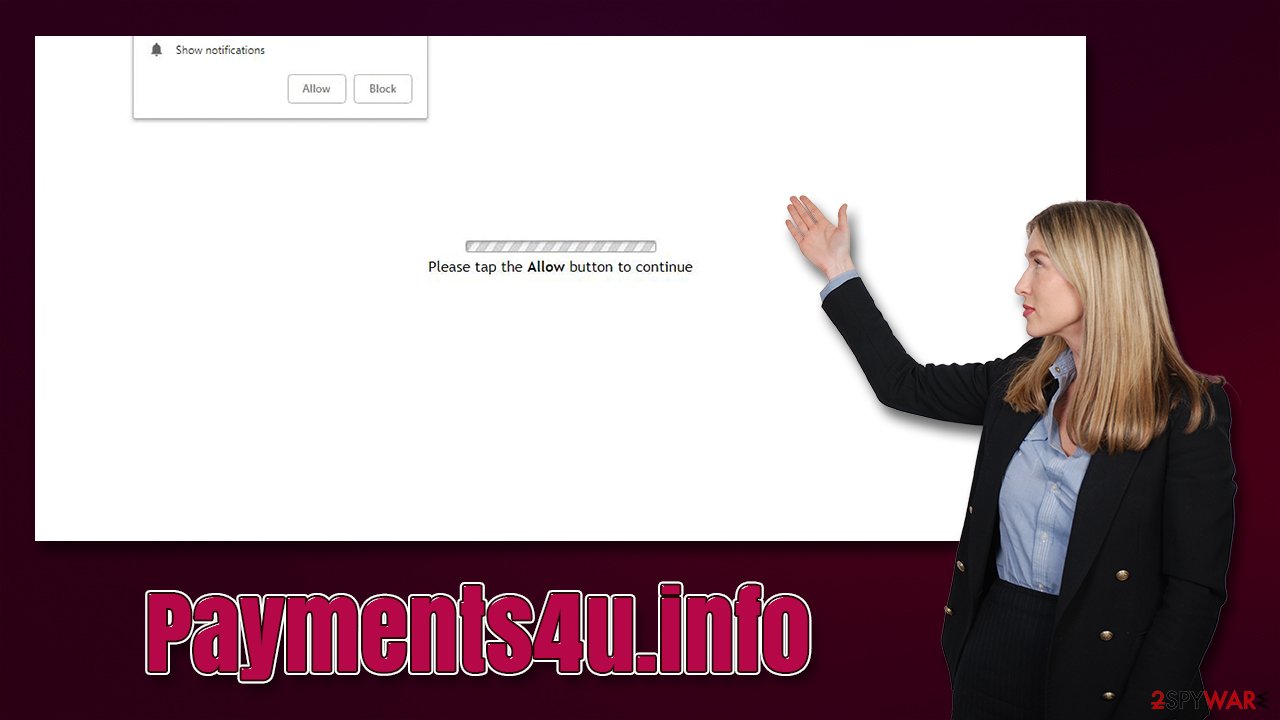
Alternatively, users might be promised some additional content if the “Allow” button is pressed. Crooks might claim that a web browser might be preventing a video from being played or that there's adult-oriented content awaiting behind this request. However, all of these claims are fake, and Payments4u.info has no content to explore – it is simply not there.
Soon after this small incident, users don't notice any differences in their web browsing. This also makes them quickly forget about it and continue on with what they were doing. Only sometime later is when the intrusive push notifications come, disrupting everything that is being done at the time.
Luckily, while annoying, this activity is not dangerous, at least as long as you don't interact with anything promoted by the website. If you have already checked your device for adware, simply proceed with the instructions below to stop pop-ups once and for all.
Get rid of the intrusive Payments4u.info pop-ups
You have probably performed a scan with security software when trying to remove the annoying ads from showing up on your screen. As we already explained, push notifications themselves are not malicious, hence anti-malware would not be able to do anything about them. Instead, you should perform the following steps on your browser:
Google Chrome (desktop):
- Open Google Chrome browser and go to Menu > Settings.
- Scroll down and click on Advanced.
- Locate the Privacy and security section and pick Site Settings > Notifications.
- Look at the Allow section and look for a suspicious URL.
- Click the three vertical dots next to it and pick Block. This should remove unwanted notifications from Google Chrome.
![Stop notifications on Chrome PC 2 Stop notifications on Chrome PC 2]()
Google Chrome (Android):
- Open Google Chrome and tap on Settings (three vertical dots).
- Select Notifications.
- Scroll down to the Sites section.
- Locate the unwanted URL and toggle the button to the left (Off position).
![Stop notifications on Chrome Android Stop notifications on Chrome Android]()
Mozilla Firefox:
- Open Mozilla Firefox and go to Menu > Options.
- Click on Privacy & Security section.
- Under Permissions, you should be able to see Notifications. Click the Settings button next to it.
- In the Settings – Notification Permissions window, click on the drop-down menu by the URL in question.
- Select Block and then click on Save Changes. This should remove unwanted notifications from Mozilla Firefox.
![Stop notifications on Mozilla Firefox 2 Stop notifications on Mozilla Firefox 2]()
MS Edge (Chromium):
- Open Microsoft Edge, and go to Settings.
- Select Site permissions.
- Go to Notifications on the right.
- Under Allow, you will find the unwanted entry.
- Click on More actions and select Block.
![Stop notifications on Edge Chromium Stop notifications on Edge Chromium]()
MS Edge (legacy):
- Open Microsoft Edge, and click the Settings and more button (three horizontal dots) at the top-right of the window.
- Select Settings and then go to Advanced.
- Under Website permissions, pick Manage permissions and select the URL in question.
- Toggle the switch to the left to turn notifications off on Microsoft Edge.
![Stop notifications on Edge 2 Stop notifications on Edge 2]()
Safari:
- Click on Safari > Preferences…
- Go to the Websites tab and, under General, select Notifications.
- Select the web address in question, click the drop-down menu and select Deny.
![Stop notifications on Safari Stop notifications on Safari]()
Push notifications themselves are not malicious. They are a part of an API that is used by various legitimate websites to promote content that users are interested in. For example, if you subscribe to enable notifications from BBC, you would get a short message when a new article is published. Essentially, it works the same way as an email client that notifies you with a pop-up that a new email has just arrived. It gives visibility to things that one might consider important.
However, this feature is easily abusable, and new push notification scams arise every day. In order to prevent being a victim of one in the future, you should always be aware that the “Allow” button within the prompt would always result in the same outcome – you would allow that particular site to deliver any kind of information to you without restrictions. Considering that crooks profit from each shown ad, you might expect this activity to be more bothersome than not.
If you do not like push notifications in general just the way we don't, you can access your browser settings and prevent the prompts from being shown to you in the first place. Here's how to do that:
- On Google Chrome, go to Menu > Settings
- Select Privacy and security on the left
- Go to Site Settings and select Notifications
- Here, pick Use quieter messaging or Don't allow sites to send notifications.
How to prevent from getting adware
Do not let government spy on you
The government has many issues in regards to tracking users' data and spying on citizens, so you should take this into consideration and learn more about shady information gathering practices. Avoid any unwanted government tracking or spying by going totally anonymous on the internet.
You can choose a different location when you go online and access any material you want without particular content restrictions. You can easily enjoy internet connection without any risks of being hacked by using Private Internet Access VPN.
Control the information that can be accessed by government any other unwanted party and surf online without being spied on. Even if you are not involved in illegal activities or trust your selection of services, platforms, be suspicious for your own security and take precautionary measures by using the VPN service.
Backup files for the later use, in case of the malware attack
Computer users can suffer from data losses due to cyber infections or their own faulty doings. Ransomware can encrypt and hold files hostage, while unforeseen power cuts might cause a loss of important documents. If you have proper up-to-date backups, you can easily recover after such an incident and get back to work. It is also equally important to update backups on a regular basis so that the newest information remains intact – you can set this process to be performed automatically.
When you have the previous version of every important document or project you can avoid frustration and breakdowns. It comes in handy when malware strikes out of nowhere. Use Data Recovery Pro for the data restoration process.
- ^ What Is Phishing?. Proofpoint. Security research blog.
- ^ Session hijacking. Wikipedia. The free encyclopedia.
- ^ What is a DDoS attack?. Cloudflare. The Web Performance & Security Company.






