PC Health Kit (Easy Removal Guide) - 2021 update
PC Health Kit Removal Guide
What is PC Health Kit?
PC Health Kit is a malicious program that seeks to trick people into buying its full version
PC Health Kit is a malware that tries to show face scan results to trick users into buying the paid version of this program. Some users choose to spend money because they think that this is the only way to protect the system from problems. But in fact, the tool itself is the problem.
As soon as a trojan horse infiltrates the system, it downloads malicious files of the PC Health Kit virus and modifies the system's settings. As a result, this malware gets the ability to start its work as soon as the user reboots his/her computer. Once it becomes active, starts performing its fake system scan and then returns forged search results that typically filled with invented problems detected in the system and Registry.
Just like any other similar threat, it also offers to purchase its licensed version and to fix everything for the user. Please, never do that. PC Health Kit malware is a dangerous program that has to be eliminated without any delay. You have to get rid of its files if you want to fix your computer.
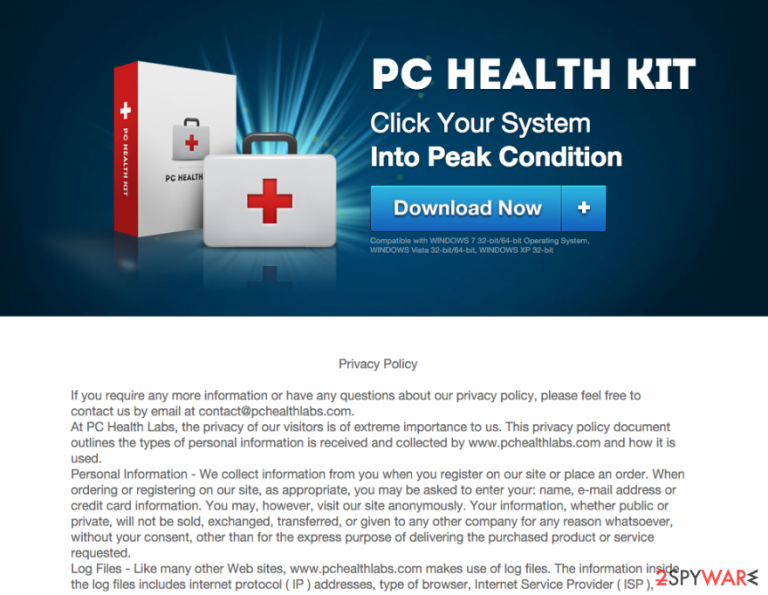
Just like hundreds of similar threats, this fake PC optimization program is used to swindle the money from unaware PC users. It does that by tricking them into believing that their computers are seriously affected and that they need to be fixed with a reliable tool. It is best to just remove PC Health Kit from the system.
If you have already been tricked to purchase PC Health Kit, we are very sorry to tell you that you have been tricked into sharing your money with scammers. In this case, you should immediately contact your credit card company and dispute these charges. Also, there is a huge possibility that you have also revealed your personal information to someone who shouldn't have the ability to use it. That's why you should change your passwords right away.
To sum up, this is a malicious program that has an empty database. It is not capable of detecting or eliminating system errors and similar problems, so you shouldn't think about the PC Health Kit license key. Please, do not let this program stay on your computer. You should get rid of PC Health Kit.exe and other files that are related to this program before it annoys you to death with its continuous alerts and system scanners.
If you want to easily remove viruses and other threats from your system, it is best to use a reliable antivirus program. We recommend installing SpyHunter 5Combo Cleaner or Malwarebytes.
Malicious program distribution techniques are simple
As has already been mentioned, this particular program is a virus, so there is no surprise that it has been spread with the help of different techniques. In most cases, this malicious program manages to enter its target computer with the help of a Trojan horse. Such threats are typically hidden in fake notifications about free system scanners or missing updates.
Also, you can get infected after downloading a malicious email attachment to your computer. If you want to prevent this, make sure you ignore email messages from people that you don't know. To be sure that you are not dealing with a hacker, you should always contact the sender before opening the message.
Finally, make sure that you avoid illegal and malicious websites because they may be filled with infected links. If you need a tool that could help you to prevent infiltration of malicious programs, don't waste your time and install an official, powerful tool.
PC Health Kit virus removal guide
We highly recommend eliminating PC Health Kit malware from the system. Otherwise, you can start noticing system crashes, slowdowns, and other computer-related problems. Also, such insecure applications may also be used for the distribution of other viruses and potentially unwanted programs. Finally, we should not forget that the main thing they seek is the money that is generated with the help of fake pop-up ads.
Beware that PC Health Kit uninstall requires eliminating each of its files (pc health kit.exe and others). Just like many other viruses, it can use various methods for hiding them on your computer. To avoid problems related to the removal of this malware, we recommend using updated anti-spyware applications, such as SpyHunter 5Combo Cleaner or Malwarebytes. Don't forget to update them first to have a full virus database.
Of course, you can also try removing this program manually but this won't guarantee that all suspicious files and dangerous programs will leave your computer. For manual PC Health Kit removal, you can use these steps:
- Click 'Start' and select 'Control Panel';
- Click 'Uninstall a Program' under 'Programs';
- Choose 'PC Health Kit' and select the 'Uninstall/Change' option;
- Click 'Yes' and 'OK' to save the changes.
Also, if you want to fix system files, we recommend using FortectIntego. It will help to repair errors quickly and without any delay.
Getting rid of PC Health Kit. Follow these steps
Manual removal using Safe Mode
Try to enter Safe Mode with Networking
Important! →
Manual removal guide might be too complicated for regular computer users. It requires advanced IT knowledge to be performed correctly (if vital system files are removed or damaged, it might result in full Windows compromise), and it also might take hours to complete. Therefore, we highly advise using the automatic method provided above instead.
Step 1. Access Safe Mode with Networking
Manual malware removal should be best performed in the Safe Mode environment.
Windows 7 / Vista / XP
- Click Start > Shutdown > Restart > OK.
- When your computer becomes active, start pressing F8 button (if that does not work, try F2, F12, Del, etc. – it all depends on your motherboard model) multiple times until you see the Advanced Boot Options window.
- Select Safe Mode with Networking from the list.

Windows 10 / Windows 8
- Right-click on Start button and select Settings.

- Scroll down to pick Update & Security.

- On the left side of the window, pick Recovery.
- Now scroll down to find Advanced Startup section.
- Click Restart now.

- Select Troubleshoot.

- Go to Advanced options.

- Select Startup Settings.

- Press Restart.
- Now press 5 or click 5) Enable Safe Mode with Networking.

Step 2. Shut down suspicious processes
Windows Task Manager is a useful tool that shows all the processes running in the background. If malware is running a process, you need to shut it down:
- Press Ctrl + Shift + Esc on your keyboard to open Windows Task Manager.
- Click on More details.

- Scroll down to Background processes section, and look for anything suspicious.
- Right-click and select Open file location.

- Go back to the process, right-click and pick End Task.

- Delete the contents of the malicious folder.
Step 3. Check program Startup
- Press Ctrl + Shift + Esc on your keyboard to open Windows Task Manager.
- Go to Startup tab.
- Right-click on the suspicious program and pick Disable.

Step 4. Delete virus files
Malware-related files can be found in various places within your computer. Here are instructions that could help you find them:
- Type in Disk Cleanup in Windows search and press Enter.

- Select the drive you want to clean (C: is your main drive by default and is likely to be the one that has malicious files in).
- Scroll through the Files to delete list and select the following:
Temporary Internet Files
Downloads
Recycle Bin
Temporary files - Pick Clean up system files.

- You can also look for other malicious files hidden in the following folders (type these entries in Windows Search and press Enter):
%AppData%
%LocalAppData%
%ProgramData%
%WinDir%
After you are finished, reboot the PC in normal mode.
Remove PC Health Kit using System Restore
If you want to prevent PC Health Kit from working, try to use System Restore function
-
Step 1: Reboot your computer to Safe Mode with Command Prompt
Windows 7 / Vista / XP- Click Start → Shutdown → Restart → OK.
- When your computer becomes active, start pressing F8 multiple times until you see the Advanced Boot Options window.
-
Select Command Prompt from the list

Windows 10 / Windows 8- Press the Power button at the Windows login screen. Now press and hold Shift, which is on your keyboard, and click Restart..
- Now select Troubleshoot → Advanced options → Startup Settings and finally press Restart.
-
Once your computer becomes active, select Enable Safe Mode with Command Prompt in Startup Settings window.

-
Step 2: Restore your system files and settings
-
Once the Command Prompt window shows up, enter cd restore and click Enter.

-
Now type rstrui.exe and press Enter again..

-
When a new window shows up, click Next and select your restore point that is prior the infiltration of PC Health Kit. After doing that, click Next.


-
Now click Yes to start system restore.

-
Once the Command Prompt window shows up, enter cd restore and click Enter.
Finally, you should always think about the protection of crypto-ransomwares. In order to protect your computer from PC Health Kit and other ransomwares, use a reputable anti-spyware, such as FortectIntego, SpyHunter 5Combo Cleaner or Malwarebytes
How to prevent from getting malware
Access your website securely from any location
When you work on the domain, site, blog, or different project that requires constant management, content creation, or coding, you may need to connect to the server and content management service more often. The best solution for creating a tighter network could be a dedicated/fixed IP address.
If you make your IP address static and set to your device, you can connect to the CMS from any location and do not create any additional issues for the server or network manager that needs to monitor connections and activities. VPN software providers like Private Internet Access can help you with such settings and offer the option to control the online reputation and manage projects easily from any part of the world.
Recover files after data-affecting malware attacks
While much of the data can be accidentally deleted due to various reasons, malware is one of the main culprits that can cause loss of pictures, documents, videos, and other important files. More serious malware infections lead to significant data loss when your documents, system files, and images get encrypted. In particular, ransomware is is a type of malware that focuses on such functions, so your files become useless without an ability to access them.
Even though there is little to no possibility to recover after file-locking threats, some applications have features for data recovery in the system. In some cases, Data Recovery Pro can also help to recover at least some portion of your data after data-locking virus infection or general cyber infection.







