Pc-protections.com ads (fake) - Free Guide
Pc-protections.com ads Removal Guide
What is Pc-protections.com ads?
Pc-protections.com ads imply that your system is infected: don't get fooled by it
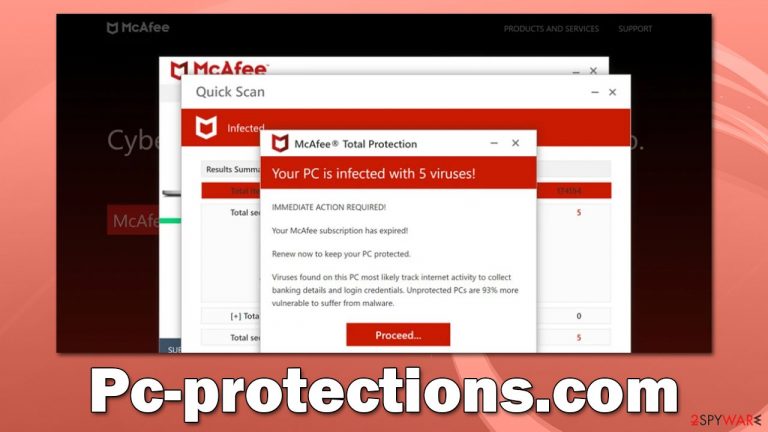
Pc-protections.com is a rogue website created by malicious actors to profit from illegitimate advertisements of security software. Most commonly, users encounter suspicious websites whenever they browse high-risk websites, such as peer-to-peer[1] networks or illegal streaming websites. Nonetheless, some may be taken there due to adware infection present on their systems or when legitimate websites get hacked.[2]
The main goal of the Pc-protections.com website authors is to frighten people by showing fraudulent virus infection alerts that imitate legitimate security software providers. With the help of several phishing techniques we discuss below, those who proceed with the scheme and purchase software may waste their money on apps they don't need, have their personal information stolen, or be redirected to other malicious websites.
The fake message
Users must be persuaded that installing the promoted software is not only worthwhile but also necessary in order to supposedly keep secure online in order for the scam to be profitable. Scammers seek to establish a false impression of legitimacy by impersonating a bogus security scan since people are more inclined to trust well-known security companies like McAfee.
Since redirect to the Pc-protections.com scam occurs abruptly, many users might be caught off guard (and it's a direct cause of why users may not think it through too much) and believe what they are seeing is actually real. Upon entry, they are shown what seems to be a security scan, which soon comes back with the following alarming result:
Your PC is infected with 5 viruses!
ACTION REQUIRED
Your McAfee Subscription Has Expired!
Renew now to keep your PC protected.
If your PC is unprotected, it is at risk for viruses and other malware.
Don't be fooled by this scam – the message and scans are completely fake. There is no website that can detect if you have malware installed on your system without a security tool being present on your system, and it needs to be installed first.
Websites that imitate McAfee or Norton security scans have neem on the rise recently, and none of them are unique (for example, Totalwebdefence.com, Tonit.click, or Law-antivirus.com). They use the exact same techniques and visual animations that always come back with the same verdict, claiming that five viruses have been found on the system.
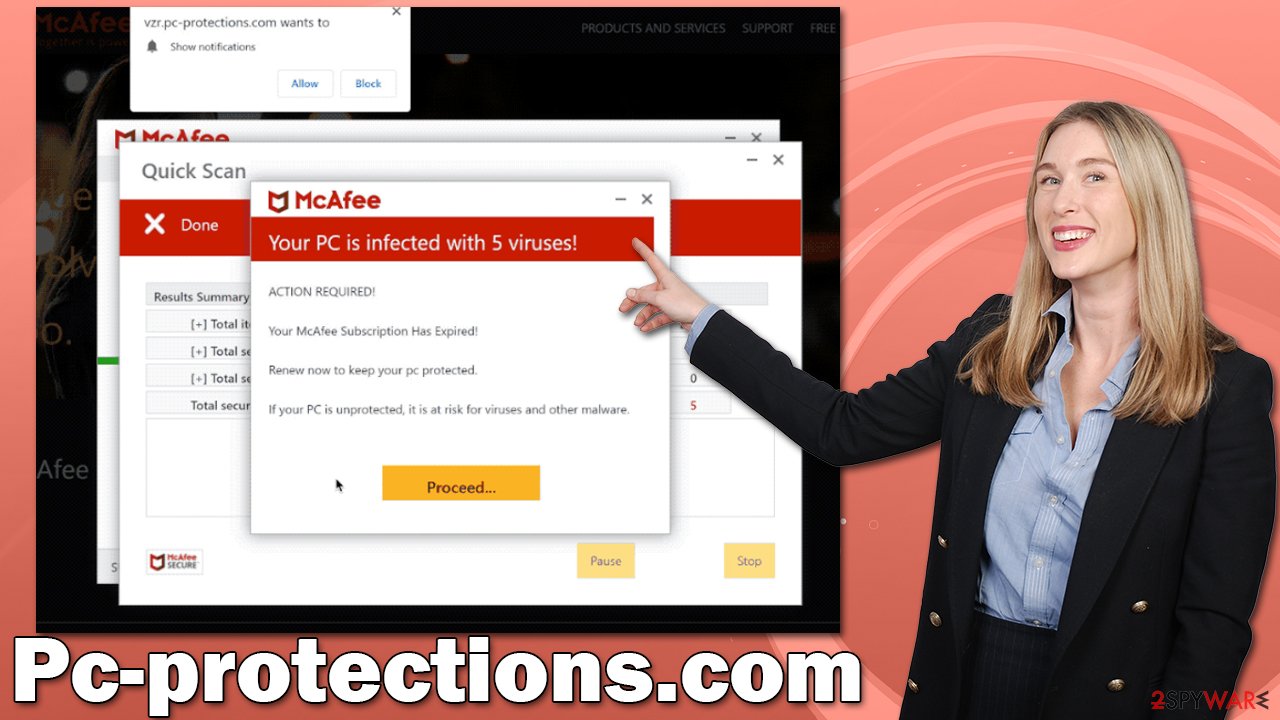
Ignore these messages and use legitimate tools and guidelines to check your device. Adware might be one of the reasons you see suspicious content while browsing the web, so we will provide instructions on how to get rid of it. Also, we provide instructions on how to get rid of push notifications, as Pc-protections.com asks to enable them upon entry.
| Name | Pc-protections.com |
| Type | Scam, phishing, redirect, adware |
| Operation | Claims that viruses have been found on the system and that security software has expired – it needs to be renewed immediately. Also, asks to download malicious software and enable push notifications |
| Distribution | Redirects from other malicious websites, adware |
| Risks | Installation of PUPs or malware, sensitive information disclosure, financial losses |
| Removal | You should not interact with the contents shown by a scam website, check your system for adware or malware infections with SpyHunter 5Combo Cleaner security software |
| Other tips | Third parties can employ cookies to continue tracking your online activities, so we recommended clearing browser caches and other leftover PUP files with FortectIntego |
Check your system for adware and other malware
It's time to check for infections on your device if you're being redirected to ad-filled or otherwise questionable sites by your browser. Adware, for example, is dubious software that specializes in delivering users pop-ups, deals, discounts, redirects, and other annoying advertisements while also monitoring user information in the background – it may even include personal details, which would compromise one's privacy greatly.
You should conduct a scan with a potent anti-malware program, such as SpyHunter 5Combo Cleaner or Malwarebytes, to remove the redirects to dangerous phishing websites and annoying ads. Additionally, security software may scan the computer for other harmful viruses that might be active in the background and carry out malicious actions without your knowledge.
Since adware frequently tracks users' internet activity, protecting one's privacy is equally important. We advise using the FortectIntego cleanup utility to delete cookies[3] and other online data that have been locally cached. You can also follow the manual instructions below and clean browsers as follows:
Google Chrome
- Click the Menu and pick Settings.
- Under Privacy and security, select Clear browsing data.
- Select Browsing history, Cookies and other site data, as well as Cached images and files.
- Click Clear data.

Mozilla Firefox
- Click Menu and pick Options.
- Go to Privacy & Security section.
- Scroll down to locate Cookies and Site Data.
- Click on Clear Data…
- Select Cookies and Site Data, as well as Cached Web Content and press Clear.

Safari
- Click Safari > Clear History…
- From the drop-down menu under Clear, pick all history.
- Confirm with Clear History.

MS Edge (Chromium)
- Click on Menu and go to Settings.
- Select Privacy and services.
- Under Clear browsing data, pick Choose what to clear.
- Under Time range, pick All time.
- Select Clear now.

Internet Explorer
- Press on the Gear icon and select Internet Options.
- Under Browsing history, click Delete…
- Select relevant fields and press Delete.

Remove intrusive pop-ups caused by the notifications feature
Pc-protections.com may also urge users to enable push notifications in addition to displaying false virus infection warnings. Even trustworthy websites frequently ask for this input. The primary distinction is that accepting this prompt from a fake website will result in you seeing advertisements rather than helpful notifications; these advertisements may be benign or include outright lies and phishing content.
The push notifications from this website won't stop unless you disable them in your web browser's settings. As long as you adhere to the guidelines below, it is not too difficult to do.
Google Chrome
- Open Google Chrome browser and go to Menu > Settings.
- Scroll down and click on Advanced.
- Locate the Privacy and security section and pick Site Settings > Notifications.
- Look at the Allow section and look for a suspicious URL.
- Click the three vertical dots next to it and pick Block. This should remove unwanted notifications from Google Chrome.

Mozilla Firefox
- Open Mozilla Firefox and go to Menu > Options.
- Click on Privacy & Security section.
- Under Permissions, you should be able to see Notifications. Click the Settings button next to it.
- In the Settings – Notification Permissions window, click on the drop-down menu by the URL in question.
- Select Block and then click on Save Changes. This should remove unwanted notifications from Mozilla Firefox.

Safari
- Click on Safari > Preferences…
- Go to the Websites tab and, under General, select Notifications.
- Select the web address in question, click the drop-down menu and select Deny.

MS Edge (Chromium)
- Open Microsoft Edge, and go to Settings.
- Select Site permissions.
- Go to Notifications on the right.
- Under Allow, you will find the unwanted entry.
- Click on More actions and select Block.

Internet Explorer
- Open Internet Explorer, and click on the Gear icon at the top-right of the window.
- Select Internet options and go to the Privacy tab.
- In the Pop-up Blocker section, click on Settings.

- Locate the web address in question under Allowed sites and pick Remove.
How to prevent from getting adware
Choose a proper web browser and improve your safety with a VPN tool
Online spying has got momentum in recent years and people are getting more and more interested in how to protect their privacy online. One of the basic means to add a layer of security – choose the most private and secure web browser. Although web browsers can't grant full privacy protection and security, some of them are much better at sandboxing, HTTPS upgrading, active content blocking, tracking blocking, phishing protection, and similar privacy-oriented features. However, if you want true anonymity, we suggest you employ a powerful Private Internet Access VPN – it can encrypt all the traffic that comes and goes out of your computer, preventing tracking completely.
Lost your files? Use data recovery software
While some files located on any computer are replaceable or useless, others can be extremely valuable. Family photos, work documents, school projects – these are types of files that we don't want to lose. Unfortunately, there are many ways how unexpected data loss can occur: power cuts, Blue Screen of Death errors, hardware failures, crypto-malware attack, or even accidental deletion.
To ensure that all the files remain intact, you should prepare regular data backups. You can choose cloud-based or physical copies you could restore from later in case of a disaster. If your backups were lost as well or you never bothered to prepare any, Data Recovery Pro can be your only hope to retrieve your invaluable files.
- ^ James Cope. What's a Peer-to-Peer (P2P) Network?. Computerworld. IT news, careers, business technology, reviews.
- ^ Kristen Wright. How Do Websites Get Hacked?. iThemes. WordPress News and Updates.
- ^ What are cookies? | Cookies definition. Cloudflare. The Web Performance & Security Company.
