Pctupd.info (Easy Removal Guide) - Chrome, Firefox, IE, Edge
Pctupd.info Removal Guide
What is Pctupd.info?
Pctupd.info is a fake domain that may be triggered by a potentially unwanted program like Popcorn Time

Pctupd.info is a rogue web domain that may keep being reopened randomly on Google Chrome, Mozilla Firefox, IE, Microsoft Edge, and other browsers. Continuous redirects to this site mean that a potentially unwanted program (PUP) is running in the background of the system. In fact, this domain is often associated with the well-known Popcorn Time app or a clone app known as Time4popcorn. Both movie streaming websites can be accessed on the web, though alternatively, people can download a desktop application.
While it has been rather popular, the site Popcorn Time has been down since 2014 (except for some sister sites). Nevertheless, the app is currently trying to make a comeback[1]. This comeback may be the trigger of the unknown domains reoccurring during web browsing. According to users who have used to use this steaming site or app, they started experiencing intrusive redirects to the related websites, such as :
- Ppctupd.info
- pct-upd.info
- upd-pct.info
- updpct.info
- updpopcorntime.xyz
- popcorntime-update.xy
All these domains are directly related to the Popcorntime website and point to the following location C:\ Program Files (x86)\Popcorn Time\Updater.exe. Therefore, to stop seeing intrusive Ppctupd.info ads during a web browser, you should remove this movie streaming application completely.
| Name | Pctupd.info |
| Type | Potentially Unwanted Program (PUP), adware |
| Related program | Popcorn Time |
| Other | Updater.exe file located in the Popcorn Times folder is likely to be the culprit of the Pctupd.info redirects |
| Symptoms | The web browser keeps rerouting the traffic to the pctupd domain, which either asks to enable push notifications or asks to download some system updates. In addition, you may receive various popups while web browsing. |
| Removal | The popups and redirects will be disabled as soon as a full malware removal will be initiated. For this purpose, we recommend using a professional anti-malware program |
| System repair | It often happens that applications are not properly removed from the system. In other words, the main uninstaller is run, which does not delete related files and folders, except the main app. For this purpose, related registry entries and files in the Temp folder are left. To get rid of such secondary entries, scan the system with FortectIntego |
In many cases, the Pctupd.info domain is reported by reputable AV tools for being infected with Trojan. At the moment of writing, the domain cannot be accessed manually bu entering the URL into the address bar, so it's clear that the domain is misused by third-parties for various reasons, including the dissemination of spyware or trojans.
If the Pctupd.info virus shows up on the AV scan log as a dangerous domain, it's very likely that it is included in malicious activities and, therefore, deserves the classification. Nevertheless, we strongly recommend scanning the machine with a professional anti-malware program to make sure that the Pctupd.infois not a false positive detection[2].
An alert about Pctupd.info trojan detection is usually guiding to one of these locations:
/Library/PrivilegedHelperTools/PT.updd (Mac)
C:\ Program Files (x86)\Popcorn Time\Updater.exe (Windows)
However, the trigger may slightly differ depending on the Popcorn Time variant that is installed on the machine. To stop the AV program from detecting suspicious entries and getting rid of Pctupd.info redirects during the web browsing, you should delete the malware from the system without a delay. You can find a full removal tutorial provided down below. It explains how to delete the malware both manually and automatically from Mac and Windows machines.
Cybersecurity experts from Dieviren.de[3] warn that the Pctupd.info pop-up virus may be used for various purposes. It may try to download the Time4Popcorn or Popcorn Time updates. Alternatively, it may also be involved in malware distribution, so by clicking on the misleading content positioned on this domain you may end up with apps like DNS Unlocker, UpdateAdmin, Playthru Player, Tiny Media Player, and similar.
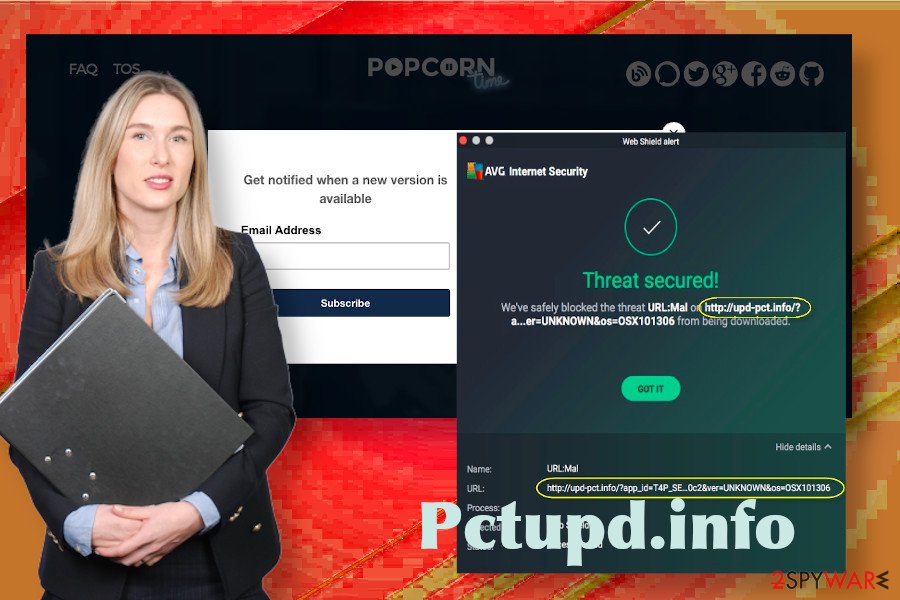
In the worst-case scenario, this site may be involved in virus distribution. In case hackers are managing it, the site may contain malicious scripts that launch malicious applications once the malicious link or advertisement is opened. That may be the reason why AV program may deliver a warning saying “Website blocked due to Trojan.”
Anyway, if you aim to protect your machine from malicious entries and ensure the security of the private information, then we strongly recommend you to remove Pctupd.info related malware. For that, use a robust anti-malware tool and then run a scan with FortectIntego utility to possibly get rid of malware remnants and fix Windows registry errors.
Unwanted software can infiltrate PCs after installing freeware recklessly
According to cybersecurity researchers, potentially unwanted programs, such as adware or browser hijackers, are spread bundled with freeware and shareware as “optional downloads.” They can be disclosed in various ways, i.e. explicitly outlining the performance of the application, it's capabilities of track browsing activities, display ads, or hijack browser's settings. However, they can be completely disguised and represented in a vague manner, i.e. without any explanation on what is it going to improve or how does it going to work.
Anyway, the information about additional installers tends to be disguised under Quick or Recommended installation options, thus increasing the number of downloads. Clicking the Next button all the time automatically gives permission to install the entire freeware package, including unwanted adware or hijacker.
Therefore, every time you download an application from third-party sources like Cnet or Softonic, opt for Advanced or Custom installation techniques to unbundled the package. carefully read the provided information on every window and remove the checkmarks next to the pre-selected items.
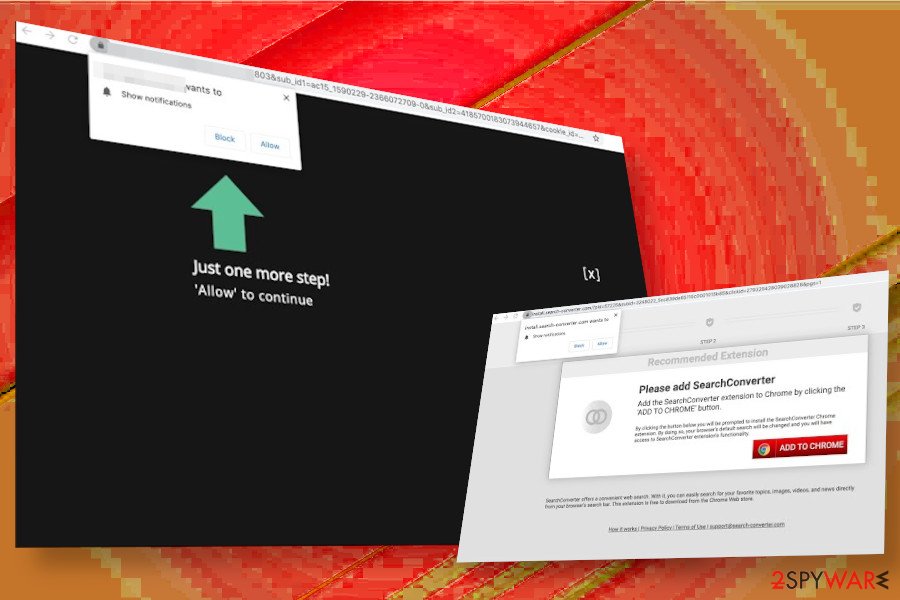
Delete Pctupd.info virus using the automatic/manual removal guidelines
If you suspect that a potentially unwanted application may be running in the background of your machine because Pctupd.info popup ads keep showing up when browsing, decide which elimination method you prefer and perform the required steps without a delay.
Manual Pctupd.info removal is possible. For that, you have to recognize which application is the culprit (Time4Popcorn or Popcorn Time most probably), disable related processes, and then eliminate the unwanted application from the Applications folder.
Since sometimes these phases are disrupted and it becomes impossible to remove the Pctupd.info virus manually as it is managed by rather aggressive processes, a scan with a reliable anti-malware in the Safe Mode can be the only reliable solution.
You may remove virus damage with a help of FortectIntego. SpyHunter 5Combo Cleaner and Malwarebytes are recommended to detect potentially unwanted programs and viruses with all their files and registry entries that are related to them.
Getting rid of Pctupd.info. Follow these steps
Uninstall from Windows
In case the AV program on Windows keeps alerting about Pctupd.info trojan, then try to perform these steps to clean your machine.
Instructions for Windows 10/8 machines:
- Enter Control Panel into Windows search box and hit Enter or click on the search result.
- Under Programs, select Uninstall a program.

- From the list, find the entry of the suspicious program.
- Right-click on the application and select Uninstall.
- If User Account Control shows up, click Yes.
- Wait till uninstallation process is complete and click OK.

If you are Windows 7/XP user, proceed with the following instructions:
- Click on Windows Start > Control Panel located on the right pane (if you are Windows XP user, click on Add/Remove Programs).
- In Control Panel, select Programs > Uninstall a program.

- Pick the unwanted application by clicking on it once.
- At the top, click Uninstall/Change.
- In the confirmation prompt, pick Yes.
- Click OK once the removal process is finished.
Delete from macOS
People reported that they cannot delete Pctupd.info related malware because the malicious process keeps disrupting the processes. In this case, run the following command via the Terminal:
sudo rm /Library/PrivilegedHelperTools/PT.upddAfter that, follow this guide:
Remove items from Applications folder:
- From the menu bar, select Go > Applications.
- In the Applications folder, look for all related entries.
- Click on the app and drag it to Trash (or right-click and pick Move to Trash)

To fully remove an unwanted app, you need to access Application Support, LaunchAgents, and LaunchDaemons folders and delete relevant files:
- Select Go > Go to Folder.
- Enter /Library/Application Support and click Go or press Enter.
- In the Application Support folder, look for any dubious entries and then delete them.
- Now enter /Library/LaunchAgents and /Library/LaunchDaemons folders the same way and terminate all the related .plist files.

Remove from Microsoft Edge
The web browser may generate intrusive Pctupd.info popups to trick you into downloading other malware. Thus, do not ignore such content and take your time removing it.
Delete unwanted extensions from MS Edge:
- Select Menu (three horizontal dots at the top-right of the browser window) and pick Extensions.
- From the list, pick the extension and click on the Gear icon.
- Click on Uninstall at the bottom.

Clear cookies and other browser data:
- Click on the Menu (three horizontal dots at the top-right of the browser window) and select Privacy & security.
- Under Clear browsing data, pick Choose what to clear.
- Select everything (apart from passwords, although you might want to include Media licenses as well, if applicable) and click on Clear.

Restore new tab and homepage settings:
- Click the menu icon and choose Settings.
- Then find On startup section.
- Click Disable if you found any suspicious domain.
Reset MS Edge if the above steps did not work:
- Press on Ctrl + Shift + Esc to open Task Manager.
- Click on More details arrow at the bottom of the window.
- Select Details tab.
- Now scroll down and locate every entry with Microsoft Edge name in it. Right-click on each of them and select End Task to stop MS Edge from running.

If this solution failed to help you, you need to use an advanced Edge reset method. Note that you need to backup your data before proceeding.
- Find the following folder on your computer: C:\\Users\\%username%\\AppData\\Local\\Packages\\Microsoft.MicrosoftEdge_8wekyb3d8bbwe.
- Press Ctrl + A on your keyboard to select all folders.
- Right-click on them and pick Delete

- Now right-click on the Start button and pick Windows PowerShell (Admin).
- When the new window opens, copy and paste the following command, and then press Enter:
Get-AppXPackage -AllUsers -Name Microsoft.MicrosoftEdge | Foreach {Add-AppxPackage -DisableDevelopmentMode -Register “$($_.InstallLocation)\\AppXManifest.xml” -Verbose

Instructions for Chromium-based Edge
Delete extensions from MS Edge (Chromium):
- Open Edge and click select Settings > Extensions.
- Delete unwanted extensions by clicking Remove.

Clear cache and site data:
- Click on Menu and go to Settings.
- Select Privacy, search and services.
- Under Clear browsing data, pick Choose what to clear.
- Under Time range, pick All time.
- Select Clear now.

Reset Chromium-based MS Edge:
- Click on Menu and select Settings.
- On the left side, pick Reset settings.
- Select Restore settings to their default values.
- Confirm with Reset.

Remove from Mozilla Firefox (FF)
Remove dangerous extensions:
- Open Mozilla Firefox browser and click on the Menu (three horizontal lines at the top-right of the window).
- Select Add-ons.
- In here, select unwanted plugin and click Remove.

Reset the homepage:
- Click three horizontal lines at the top right corner to open the menu.
- Choose Options.
- Under Home options, enter your preferred site that will open every time you newly open the Mozilla Firefox.
Clear cookies and site data:
- Click Menu and pick Settings.
- Go to Privacy & Security section.
- Scroll down to locate Cookies and Site Data.
- Click on Clear Data…
- Select Cookies and Site Data, as well as Cached Web Content and press Clear.

Reset Mozilla Firefox
If clearing the browser as explained above did not help, reset Mozilla Firefox:
- Open Mozilla Firefox browser and click the Menu.
- Go to Help and then choose Troubleshooting Information.

- Under Give Firefox a tune up section, click on Refresh Firefox…
- Once the pop-up shows up, confirm the action by pressing on Refresh Firefox.

Remove from Google Chrome
Chrome initiates Pctupd.info redirects from time to time? It's a sign of malware infection, which mush have altered web browser's settings. To reset browser's settings, follow this guide:
Delete malicious extensions from Google Chrome:
- Open Google Chrome, click on the Menu (three vertical dots at the top-right corner) and select More tools > Extensions.
- In the newly opened window, you will see all the installed extensions. Uninstall all the suspicious plugins that might be related to the unwanted program by clicking Remove.

Clear cache and web data from Chrome:
- Click on Menu and pick Settings.
- Under Privacy and security, select Clear browsing data.
- Select Browsing history, Cookies and other site data, as well as Cached images and files.
- Click Clear data.

Change your homepage:
- Click menu and choose Settings.
- Look for a suspicious site in the On startup section.
- Click on Open a specific or set of pages and click on three dots to find the Remove option.
Reset Google Chrome:
If the previous methods did not help you, reset Google Chrome to eliminate all the unwanted components:
- Click on Menu and select Settings.
- In the Settings, scroll down and click Advanced.
- Scroll down and locate Reset and clean up section.
- Now click Restore settings to their original defaults.
- Confirm with Reset settings.

Delete from Safari
Remove unwanted extensions from Safari:
- Click Safari > Preferences…
- In the new window, pick Extensions.
- Select the unwanted extension and select Uninstall.

Clear cookies and other website data from Safari:
- Click Safari > Clear History…
- From the drop-down menu under Clear, pick all history.
- Confirm with Clear History.

Reset Safari if the above-mentioned steps did not help you:
- Click Safari > Preferences…
- Go to Advanced tab.
- Tick the Show Develop menu in menu bar.
- From the menu bar, click Develop, and then select Empty Caches.

After uninstalling this potentially unwanted program (PUP) and fixing each of your web browsers, we recommend you to scan your PC system with a reputable anti-spyware. This will help you to get rid of Pctupd.info registry traces and will also identify related parasites or possible malware infections on your computer. For that you can use our top-rated malware remover: FortectIntego, SpyHunter 5Combo Cleaner or Malwarebytes.
How to prevent from getting adware
Stream videos without limitations, no matter where you are
There are multiple parties that could find out almost anything about you by checking your online activity. While this is highly unlikely, advertisers and tech companies are constantly tracking you online. The first step to privacy should be a secure browser that focuses on tracker reduction to a minimum.
Even if you employ a secure browser, you will not be able to access websites that are restricted due to local government laws or other reasons. In other words, you may not be able to stream Disney+ or US-based Netflix in some countries. To bypass these restrictions, you can employ a powerful Private Internet Access VPN, which provides dedicated servers for torrenting and streaming, not slowing you down in the process.
Data backups are important – recover your lost files
Ransomware is one of the biggest threats to personal data. Once it is executed on a machine, it launches a sophisticated encryption algorithm that locks all your files, although it does not destroy them. The most common misconception is that anti-malware software can return files to their previous states. This is not true, however, and data remains locked after the malicious payload is deleted.
While regular data backups are the only secure method to recover your files after a ransomware attack, tools such as Data Recovery Pro can also be effective and restore at least some of your lost data.
- ^ ‘Netflix of piracy’ Popcorn Time makes a comeback. Digital TV Europe. News and analysis on the digital video business.
- ^ David Harley. Spotlight on security: The Curse of the False Positive. AV-comparatives. Spotlight on security.
- ^ SICHERHEIT- UND SPYWARE-NEUIGKEITEN. Dieviren. Virus and spyware news.























