Pdf2DocPro (Removal Instructions) - Free Instructions
Pdf2DocPro Removal Guide
What is Pdf2DocPro?
Pdf2DocPro – a suspicious browser extension that infects users machines without permission
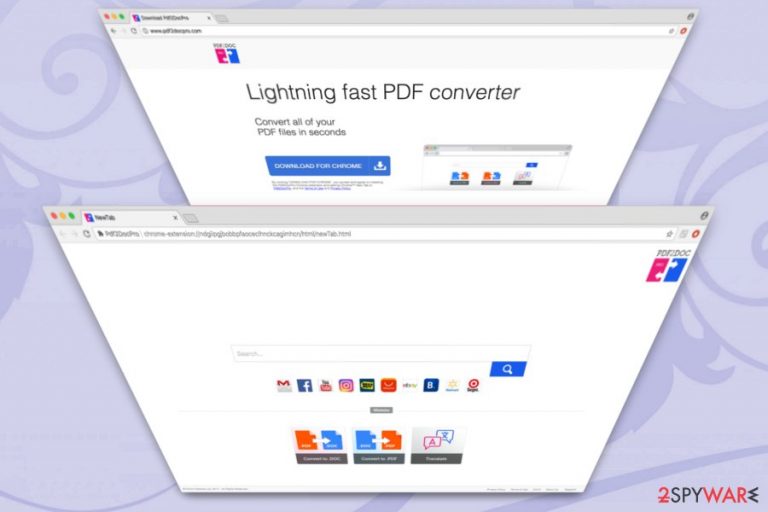
Pdf2DocPro is a questionable application and a browser hijacker[1] which claims that it can convert all PDF files into other formats in just a few seconds directly from the browser. However, its dubious redirection tendencies, information tracking, and over-the-top advertisement make users question its functionally.
| Name | Pdf2DocPro |
|---|---|
| Promoted as | Browser extension |
| Author | PERION NETWORK LTD |
| Official website | hxxp://www.pdf2docpro.com/ |
| Distribution | Bundling, official website |
| Symtoms | Modified browser settings, compromised browsing experience, invasive ads and redirects, etc. |
| Dangers | Possible information leakage and malware infections |
| Elimination | You can download FortectIntego and perform full system scan |
Pdf2DocPro typically infiltrates victims’ computers with other programs they download off the internet. Thus, users might not be aware of a browser hijacker presence at first. Nevertheless, as soon as Google Chrome, Internet Explorer, Mozilla Firefox or other browser is put to use, users can immediately notice changes made:
- the homepage and search engine are altered to chrome-extension://ndgiipgjbobbpfaoceclhnckcagimhcn/html/newTab.html;
- quick action buttons added to the main page;
- search results promote additional sponsored content;
- some websites redirect to questionable realms
- ads and pop-ups cover up the background of legitimate sites, etc.
The easiest way to eliminate these unwanted changes is to install a robust security tool like FortectIntego, perform a full system scan and remove Pdf2DocPro extension for good. Alternatively, you can use our manual instructions below this article.
Some users might find the converting function useful. However, do not get deceived by this functionality, as the only intention applications’ authors have is to extort money by displaying affiliated content and controlling users browsing habits. If you need to convert a file, find a legitimate source to do so without compromising your browser.
Links to third-party websites Pdf2DocPro provides might not always be safe. Therefore, the redirecting tendencies are by far the most dangerous. Users might end up on fake software, phishing or malware-infested realms. Malicious JavaScrips[2] might install malware directly into victims’ PCs without them noticing. Once that happens, the damage to computer files or information leakage is inevitable.
Just as many browser hijackers, Pdf2DocPro is capable of spying on its victims by collecting non-personally identifiable information. In addition to non-PII, the questionable app might collect personal data provided by you (like credit card details, name, address, social security number, etc.).
Besides, third-parties might also obtain your information. The Pdf2DocPro authors mention the following:
<…> the Company provides such third parties with a large number of tools to enable them to create interesting and unique apps, buttons, and gadgets using the Company’s platform. Some of these tools may give these third parties the ability to access, collect, store, and/or share your information – both your PII and non-personally identifiable information. In order to clarify, we do not review, approve, monitor, endorse, warrant, or make any representations with respect to such Third Party Content and Services and your access to any Third Party Content and Services is at your own risk.
Security experts[3] warn that Pdf2DocPro removal should not be delayed as it can lead to identity theft or stolen money from your bank account. Additionally, it is crucial to eliminate the virus before it installs more PUPs or infects your machine with malware.
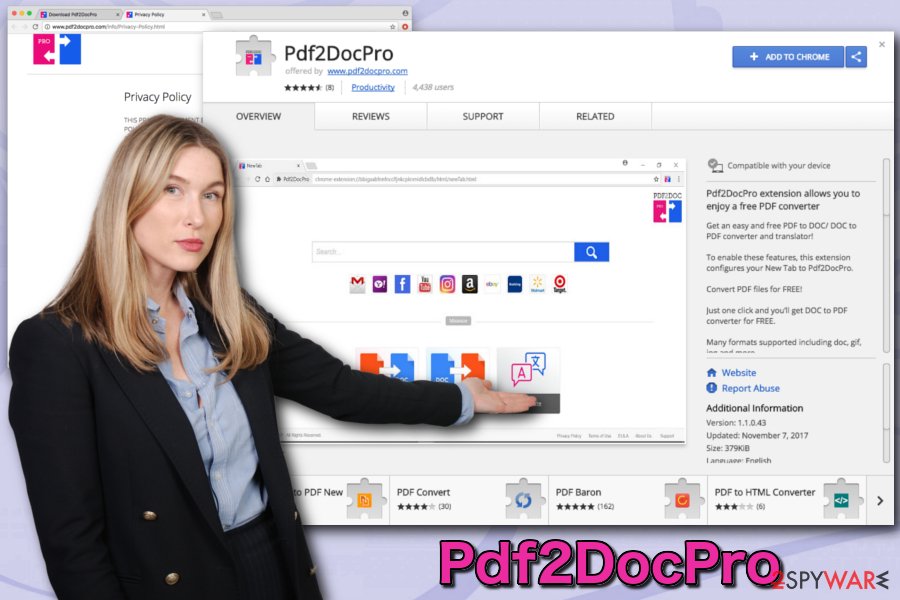
The ways unwanted applications spread
Although the application can be downloaded from Google Chrome store, its primary distribution method is bundling. It is a deceptive marketing campaign used by free software developers. Therefore, if you want to avoid suspicious applications, we advise you to be attentive while installing free software and browsing the internet.
It is crucial to pick the correct source before downloading an unknown program, as third-party domains might be infested with numerous dangerous apps. Thus, always choose official websites for your new software and its updates.
While installing a new application, make sure you choose Advanced/Custom installation mode instead of Recommended/Quick one. Once prompted, untick any tick marks present by search engines, extensions, media players, toolbars, etc.
Delete Pdf2DocPro from your machine and stay safe
Pdf2DocPro removal can be performed in two ways: manual and automatic.
If you want to get rid of Pdf2DocPro virus quickly and without much effort, we strongly suggest picking automatic elimination method. All you have to do is download one of the proposed security programs and install it on your machine. Then, run a full system scan.
If you are not that keen on installing additional software, you can also remove Pdf2DocPro by following our illustrated instructions below this article. However, make sure you follow the guide attentively as the incorrect procedure will result in reinfection of the virus.
You may remove virus damage with a help of FortectIntego. SpyHunter 5Combo Cleaner and Malwarebytes are recommended to detect potentially unwanted programs and viruses with all their files and registry entries that are related to them.
Getting rid of Pdf2DocPro. Follow these steps
Uninstall from Windows
Follow these steps if you want to eliminate Pdf2DocPro from Windows:
Instructions for Windows 10/8 machines:
- Enter Control Panel into Windows search box and hit Enter or click on the search result.
- Under Programs, select Uninstall a program.

- From the list, find the entry of the suspicious program.
- Right-click on the application and select Uninstall.
- If User Account Control shows up, click Yes.
- Wait till uninstallation process is complete and click OK.

If you are Windows 7/XP user, proceed with the following instructions:
- Click on Windows Start > Control Panel located on the right pane (if you are Windows XP user, click on Add/Remove Programs).
- In Control Panel, select Programs > Uninstall a program.

- Pick the unwanted application by clicking on it once.
- At the top, click Uninstall/Change.
- In the confirmation prompt, pick Yes.
- Click OK once the removal process is finished.
Delete from macOS
Remove items from Applications folder:
- From the menu bar, select Go > Applications.
- In the Applications folder, look for all related entries.
- Click on the app and drag it to Trash (or right-click and pick Move to Trash)

To fully remove an unwanted app, you need to access Application Support, LaunchAgents, and LaunchDaemons folders and delete relevant files:
- Select Go > Go to Folder.
- Enter /Library/Application Support and click Go or press Enter.
- In the Application Support folder, look for any dubious entries and then delete them.
- Now enter /Library/LaunchAgents and /Library/LaunchDaemons folders the same way and terminate all the related .plist files.

Remove from Microsoft Edge
Reset MS Edge settings after full PUP elimination:
Delete unwanted extensions from MS Edge:
- Select Menu (three horizontal dots at the top-right of the browser window) and pick Extensions.
- From the list, pick the extension and click on the Gear icon.
- Click on Uninstall at the bottom.

Clear cookies and other browser data:
- Click on the Menu (three horizontal dots at the top-right of the browser window) and select Privacy & security.
- Under Clear browsing data, pick Choose what to clear.
- Select everything (apart from passwords, although you might want to include Media licenses as well, if applicable) and click on Clear.

Restore new tab and homepage settings:
- Click the menu icon and choose Settings.
- Then find On startup section.
- Click Disable if you found any suspicious domain.
Reset MS Edge if the above steps did not work:
- Press on Ctrl + Shift + Esc to open Task Manager.
- Click on More details arrow at the bottom of the window.
- Select Details tab.
- Now scroll down and locate every entry with Microsoft Edge name in it. Right-click on each of them and select End Task to stop MS Edge from running.

If this solution failed to help you, you need to use an advanced Edge reset method. Note that you need to backup your data before proceeding.
- Find the following folder on your computer: C:\\Users\\%username%\\AppData\\Local\\Packages\\Microsoft.MicrosoftEdge_8wekyb3d8bbwe.
- Press Ctrl + A on your keyboard to select all folders.
- Right-click on them and pick Delete

- Now right-click on the Start button and pick Windows PowerShell (Admin).
- When the new window opens, copy and paste the following command, and then press Enter:
Get-AppXPackage -AllUsers -Name Microsoft.MicrosoftEdge | Foreach {Add-AppxPackage -DisableDevelopmentMode -Register “$($_.InstallLocation)\\AppXManifest.xml” -Verbose

Instructions for Chromium-based Edge
Delete extensions from MS Edge (Chromium):
- Open Edge and click select Settings > Extensions.
- Delete unwanted extensions by clicking Remove.

Clear cache and site data:
- Click on Menu and go to Settings.
- Select Privacy, search and services.
- Under Clear browsing data, pick Choose what to clear.
- Under Time range, pick All time.
- Select Clear now.

Reset Chromium-based MS Edge:
- Click on Menu and select Settings.
- On the left side, pick Reset settings.
- Select Restore settings to their default values.
- Confirm with Reset.

Remove from Mozilla Firefox (FF)
Remove dangerous extensions:
- Open Mozilla Firefox browser and click on the Menu (three horizontal lines at the top-right of the window).
- Select Add-ons.
- In here, select unwanted plugin and click Remove.

Reset the homepage:
- Click three horizontal lines at the top right corner to open the menu.
- Choose Options.
- Under Home options, enter your preferred site that will open every time you newly open the Mozilla Firefox.
Clear cookies and site data:
- Click Menu and pick Settings.
- Go to Privacy & Security section.
- Scroll down to locate Cookies and Site Data.
- Click on Clear Data…
- Select Cookies and Site Data, as well as Cached Web Content and press Clear.

Reset Mozilla Firefox
If clearing the browser as explained above did not help, reset Mozilla Firefox:
- Open Mozilla Firefox browser and click the Menu.
- Go to Help and then choose Troubleshooting Information.

- Under Give Firefox a tune up section, click on Refresh Firefox…
- Once the pop-up shows up, confirm the action by pressing on Refresh Firefox.

Remove from Google Chrome
Delete malicious extensions from Google Chrome:
- Open Google Chrome, click on the Menu (three vertical dots at the top-right corner) and select More tools > Extensions.
- In the newly opened window, you will see all the installed extensions. Uninstall all the suspicious plugins that might be related to the unwanted program by clicking Remove.

Clear cache and web data from Chrome:
- Click on Menu and pick Settings.
- Under Privacy and security, select Clear browsing data.
- Select Browsing history, Cookies and other site data, as well as Cached images and files.
- Click Clear data.

Change your homepage:
- Click menu and choose Settings.
- Look for a suspicious site in the On startup section.
- Click on Open a specific or set of pages and click on three dots to find the Remove option.
Reset Google Chrome:
If the previous methods did not help you, reset Google Chrome to eliminate all the unwanted components:
- Click on Menu and select Settings.
- In the Settings, scroll down and click Advanced.
- Scroll down and locate Reset and clean up section.
- Now click Restore settings to their original defaults.
- Confirm with Reset settings.

Delete from Safari
Remove unwanted extensions from Safari:
- Click Safari > Preferences…
- In the new window, pick Extensions.
- Select the unwanted extension and select Uninstall.

Clear cookies and other website data from Safari:
- Click Safari > Clear History…
- From the drop-down menu under Clear, pick all history.
- Confirm with Clear History.

Reset Safari if the above-mentioned steps did not help you:
- Click Safari > Preferences…
- Go to Advanced tab.
- Tick the Show Develop menu in menu bar.
- From the menu bar, click Develop, and then select Empty Caches.

After uninstalling this potentially unwanted program (PUP) and fixing each of your web browsers, we recommend you to scan your PC system with a reputable anti-spyware. This will help you to get rid of Pdf2DocPro registry traces and will also identify related parasites or possible malware infections on your computer. For that you can use our top-rated malware remover: FortectIntego, SpyHunter 5Combo Cleaner or Malwarebytes.
How to prevent from getting browser hijacker
Protect your privacy – employ a VPN
There are several ways how to make your online time more private – you can access an incognito tab. However, there is no secret that even in this mode, you are tracked for advertising purposes. There is a way to add an extra layer of protection and create a completely anonymous web browsing practice with the help of Private Internet Access VPN. This software reroutes traffic through different servers, thus leaving your IP address and geolocation in disguise. Besides, it is based on a strict no-log policy, meaning that no data will be recorded, leaked, and available for both first and third parties. The combination of a secure web browser and Private Internet Access VPN will let you browse the Internet without a feeling of being spied or targeted by criminals.
No backups? No problem. Use a data recovery tool
If you wonder how data loss can occur, you should not look any further for answers – human errors, malware attacks, hardware failures, power cuts, natural disasters, or even simple negligence. In some cases, lost files are extremely important, and many straight out panic when such an unfortunate course of events happen. Due to this, you should always ensure that you prepare proper data backups on a regular basis.
If you were caught by surprise and did not have any backups to restore your files from, not everything is lost. Data Recovery Pro is one of the leading file recovery solutions you can find on the market – it is likely to restore even lost emails or data located on an external device.
- ^ Browser hijacking. Wikipedia. The Free Encyclopedia.
- ^ Can you share examples of malicious JavaScript?. Quora. Question and answer website.
- ^ Virukset. Virukset. Finnish cybersecurity experts.
