PDFConverterHQ (Removal Instructions) - Free Guide
PDFConverterHQ Removal Guide
What is PDFConverterHQ?
PDFConverterHQ is a browser hijacking browser plugin that sets homepage and new tab to MyWay
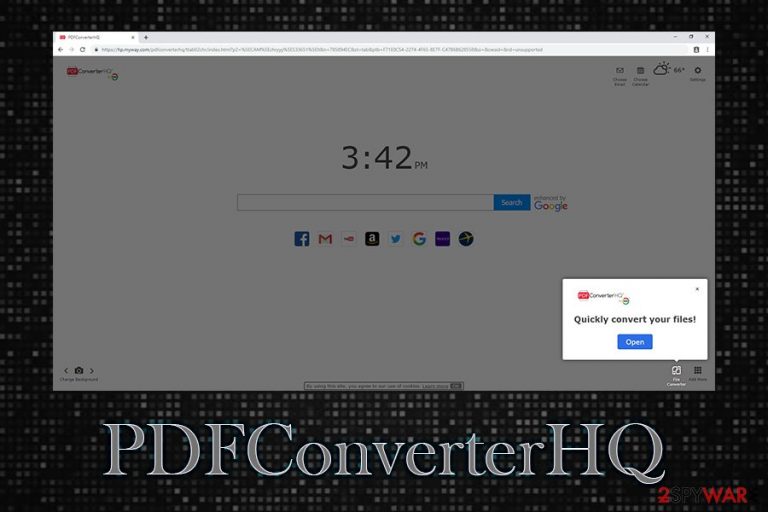
PDFConverterHQ is a browser plugin that is advertised as a tool that helps with PDF file conversion. However, the app is considered to be a browser hijacker[1] which changes the settings of Google Chrome, Mozilla Firefox, Safari, Internet Explorer, or another browser and sets the homepage, new tab address and search engine to hxxps://hp.myway.com.
Designed by Ask Apps, or MindSpark Interactive, a notorious PUP producer, PDFConverterHQ can be downloaded on the official sources, such as the official site or Chrome web store. However, users mostly find their web browsers' settings altered after the installation of freeware, as the hijacker is usually distributed in software bundles.
Just as many other potentially unwanted programs of such kind, PDFConverterHQ tries to convince users about its usefulness by providing some specific functionality, i.e., PDF file conversion. However, this is a mere disguise by the program authors, as their main goal is to display affiliated content to users with the help of pop-ups, redirects, and sponsored search results.
| Name | PDFConverterHQ |
| Also known as | PUP.Optional.Mindspark |
| Type | Browser hijacker |
| Category | Potentially unwanted program |
| Homepage change | hxxps://hp.myway.com |
| Developer | MindSpark Interactive or Ask Apps |
| Risks | Installation of other potentially unwanted software, loss of money, slow browser operation, etc. |
| Symptoms | Changed web browser settings, ads, sponsored links, redirects, etc. |
| Removal | To delete PDFConverterHQ, either use our instructions below or employ security software |
| Optimization | To ensure the system runs well after the infection, scan it with FortectIntego |
Browser hijackers are not considered to be malicious programs, and many security tools recognize such apps as “not malware,” so calling it ” PDFConverterHQ virus” would not be entirely correct. However, the principles of the browser hijacker remain: users are usually unaware of the following:
- they are presented alternative search results;
- ads that appear on various visited domains come from the hijacker, and not the original site;
- their browsing data is being tracked, harvested and compiled into aggregated information for targeted marketing purposes.
Therefore, while PDFConverterHQ hijack is not a significant threat to online security, it is still worth mentioning that the impact on the web browsing activities is there, and users should know what they are dealing with.
The alternative search results, sponsored links, and ads on all sites is the massive network of marketing firms, compiling the information about your web browsing and using it to earn money. However, you should ask yourself whether the functionality of PDF converting is really worth it?
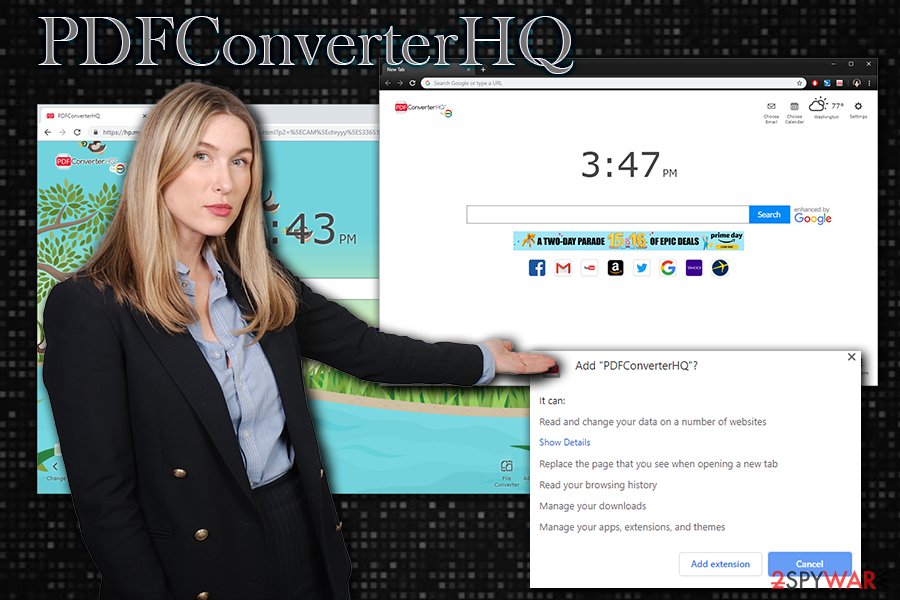
We believe that there are much better tools available online, such as that do not hijack the search engine and show ads on all sites that you visit. Therefore, we advise you to remove PDFConverterHQ from your computer and rather use legitimate search engines, such as Google, Bing, or Yahoo. If you are concerned about privacy – DuckDuckGo is a good choice.
You can perform PDFConverterHQ removal with the help of our guidelines below, although you can also employ security software with an enabled PUP scanner. It will delete all the components of the hijacker in just a few seconds. Finally, you should also reset all the installed browsers and scan your device with FortectIntego for best results.
Browser hijackers are often bundled with freeware – here are tips to avoid them
Browser hijackers typically would not cause any problems for experienced computer users, as they are relatively easy to delete. However, the problems start when users do not realize that their browsers have been hijacked and they are viewing alternative search results which are filled with sponsored links. Such activity can later bring users to potentially dangerous domains, where other PUPs or even malware can get installed automatically.
Therefore, it is best staying away from potentially unwanted programs in the first place. The best way to do that is by being attentive during the installation process of new programs, as most of the PUPs are distributed within bundled software installers. The biggest mistake users make is rushing, as they skip through steps and do not read the installation instructions carefully.
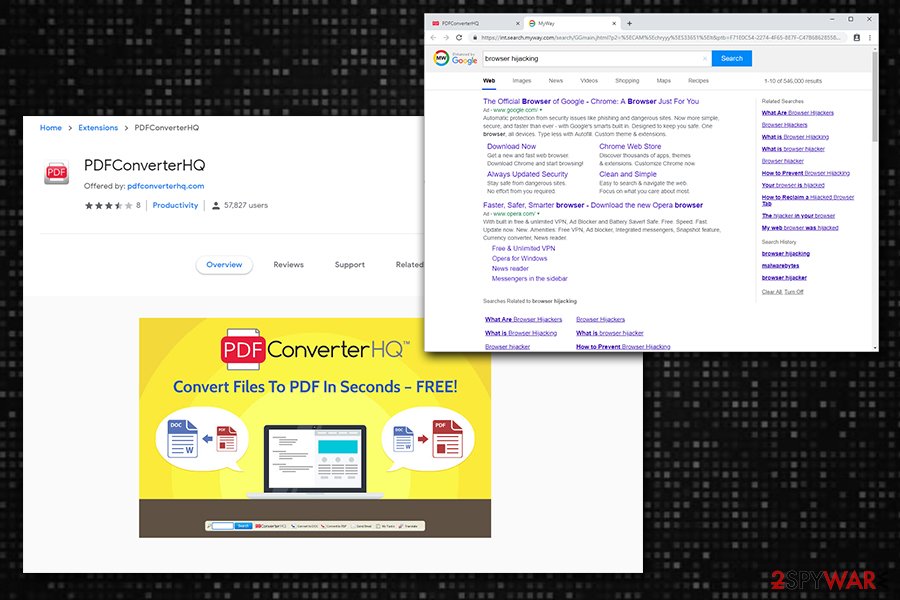
Thus, take your time when establishing a new program, and always make sure you decline all the offers or deals, and pick Advanced or Custom settings so that you would be able to remove PDF converters, download managers, system optimizers, and other bloatware. Additionally, experts[2] recommend installing anti-malware software and keeping it updated for the overall security of the computer.
Uninstall PDFConverterHQ plugin and all the other PUPs
As we already mentioned, browser hijackers are usually not that dangerous, although some other potentially unwanted programs might be much more intrusive and evasive. Thus, you should try to remove PDFConverterHQ manually first, and then reset all the installed browsers on your device.
If not successful and your browsers are still experiencing suspicious behavior (pop-up ads, redirects, bookmarks added, etc.), there is a chance that you have many PUPs installed on your system. Therefore, we suggest you perform PDFConverterHQ removal with the help of anti-malware software that specializes in PUPs or at least has a feature which enables PUP scanner.
Adware, browser hijackers and other PUPs have been a cause of rising concerns in the past few years, as lengthy lawsuit battles prevented such-like apps being labeled as spyware.[3] Nevertheless, it is best to be safe than sorry and delete all the applications that tamper with your browser settings and record information about you, including PDFConverterHQ.
You may remove virus damage with a help of FortectIntego. SpyHunter 5Combo Cleaner and Malwarebytes are recommended to detect potentially unwanted programs and viruses with all their files and registry entries that are related to them.
Getting rid of PDFConverterHQ. Follow these steps
Uninstall from Windows
To terminate PDFConverterHQ form Windows, please follow these steps:
Instructions for Windows 10/8 machines:
- Enter Control Panel into Windows search box and hit Enter or click on the search result.
- Under Programs, select Uninstall a program.

- From the list, find the entry of the suspicious program.
- Right-click on the application and select Uninstall.
- If User Account Control shows up, click Yes.
- Wait till uninstallation process is complete and click OK.

If you are Windows 7/XP user, proceed with the following instructions:
- Click on Windows Start > Control Panel located on the right pane (if you are Windows XP user, click on Add/Remove Programs).
- In Control Panel, select Programs > Uninstall a program.

- Pick the unwanted application by clicking on it once.
- At the top, click Uninstall/Change.
- In the confirmation prompt, pick Yes.
- Click OK once the removal process is finished.
Delete from macOS
If you accidentally installed a potentially unwanted program on your Mac, delete it as follows:
Remove items from Applications folder:
- From the menu bar, select Go > Applications.
- In the Applications folder, look for all related entries.
- Click on the app and drag it to Trash (or right-click and pick Move to Trash)

To fully remove an unwanted app, you need to access Application Support, LaunchAgents, and LaunchDaemons folders and delete relevant files:
- Select Go > Go to Folder.
- Enter /Library/Application Support and click Go or press Enter.
- In the Application Support folder, look for any dubious entries and then delete them.
- Now enter /Library/LaunchAgents and /Library/LaunchDaemons folders the same way and terminate all the related .plist files.

Remove from Microsoft Edge
Delete unwanted extensions from MS Edge:
- Select Menu (three horizontal dots at the top-right of the browser window) and pick Extensions.
- From the list, pick the extension and click on the Gear icon.
- Click on Uninstall at the bottom.

Clear cookies and other browser data:
- Click on the Menu (three horizontal dots at the top-right of the browser window) and select Privacy & security.
- Under Clear browsing data, pick Choose what to clear.
- Select everything (apart from passwords, although you might want to include Media licenses as well, if applicable) and click on Clear.

Restore new tab and homepage settings:
- Click the menu icon and choose Settings.
- Then find On startup section.
- Click Disable if you found any suspicious domain.
Reset MS Edge if the above steps did not work:
- Press on Ctrl + Shift + Esc to open Task Manager.
- Click on More details arrow at the bottom of the window.
- Select Details tab.
- Now scroll down and locate every entry with Microsoft Edge name in it. Right-click on each of them and select End Task to stop MS Edge from running.

If this solution failed to help you, you need to use an advanced Edge reset method. Note that you need to backup your data before proceeding.
- Find the following folder on your computer: C:\\Users\\%username%\\AppData\\Local\\Packages\\Microsoft.MicrosoftEdge_8wekyb3d8bbwe.
- Press Ctrl + A on your keyboard to select all folders.
- Right-click on them and pick Delete

- Now right-click on the Start button and pick Windows PowerShell (Admin).
- When the new window opens, copy and paste the following command, and then press Enter:
Get-AppXPackage -AllUsers -Name Microsoft.MicrosoftEdge | Foreach {Add-AppxPackage -DisableDevelopmentMode -Register “$($_.InstallLocation)\\AppXManifest.xml” -Verbose

Instructions for Chromium-based Edge
Delete extensions from MS Edge (Chromium):
- Open Edge and click select Settings > Extensions.
- Delete unwanted extensions by clicking Remove.

Clear cache and site data:
- Click on Menu and go to Settings.
- Select Privacy, search and services.
- Under Clear browsing data, pick Choose what to clear.
- Under Time range, pick All time.
- Select Clear now.

Reset Chromium-based MS Edge:
- Click on Menu and select Settings.
- On the left side, pick Reset settings.
- Select Restore settings to their default values.
- Confirm with Reset.

Remove from Mozilla Firefox (FF)
It is highly likely that the installed PUPs changed the settings of Mozilla Firefox. Thus, unless the browser is reset, the intrusive advertisement and other behavior might continue:
Remove dangerous extensions:
- Open Mozilla Firefox browser and click on the Menu (three horizontal lines at the top-right of the window).
- Select Add-ons.
- In here, select unwanted plugin and click Remove.

Reset the homepage:
- Click three horizontal lines at the top right corner to open the menu.
- Choose Options.
- Under Home options, enter your preferred site that will open every time you newly open the Mozilla Firefox.
Clear cookies and site data:
- Click Menu and pick Settings.
- Go to Privacy & Security section.
- Scroll down to locate Cookies and Site Data.
- Click on Clear Data…
- Select Cookies and Site Data, as well as Cached Web Content and press Clear.

Reset Mozilla Firefox
If clearing the browser as explained above did not help, reset Mozilla Firefox:
- Open Mozilla Firefox browser and click the Menu.
- Go to Help and then choose Troubleshooting Information.

- Under Give Firefox a tune up section, click on Refresh Firefox…
- Once the pop-up shows up, confirm the action by pressing on Refresh Firefox.

Remove from Google Chrome
While PDFConverterHQ can be found on the official Chrome store, it is best to terminate the unwanted application and reset the browser to remove all its components:
Delete malicious extensions from Google Chrome:
- Open Google Chrome, click on the Menu (three vertical dots at the top-right corner) and select More tools > Extensions.
- In the newly opened window, you will see all the installed extensions. Uninstall all the suspicious plugins that might be related to the unwanted program by clicking Remove.

Clear cache and web data from Chrome:
- Click on Menu and pick Settings.
- Under Privacy and security, select Clear browsing data.
- Select Browsing history, Cookies and other site data, as well as Cached images and files.
- Click Clear data.

Change your homepage:
- Click menu and choose Settings.
- Look for a suspicious site in the On startup section.
- Click on Open a specific or set of pages and click on three dots to find the Remove option.
Reset Google Chrome:
If the previous methods did not help you, reset Google Chrome to eliminate all the unwanted components:
- Click on Menu and select Settings.
- In the Settings, scroll down and click Advanced.
- Scroll down and locate Reset and clean up section.
- Now click Restore settings to their original defaults.
- Confirm with Reset settings.

Delete from Safari
Remove unwanted extensions from Safari:
- Click Safari > Preferences…
- In the new window, pick Extensions.
- Select the unwanted extension and select Uninstall.

Clear cookies and other website data from Safari:
- Click Safari > Clear History…
- From the drop-down menu under Clear, pick all history.
- Confirm with Clear History.

Reset Safari if the above-mentioned steps did not help you:
- Click Safari > Preferences…
- Go to Advanced tab.
- Tick the Show Develop menu in menu bar.
- From the menu bar, click Develop, and then select Empty Caches.

After uninstalling this potentially unwanted program (PUP) and fixing each of your web browsers, we recommend you to scan your PC system with a reputable anti-spyware. This will help you to get rid of PDFConverterHQ registry traces and will also identify related parasites or possible malware infections on your computer. For that you can use our top-rated malware remover: FortectIntego, SpyHunter 5Combo Cleaner or Malwarebytes.
How to prevent from getting browser hijacker
Stream videos without limitations, no matter where you are
There are multiple parties that could find out almost anything about you by checking your online activity. While this is highly unlikely, advertisers and tech companies are constantly tracking you online. The first step to privacy should be a secure browser that focuses on tracker reduction to a minimum.
Even if you employ a secure browser, you will not be able to access websites that are restricted due to local government laws or other reasons. In other words, you may not be able to stream Disney+ or US-based Netflix in some countries. To bypass these restrictions, you can employ a powerful Private Internet Access VPN, which provides dedicated servers for torrenting and streaming, not slowing you down in the process.
Data backups are important – recover your lost files
Ransomware is one of the biggest threats to personal data. Once it is executed on a machine, it launches a sophisticated encryption algorithm that locks all your files, although it does not destroy them. The most common misconception is that anti-malware software can return files to their previous states. This is not true, however, and data remains locked after the malicious payload is deleted.
While regular data backups are the only secure method to recover your files after a ransomware attack, tools such as Data Recovery Pro can also be effective and restore at least some of your lost data.
- ^ Browser hijacking. Wikipedia. The free encyclopedia.
- ^ Virusai. Virusai. Security advise from Lithuanian experts.
- ^ Thomas Claburn . Let adware be treated as malware, Canuck boffins declare after breaking open Wajam ad injector. The Register. Biting the hand that feeds IT.
