PewDiePie ransomware (Improved Instructions) - Decryption Steps Included
PewDiePie virus Removal Guide
What is PewDiePie ransomware?
PewDiePie ransomware – a screenlocker which was created to threaten users
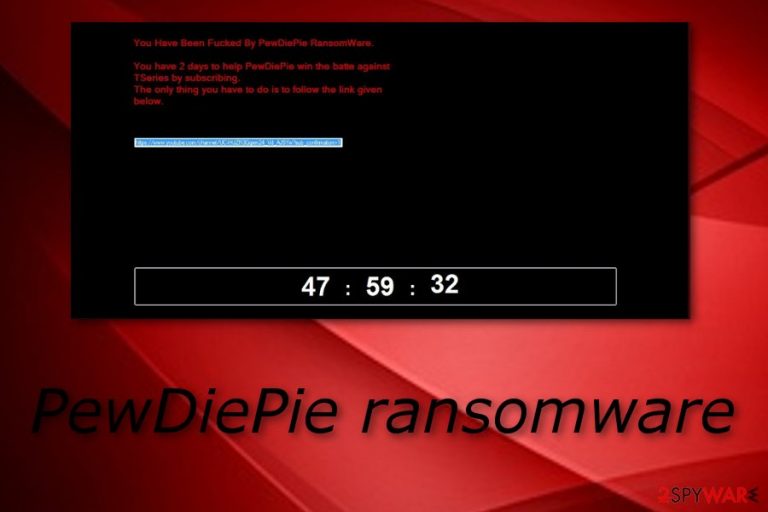
PewDiePie ransomware is a file locking cyber threat which, according to Malware Hunter Team, belongs to ShellLocker ransomware family. Some cybersecurity researchers have been speculating that this malware was created like a joke or for supporting the well-known Youtuber PewDiePie[1] who is known for the biggest number of subscribers and only a new channel named TSeries is one step below this social persona.[2] These speculations appeared because, once infected with PewDiePie virus, the victim receives a note urging him/her to subscribe to PewDiePie's channel. It looks like the ransomware uses the .hwuwhdw appendix to lock files and the only way to recover them is by clicking on the link given below. You can notice this cyber threat from the PewDiePie.exe process running in the system. Even though this type of activity might seem harmless, you should avoid any contact with the crooks and do not click on any dubious links as the criminals might try to convince you to pay them a particular amount of money.
| Name | PewDiePie |
|---|---|
| Type | Ransomware |
| Related to | ShellLocker |
| Purpose | To threaten users and convince them to click on a specific link where you can subscribe to PewDiePie on Youtube |
| Appendix | .hwuwhdw |
| Ransom note | No particular price is urged, the victims are asked to click on a specific link only to subscribe to Youtuber's channel |
| Main File | PewDiePie.exe |
| Removal | Use a tool such as FortectIntego to detect all rogue components, and complete the virus removal automatically |
When infected with ransomware, victims receive this type of message:
You Have Been Fucked By PewDiePie RansomWare.
You have 2 days to help PewDiePie win the battle against
TSeries by subscribing.
The only thing you have to do is to follow the link given
below.
As you can see, the cybercriminals give two days to click on the below-given hyperlink. Even though no ransom price is urged, you should avoid doing anything the crooks say, otherwise, you might put yourself into some trouble. If you have spotted some encrypted files and there is no rush for unlocking them, you should remove PewDiePie virus and take a look at some data recovery tips that you can find below this article. Make sure to choose the most suitable method.
Cryptolockers, such as PewDiePie ransomware, are known for using unique encryption[3] algorithms to lock up important documents that are stored on the infected PC. Crooks often use AES, RSA, or SHA keys which allow to block files and turn them unusable. These codes can be hard to identify as the algorithm differs each time. However, this definitely does not mean that you have to rush and do everything the crooks say in order to restore your files back.
Perform the PewDiePie ransomware removal by using automatical tools only. Manual elimination is not a wise option for this case as the file locking virus might hide various components, files, and run rogue processes in the system that can be missed by the user's eye. Furthermore, our cybersecurity experts recommend using a reliable computer tool such as FortectIntego to detect all malware-laden content that might be secretly hidden anywhere in your computer system.
Note that it is strongly recommended to get rid of PewDiePie ransomware ASAP. According to computer specialists from Virusai.lt,[4] such viruses might have various damaging abilities. Ransomware might modify the Registry by injecting dubious entries, it can leave malware-related content in the system which might cause even more harm. Furthermore, some cryptolockers are even capable of avoiding antivirus detection or injecting other malware forms.
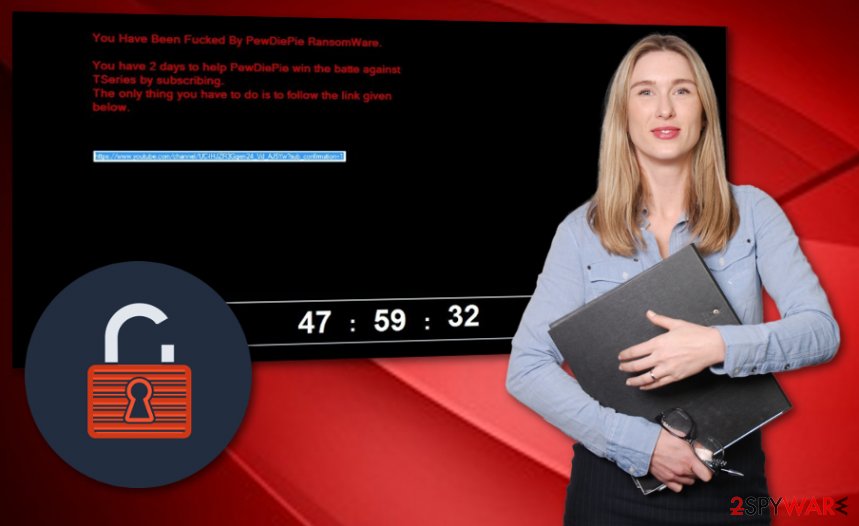
Ransomware infections can spread thru phishing emails or P2P sites
If you have been infected with a ransomware virus, there are a few possible ways from where this cyber threat might have come from. It is known that various free file sharing and software downloading websites can distribute such malware. For example, Torrents, eMule, The Pirates Bay, and other third-party sources might be the source of ransomware viruses. We suggest avoiding these types of websites, better download software only from original pages and hyperlinks.
Moreover, file locking viruses can come from phishing email messages. In order to avoid such secret installation, you should always:
- Check the sender. If it comes from an unrecognizable one, do not even consider opening the message or its rogue attachments.
- Check the email for grammar mistakes. If it contains many, there is a big possibility that such letter was sent for illegal purposes as official organizations write their emails with no mistakes included.
- Think if you were expecting to receive anything lately. If not, consider deleting the email letter and all its attachments permanently in order to avoid possible damaging activities.
Get rid of PewDiePie ransomware
If you have been infected with this dangerous-looking cyber threat, you should consider removing it. Perform the PewDiePie ransomware removal by using reputable tools only. Furthermore, we suggest downloading and installing computer software such as FortectIntego, SpyHunter 5Combo Cleaner, or Malwarebytes. These programs will scan the entire system and search for all malware-laden content that might be intruding the computing work or damaging the system.
Furthermore, it is recommendable to boot your computer to Safe Mode with Networking or use the System Restore feature to disable all harmful activities. After you remove PewDiePie virus, make sure you perform some system backups to check if all rogue content has vanished successfully. Furthermore, you can try recovering locked files by performing some data recovery methods which you can reach below.
Getting rid of PewDiePie virus. Follow these steps
Manual removal using Safe Mode
Use Safe Mode with Networking function to disable the ransomware virus on your computer:
Important! →
Manual removal guide might be too complicated for regular computer users. It requires advanced IT knowledge to be performed correctly (if vital system files are removed or damaged, it might result in full Windows compromise), and it also might take hours to complete. Therefore, we highly advise using the automatic method provided above instead.
Step 1. Access Safe Mode with Networking
Manual malware removal should be best performed in the Safe Mode environment.
Windows 7 / Vista / XP
- Click Start > Shutdown > Restart > OK.
- When your computer becomes active, start pressing F8 button (if that does not work, try F2, F12, Del, etc. – it all depends on your motherboard model) multiple times until you see the Advanced Boot Options window.
- Select Safe Mode with Networking from the list.

Windows 10 / Windows 8
- Right-click on Start button and select Settings.

- Scroll down to pick Update & Security.

- On the left side of the window, pick Recovery.
- Now scroll down to find Advanced Startup section.
- Click Restart now.

- Select Troubleshoot.

- Go to Advanced options.

- Select Startup Settings.

- Press Restart.
- Now press 5 or click 5) Enable Safe Mode with Networking.

Step 2. Shut down suspicious processes
Windows Task Manager is a useful tool that shows all the processes running in the background. If malware is running a process, you need to shut it down:
- Press Ctrl + Shift + Esc on your keyboard to open Windows Task Manager.
- Click on More details.

- Scroll down to Background processes section, and look for anything suspicious.
- Right-click and select Open file location.

- Go back to the process, right-click and pick End Task.

- Delete the contents of the malicious folder.
Step 3. Check program Startup
- Press Ctrl + Shift + Esc on your keyboard to open Windows Task Manager.
- Go to Startup tab.
- Right-click on the suspicious program and pick Disable.

Step 4. Delete virus files
Malware-related files can be found in various places within your computer. Here are instructions that could help you find them:
- Type in Disk Cleanup in Windows search and press Enter.

- Select the drive you want to clean (C: is your main drive by default and is likely to be the one that has malicious files in).
- Scroll through the Files to delete list and select the following:
Temporary Internet Files
Downloads
Recycle Bin
Temporary files - Pick Clean up system files.

- You can also look for other malicious files hidden in the following folders (type these entries in Windows Search and press Enter):
%AppData%
%LocalAppData%
%ProgramData%
%WinDir%
After you are finished, reboot the PC in normal mode.
Remove PewDiePie using System Restore
Activate System Restore to get rid of the malicious activity. Use these instructions if help is needed:
-
Step 1: Reboot your computer to Safe Mode with Command Prompt
Windows 7 / Vista / XP- Click Start → Shutdown → Restart → OK.
- When your computer becomes active, start pressing F8 multiple times until you see the Advanced Boot Options window.
-
Select Command Prompt from the list

Windows 10 / Windows 8- Press the Power button at the Windows login screen. Now press and hold Shift, which is on your keyboard, and click Restart..
- Now select Troubleshoot → Advanced options → Startup Settings and finally press Restart.
-
Once your computer becomes active, select Enable Safe Mode with Command Prompt in Startup Settings window.

-
Step 2: Restore your system files and settings
-
Once the Command Prompt window shows up, enter cd restore and click Enter.

-
Now type rstrui.exe and press Enter again..

-
When a new window shows up, click Next and select your restore point that is prior the infiltration of PewDiePie. After doing that, click Next.


-
Now click Yes to start system restore.

-
Once the Command Prompt window shows up, enter cd restore and click Enter.
Bonus: Recover your data
Guide which is presented above is supposed to help you remove PewDiePie from your computer. To recover your encrypted files, we recommend using a detailed guide prepared by 2-spyware.com security experts.If your files are encrypted by a file locking cyber threat, try using the below-provided methods to bring your documents back to their starter positions.
If your files are encrypted by PewDiePie, you can use several methods to restore them:
Try using Data Recovery Pro to unlock important files:
Use this tool to get files back. Complete each step as shown in the instructing method and you might be able to recover some of your data.
- Download Data Recovery Pro;
- Follow the steps of Data Recovery Setup and install the program on your computer;
- Launch it and scan your computer for files encrypted by PewDiePie ransomware;
- Restore them.
Windows Previous Versions feature might be a helpful tool:
Use this third-party software if you have enabled the System Restore feature in the past.
- Find an encrypted file you need to restore and right-click on it;
- Select “Properties” and go to “Previous versions” tab;
- Here, check each of available copies of the file in “Folder versions”. You should select the version you want to recover and click “Restore”.
Shadow Explorer might recover some files:
If you cannot bring your data back, you can try this method also. Note that, this tool might only work if the virus did not eliminate Shadow Volume Copies of encrypted data.
- Download Shadow Explorer (http://shadowexplorer.com/);
- Follow a Shadow Explorer Setup Wizard and install this application on your computer;
- Launch the program and go through the drop down menu on the top left corner to select the disk of your encrypted data. Check what folders are there;
- Right-click on the folder you want to restore and select “Export”. You can also select where you want it to be stored.
Sadly, there is no official PewDiePie ransomware decryptor discovered yet.
Finally, you should always think about the protection of crypto-ransomwares. In order to protect your computer from PewDiePie and other ransomwares, use a reputable anti-spyware, such as FortectIntego, SpyHunter 5Combo Cleaner or Malwarebytes
How to prevent from getting ransomware
Stream videos without limitations, no matter where you are
There are multiple parties that could find out almost anything about you by checking your online activity. While this is highly unlikely, advertisers and tech companies are constantly tracking you online. The first step to privacy should be a secure browser that focuses on tracker reduction to a minimum.
Even if you employ a secure browser, you will not be able to access websites that are restricted due to local government laws or other reasons. In other words, you may not be able to stream Disney+ or US-based Netflix in some countries. To bypass these restrictions, you can employ a powerful Private Internet Access VPN, which provides dedicated servers for torrenting and streaming, not slowing you down in the process.
Data backups are important – recover your lost files
Ransomware is one of the biggest threats to personal data. Once it is executed on a machine, it launches a sophisticated encryption algorithm that locks all your files, although it does not destroy them. The most common misconception is that anti-malware software can return files to their previous states. This is not true, however, and data remains locked after the malicious payload is deleted.
While regular data backups are the only secure method to recover your files after a ransomware attack, tools such as Data Recovery Pro can also be effective and restore at least some of your lost data.
- ^ PewDiePie. Wikipedia. The free encyclopedia.
- ^ @ADCuthbertson. WHAT IS T-SERIES? PEWDIEPIE IS ABOUT TO BE OVERTHROWN AS THE WORLD'S MOST SUBSCRIBED YOUTUBE CHANNEL. Independent.co.uk. News website.
- ^ Margaret Rouse. Encryption. Search Security. Tech Target.
- ^ Virusai.lt. Virusai. Cybersecurity news page.







