Pluto ransomware (Tutorial) - Removal Guide
Pluto virus Removal Guide
What is Pluto ransomware?
Pluto ransomware – a file locking threat which adds the .pluto appendix to all data on the infected PC
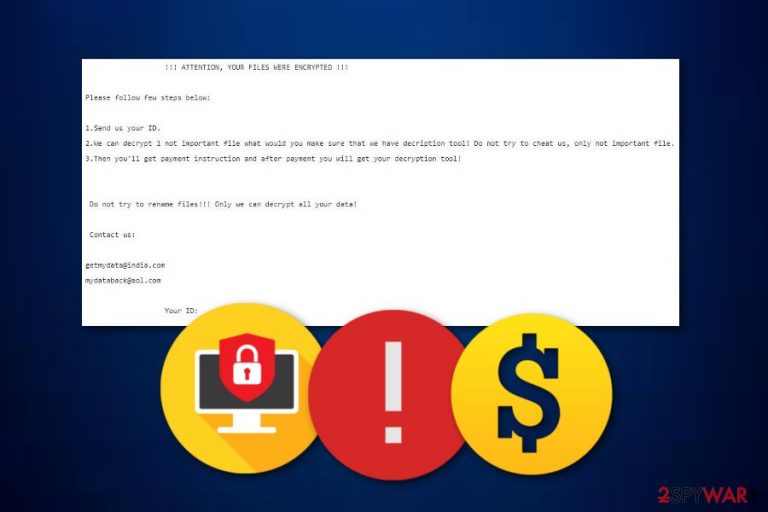
Pluto ransomware appears to be a dangerous cyber threat which was discovered by a cybersecurity researcher named Michael Gillespie. Such viruses easily succeed in infiltration by traveling through infected email messages and their hazardous attachments. After secret installation, Pluto virus forms and injects dubious entries into the Windows Registry section. These components allow the cyber threat to perform its cruel activities such as data encryption. The virus locks up all files that are found on the targeted computer and turns them inaccessible. Furthermore, after the successful encryption, the .pluto extension ransomware drops a note which is named “!!!READ_IT!!!.txt”. Here the crooks urge sending the ID number and contacting them via getmydata@india.com and mydataback@aol.com email addresses.
| Name | Pluto |
|---|---|
| Category | Ransomware |
| Appendix | .pluto |
| Encryption | Crooks use AES, RSA, or other similar codes for locking files |
| Ransom message | “!!!READ_IT!!!.txt” |
| Given emails | getmydata@india.com and mydataback@aol.com |
| Discoverer | Michael Gillespie |
| Elimination | Ransomware removal can be performed only automatically. Besides, use FortectIntego to detect all virus-related content |
Take a closer look at the Pluto ransomware ransom message:
!!! ATTENTION, YOUR FILES WERE ENCRYPTED !!!
Please follow few steps below:
1.Send us your ID.
2.We can decrypt 1 not important file what would you make sure that we have decription tool! Do not try to cheat us, only not important file.
3.Then you'll get payment instruction and after payment you will get your decryption tool!Do not try to rename files!!! Only we can decrypt all your data!
Contact us:getmydata@india.com
mydataback@aol.comYour ID:
Even though there is no particular data on what kind of price should be paid, criminals are most likely to urge specific cryptocurrencies such as Bitcoin or Ethereum. Additionally, the amount often varies but mostly it is between $500 and $1000. Nevertheless, cyber crooks who spread Pluto ransomware threaten the victims that they are the only ones who can decrypt the locked files.
Taking about the encryption keys that are used by Pluto ransomware crooks, these people often choose AES or RSA algorithms in order to perform the encryption on targeted files. Later on, both encryption and decryption keys are stored on remote servers and kept in reach only for the crooks themselves. However, this does not mean you have to pay the crooks and take the risk of getting scammed.
Viruses such as Pluto ransomware can be capable of carrying out a big variety of features. For example, some dangerous threats can permanently damage or erase Shadow Volume Copies[1] of encrypted files, others can disable the antivirus protection and make the system more vulnerable to other infections. Additionally, ransomware infections might also relate in the installation of other malware together.
You need to remove Pluto ransomware in order to avoid all possible damaging consequences. However, we suggest taking care of the process with automatical computer software. First, detect the virus and all related components with FortectIntego or any other program. Manual elimination is not a possibility for this case as the ransomware virus might hide hazardous content in different locations which can be too hard to spot for a human eye.
Additionally, Pluto ransomware removal is the best option if you want to perform some data recovery steps. You will not be able to do so if you do not terminate the dangerous cyber threat first. After the deletion, we recommend checking all data restoring measures that are provided below this article. Later on, make sure that you store all important information on remote servers or devices to keep it out of reach for random people, including, cybercriminals.

There are several ways in which ransomware is distributed
Ransomware viruses are the most common type of malware, and because of that, these dangerous computer viruses are distributed widely throughout the Internet sphere. According to cybersecurity specialists from Virusler.info.tr,[2] ransomware is usually spread by these sources:
- P2P networks. Free torrent downloading sources are not protected properly, and because of that, cybercriminals can easily inject harmful payload straight into some objects.
- Email spam[3] and attachments. Mostly, infected executables or hyperlinks are one of the most popular sources from which ransomware viruses come.
- Third-party program installers. In some cases, you might install a program together with a dangerous infection such as ransomware if you are using secondary downloading sources.
- Other malicious websites. You can catch a ransomware[4] infection on an unsafe web page. Here malware also usually is injected into dubious links.
In order to avoid ransomware infections and all the negative consequences that these cyber threats bring, you should carefully open your emails and files that are attached to them. Always investigate the sender's address. Moreover, if you are a frequent surfer, you should pay big attention to every website you are visiting, do not enter any suspicious looking links. Additionally, use only original installers for your programs and do not miss any important step while performing downloads.
Pluto ransomware removal methods for all computer users
If you have overcome the ransomware virus on your computer system, you should take actions to get rid of the cyber threat automatically. Note that other methods are not suited for this case, so, you should remove Pluto virus only with regular computer tools. However, first, try detecting all malicious content in the system with a tool such as FortectIntego, SpyHunter 5Combo Cleaner, or Malwarebytes.
Pluto ransomware removal is not an easy process to perform as it requires eliminating all malware-related components such as dubious registry entries, malicious executables, and other files. After the process is finished, make sure that you be extra careful in the future and take needed actions to protect all valuable information from similar incidents.
Getting rid of Pluto virus. Follow these steps
Manual removal using Safe Mode
Activate the Safe Mode with Networking function to disable Pluto ransomware virus:
Important! →
Manual removal guide might be too complicated for regular computer users. It requires advanced IT knowledge to be performed correctly (if vital system files are removed or damaged, it might result in full Windows compromise), and it also might take hours to complete. Therefore, we highly advise using the automatic method provided above instead.
Step 1. Access Safe Mode with Networking
Manual malware removal should be best performed in the Safe Mode environment.
Windows 7 / Vista / XP
- Click Start > Shutdown > Restart > OK.
- When your computer becomes active, start pressing F8 button (if that does not work, try F2, F12, Del, etc. – it all depends on your motherboard model) multiple times until you see the Advanced Boot Options window.
- Select Safe Mode with Networking from the list.

Windows 10 / Windows 8
- Right-click on Start button and select Settings.

- Scroll down to pick Update & Security.

- On the left side of the window, pick Recovery.
- Now scroll down to find Advanced Startup section.
- Click Restart now.

- Select Troubleshoot.

- Go to Advanced options.

- Select Startup Settings.

- Press Restart.
- Now press 5 or click 5) Enable Safe Mode with Networking.

Step 2. Shut down suspicious processes
Windows Task Manager is a useful tool that shows all the processes running in the background. If malware is running a process, you need to shut it down:
- Press Ctrl + Shift + Esc on your keyboard to open Windows Task Manager.
- Click on More details.

- Scroll down to Background processes section, and look for anything suspicious.
- Right-click and select Open file location.

- Go back to the process, right-click and pick End Task.

- Delete the contents of the malicious folder.
Step 3. Check program Startup
- Press Ctrl + Shift + Esc on your keyboard to open Windows Task Manager.
- Go to Startup tab.
- Right-click on the suspicious program and pick Disable.

Step 4. Delete virus files
Malware-related files can be found in various places within your computer. Here are instructions that could help you find them:
- Type in Disk Cleanup in Windows search and press Enter.

- Select the drive you want to clean (C: is your main drive by default and is likely to be the one that has malicious files in).
- Scroll through the Files to delete list and select the following:
Temporary Internet Files
Downloads
Recycle Bin
Temporary files - Pick Clean up system files.

- You can also look for other malicious files hidden in the following folders (type these entries in Windows Search and press Enter):
%AppData%
%LocalAppData%
%ProgramData%
%WinDir%
After you are finished, reboot the PC in normal mode.
Remove Pluto using System Restore
Deactivate the ransomware cyber threat by enabling the System Restore feature on your PC:
-
Step 1: Reboot your computer to Safe Mode with Command Prompt
Windows 7 / Vista / XP- Click Start → Shutdown → Restart → OK.
- When your computer becomes active, start pressing F8 multiple times until you see the Advanced Boot Options window.
-
Select Command Prompt from the list

Windows 10 / Windows 8- Press the Power button at the Windows login screen. Now press and hold Shift, which is on your keyboard, and click Restart..
- Now select Troubleshoot → Advanced options → Startup Settings and finally press Restart.
-
Once your computer becomes active, select Enable Safe Mode with Command Prompt in Startup Settings window.

-
Step 2: Restore your system files and settings
-
Once the Command Prompt window shows up, enter cd restore and click Enter.

-
Now type rstrui.exe and press Enter again..

-
When a new window shows up, click Next and select your restore point that is prior the infiltration of Pluto. After doing that, click Next.


-
Now click Yes to start system restore.

-
Once the Command Prompt window shows up, enter cd restore and click Enter.
Bonus: Recover your data
Guide which is presented above is supposed to help you remove Pluto from your computer. To recover your encrypted files, we recommend using a detailed guide prepared by 2-spyware.com security experts.If you have spot files with the .pluto extension, you can recover some of your data by trying out these file restoring techniques that we have provided below.
If your files are encrypted by Pluto, you can use several methods to restore them:
Data Recovery Pro might be a useful tool for data recovering purposes:
Try this method if you are keen on recovering some of your valuable files which were encrypted by the dangerous and notorious ransomware virus – Pluto.
- Download Data Recovery Pro;
- Follow the steps of Data Recovery Setup and install the program on your computer;
- Launch it and scan your computer for files encrypted by Pluto ransomware;
- Restore them.
The Windows Previous Versions tool can be helpful in file restoring techniques:
Try using this method for unlocking your files. Note that this technique works only under one feature – the system restore feature should have been launched in the past.
- Find an encrypted file you need to restore and right-click on it;
- Select “Properties” and go to “Previous versions” tab;
- Here, check each of available copies of the file in “Folder versions”. You should select the version you want to recover and click “Restore”.
Shadow Explorer might be a very suitable tool for your data:
If the virus did not eliminate Shadow Volume Copies of your files, this tool might be very helpful.
- Download Shadow Explorer (http://shadowexplorer.com/);
- Follow a Shadow Explorer Setup Wizard and install this application on your computer;
- Launch the program and go through the drop down menu on the top left corner to select the disk of your encrypted data. Check what folders are there;
- Right-click on the folder you want to restore and select “Export”. You can also select where you want it to be stored.
No original Pluto ransomware decryptor has been released yet.
Finally, you should always think about the protection of crypto-ransomwares. In order to protect your computer from Pluto and other ransomwares, use a reputable anti-spyware, such as FortectIntego, SpyHunter 5Combo Cleaner or Malwarebytes
How to prevent from getting ransomware
Protect your privacy – employ a VPN
There are several ways how to make your online time more private – you can access an incognito tab. However, there is no secret that even in this mode, you are tracked for advertising purposes. There is a way to add an extra layer of protection and create a completely anonymous web browsing practice with the help of Private Internet Access VPN. This software reroutes traffic through different servers, thus leaving your IP address and geolocation in disguise. Besides, it is based on a strict no-log policy, meaning that no data will be recorded, leaked, and available for both first and third parties. The combination of a secure web browser and Private Internet Access VPN will let you browse the Internet without a feeling of being spied or targeted by criminals.
No backups? No problem. Use a data recovery tool
If you wonder how data loss can occur, you should not look any further for answers – human errors, malware attacks, hardware failures, power cuts, natural disasters, or even simple negligence. In some cases, lost files are extremely important, and many straight out panic when such an unfortunate course of events happen. Due to this, you should always ensure that you prepare proper data backups on a regular basis.
If you were caught by surprise and did not have any backups to restore your files from, not everything is lost. Data Recovery Pro is one of the leading file recovery solutions you can find on the market – it is likely to restore even lost emails or data located on an external device.
- ^ Shadow Copy. Wikipedia. The free encyclopedia.
- ^ Virusler.info.tr. Virusler.info.tr. Spyware news.
- ^ Email Spam. Marketing terms. Dictionary.
- ^ Margaret Rouse. Ransomware. Search Security. Tech Target.







