Police Cybercrime Investigation Department virus (Virus Removal Instructions) - updated Apr 2021
Police Cybercrime Investigation Department virus Removal Guide
What is Police Cybercrime Investigation Department virus?
Police Cybercrime Investigation Department virus is screen-lock malware that targets Canadian PC users
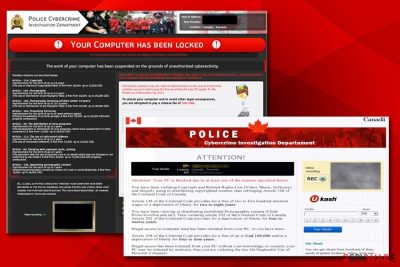
Police Cybercrime Investigation Department virus is a type of malicious software that locks up Windows computer users' screen and shows victims an incriminating message. It accuses users of various crimes, such as copyright infringement, illegal adult material possession, hacking, and other serious allegations.
Police Cybercrime Investigation Department virus then proceeds with various jail and fine threats. According to the message, all the charges will be dropped, and the computer unblocked as soon as the computer user pays 100 CAD fine via the PaysafeCard or Ukash payment methods. Without a doubt, all the accusations are fake, and it is merely a scam – victims are, however, infected with a type of ransomware[1] that blocks normal access to the Windows system.
Without a doubt, victims who never encountered Police Cybercrime Investigation Department virus might be frightened and pay the demanded sum of money and become a victim of an internet fraud campaign. Nevertheless, regardless if you paid or not, you should remove the Cybercrime Investigation Department virus from your machine to regain full control of it.
| Name | Police Cybercrime Investigation Department virus |
| Type | Screen-locking malware, ransomware |
| Infection means | Spam email attachments, malicious sites, repacked installers, fake updates, web injects, cracks, etc. |
| Virus family | Police virus |
| Dangers | Money loss, other malware infection |
| Ransom size | 100 Canadian Dollars |
| Further actions | Do not pay cybercriminals and terminate malware using reputable security software |
| Recovery | To fix damaged system files, scan your PC with FortectIntego |
Police Cybercrime Investigation Department virus is one of many of screen-locking ransomware which was prevalent in 2010-2014, and various versions of the malicious messages were created for different countries which embody appropriate authority bodies. Examples include Bundespolizei (Germany), Twoj Komputer Zostal Zablokowany (Poland), Votre fournisseur d'accès à Internet est bloqué (France), etc.
However, screen locking viruses were soon replaced by file locking ransomware. Users were soon alert by fake screen lockers and became more aware of scams like Police Cybercrime Investigation Department message. All victims have to do is terminate the infection by entering Safe Mode and scanning their computers with anti-malware software. For that reason, screen locking malware became less effective, and file lockers dominated the illegal malware business ever since.
Nevertheless, it does not mean that you cannot get infected with Police Cybercrime Investigation Department virus. Here's a part of the message you will be able to see:
Police Cybercrime Investigation Department
All activity of this computer has been recorded
If you use a webcam , videos and pictures were saved for identification
Your computer has been locked!
The work of your computer has been suspended on the grounds of unauthorized cyberactivity.
Described below are possible violations, you have made: Article 274 – Copyright
A fine or imprisonment for the term of up to d years (The use or sharing of copyrighted files – movies, software)
(…)
A fine or imprisonment for the term of up to 2 years (You have been gambling, but according to the lav/ residents of the your country are not allowed gambling in any format)
in connection v/ith the decision of the Government as of August 22, all of the violations described above could be considered as conditional in case of payment of a fine.
Amount of the fine is 100 CAD. Payment must be made within 48 hours after the discovery of the violation. If the fine has not been paid, you will become the subject of criminal prosecution.
After paying the fine your computer will be unblocked
Without a doubt, victims who pay cybercriminals behind the Police Cybercrime Investigation Department virus will not get their computers unlocked but instead will get scammed out of their money. In fact, paying crooks is the worst option you can possibly choose; unfortunately, malicious actors earn thousands by running an illegal malware business like this.
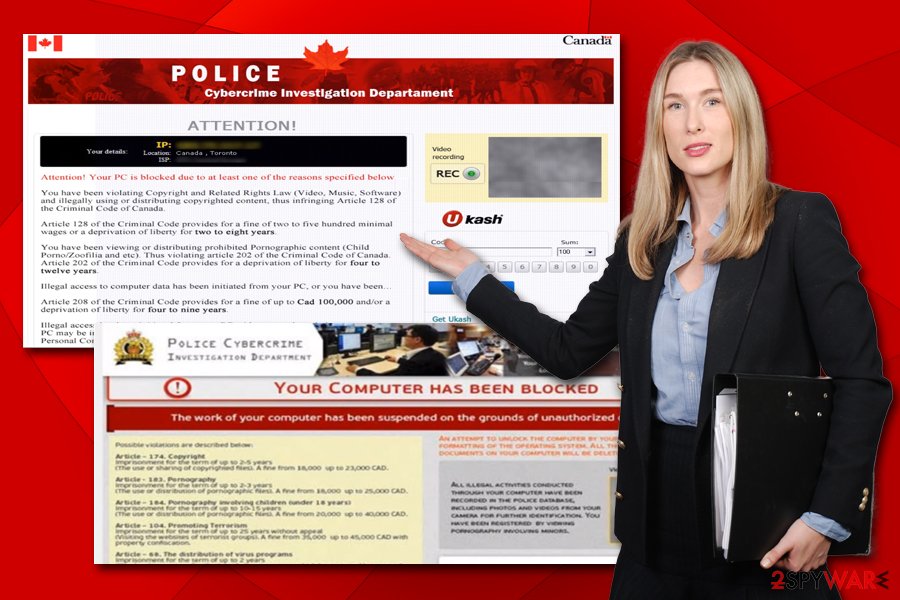
First of all, if you found your computer suddenly locked by a Police Cybercrime Investigation Department scam message, you should not panic and put logic into perspective – even if you were guilty of any of the charges, police would not lock up your computer and let you get away with a mere 100 CAD fine. Serious crimes always have legitimate methods of being resolves, such as official letters, court proceedings, documents, etc.
Therefore, ignore the message completely and proceed with the Police Cybercrime Investigation Department virus removal instead. You can rely on AV tools for such a job. Apps for example – SpyHunter 5Combo Cleaner, Malwarebytes. Once you terminate the infection, you will be able to access your computer as usual. We also recommend scanning the device with FortectIntego to fix virus damage done to the system files and restore them.
Screen locking malware and other computer parasites can be avoided
Users might get infected with screen locking malware from various sources, including:
- Malicious spam email attachments or hyperlinks;
- Infected installers hosted on torrent sites;
- Software cracks and pirated software;
- Weak login credentials;
- Inadequately patched operating system and software;[2]
- Fake updates, etc.
Therefore, it is vital to protect your device from malicious infections adequately. Without a doubt, screen lockers are nowhere near as dangerous as file-locking ransomware viruses, but its presence is not a pleasant encounter. Besides, the compromised computer might be used to proliferate other malware.
To avoid such consequences, you need to make sure you equip your device with a robust security tool, keep it updated at all times, avoid torrent and similar file-hosting sites, don't open spam emails, install ad-blocker, use strong passwords and don't believe messages that accuse you of crimes or show alleged virus infections. In other words – be more careful every time you connect to the internet!
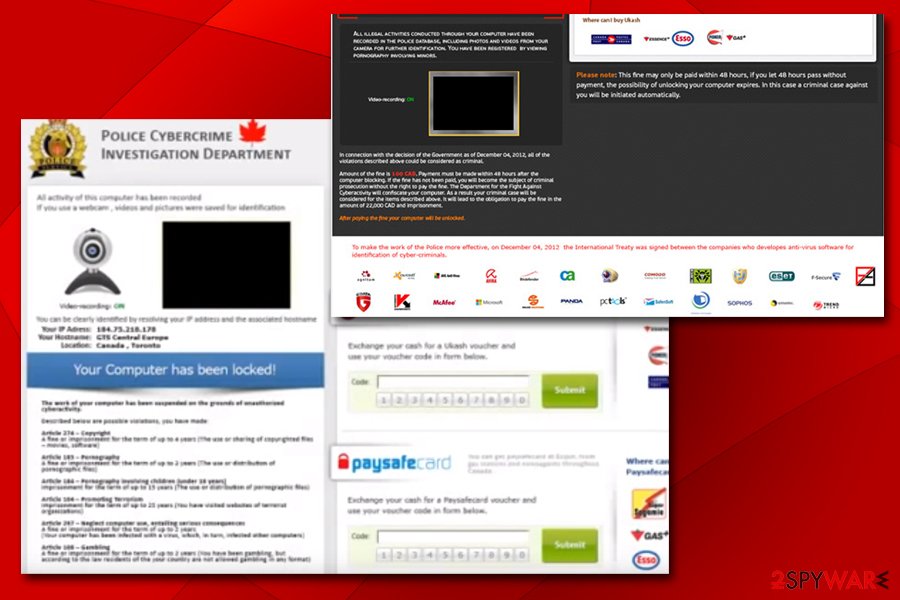
Remove Police Cybercrime Investigation Department virus to access your computer normally
While it is possible to remove Police Cybercrime Investigation Department virus manually, such action might be quite complicated for a regular user. Sophisticated malware often changes various parameters within Windows, and repairing them, as well as deleting malicious files requires adequate IT knowledge. Therefore, it is best to use automatic tools like anti-malware programs SpyHunter 5Combo Cleaner and Malwarebytes for the matter.
Nevertheless, because the malware locks the screen, you will still have to enter Safe Mode with Networking, as described below. Safe Mode is a recovery environment, as the system starts only with the most necessary drivers and loads very few files, which consequently prevents malware from performing its usual tasks.
After you do so, scan your system with PC repair software to complete Police Cybercrime Investigation Department virus removal. This way you can clear data damage and virus pieces. Run FortectIntego, for example. After a reboot, you should be able to use your computer normally and, luckily, your personal files should still be intact.
Getting rid of Police Cybercrime Investigation Department virus. Follow these steps
Manual removal using Safe Mode
Safe Mode environment will stop the Police Cybercrime Investigation Department virus from locking the screen. Access it to perform a full system scan using security software:
Important! →
Manual removal guide might be too complicated for regular computer users. It requires advanced IT knowledge to be performed correctly (if vital system files are removed or damaged, it might result in full Windows compromise), and it also might take hours to complete. Therefore, we highly advise using the automatic method provided above instead.
Step 1. Access Safe Mode with Networking
Manual malware removal should be best performed in the Safe Mode environment.
Windows 7 / Vista / XP
- Click Start > Shutdown > Restart > OK.
- When your computer becomes active, start pressing F8 button (if that does not work, try F2, F12, Del, etc. – it all depends on your motherboard model) multiple times until you see the Advanced Boot Options window.
- Select Safe Mode with Networking from the list.

Windows 10 / Windows 8
- Right-click on Start button and select Settings.

- Scroll down to pick Update & Security.

- On the left side of the window, pick Recovery.
- Now scroll down to find Advanced Startup section.
- Click Restart now.

- Select Troubleshoot.

- Go to Advanced options.

- Select Startup Settings.

- Press Restart.
- Now press 5 or click 5) Enable Safe Mode with Networking.

Step 2. Shut down suspicious processes
Windows Task Manager is a useful tool that shows all the processes running in the background. If malware is running a process, you need to shut it down:
- Press Ctrl + Shift + Esc on your keyboard to open Windows Task Manager.
- Click on More details.

- Scroll down to Background processes section, and look for anything suspicious.
- Right-click and select Open file location.

- Go back to the process, right-click and pick End Task.

- Delete the contents of the malicious folder.
Step 3. Check program Startup
- Press Ctrl + Shift + Esc on your keyboard to open Windows Task Manager.
- Go to Startup tab.
- Right-click on the suspicious program and pick Disable.

Step 4. Delete virus files
Malware-related files can be found in various places within your computer. Here are instructions that could help you find them:
- Type in Disk Cleanup in Windows search and press Enter.

- Select the drive you want to clean (C: is your main drive by default and is likely to be the one that has malicious files in).
- Scroll through the Files to delete list and select the following:
Temporary Internet Files
Downloads
Recycle Bin
Temporary files - Pick Clean up system files.

- You can also look for other malicious files hidden in the following folders (type these entries in Windows Search and press Enter):
%AppData%
%LocalAppData%
%ProgramData%
%WinDir%
After you are finished, reboot the PC in normal mode.
Finally, you should always think about the protection of crypto-ransomwares. In order to protect your computer from Police Cybercrime Investigation Department and other ransomwares, use a reputable anti-spyware, such as FortectIntego, SpyHunter 5Combo Cleaner or Malwarebytes
How to prevent from getting ransomware
Choose a proper web browser and improve your safety with a VPN tool
Online spying has got momentum in recent years and people are getting more and more interested in how to protect their privacy online. One of the basic means to add a layer of security – choose the most private and secure web browser. Although web browsers can't grant full privacy protection and security, some of them are much better at sandboxing, HTTPS upgrading, active content blocking, tracking blocking, phishing protection, and similar privacy-oriented features. However, if you want true anonymity, we suggest you employ a powerful Private Internet Access VPN – it can encrypt all the traffic that comes and goes out of your computer, preventing tracking completely.
Lost your files? Use data recovery software
While some files located on any computer are replaceable or useless, others can be extremely valuable. Family photos, work documents, school projects – these are types of files that we don't want to lose. Unfortunately, there are many ways how unexpected data loss can occur: power cuts, Blue Screen of Death errors, hardware failures, crypto-malware attack, or even accidental deletion.
To ensure that all the files remain intact, you should prepare regular data backups. You can choose cloud-based or physical copies you could restore from later in case of a disaster. If your backups were lost as well or you never bothered to prepare any, Data Recovery Pro can be your only hope to retrieve your invaluable files.
- ^ Ransomware. CISA. US Department of Homeland Security.
- ^ 78% of malware attacks result from unpatched Java and Adobe Acrobat software. Cohn Consulting. in IT Support and IT Services.














