Twoj Komputer Zostal Zablokowany virus (Removal Guide) - Recovery Instructions Included
Twoj Komputer Zostal Zablokowany virus Removal Guide
What is Twoj Komputer Zostal Zablokowany virus?
Twoj Komputer Zostal Zablokowany virus keeps infecting Polish users in 2018
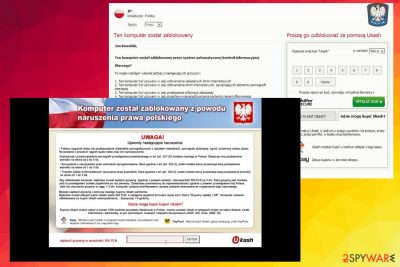
Twoj Komputer Zostal Zablokowany (also known as Komputer Zostal Zablokowany virus) is a Polish ransomware, which acts just like Policja Wirus, Policia Federal virus, Office Central De Lutte Contre virus, Polska Policja virus and other Ukash parasites. No matter that its owners have already been arrested, we still can't expect that these viruses will stop infecting PC users.
Most importantly, you must ignore its requirement to pay the fine of 500 złoty because that's only a malicious way, which is used to rip PC users off. This virus is designed to attack those who live in Poland and presents itself as a representative of local police.
Once it gets inside the system, malware blocks the entire system and displays fake warning that reports about different law violations and asks to pay the fine. However, Police has never been using such primitive methods for collecting their fines. Please, remove Twoj Komputer Zostal Zablokowany virus ASAP with FortectIntego or another security program.
Distribution of screenlockers
This ransomware virus belongs to Ukash parasites' group. It is distributed via Trojan.LockScreen through infected downloads. Once it has attacked the system, trojan downloads malicious files and totally locks the system up. By doing that, it seeks that it would not respond to your commands.

Additionally, this virus starts pretending as governmental authority and displays a message, which seems to belong for local police. As always, we recommend ignoring this alert because no matter that it shows your IP address and location, it's misleading. You must remove Twoj Komputer Zostal Zablokowany virus without any delay.
Twoj Komputer Zostal Zablokowany virus removal guide
Firstly, ignore the message and do NOT pay the fine. Additionally, follow these steps to unblock the system:
- Flash drive method:
1. Take another machine and use it to download SpyHunter 5Combo Cleaner, FortectIntego or other reputable anti-malware program.
2. Update the program and put into the USB drive or simple CD.
3. In the meanwhile, reboot your infected machine to Safe Mode with command prompt and stick USB drive in it.
4. Reboot computer infected with Ukash virus once more and run a full system scan.
- Users infected with Ukash viruses are allowed to access other accounts on their Windows systems. If one of such accounts has administrator rights, you should be capable to launch anti-malware program.
- Try to deny the Flash to make your ransomware stop function as intended. In order to disable the Flash, go to Macromedia support and select 'Deny': http://www.macromedia.com/support/documentation/en/flashplayer/help/help09.html. After doing that, run a full system scan with anti-malware program.
- Manual Ukash virus removal (special skills needed!):
- Reboot you infected PC to 'Safe mode with command prompt' to disable Ukash virus (this should be working with all versions of this threat)
- Run Regedit
- Search for WinLogon Entries and write down all the files that are not explorer.exe or blank. Replace them with explorer.exe.
- Search the registry for these files you have written down and delete the registry keys referencing the files.
- Reboot and run a full system scan with updated SpyHunter 5Combo Cleaner or FortectIntego to remove remaining virus files.
Getting rid of Twoj Komputer Zostal Zablokowany virus. Follow these steps
Manual removal using Safe Mode
Important! →
Manual removal guide might be too complicated for regular computer users. It requires advanced IT knowledge to be performed correctly (if vital system files are removed or damaged, it might result in full Windows compromise), and it also might take hours to complete. Therefore, we highly advise using the automatic method provided above instead.
Step 1. Access Safe Mode with Networking
Manual malware removal should be best performed in the Safe Mode environment.
Windows 7 / Vista / XP
- Click Start > Shutdown > Restart > OK.
- When your computer becomes active, start pressing F8 button (if that does not work, try F2, F12, Del, etc. – it all depends on your motherboard model) multiple times until you see the Advanced Boot Options window.
- Select Safe Mode with Networking from the list.

Windows 10 / Windows 8
- Right-click on Start button and select Settings.

- Scroll down to pick Update & Security.

- On the left side of the window, pick Recovery.
- Now scroll down to find Advanced Startup section.
- Click Restart now.

- Select Troubleshoot.

- Go to Advanced options.

- Select Startup Settings.

- Press Restart.
- Now press 5 or click 5) Enable Safe Mode with Networking.

Step 2. Shut down suspicious processes
Windows Task Manager is a useful tool that shows all the processes running in the background. If malware is running a process, you need to shut it down:
- Press Ctrl + Shift + Esc on your keyboard to open Windows Task Manager.
- Click on More details.

- Scroll down to Background processes section, and look for anything suspicious.
- Right-click and select Open file location.

- Go back to the process, right-click and pick End Task.

- Delete the contents of the malicious folder.
Step 3. Check program Startup
- Press Ctrl + Shift + Esc on your keyboard to open Windows Task Manager.
- Go to Startup tab.
- Right-click on the suspicious program and pick Disable.

Step 4. Delete virus files
Malware-related files can be found in various places within your computer. Here are instructions that could help you find them:
- Type in Disk Cleanup in Windows search and press Enter.

- Select the drive you want to clean (C: is your main drive by default and is likely to be the one that has malicious files in).
- Scroll through the Files to delete list and select the following:
Temporary Internet Files
Downloads
Recycle Bin
Temporary files - Pick Clean up system files.

- You can also look for other malicious files hidden in the following folders (type these entries in Windows Search and press Enter):
%AppData%
%LocalAppData%
%ProgramData%
%WinDir%
After you are finished, reboot the PC in normal mode.
Remove Twoj Komputer Zostal Zablokowany using System Restore
-
Step 1: Reboot your computer to Safe Mode with Command Prompt
Windows 7 / Vista / XP- Click Start → Shutdown → Restart → OK.
- When your computer becomes active, start pressing F8 multiple times until you see the Advanced Boot Options window.
-
Select Command Prompt from the list

Windows 10 / Windows 8- Press the Power button at the Windows login screen. Now press and hold Shift, which is on your keyboard, and click Restart..
- Now select Troubleshoot → Advanced options → Startup Settings and finally press Restart.
-
Once your computer becomes active, select Enable Safe Mode with Command Prompt in Startup Settings window.

-
Step 2: Restore your system files and settings
-
Once the Command Prompt window shows up, enter cd restore and click Enter.

-
Now type rstrui.exe and press Enter again..

-
When a new window shows up, click Next and select your restore point that is prior the infiltration of Twoj Komputer Zostal Zablokowany. After doing that, click Next.


-
Now click Yes to start system restore.

-
Once the Command Prompt window shows up, enter cd restore and click Enter.
Finally, you should always think about the protection of crypto-ransomwares. In order to protect your computer from Twoj Komputer Zostal Zablokowany and other ransomwares, use a reputable anti-spyware, such as FortectIntego, SpyHunter 5Combo Cleaner or Malwarebytes
How to prevent from getting rogue antispyware
Protect your privacy – employ a VPN
There are several ways how to make your online time more private – you can access an incognito tab. However, there is no secret that even in this mode, you are tracked for advertising purposes. There is a way to add an extra layer of protection and create a completely anonymous web browsing practice with the help of Private Internet Access VPN. This software reroutes traffic through different servers, thus leaving your IP address and geolocation in disguise. Besides, it is based on a strict no-log policy, meaning that no data will be recorded, leaked, and available for both first and third parties. The combination of a secure web browser and Private Internet Access VPN will let you browse the Internet without a feeling of being spied or targeted by criminals.
No backups? No problem. Use a data recovery tool
If you wonder how data loss can occur, you should not look any further for answers – human errors, malware attacks, hardware failures, power cuts, natural disasters, or even simple negligence. In some cases, lost files are extremely important, and many straight out panic when such an unfortunate course of events happen. Due to this, you should always ensure that you prepare proper data backups on a regular basis.
If you were caught by surprise and did not have any backups to restore your files from, not everything is lost. Data Recovery Pro is one of the leading file recovery solutions you can find on the market – it is likely to restore even lost emails or data located on an external device.





















