Pop Out Player adware (Free Instructions)
Pop Out Player adware Removal Guide
What is Pop Out Player adware?
Pop Out Player is an adware-type application that specializes in exposing users to intrusive ads
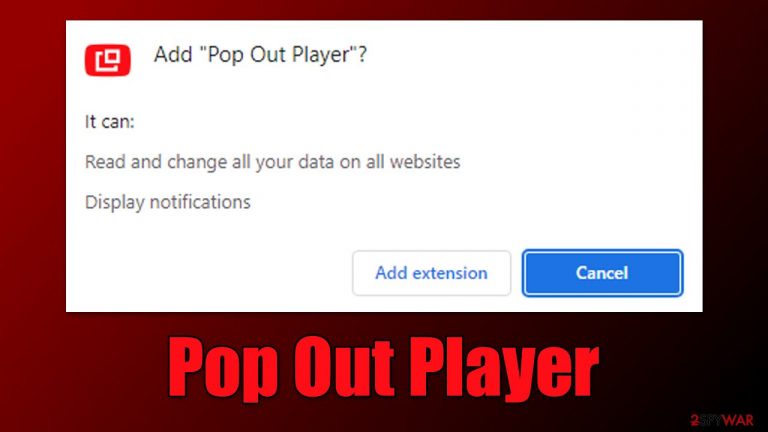
Many users might be under the impression that Pop Out Player might be a great addition to their browsers – it allegedly allows users to watch YouTube videos in a pop-out window when a screen is occupied by something else. However, what they are not aware of when installing the app, is that it can start delivering advertisements for monetization purposes.
Besides, Pop Out Player might be installed accidentally along with freeware on third-party websites or after being tricked by misleading advertisements. Due to these properties, this application has been assigned to the adware category – a type of potentially unwanted program which focuses on delivering deals, offers, coupons, and other types of ads to users.
Not only does it reduce the quality of your browsing sessions, but it may also be dangerous: adware[1] is known for promoting other potentially unwanted applications along with misleading or phishing content. Therefore, it is best to get rid of extensions and programs that might pose a risk to your safety and device security.
| Name | Pop Out Player |
| Type | Adware, potentially unwanted application |
| Distribution | Software bundling, third-party websites, misleading ads |
| Symptoms | Shows intrusive advertisements and promotes other potentially unwanted applications |
| Risks | Ads might include links to potentially dangerous or even malicious websites, resulting in malware infection, personal information disclosure, or financial losses |
| Removal | To get rid of unwanted apps manually, you can follow our removal guide below. If the unwanted ads do not stop, you should scan your computer with security software and delete all threats automatically |
| Other steps | Cleaning web browsers is extremely important in order to prevent further data tracking by adware developers. Use FortectIntego |
How do potentially unwanted applications spread?
Many users say they themselves never install adware, only to find it later running on the system seemingly out of nowhere. Despite popular belief, adware does not install itself on the system but is indeed installed by users themselves. This happens due to misleading and deceptive techniques used by PUP authors and its distributors.
Software bundling
Software bundling is an old practice that, just like any other one, was not intended to be used deceptively. Initially, Microsoft started selling apps in a bundle instead of one-by-one, which can be a better deal for some users, inclining them to spend more money on a package than a standalone app.
The principle also works for free apps, despite them not costing anything. Freeware and shareware[2] are largely operated thanks to advertising revenue – small ads can be placed in some locations when the app is opened. This allows developers to keep the app free for users.
However, adware apps take this to a whole new level – they do not disclose intrusive advertising practices and even are associated with insecure networks. The promised features often don't even work or are useless, and the app's main goal is to monetize users' clicks on ads while not giving any benefits in return.
To avoid this deceptive practice, you should always pick the Advanced/Custom installation setting when prompted, watch out for pre-ticked checkboxes and fine print, and never rush through the installation steps. Also, it is recommended to go for official sources when this option is available.
Fake updates and deceitful ads
Software updates are something that most users are accustomed to. Once again, crooks and scammers use this to their advantage – they insert fake update prompts on various malicious websites.
Upon entering them for one reason or another, users are presented with a notification asking them to install an update for Chrome, Flash, or another popular software. Keep in mind that you should never download updates from unofficial websites and instead rely on the in-app option or visit the developer's official website instead.
Adware and other malicious software might be installed via fake prompts which claim that the system is infected or that security software is missing from the device. Please always refer to the URL of such pages, as they often hint at it being a scam.
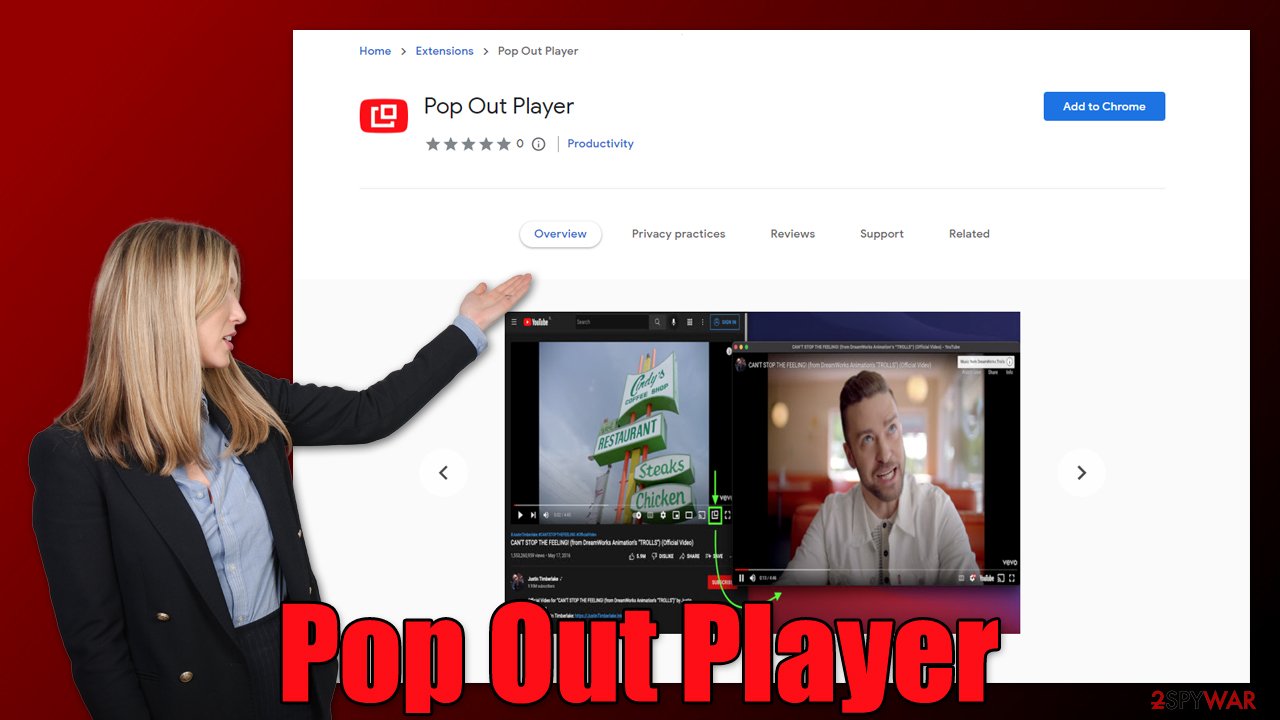
Misleading features
It is not surprising that some users would install the Pop Out Player when looking for something with similar functionality. When viewing videos on YouTube, users would not be able to actually see the video if they decide to go to a different tab or open another application.
Trying to fit several windows into a single monitor can also be quite awkward (especially with smaller sizes), so it is not surprising that users would look for an app that would allow the video to continue playing on top of everything else. The description of Pop Out Player claims the following:
This browser extension provides simple ways to open any YouTube video or playlist (including videos and playlists embedded in other sites/pages) in a configurable “popout” window that can be freely sized and/or position
It is not hard to see how this feature could be useful. However, upon the installation of the extensions, it asks for the following permissions:
- Read and change all your data on all websites
- Display notifications.
While these might be seen as permissions that are required to fulfill the app's purpose, it also opens a window to another activity that is never mentioned in the description – ads. This means that using the notification feature through the browser's API,[3] the app could initiate pop-ups that show ads. They could be of suspicious or even malicious nature, and they could also be shown at any time whenever the browser is operational.
Pop Out Player removal
Adware can be installed either on the system level or may also reside in the browser as an extension. In this case, you will find it lurking in your browser(s), which is where you should remove it from. Before you proceed, we strongly recommend you scan your system with SpyHunter 5Combo Cleaner or Malwarebytes security software to ensure that there are no other potentially unwanted or malicious applications present on your system.
Google Chrome
- Open Google Chrome, click on the menu (three vertical dots at the top-right corner) and select More tools > Extensions.
- In the newly opened window, you will see all the installed extensions. Uninstall all the suspicious plugins that might be related to the unwanted program by clicking Remove.

Mozilla Firefox
- Open Mozilla Firefox browser and click on the Menu (three horizontal lines at the top-right of the window).
- Select Add-ons.
- In here, select the unwanted plugin and click Remove.

MS Edge
- Open Edge and click select Settings > Extensions.
- Delete unwanted extensions by clicking Remove.

Safari
- Click Safari > Preferences…
- In the new window, pick Extensions.
- Select the unwanted extension and select Uninstall.

Your final task is to ensure that all the trackers placed by Pop Out Player or other unwanted applications are removed. For that, you can use FortectIntego repair and maintenance utility if you want a quick and effective result. Alternatively, you can remove browser caches yourself as follows:
Google Chrome
- Click on Menu and pick Settings.
- Under Privacy and security, select Clear browsing data.
- Select Browsing history, Cookies, and other site data, as well as Cached images and files.
- Click Clear data.

Mozilla Firefox
- Click Menu and pick Options.
- Go to Privacy & Security section.
- Scroll down to locate Cookies and Site Data.
- Click on Clear Data…
- Select Cookies and Site Data, as well as Cached Web Content, and press Clear.

MS Edge (Chromium)
- Click on Menu and go to Settings.
- Select Privacy and services.
- Under Clear browsing data, pick Choose what to clear.
- Under Time range, pick All time.
- Select Clear now.

Safari
- Click Safari > Clear History…
- From the drop-down menu under Clear, pick all history.
- Confirm with Clear History.

How to prevent from getting adware
Access your website securely from any location
When you work on the domain, site, blog, or different project that requires constant management, content creation, or coding, you may need to connect to the server and content management service more often. The best solution for creating a tighter network could be a dedicated/fixed IP address.
If you make your IP address static and set to your device, you can connect to the CMS from any location and do not create any additional issues for the server or network manager that needs to monitor connections and activities. VPN software providers like Private Internet Access can help you with such settings and offer the option to control the online reputation and manage projects easily from any part of the world.
Recover files after data-affecting malware attacks
While much of the data can be accidentally deleted due to various reasons, malware is one of the main culprits that can cause loss of pictures, documents, videos, and other important files. More serious malware infections lead to significant data loss when your documents, system files, and images get encrypted. In particular, ransomware is is a type of malware that focuses on such functions, so your files become useless without an ability to access them.
Even though there is little to no possibility to recover after file-locking threats, some applications have features for data recovery in the system. In some cases, Data Recovery Pro can also help to recover at least some portion of your data after data-locking virus infection or general cyber infection.
- ^ What Is Adware?. Norton. Security Center.
- ^ What is Shareware? - How it works and how to protect yourself. Kaspersky. Security research blog.
- ^ Chris Hoffman. What Is an API, and How Do Developers Use Them?. How-To Geek. Site that explains technology.
