PortalUltra mac virus (spam)
PortalUltra mac virus Removal Guide
What is PortalUltra mac virus?
PortalUltra mac virus is a particular application showing useless advertisements
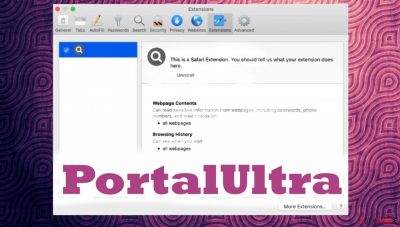
PortalUltra mac adware is the threat causing issues with the time online on mac OS machines. The application is a program designed to show annoying ads, redirects, and spam of commercial material. This is the mac malware[1] that is also categorized as the Potentially Unwanted program or common adware.
The program that affects time online is also hijacking browsers and showing intrusive ads not originating from the visited sites. PortalUltra mac virus can also manipulate settings to affect search results and even inject other programs on the machine or web browser directly. This is useless and not valuable, so make sure to remove it.
| Name | PortalUltra mac virus |
|---|---|
| Type | Adware, mac malware, redirect |
| Category | Potentially unwanted program |
| Distribution | Freeware download sites, deceptive pages, other applications, fake update messages, and promotional ads |
| Family | Adload |
| Damage | The application affects the time online and these programs can track browser habits and sho dubious content or lead to private information losses |
| Elimination | Threats can be removed using anti-malware tools |
| Repair | These issues with the machine can be solved using FortectIntego or a similar tool |
PortalUltra mac virus affects the default search engine and homepage to show sponsored material on the list with search results, so other sites get views and visits. Ad-supported programs like this are created for the purpose of rerouting the traffic and exposing people to possibly dangerous content online.
These applications can damage the machine with additional injections and other programs that damage files, processes, and system files while running alongside the PortalUltra mac virus. These applications often are bundled with software or programs that popularly get downloaded online.
These infections can be downloaded from the internet, and people trigger these issues themselves within not enough attention is paid to the details and red flags. The program is a real mac virus that experts[2] often try to teach people about. A lot of people believe that these operating systems are immune to threats. The family this PortalUltra mac virus belongs to proves otherwise.
Removing the macOS PUP properly
PortalUltra mac virus shows pop-ups, banners, and other content to cause redirects to other dubious pages, and this application can show reroutes to untrustworthy pages or even malicious websites that lead to malware injections. You need to remove the application fully to stop all the intruders related to the adware too. This way spam notifications and ads stop.
These programs can be silent and hidden in various places of the machine, so run Malwarebytes or SpyHunter 5Combo Cleaner and remove the PortalUltra mac virus properly. These anti-malware tools can scan the machine and find all intruders that affect the time on the computer or on the internet.
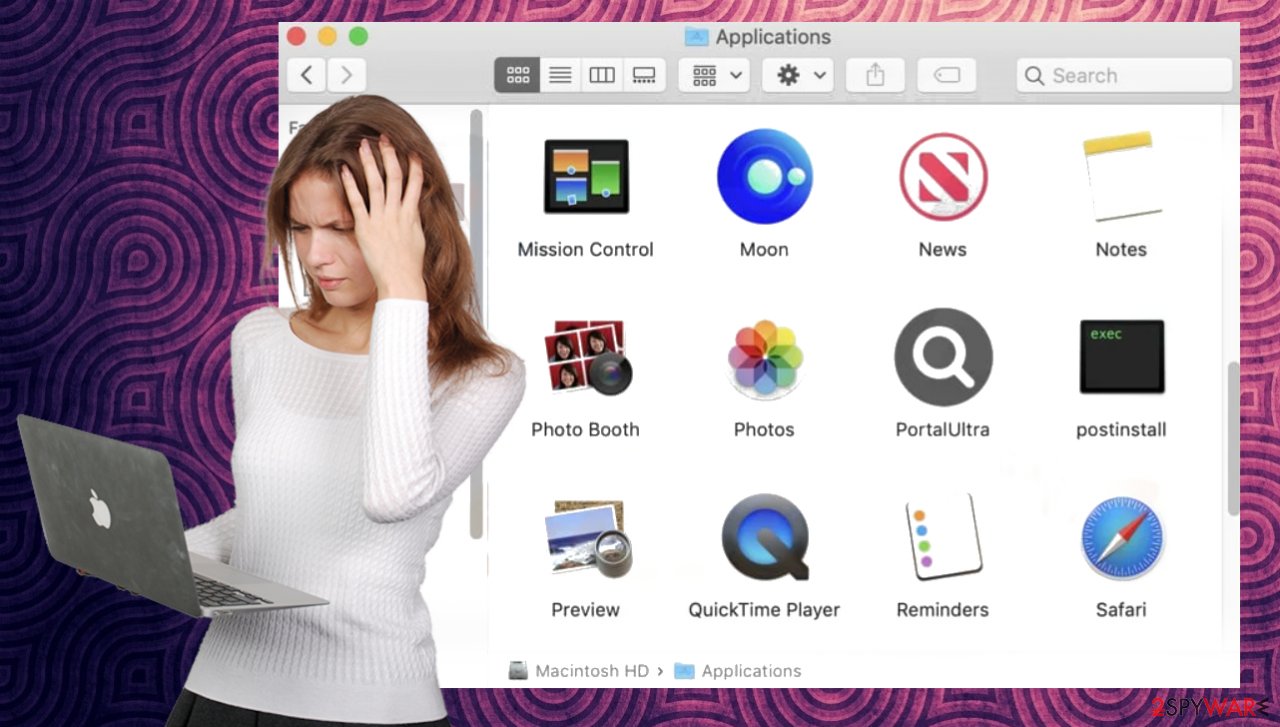
You should also clear the system manually if you think that there are other issues related to the infection. The app often appears in the Applications folder, but this is not the only file that needs to be removed from the machine. We also provide other tips for the web browser below, so you can get rid of the application fully to stop PortalUltra mac virus behavior.
This program is designed to gather information about users and their habits online because these programs can trigger various other processes on the machine to track data and sell that to other advertisers. Third-party content can appear on the screen and use your preferences to target with malvertising content and lead to installations of other malware pieces that can be more dangerous than PortalUltra mac adware.
Remove items from Applications folder:
- From the menu bar, select Go > Applications.
- In the Applications folder, look for all related entries.
- Click on the app and drag it to Trash (or right-click and pick Move to Trash)
![Uninstall from Mac 1 Uninstall from Mac 1]()
To fully remove an unwanted app, you need to access Application Support, LaunchAgents, and LaunchDaemons folders and delete relevant files:
- Select Go > Go to Folder.
- Enter /Library/Application Support and click Go or press Enter.
- In the Application Support folder, look for any dubious entries and then delete them.
- Now enter /Library/LaunchAgents and /Library/LaunchDaemons folders the same way and terminate all the related .plist files.
![Uninstall from Mac 2 Uninstall from Mac 2]()
PortalUltra mac virus can cause major issues with the machine, so make sure to stop the intruder from properly removing the adware from your machine. Affected system files and registry entries, other files, and programs that get damaged by the adware can trigger crashes and other errors too.
The intruder is the one that hijacks the machine and web browser, so the PortalUltra itself and other threats run on the system. Make sure to believe all the red flags and avoid installations of these annoying threats in the future.[3] Software bundling and deceptive content can lead to injections on Apple devices too.
You may remove virus damage with a help of FortectIntego. SpyHunter 5Combo Cleaner and Malwarebytes are recommended to detect potentially unwanted programs and viruses with all their files and registry entries that are related to them.
Getting rid of PortalUltra mac virus. Follow these steps
Remove from Mozilla Firefox (FF)
Remove dangerous extensions:
- Open Mozilla Firefox browser and click on the Menu (three horizontal lines at the top-right of the window).
- Select Add-ons.
- In here, select unwanted plugin and click Remove.

Reset the homepage:
- Click three horizontal lines at the top right corner to open the menu.
- Choose Options.
- Under Home options, enter your preferred site that will open every time you newly open the Mozilla Firefox.
Clear cookies and site data:
- Click Menu and pick Settings.
- Go to Privacy & Security section.
- Scroll down to locate Cookies and Site Data.
- Click on Clear Data…
- Select Cookies and Site Data, as well as Cached Web Content and press Clear.

Reset Mozilla Firefox
If clearing the browser as explained above did not help, reset Mozilla Firefox:
- Open Mozilla Firefox browser and click the Menu.
- Go to Help and then choose Troubleshooting Information.

- Under Give Firefox a tune up section, click on Refresh Firefox…
- Once the pop-up shows up, confirm the action by pressing on Refresh Firefox.

Remove from Google Chrome
Delete malicious extensions from Google Chrome:
- Open Google Chrome, click on the Menu (three vertical dots at the top-right corner) and select More tools > Extensions.
- In the newly opened window, you will see all the installed extensions. Uninstall all the suspicious plugins that might be related to the unwanted program by clicking Remove.

Clear cache and web data from Chrome:
- Click on Menu and pick Settings.
- Under Privacy and security, select Clear browsing data.
- Select Browsing history, Cookies and other site data, as well as Cached images and files.
- Click Clear data.

Change your homepage:
- Click menu and choose Settings.
- Look for a suspicious site in the On startup section.
- Click on Open a specific or set of pages and click on three dots to find the Remove option.
Reset Google Chrome:
If the previous methods did not help you, reset Google Chrome to eliminate all the unwanted components:
- Click on Menu and select Settings.
- In the Settings, scroll down and click Advanced.
- Scroll down and locate Reset and clean up section.
- Now click Restore settings to their original defaults.
- Confirm with Reset settings.

Delete from Safari
Remove unwanted extensions from Safari:
- Click Safari > Preferences…
- In the new window, pick Extensions.
- Select the unwanted extension and select Uninstall.

Clear cookies and other website data from Safari:
- Click Safari > Clear History…
- From the drop-down menu under Clear, pick all history.
- Confirm with Clear History.

Reset Safari if the above-mentioned steps did not help you:
- Click Safari > Preferences…
- Go to Advanced tab.
- Tick the Show Develop menu in menu bar.
- From the menu bar, click Develop, and then select Empty Caches.

After uninstalling this potentially unwanted program (PUP) and fixing each of your web browsers, we recommend you to scan your PC system with a reputable anti-spyware. This will help you to get rid of PortalUltra mac registry traces and will also identify related parasites or possible malware infections on your computer. For that you can use our top-rated malware remover: FortectIntego, SpyHunter 5Combo Cleaner or Malwarebytes.
How to prevent from getting mac viruses
Protect your privacy – employ a VPN
There are several ways how to make your online time more private – you can access an incognito tab. However, there is no secret that even in this mode, you are tracked for advertising purposes. There is a way to add an extra layer of protection and create a completely anonymous web browsing practice with the help of Private Internet Access VPN. This software reroutes traffic through different servers, thus leaving your IP address and geolocation in disguise. Besides, it is based on a strict no-log policy, meaning that no data will be recorded, leaked, and available for both first and third parties. The combination of a secure web browser and Private Internet Access VPN will let you browse the Internet without a feeling of being spied or targeted by criminals.
No backups? No problem. Use a data recovery tool
If you wonder how data loss can occur, you should not look any further for answers – human errors, malware attacks, hardware failures, power cuts, natural disasters, or even simple negligence. In some cases, lost files are extremely important, and many straight out panic when such an unfortunate course of events happen. Due to this, you should always ensure that you prepare proper data backups on a regular basis.
If you were caught by surprise and did not have any backups to restore your files from, not everything is lost. Data Recovery Pro is one of the leading file recovery solutions you can find on the market – it is likely to restore even lost emails or data located on an external device.
- ^ What is malware on Mac?. Apple. Support forum.
- ^ Zondervirus. Zondervirus. Threat removal guide.
- ^ Adware. Malwarebytes. Cybersecurity blog.












