Power Cleaner 2018 (Free Instructions) - Removal Guide
Power Cleaner 2018 Removal Guide
What is Power Cleaner 2018?
Power Cleaner 2018 is a potentially unwanted application advertised as a system optimization tool
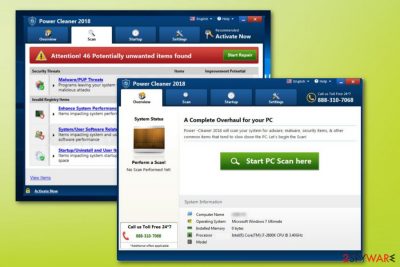
Power Cleaner 2018 is a rogue tool that claims to be capable of fixing the system affected by malware. However, for that reason, the user is asked to purchase the full version of the software that supposedly is the only one capable of eliminating it. No matter how trustworthy it seems, Power Cleaner 2018 is an unwanted program that is extremely similar to many other silent intruders, including PC SpeedCat, PC Health Boost, and many others. The main purpose of these optimization tools is to scare people and convince them to purchase another version of the same tool. However, neither the free program nor the licensed version of the Power Cleaner 2018 can fix issues with your device. Advertised as capable of increasing the speed of the device, these tools can only affect it in a bad way. It looks legitimate and safe when it costs 23.95 euro on the official website, but the only real thing these tools can do is the unwanted modification of Windows registry. Registry keys[1] replaced by PUP without your approval can cause issues.
| Name | Power Cleaner 2018 |
|---|---|
| Type | System tool |
| Category | Potentially unwanted application |
| “useful” features | Increases PC's speed, improves its functionality |
| Symptoms | Displays fake system scanners and returns infected results about the issues with your device |
| main aim | Trick the user into buying the licensed version |
| Distribution | Software bundling |
| Elimination | Use FortectIntego and remove Power Cleaner 2018 |
For the first sight, Power Cleaner 2018 looks safe and legitimate, so it is not hard to fall for the program and purchase it from the official site. Nevertheless, this is a silent intruder that has been spread with the help of bundling, and, as a result, infiltrating computers without a clear permission asked.
However, although people tend to call Power Cleaner 2018 virus, this is not a malicious program which can pose serious damage to the device. However, it is still should not be treated as highly effective as it is not capable of detecting or removing malware. All those scanners this tool performs on the device are fake, and the list of possible threats cannot be trusted. Probably, the only infection your device has is this unwanted application.
You shouldn't follow the demand to purchase a full version of the program because it gives no value for the system. If you see intrusive commercial content on your screen, this is also caused by the PUP itself.
Alongside this intrusive behavior and fake scan results, a program can be used to collect data[2] behind your back. As a result, this tool can start delivering various ads which are used to generate revenue for the publisher. These rogue tools can be closely related to the PUP, so you should decline all Power Cleaner 2018 offers.
If you have been dealing with this app for a while, you should remove Power Cleaner 2018 as soon as you notice similar activity because potentially unwanted programs can also attract other intruders to your device. Since the most common way of spreading these rogue apps are software bundles, it is possible that your device has already been affected by more than this fake system optimizer.
Power Cleaner 2018 removal can be done by following our detailed removal guide presented at the end of this post. Additionally, use FortectIntego to fix virus damage which is quite typical among such apps as PC optimization tools.
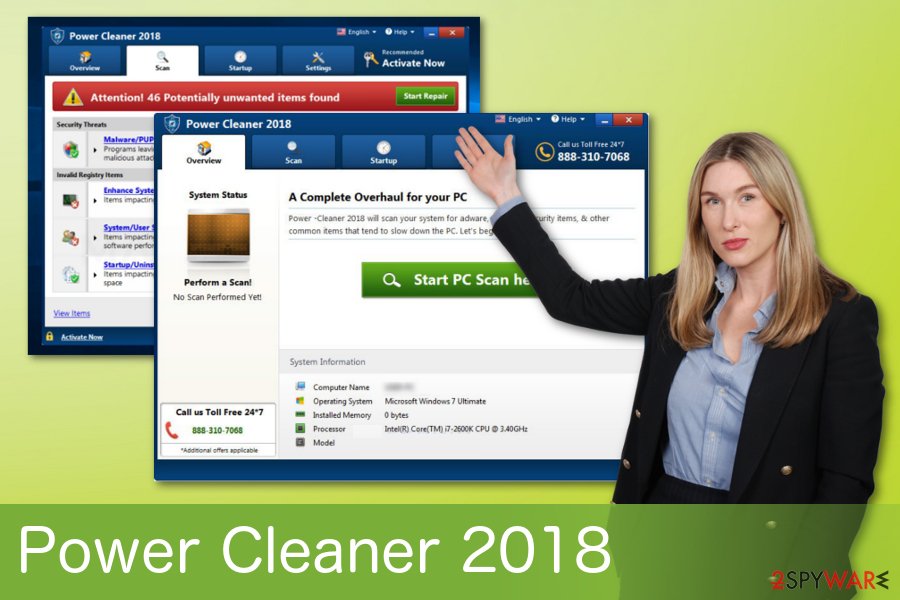
Potentially unwanted programs come bundled with freeware
It has become a rule that various freeware providers have been bundling their products with potentially unwanted programs or applications. This is an easy way to spread al those products across the World Wide Web because when people are not paying attention, they skip through installation steps and risk to get additional programs or tools, which are automatically installed.
The main way that should be used to avoid this is choosing Advanced or Custom options instead of Default or Quick, during these processes. This step will help you see the full list of programs and will also give you an opportunity to de-select unwanted programs or tools from that list. This should become your routine if you want to have a safe and properly working device.
Manual and automatic Power Cleaner 2018 elimination tips
To remove Power Cleaner 2018 manually, you should uninstall this program together with the ones that could be blamed for tricking you into installing this fake optimization tool. Note that the PUP can try to hide some of its components on the system that you will have to find manually. For that, pay attention to recently-installed entries and get rid of the ones that you cannot remember installing. Then, uninstall apps that you don't know or that seem suspicious.
If you do not want to choose manual removal method, you need to employ reputable anti-malware for the job. Researchers at NoVirus[3] advise you to update anti-virus software before a full scan. By choosing automatic Power Cleaner 2018 removal, you will also get a chance to improve the functionality of your PC as programs that we selected can also fix damage caused by the virus.
You may remove virus damage with a help of FortectIntego. SpyHunter 5Combo Cleaner and Malwarebytes are recommended to detect potentially unwanted programs and viruses with all their files and registry entries that are related to them.
Getting rid of Power Cleaner 2018. Follow these steps
Uninstall from Windows
Get rid of Power Cleaner 2018 from your Windows OS by using this step-by-step guide:
Instructions for Windows 10/8 machines:
- Enter Control Panel into Windows search box and hit Enter or click on the search result.
- Under Programs, select Uninstall a program.

- From the list, find the entry of the suspicious program.
- Right-click on the application and select Uninstall.
- If User Account Control shows up, click Yes.
- Wait till uninstallation process is complete and click OK.

If you are Windows 7/XP user, proceed with the following instructions:
- Click on Windows Start > Control Panel located on the right pane (if you are Windows XP user, click on Add/Remove Programs).
- In Control Panel, select Programs > Uninstall a program.

- Pick the unwanted application by clicking on it once.
- At the top, click Uninstall/Change.
- In the confirmation prompt, pick Yes.
- Click OK once the removal process is finished.
After uninstalling this potentially unwanted program (PUP) and fixing each of your web browsers, we recommend you to scan your PC system with a reputable anti-spyware. This will help you to get rid of Power Cleaner 2018 registry traces and will also identify related parasites or possible malware infections on your computer. For that you can use our top-rated malware remover: FortectIntego, SpyHunter 5Combo Cleaner or Malwarebytes.
How to prevent from getting system tools
Stream videos without limitations, no matter where you are
There are multiple parties that could find out almost anything about you by checking your online activity. While this is highly unlikely, advertisers and tech companies are constantly tracking you online. The first step to privacy should be a secure browser that focuses on tracker reduction to a minimum.
Even if you employ a secure browser, you will not be able to access websites that are restricted due to local government laws or other reasons. In other words, you may not be able to stream Disney+ or US-based Netflix in some countries. To bypass these restrictions, you can employ a powerful Private Internet Access VPN, which provides dedicated servers for torrenting and streaming, not slowing you down in the process.
Data backups are important – recover your lost files
Ransomware is one of the biggest threats to personal data. Once it is executed on a machine, it launches a sophisticated encryption algorithm that locks all your files, although it does not destroy them. The most common misconception is that anti-malware software can return files to their previous states. This is not true, however, and data remains locked after the malicious payload is deleted.
While regular data backups are the only secure method to recover your files after a ransomware attack, tools such as Data Recovery Pro can also be effective and restore at least some of your lost data.
- ^ Microsoft support policy for the use of registry cleaning utilities. Microsoft. Support community.
- ^ Margaret Rouse. Data Collecting. Searchcio. Tech target.
- ^ NoVirus. NoVirus. Spyware and security news.



