Power PC Care 2018 (Free Instructions) - Removal Guide
Power PC Care 2018 Removal Guide
What is Power PC Care 2018?
Power PC Care 2018 is a potentially unwanted program, advertised as an effective system optimizer
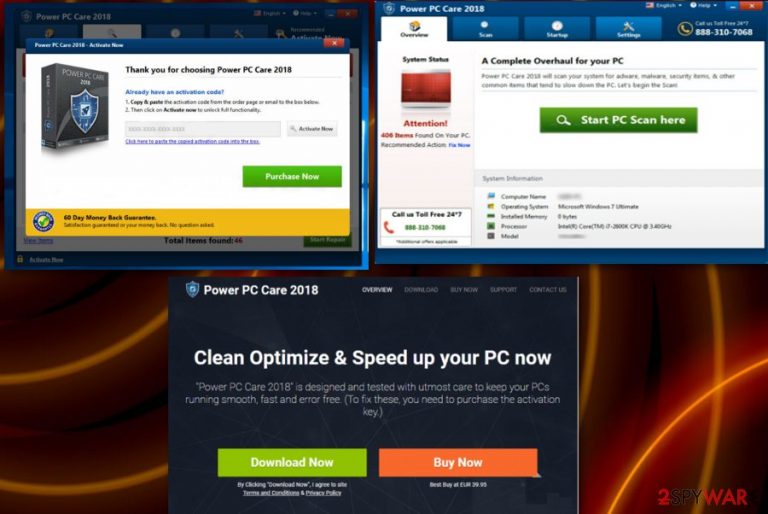
Power PC Care 2018 is a program that claims to be capable of fixing detected computer issues and increasing its speed. However, to do so, you need to purchase the licensed version of the program. Besides, by removing several hundreds of bad registries you can hardly increase your PC's speed. Power PC Care 2018 has mostly been spreading around with the help of bundling or by tricking users into trying its trial version by clicking one simple button. Nevertheless, it is not hard to fall for this program and its official site where it is stated that this PUP can improve the performance of device, clean malware, fix software related issues or uninstall unwanted/corrupted files. Unfortunately, once let inside the system, this program performs numerous system scans and displays a list with exaggerated issues. After scaring its victims into believing that their machines are in a real trouble, the PUP suggests buying the full version. However, you should never do that to prevent the money loss.
| Name | Power PC Care 2018 |
|---|---|
| Type | System tool |
| Category | Potentially unwanted application |
| Distribution | Software bundling; misleading ads, the official website |
| Symptoms | Performs a questionable system scan and displays fake results about the system regarding issues |
| main aims | To trick users into purchasing the full license |
| Elimination | Use FortectIntego and get rid of Power PC Care 2018 |
The most concerning thing about Power PC Care 2018 virus is the scan results displayed by this app. Typically, it reports about numerous system issues, bad registries and similar problems that could encourage the victim to buy its license. The problem is that most likely, these issues are fake and the only malware on the device is this PUP. You should never follow the commands of this app or even purchase the full version because it does nothing valuable on the system.
After tricking its victims into paying for the program, this fake optimizer clears the list of “detected issues.” However, later on, Power PC Care 2018 PUP starts causing intrusive ads and constant redirects to suspicious sites. Advertisements and sites that this program displays mostly promotes similar tools and programs. This is the main purpose of this PUP – to create revenue[1] for the advertisers.
Instead of ignoring persistent scanners on your computer, you should remove Power PC Care 2018 as soon as you spot its alerts. Keep in mind that its full version is useless and the tool itself does nothing that could improve your Windows system. Clicking on ads and similar content can lead you to more intruders on your device.
A quick Power PC Care 2018 removal is important because this program may access crucial system parts and make modifications there. Windows registry key[2] changes, filling the system with optional components and similar activities can lead you to even more issues on your computer. Furthermore, these tools often come in bundles with other unwanted programs.
To find all of these components that belong to Power PC Care, perform a full system scan using anti-malware tools like FortectIntego. This is a reputable security program that can eliminate possible threats and other intruders. Besides, it can fix issues left by the virus on your computer.

Software bundles used to hide PUAs during insecure installations
This rogue tool can be downloaded intentionally from the website or advertisement because it is promoted as a useful tool. However, this is a potentially unwanted application that comes to your system silently and without your permission. This happens during insecure freeware installations, in most cases. Researchers[3] advise people to pay more attention during these processes because of the bundling technique.
Software providers and PUP developers pack their products together and distribute them using various online sources. So, when you download your software applications or updates from questionable sites, you may get additional programs or tools. You can avoid this by choosing Advanced or Custom options during installation and de-select additional pieces from the download list.
Terminate Power PC Care 2018 from your computer
To remove Power PC Care 2018 or any other cyber infection, you need to use anti-malware tools. These programs are designed to get rid of possible threats or even dangerous malware. This PUA can be planted on your device alongside other unwanted programs. When there are a few intruders on your computer your time on the device diminishes significantly.
Proper Power PC Care 2018 removal is done using reputable tools. This way you clean your whole system and can improve the performance of the device. Any possible threat can be detected and removed using anti-malware tools. Feel free to chose from our suggestions below.
You may remove virus damage with a help of FortectIntego. SpyHunter 5Combo Cleaner and Malwarebytes are recommended to detect potentially unwanted programs and viruses with all their files and registry entries that are related to them.
Getting rid of Power PC Care 2018. Follow these steps
Uninstall from Windows
Follow these steps and uninstall rogue Power PC Care 2018 tool from your device:/GI]
[GI=mac-os-x]
Instructions for Windows 10/8 machines:
- Enter Control Panel into Windows search box and hit Enter or click on the search result.
- Under Programs, select Uninstall a program.

- From the list, find the entry of the suspicious program.
- Right-click on the application and select Uninstall.
- If User Account Control shows up, click Yes.
- Wait till uninstallation process is complete and click OK.

If you are Windows 7/XP user, proceed with the following instructions:
- Click on Windows Start > Control Panel located on the right pane (if you are Windows XP user, click on Add/Remove Programs).
- In Control Panel, select Programs > Uninstall a program.

- Pick the unwanted application by clicking on it once.
- At the top, click Uninstall/Change.
- In the confirmation prompt, pick Yes.
- Click OK once the removal process is finished.
Remove from Microsoft Edge
Fix Microsoft Edge by using this guide:
Delete unwanted extensions from MS Edge:
- Select Menu (three horizontal dots at the top-right of the browser window) and pick Extensions.
- From the list, pick the extension and click on the Gear icon.
- Click on Uninstall at the bottom.

Clear cookies and other browser data:
- Click on the Menu (three horizontal dots at the top-right of the browser window) and select Privacy & security.
- Under Clear browsing data, pick Choose what to clear.
- Select everything (apart from passwords, although you might want to include Media licenses as well, if applicable) and click on Clear.

Restore new tab and homepage settings:
- Click the menu icon and choose Settings.
- Then find On startup section.
- Click Disable if you found any suspicious domain.
Reset MS Edge if the above steps did not work:
- Press on Ctrl + Shift + Esc to open Task Manager.
- Click on More details arrow at the bottom of the window.
- Select Details tab.
- Now scroll down and locate every entry with Microsoft Edge name in it. Right-click on each of them and select End Task to stop MS Edge from running.

If this solution failed to help you, you need to use an advanced Edge reset method. Note that you need to backup your data before proceeding.
- Find the following folder on your computer: C:\\Users\\%username%\\AppData\\Local\\Packages\\Microsoft.MicrosoftEdge_8wekyb3d8bbwe.
- Press Ctrl + A on your keyboard to select all folders.
- Right-click on them and pick Delete

- Now right-click on the Start button and pick Windows PowerShell (Admin).
- When the new window opens, copy and paste the following command, and then press Enter:
Get-AppXPackage -AllUsers -Name Microsoft.MicrosoftEdge | Foreach {Add-AppxPackage -DisableDevelopmentMode -Register “$($_.InstallLocation)\\AppXManifest.xml” -Verbose

Instructions for Chromium-based Edge
Delete extensions from MS Edge (Chromium):
- Open Edge and click select Settings > Extensions.
- Delete unwanted extensions by clicking Remove.

Clear cache and site data:
- Click on Menu and go to Settings.
- Select Privacy, search and services.
- Under Clear browsing data, pick Choose what to clear.
- Under Time range, pick All time.
- Select Clear now.

Reset Chromium-based MS Edge:
- Click on Menu and select Settings.
- On the left side, pick Reset settings.
- Select Restore settings to their default values.
- Confirm with Reset.

Remove from Mozilla Firefox (FF)
Remove dangerous extensions:
- Open Mozilla Firefox browser and click on the Menu (three horizontal lines at the top-right of the window).
- Select Add-ons.
- In here, select unwanted plugin and click Remove.

Reset the homepage:
- Click three horizontal lines at the top right corner to open the menu.
- Choose Options.
- Under Home options, enter your preferred site that will open every time you newly open the Mozilla Firefox.
Clear cookies and site data:
- Click Menu and pick Settings.
- Go to Privacy & Security section.
- Scroll down to locate Cookies and Site Data.
- Click on Clear Data…
- Select Cookies and Site Data, as well as Cached Web Content and press Clear.

Reset Mozilla Firefox
If clearing the browser as explained above did not help, reset Mozilla Firefox:
- Open Mozilla Firefox browser and click the Menu.
- Go to Help and then choose Troubleshooting Information.

- Under Give Firefox a tune up section, click on Refresh Firefox…
- Once the pop-up shows up, confirm the action by pressing on Refresh Firefox.

Remove from Google Chrome
If you have been interrupted by annoying ads during your search sessions, reset Google Chrome:
Delete malicious extensions from Google Chrome:
- Open Google Chrome, click on the Menu (three vertical dots at the top-right corner) and select More tools > Extensions.
- In the newly opened window, you will see all the installed extensions. Uninstall all the suspicious plugins that might be related to the unwanted program by clicking Remove.

Clear cache and web data from Chrome:
- Click on Menu and pick Settings.
- Under Privacy and security, select Clear browsing data.
- Select Browsing history, Cookies and other site data, as well as Cached images and files.
- Click Clear data.

Change your homepage:
- Click menu and choose Settings.
- Look for a suspicious site in the On startup section.
- Click on Open a specific or set of pages and click on three dots to find the Remove option.
Reset Google Chrome:
If the previous methods did not help you, reset Google Chrome to eliminate all the unwanted components:
- Click on Menu and select Settings.
- In the Settings, scroll down and click Advanced.
- Scroll down and locate Reset and clean up section.
- Now click Restore settings to their original defaults.
- Confirm with Reset settings.

Delete from Safari
Remove unwanted extensions from Safari:
- Click Safari > Preferences…
- In the new window, pick Extensions.
- Select the unwanted extension and select Uninstall.

Clear cookies and other website data from Safari:
- Click Safari > Clear History…
- From the drop-down menu under Clear, pick all history.
- Confirm with Clear History.

Reset Safari if the above-mentioned steps did not help you:
- Click Safari > Preferences…
- Go to Advanced tab.
- Tick the Show Develop menu in menu bar.
- From the menu bar, click Develop, and then select Empty Caches.

After uninstalling this potentially unwanted program (PUP) and fixing each of your web browsers, we recommend you to scan your PC system with a reputable anti-spyware. This will help you to get rid of Power PC Care 2018 registry traces and will also identify related parasites or possible malware infections on your computer. For that you can use our top-rated malware remover: FortectIntego, SpyHunter 5Combo Cleaner or Malwarebytes.
How to prevent from getting system tools
Protect your privacy – employ a VPN
There are several ways how to make your online time more private – you can access an incognito tab. However, there is no secret that even in this mode, you are tracked for advertising purposes. There is a way to add an extra layer of protection and create a completely anonymous web browsing practice with the help of Private Internet Access VPN. This software reroutes traffic through different servers, thus leaving your IP address and geolocation in disguise. Besides, it is based on a strict no-log policy, meaning that no data will be recorded, leaked, and available for both first and third parties. The combination of a secure web browser and Private Internet Access VPN will let you browse the Internet without a feeling of being spied or targeted by criminals.
No backups? No problem. Use a data recovery tool
If you wonder how data loss can occur, you should not look any further for answers – human errors, malware attacks, hardware failures, power cuts, natural disasters, or even simple negligence. In some cases, lost files are extremely important, and many straight out panic when such an unfortunate course of events happen. Due to this, you should always ensure that you prepare proper data backups on a regular basis.
If you were caught by surprise and did not have any backups to restore your files from, not everything is lost. Data Recovery Pro is one of the leading file recovery solutions you can find on the market – it is likely to restore even lost emails or data located on an external device.
- ^ Pay-per-click. Wikipedia. The free encyclopedia.
- ^ Microsoft support policy for the use of registry cleaning utilities. Microsoft. Windows support.
- ^ Bedynet. Bedynet. Spyware news.
