Pptsearchengine.net virus (Easy Removal Guide) - Tutorial
Pptsearchengine.net virus Removal Guide
What is Pptsearchengine.net virus?
Pptsearchengine.net is a questionable search engine that should be avoided
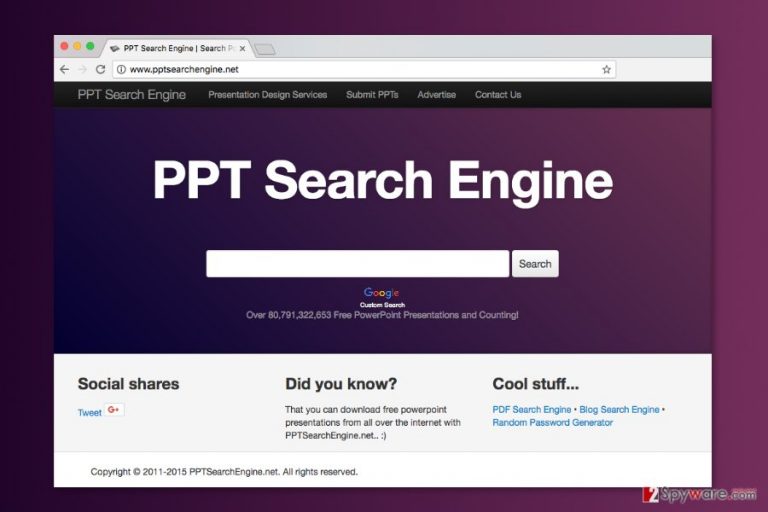
Pptsearchengine.net is a shady search tool that allows searching and downloading numerous Powerpoint presentations for free. However, it is known as a potentially unwanted program (PUP) and a browser hijacker because it might:
- get installed without asking user’s permission;
- alter browser’s settings;
- set its or affiliate’s domain as default homepage or/and search engine;
- display aggressive ads;
- trigger redirects to commercial sites;
- alter search results.
Nevertheless, Pptsearchengine.net employs Google Custom Search services; it’s not a reliable tool. It is closely related to other questionable search programs, such as PDF Search Engine and Blog Search Engine. What is more, it does not include the privacy policy,[1] EULA[2] or other reputable documents that would reveal operation peculiarities of the program.
Pptsearchengine.net removal from Chrome, Firefox, Explorer or other web browsers might be complicated as well. The hijacker might alter Windows Registry and shortcuts in order to make its elimination difficult.
However, you should get rid of it as soon as it hijacks your browser. Otherwise, you will have to deal with Pptsearchengine.net redirect problems. This cyber parasite might deliver ads or links on the search results page that redirect to high-risk websites.
Trying to avoid potentially dangerous content might be challenging. Thus, you should obtain a reputable anti-malware and run a full system scan. FortectIntego or your desired software will remove Pptsearchengine.net from the PC for you.
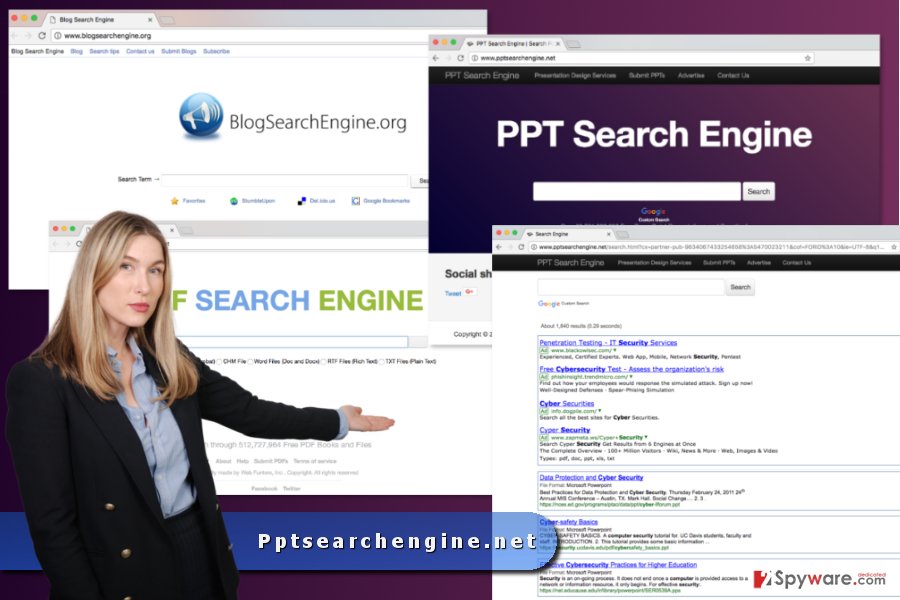
Browser hijackers can step inside the computer with the help of free software downloads
Developers of PUPs rely on bundling – an effective software marketing method that allows attaching various apps as an “optional downloads.” PPT Search Engine spreads in the same way as well.
The success of this distribution strategy lies behind user’s bad habits. Most of the time free programs are installed using Quick/Recommended settings that do not openly disclose about additional programs. In this way, PUPs can freely spread all over the world, including Germany, Norway,[3] and China.
Keep in mind that only Advanced/Custom setup helps to avoid installation of undesired apps. This installation wizard reveals the list of third-party apps and allows unmarking them. That’s what you should do!
Steps to take after the Pptsearchengine.net hijack
In order to annul changes initiated by the hijacker, you have to uninstall all suspicious programs and browser extensions. The instructions below will show you where to look up for hijacker-related files and remove Pptsearchengine.net entirely. Don’t forget to reset each of the installed browsers as well!
However, you can leave this dirty job for the professionals too. You can perform automatic Pptsearchengine.net removal with anti-malware/anti-spyware software. Once you run a full system scan, all potentially dangerous entries will be wiped out from the system.
You may remove virus damage with a help of FortectIntego. SpyHunter 5Combo Cleaner and Malwarebytes are recommended to detect potentially unwanted programs and viruses with all their files and registry entries that are related to them.
Getting rid of Pptsearchengine.net virus. Follow these steps
Uninstall from Windows
Some of the recently installed programs might be responsible for letting the hijack occur. Uninsall these entries:
Instructions for Windows 10/8 machines:
- Enter Control Panel into Windows search box and hit Enter or click on the search result.
- Under Programs, select Uninstall a program.

- From the list, find the entry of the suspicious program.
- Right-click on the application and select Uninstall.
- If User Account Control shows up, click Yes.
- Wait till uninstallation process is complete and click OK.

If you are Windows 7/XP user, proceed with the following instructions:
- Click on Windows Start > Control Panel located on the right pane (if you are Windows XP user, click on Add/Remove Programs).
- In Control Panel, select Programs > Uninstall a program.

- Pick the unwanted application by clicking on it once.
- At the top, click Uninstall/Change.
- In the confirmation prompt, pick Yes.
- Click OK once the removal process is finished.
Delete from macOS
Uninstall Applications that may have triggered browser hijack:
Remove items from Applications folder:
- From the menu bar, select Go > Applications.
- In the Applications folder, look for all related entries.
- Click on the app and drag it to Trash (or right-click and pick Move to Trash)

To fully remove an unwanted app, you need to access Application Support, LaunchAgents, and LaunchDaemons folders and delete relevant files:
- Select Go > Go to Folder.
- Enter /Library/Application Support and click Go or press Enter.
- In the Application Support folder, look for any dubious entries and then delete them.
- Now enter /Library/LaunchAgents and /Library/LaunchDaemons folders the same way and terminate all the related .plist files.

Remove from Microsoft Edge
Follow these step to recover Microsoft Edge after the hijack:
Delete unwanted extensions from MS Edge:
- Select Menu (three horizontal dots at the top-right of the browser window) and pick Extensions.
- From the list, pick the extension and click on the Gear icon.
- Click on Uninstall at the bottom.

Clear cookies and other browser data:
- Click on the Menu (three horizontal dots at the top-right of the browser window) and select Privacy & security.
- Under Clear browsing data, pick Choose what to clear.
- Select everything (apart from passwords, although you might want to include Media licenses as well, if applicable) and click on Clear.

Restore new tab and homepage settings:
- Click the menu icon and choose Settings.
- Then find On startup section.
- Click Disable if you found any suspicious domain.
Reset MS Edge if the above steps did not work:
- Press on Ctrl + Shift + Esc to open Task Manager.
- Click on More details arrow at the bottom of the window.
- Select Details tab.
- Now scroll down and locate every entry with Microsoft Edge name in it. Right-click on each of them and select End Task to stop MS Edge from running.

If this solution failed to help you, you need to use an advanced Edge reset method. Note that you need to backup your data before proceeding.
- Find the following folder on your computer: C:\\Users\\%username%\\AppData\\Local\\Packages\\Microsoft.MicrosoftEdge_8wekyb3d8bbwe.
- Press Ctrl + A on your keyboard to select all folders.
- Right-click on them and pick Delete

- Now right-click on the Start button and pick Windows PowerShell (Admin).
- When the new window opens, copy and paste the following command, and then press Enter:
Get-AppXPackage -AllUsers -Name Microsoft.MicrosoftEdge | Foreach {Add-AppxPackage -DisableDevelopmentMode -Register “$($_.InstallLocation)\\AppXManifest.xml” -Verbose

Instructions for Chromium-based Edge
Delete extensions from MS Edge (Chromium):
- Open Edge and click select Settings > Extensions.
- Delete unwanted extensions by clicking Remove.

Clear cache and site data:
- Click on Menu and go to Settings.
- Select Privacy, search and services.
- Under Clear browsing data, pick Choose what to clear.
- Under Time range, pick All time.
- Select Clear now.

Reset Chromium-based MS Edge:
- Click on Menu and select Settings.
- On the left side, pick Reset settings.
- Select Restore settings to their default values.
- Confirm with Reset.

Remove from Mozilla Firefox (FF)
In order to get back full control over the Mozilla, you have to uninstall all entries that might be related to Pptsearchengine.net and reset the browser.
Remove dangerous extensions:
- Open Mozilla Firefox browser and click on the Menu (three horizontal lines at the top-right of the window).
- Select Add-ons.
- In here, select unwanted plugin and click Remove.

Reset the homepage:
- Click three horizontal lines at the top right corner to open the menu.
- Choose Options.
- Under Home options, enter your preferred site that will open every time you newly open the Mozilla Firefox.
Clear cookies and site data:
- Click Menu and pick Settings.
- Go to Privacy & Security section.
- Scroll down to locate Cookies and Site Data.
- Click on Clear Data…
- Select Cookies and Site Data, as well as Cached Web Content and press Clear.

Reset Mozilla Firefox
If clearing the browser as explained above did not help, reset Mozilla Firefox:
- Open Mozilla Firefox browser and click the Menu.
- Go to Help and then choose Troubleshooting Information.

- Under Give Firefox a tune up section, click on Refresh Firefox…
- Once the pop-up shows up, confirm the action by pressing on Refresh Firefox.

Remove from Google Chrome
The instructions below will help you to get rid of Pptsearchengine.net hijacker:
Delete malicious extensions from Google Chrome:
- Open Google Chrome, click on the Menu (three vertical dots at the top-right corner) and select More tools > Extensions.
- In the newly opened window, you will see all the installed extensions. Uninstall all the suspicious plugins that might be related to the unwanted program by clicking Remove.

Clear cache and web data from Chrome:
- Click on Menu and pick Settings.
- Under Privacy and security, select Clear browsing data.
- Select Browsing history, Cookies and other site data, as well as Cached images and files.
- Click Clear data.

Change your homepage:
- Click menu and choose Settings.
- Look for a suspicious site in the On startup section.
- Click on Open a specific or set of pages and click on three dots to find the Remove option.
Reset Google Chrome:
If the previous methods did not help you, reset Google Chrome to eliminate all the unwanted components:
- Click on Menu and select Settings.
- In the Settings, scroll down and click Advanced.
- Scroll down and locate Reset and clean up section.
- Now click Restore settings to their original defaults.
- Confirm with Reset settings.

Delete from Safari
After Safari hijack, follow these steps:
Remove unwanted extensions from Safari:
- Click Safari > Preferences…
- In the new window, pick Extensions.
- Select the unwanted extension and select Uninstall.

Clear cookies and other website data from Safari:
- Click Safari > Clear History…
- From the drop-down menu under Clear, pick all history.
- Confirm with Clear History.

Reset Safari if the above-mentioned steps did not help you:
- Click Safari > Preferences…
- Go to Advanced tab.
- Tick the Show Develop menu in menu bar.
- From the menu bar, click Develop, and then select Empty Caches.

After uninstalling this potentially unwanted program (PUP) and fixing each of your web browsers, we recommend you to scan your PC system with a reputable anti-spyware. This will help you to get rid of Pptsearchengine.net registry traces and will also identify related parasites or possible malware infections on your computer. For that you can use our top-rated malware remover: FortectIntego, SpyHunter 5Combo Cleaner or Malwarebytes.
How to prevent from getting stealing programs
Access your website securely from any location
When you work on the domain, site, blog, or different project that requires constant management, content creation, or coding, you may need to connect to the server and content management service more often. The best solution for creating a tighter network could be a dedicated/fixed IP address.
If you make your IP address static and set to your device, you can connect to the CMS from any location and do not create any additional issues for the server or network manager that needs to monitor connections and activities. VPN software providers like Private Internet Access can help you with such settings and offer the option to control the online reputation and manage projects easily from any part of the world.
Recover files after data-affecting malware attacks
While much of the data can be accidentally deleted due to various reasons, malware is one of the main culprits that can cause loss of pictures, documents, videos, and other important files. More serious malware infections lead to significant data loss when your documents, system files, and images get encrypted. In particular, ransomware is is a type of malware that focuses on such functions, so your files become useless without an ability to access them.
Even though there is little to no possibility to recover after file-locking threats, some applications have features for data recovery in the system. In some cases, Data Recovery Pro can also help to recover at least some portion of your data after data-locking virus infection or general cyber infection.
- ^ Importance of a Privacy Policy. PrivacyTrust. Privacy Policy Certification.
- ^ The Importance of an End-User License Agreement (EULA). Klein Moynihan Turco LLP. The official website.
- ^ Viruset. Viruset. Norwegian website about computer viruses and their removal.
