Premiumbros.com (Free Instructions) - Tutorial
Premiumbros.com Removal Guide
What is Premiumbros.com?
Premiumbros.com – suspicious content that might eat system resources if displayed too frequently
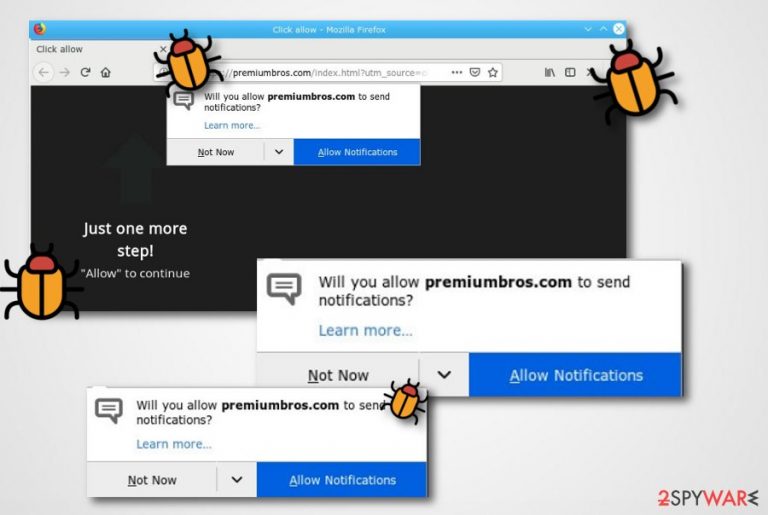
Premiumbros.com is rogue content which comes out as a sign of an adware infection. This type of pop-up is not dangerous itself but it can bring really unpleasant consequences to the computer and its system. First of all, if there is an adware object lurking on your machine, you will supposedly receive a big number of banner ads, pop-ups, pop-unders, and sales' coupons. However, this content might start overloading your computer screen, showing up every time you are using your web browser. As a result, your system's resources might be used in bigger speed and amount. If so, you might find computing and browsing work more difficult to carry out. Premiumbros.com pop-up ads are not the type of content you should ignore. If these adverts keep appearing frequently, start looking for ways to remove them permanently.
Premiumbros.com is a potentially unwanted program because it uses stealth techniques for activity performance and system infiltration. All changes that are brought by the adware[1] are implemented without notifying the user. “Helper objects” such as browser extensions, plug-ins, and add-ons might be spotted in the Windows settings.
| Name | Premiumbros.com |
|---|---|
| Program category | Adware |
| Infected web browsers | Chrome, Firefox, Explorer, Edge, Safari |
| Purpose | To gather income from beneficial ads |
| Location | In browser settings, Task Manager, etc. |
| Distribution | Via bundled freeware |
| Detection tools | Use programs such as FortectIntego for a full system scan |
In some cases, Premiumbros.com virus might end up changing other locations (e.g. homepage) in web browsers such as Google Chrome, Mozilla Firefox, Internet Explorer, Microsoft Edge, and Safari. If you are likely to reverse such modifications, this can be done only by eliminating the threat and all additional objects in the computer system.
Premiumbros.com pop-up might have the ability to redirect users to other affiliate and developer-sponsored web pages. However, this type of activity usually is claimed to be very unsafe as it can take victims to potentially dangerous places. In these directories, malware[2] might be easy to catch and install on computer systems.
Take all precautionary measures that are necessary for keeping machines and devices protected. First of all, use a computer scanning program such as FortectIntego to check the entire system for potential threats and suspicious content. After the detection process, you can continue with the Premiumbros.com adware removal.
It is quite easy to remove Premiumbros.com and other similar potentially unwanted programs. You can complete such action with the help of reputable anti-malware or by using the manual step-by-step guide. The following instructions will help you to terminate the suspicious program also from your infected web browser applications.
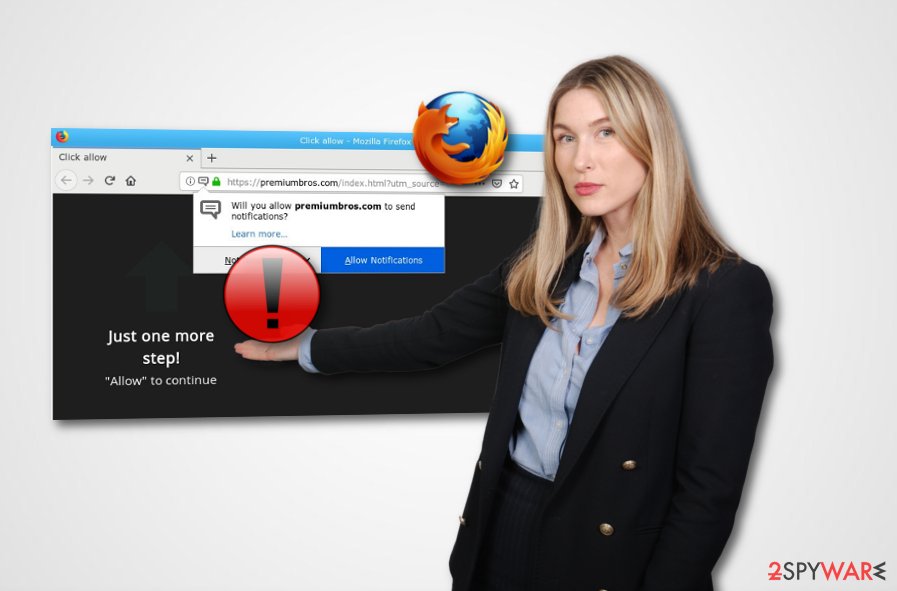
Adware applications can be carried throughout software bundles
If your system has been showing signs of an adware infection, you should perform a full system scan to figure out the case. However, if your computer scanner is warning you about suspicious content, you should take actions to remove it. Note that, the removal is not enough for your future protection. Gaining basic knowledge of adware avoidance is the main thing that might appear useful in the following years.
Adware-based content can be distributed via software bundles as additional content. Once you try installing some programs that have been found on free third-party sources, you might end up with adware or another potentially unwanted application if you act carelessly. According to tech experts,[3] this is the main reason why you need to track and control all of your downloads. You can do that via the Custom/Advanced configuration sections.
Remove Premiumbros.com adware from your Windows or Mac machine
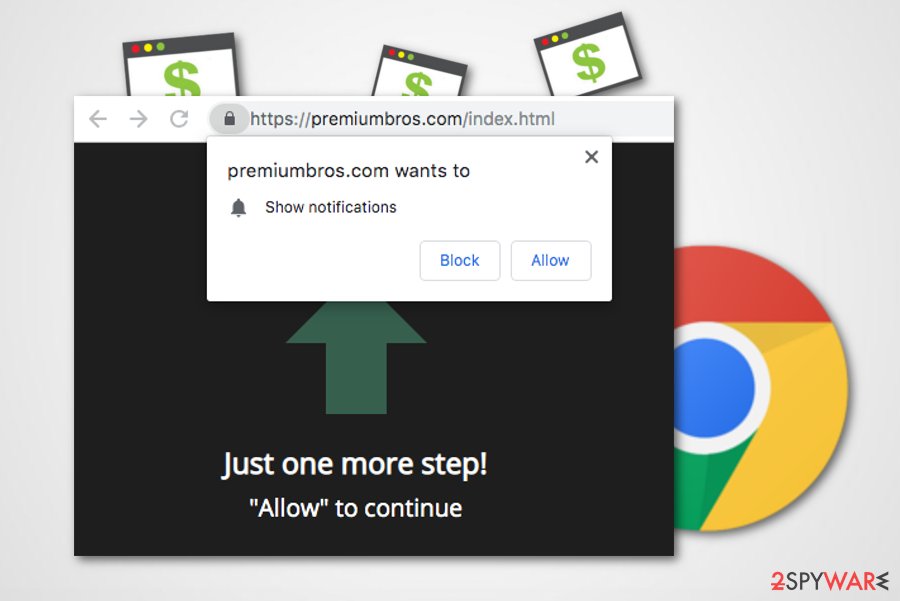
If you have spotted some adware signs on your Windows or Mac computers, use our step-by-step guide to remove Premiumbros.com virus. Also, you can get rid of the cyber threat by downloading and installing a reputable anti-malware program that will take care of the adware application in a couple of minutes.
Premiumbros.com removal is a necessary process to carry out, however, all additional content needs to be terminated, otherwise, the suspicious program might renew its activities slightly. Do not forget to check and clean web browser applications such as Google Chrome, Mozilla Firefox, Internet Explorer, Safari, and Microsoft Edge.
You may remove virus damage with a help of FortectIntego. SpyHunter 5Combo Cleaner and Malwarebytes are recommended to detect potentially unwanted programs and viruses with all their files and registry entries that are related to them.
Getting rid of Premiumbros.com. Follow these steps
Uninstall from Windows
Instructions for Windows 10/8 machines:
- Enter Control Panel into Windows search box and hit Enter or click on the search result.
- Under Programs, select Uninstall a program.

- From the list, find the entry of the suspicious program.
- Right-click on the application and select Uninstall.
- If User Account Control shows up, click Yes.
- Wait till uninstallation process is complete and click OK.

If you are Windows 7/XP user, proceed with the following instructions:
- Click on Windows Start > Control Panel located on the right pane (if you are Windows XP user, click on Add/Remove Programs).
- In Control Panel, select Programs > Uninstall a program.

- Pick the unwanted application by clicking on it once.
- At the top, click Uninstall/Change.
- In the confirmation prompt, pick Yes.
- Click OK once the removal process is finished.
Delete from macOS
Terminate adware from Mac with this helping guide:
Remove items from Applications folder:
- From the menu bar, select Go > Applications.
- In the Applications folder, look for all related entries.
- Click on the app and drag it to Trash (or right-click and pick Move to Trash)

To fully remove an unwanted app, you need to access Application Support, LaunchAgents, and LaunchDaemons folders and delete relevant files:
- Select Go > Go to Folder.
- Enter /Library/Application Support and click Go or press Enter.
- In the Application Support folder, look for any dubious entries and then delete them.
- Now enter /Library/LaunchAgents and /Library/LaunchDaemons folders the same way and terminate all the related .plist files.

Remove from Microsoft Edge
Delete unwanted extensions from MS Edge:
- Select Menu (three horizontal dots at the top-right of the browser window) and pick Extensions.
- From the list, pick the extension and click on the Gear icon.
- Click on Uninstall at the bottom.

Clear cookies and other browser data:
- Click on the Menu (three horizontal dots at the top-right of the browser window) and select Privacy & security.
- Under Clear browsing data, pick Choose what to clear.
- Select everything (apart from passwords, although you might want to include Media licenses as well, if applicable) and click on Clear.

Restore new tab and homepage settings:
- Click the menu icon and choose Settings.
- Then find On startup section.
- Click Disable if you found any suspicious domain.
Reset MS Edge if the above steps did not work:
- Press on Ctrl + Shift + Esc to open Task Manager.
- Click on More details arrow at the bottom of the window.
- Select Details tab.
- Now scroll down and locate every entry with Microsoft Edge name in it. Right-click on each of them and select End Task to stop MS Edge from running.

If this solution failed to help you, you need to use an advanced Edge reset method. Note that you need to backup your data before proceeding.
- Find the following folder on your computer: C:\\Users\\%username%\\AppData\\Local\\Packages\\Microsoft.MicrosoftEdge_8wekyb3d8bbwe.
- Press Ctrl + A on your keyboard to select all folders.
- Right-click on them and pick Delete

- Now right-click on the Start button and pick Windows PowerShell (Admin).
- When the new window opens, copy and paste the following command, and then press Enter:
Get-AppXPackage -AllUsers -Name Microsoft.MicrosoftEdge | Foreach {Add-AppxPackage -DisableDevelopmentMode -Register “$($_.InstallLocation)\\AppXManifest.xml” -Verbose

Instructions for Chromium-based Edge
Delete extensions from MS Edge (Chromium):
- Open Edge and click select Settings > Extensions.
- Delete unwanted extensions by clicking Remove.

Clear cache and site data:
- Click on Menu and go to Settings.
- Select Privacy, search and services.
- Under Clear browsing data, pick Choose what to clear.
- Under Time range, pick All time.
- Select Clear now.

Reset Chromium-based MS Edge:
- Click on Menu and select Settings.
- On the left side, pick Reset settings.
- Select Restore settings to their default values.
- Confirm with Reset.

Remove from Mozilla Firefox (FF)
Remove dangerous extensions:
- Open Mozilla Firefox browser and click on the Menu (three horizontal lines at the top-right of the window).
- Select Add-ons.
- In here, select unwanted plugin and click Remove.

Reset the homepage:
- Click three horizontal lines at the top right corner to open the menu.
- Choose Options.
- Under Home options, enter your preferred site that will open every time you newly open the Mozilla Firefox.
Clear cookies and site data:
- Click Menu and pick Settings.
- Go to Privacy & Security section.
- Scroll down to locate Cookies and Site Data.
- Click on Clear Data…
- Select Cookies and Site Data, as well as Cached Web Content and press Clear.

Reset Mozilla Firefox
If clearing the browser as explained above did not help, reset Mozilla Firefox:
- Open Mozilla Firefox browser and click the Menu.
- Go to Help and then choose Troubleshooting Information.

- Under Give Firefox a tune up section, click on Refresh Firefox…
- Once the pop-up shows up, confirm the action by pressing on Refresh Firefox.

Remove from Google Chrome
Clean all directories in your Google Chrome web browser:
Delete malicious extensions from Google Chrome:
- Open Google Chrome, click on the Menu (three vertical dots at the top-right corner) and select More tools > Extensions.
- In the newly opened window, you will see all the installed extensions. Uninstall all the suspicious plugins that might be related to the unwanted program by clicking Remove.

Clear cache and web data from Chrome:
- Click on Menu and pick Settings.
- Under Privacy and security, select Clear browsing data.
- Select Browsing history, Cookies and other site data, as well as Cached images and files.
- Click Clear data.

Change your homepage:
- Click menu and choose Settings.
- Look for a suspicious site in the On startup section.
- Click on Open a specific or set of pages and click on three dots to find the Remove option.
Reset Google Chrome:
If the previous methods did not help you, reset Google Chrome to eliminate all the unwanted components:
- Click on Menu and select Settings.
- In the Settings, scroll down and click Advanced.
- Scroll down and locate Reset and clean up section.
- Now click Restore settings to their original defaults.
- Confirm with Reset settings.

Delete from Safari
Remove unwanted extensions from Safari:
- Click Safari > Preferences…
- In the new window, pick Extensions.
- Select the unwanted extension and select Uninstall.

Clear cookies and other website data from Safari:
- Click Safari > Clear History…
- From the drop-down menu under Clear, pick all history.
- Confirm with Clear History.

Reset Safari if the above-mentioned steps did not help you:
- Click Safari > Preferences…
- Go to Advanced tab.
- Tick the Show Develop menu in menu bar.
- From the menu bar, click Develop, and then select Empty Caches.

After uninstalling this potentially unwanted program (PUP) and fixing each of your web browsers, we recommend you to scan your PC system with a reputable anti-spyware. This will help you to get rid of Premiumbros.com registry traces and will also identify related parasites or possible malware infections on your computer. For that you can use our top-rated malware remover: FortectIntego, SpyHunter 5Combo Cleaner or Malwarebytes.
How to prevent from getting adware
Stream videos without limitations, no matter where you are
There are multiple parties that could find out almost anything about you by checking your online activity. While this is highly unlikely, advertisers and tech companies are constantly tracking you online. The first step to privacy should be a secure browser that focuses on tracker reduction to a minimum.
Even if you employ a secure browser, you will not be able to access websites that are restricted due to local government laws or other reasons. In other words, you may not be able to stream Disney+ or US-based Netflix in some countries. To bypass these restrictions, you can employ a powerful Private Internet Access VPN, which provides dedicated servers for torrenting and streaming, not slowing you down in the process.
Data backups are important – recover your lost files
Ransomware is one of the biggest threats to personal data. Once it is executed on a machine, it launches a sophisticated encryption algorithm that locks all your files, although it does not destroy them. The most common misconception is that anti-malware software can return files to their previous states. This is not true, however, and data remains locked after the malicious payload is deleted.
While regular data backups are the only secure method to recover your files after a ransomware attack, tools such as Data Recovery Pro can also be effective and restore at least some of your lost data.
- ^ What is Adware?. Kaspersky Lab. Resource center.
- ^ Malware. Wikipedia. The free encyclopedia.
- ^ Bedynet.ru. Bedynet.ru. Spyware news and articles.
