PrimaryLauncher mac virus (Free Instructions)
PrimaryLauncher mac virus Removal Guide
What is PrimaryLauncher mac virus?
PrimaryLauncher is a Mac virus that can cause ads, change browser settings, or install PUPs
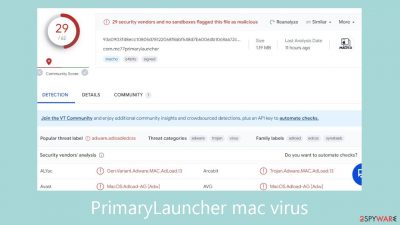
PrimaryLauncher is a member of the Adload malware family, specifically designed for Mac systems. It acts as a hijacker and adware, bringing in a barrage of advertising-related content in the form of pop-ups, banners, and redirects. Users may notice changes to the search engine, homepage, and new tab address in their browser settings.
Mac adware is typically more aggressive when compared to Windows adware. It can covertly install malware and potentially unwanted programs (PUPs) in certain situations. Rogue advertising networks may also provide advertisements, directing users to potentially dangerous websites that seek to obtain personal data.
Frequently, the existence of these intruders remains undetected until after changes have been performed. The main file is usually located in the “Applications” folder; it is distinguished by an icon that looks like a magnifying glass on a background that is either green, teal, or gray. Adload virus icons look the same.
Even with the identifiable emblem, it's not easy to get rid of the infection. The Mac virus evades Apple's XProtect[1] security system by using a variety of evasion strategies to stay undetected. It disperses its data in a deliberate manner over the system, appearing as regular system files. As a precautionary measure, it is advisable to steer clear of such infections to mitigate the challenges associated with their removal.
| NAME | PrimaryLauncher |
| TYPE | Adware, browser hijacker, mac virus |
| MALWARE FAMILY | Adload |
| SYMPTOMS | Different homepage and new tab addresses; redirects to some other search engine and shady websites; decrease in performance |
| DISTRIBUTION | Fake software updates, deceptive ads, installing programs from torrent sites |
| DANGERS | Altered search results can lead to dangerous websites; pop-up ads might be promoting scams; the virus can install other PUPs or even malware in the background |
| ELIMINATION | Eliminating this Mac virus manually can be quite complicated if you do not have prior experience. The easiest and most effective way would be to open a professional security tool and scan your system to delete every related file |
| FURTHER STEPS | FortectIntego should be used to completely wipe out any data left and fix the remaining damage |
Distribution techniques
People frequently get Adload infections from visiting dubious websites. Some users could come across fake Flash Player updates, in which a notification asks users to upgrade or install the program in order to see specific content. It's important to remember that HTML5 took Flash Player's place when it was terminated in 2020. As such, one should steer clear of any website that makes such a claim.
Installing “cracked” software[2] from torrent websites,[3] freeware platforms, or peer-to-peer file-sharing networks is another common way that Mac viruses get installed. It is difficult to determine whether the program you downloaded is safe because these uncontrolled sources are a haven for many kinds of viruses. In spite of possible expenses, installing software from official online stores or developer websites helps preserve system integrity over time.
Furthermore, software vulnerabilities are exploited by hackers, which emphasizes the significance of routinely updating both the operating system and software. Timely installation of security patches, released by developers to prevent cybercriminal exploitation, is essential for safeguarding against potential threats.
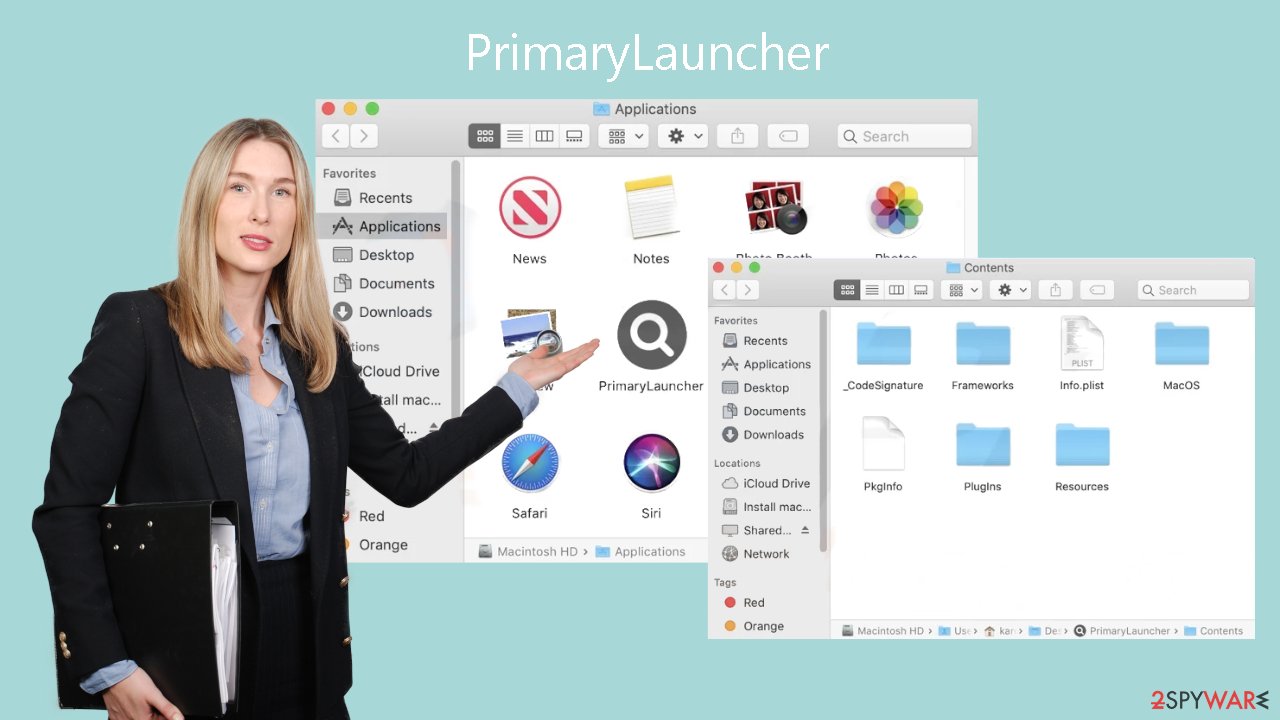
Removal of PrimaryLauncher Mac virus
It can become difficult to manually remove the threat in a timely manner. It may take several tries to deal with launch agents, daemons, and cronjobs because removed components can occasionally be rebuilt before all traces are removed. It is not suggested to do this process without enough understanding of the particular files that need to be deleted and their intricate details.
Some of the malware-related files can have the .plist extension, which indicates that they are normal settings files – also called “properties files” – that are used by macOS programs. Properties and configuration options for different programs are contained in these files. The program employs a variety of persistence strategies, dispersing files across the system and making it more difficult to remove apps and browser extensions.
To ensure a dependable and stress-free resolution, utilize expert anti-malware tools, like SpyHunter 5Combo Cleaner or Malwarebytes, which are equipped to identify and remove undesired software. The only method to guarantee a complete and clean system is to rely on such tools, as it is uncertain if the virus installed any other dangerous programs.
If you still want to try and delete it manually, proceed with these steps:
- Open Applications folder
- Select Utilities
- Double-click Activity Monitor
- Here, look for suspicious processes related to adware and use Force Quit command to shut them down
- Go back to the Applications folder
- Find PrimaryLauncher in the list and move it to Trash.
If you are unable to shut down the related processes or can't move the app to Trash, you should look for malicious profiles and login items:
- Go to Preferences and select Accounts
- Click Login items and delete everything suspicious
- Next, pick System Preferences > Users & Groups
- Find Profiles and remove unwanted profiles from the list.
There are likely to be more .plist files hiding in the following locations – delete them all:
- Select Go > Go to Folder.
- Enter /Library/Application Support and click Go or press Enter.
- In the Application Support folder, look for any dubious entries and then delete them.
- Now enter /Library/LaunchAgents and /Library/LaunchDaemons folders the same way and terminate all the related .plist files.
![Uninstall from Mac 2 Uninstall from Mac 2]()
The manual elimination process might not always result in full virus removal. Users often fail to eliminate all the related files and entries. Therefore, we still strongly suggest you perform a scan with security software.
Remove the malicious extension
By adding a browser extension, PrimaryLauncher starts a number of unwanted tasks. This addon might collect private information and send it to tracking servers. IP addresses, usernames, macOS and browser versions, computer IDs, contents in the “Applications” folder, and a list of agents, daemons, and system configuration profiles are among the data that could be exposed.
After dangerous files are deleted from your computer, you should uninstall the add-on as soon as possible. By using FortectIntego, you can fix any corrupt files and system issues by automatically deleting cookies and cache. The machine should perform better as a result of this process.
Alternatively, if you prefer a manual approach, instructions for Google Chrome and Mozilla Firefox can be found at the end of this article.
- Click Safari > Preferences…
- In the new window, pick Extensions.
- Select the unwanted extension and select Uninstall.
![Remove extensions from Safari Remove extensions from Safari]()
Cookies and website data:
- Click Safari > Clear History…
- From the drop-down menu under Clear, pick all history.
- Confirm with Clear History.
![Clear cookies and website data from Safari Clear cookies and website data from Safari]()
The simplest and quickest solution to this is completely resetting Safari:
- Click Safari > Preferences…
- Go to Advanced tab.
- Tick the Show Develop menu in menu bar.
- From the menu bar, click Develop, and then select Empty Caches.
![Reset Safari Reset Safari]()
Getting rid of PrimaryLauncher mac virus. Follow these steps
Remove from Mozilla Firefox (FF)
Remove dangerous extensions:
- Open Mozilla Firefox browser and click on the Menu (three horizontal lines at the top-right of the window).
- Select Add-ons.
- In here, select unwanted plugin and click Remove.

Reset the homepage:
- Click three horizontal lines at the top right corner to open the menu.
- Choose Options.
- Under Home options, enter your preferred site that will open every time you newly open the Mozilla Firefox.
Clear cookies and site data:
- Click Menu and pick Settings.
- Go to Privacy & Security section.
- Scroll down to locate Cookies and Site Data.
- Click on Clear Data…
- Select Cookies and Site Data, as well as Cached Web Content and press Clear.

Reset Mozilla Firefox
If clearing the browser as explained above did not help, reset Mozilla Firefox:
- Open Mozilla Firefox browser and click the Menu.
- Go to Help and then choose Troubleshooting Information.

- Under Give Firefox a tune up section, click on Refresh Firefox…
- Once the pop-up shows up, confirm the action by pressing on Refresh Firefox.

Remove from Google Chrome
Delete malicious extensions from Google Chrome:
- Open Google Chrome, click on the Menu (three vertical dots at the top-right corner) and select More tools > Extensions.
- In the newly opened window, you will see all the installed extensions. Uninstall all the suspicious plugins that might be related to the unwanted program by clicking Remove.

Clear cache and web data from Chrome:
- Click on Menu and pick Settings.
- Under Privacy and security, select Clear browsing data.
- Select Browsing history, Cookies and other site data, as well as Cached images and files.
- Click Clear data.

Change your homepage:
- Click menu and choose Settings.
- Look for a suspicious site in the On startup section.
- Click on Open a specific or set of pages and click on three dots to find the Remove option.
Reset Google Chrome:
If the previous methods did not help you, reset Google Chrome to eliminate all the unwanted components:
- Click on Menu and select Settings.
- In the Settings, scroll down and click Advanced.
- Scroll down and locate Reset and clean up section.
- Now click Restore settings to their original defaults.
- Confirm with Reset settings.

How to prevent from getting adware
Do not let government spy on you
The government has many issues in regards to tracking users' data and spying on citizens, so you should take this into consideration and learn more about shady information gathering practices. Avoid any unwanted government tracking or spying by going totally anonymous on the internet.
You can choose a different location when you go online and access any material you want without particular content restrictions. You can easily enjoy internet connection without any risks of being hacked by using Private Internet Access VPN.
Control the information that can be accessed by government any other unwanted party and surf online without being spied on. Even if you are not involved in illegal activities or trust your selection of services, platforms, be suspicious for your own security and take precautionary measures by using the VPN service.
Backup files for the later use, in case of the malware attack
Computer users can suffer from data losses due to cyber infections or their own faulty doings. Ransomware can encrypt and hold files hostage, while unforeseen power cuts might cause a loss of important documents. If you have proper up-to-date backups, you can easily recover after such an incident and get back to work. It is also equally important to update backups on a regular basis so that the newest information remains intact – you can set this process to be performed automatically.
When you have the previous version of every important document or project you can avoid frustration and breakdowns. It comes in handy when malware strikes out of nowhere. Use Data Recovery Pro for the data restoration process.
- ^ Protecting against malware in macOS. Apple. Support.
- ^ Georgina Torbet. 5 Security Reasons Not to Download Cracked Software. Makeuseof. Home Security.
- ^ Brad Haddin. 4 risks of using torrents. Creative. Apps, Gadgets and Opinions.











