Princessmovies.org ads (Removal Instructions) - Free Guide
Princessmovies.org ads Removal Guide
What is Princessmovies.org ads?
Princessmovies.org is a redirect virus that might attempt to steal your credit card details
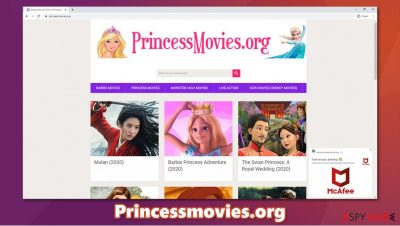
Princessmovies.org is what seems to be a website dedicated to kids' movies, such as The Little Mermaid or Cinderella. Allegedly, visitors can simply pick from a large list of princess movies and stream it online. However, this website is extremely rogue, as it uses all types of malicious behaviors that are not only inappropriate for kids but also might result in privacy risks, malware infections, or even credit card data theft. Therefore, users are strongly advised against visiting or interacting with the site's contents.
If you have encountered Princessmovies.org ads seemingly out of nowhere, it might also be a sign of an adware[1] infection. Ad-supported programs are usually installed along with freeware or after users get tricked by fake updates. As a result, potentially unwanted programs end up on their machines unintentionally. In the background, these apps also track user information, show ads, and cause other inconveniences. Thus, to remove Princessmovies.org ads and redirects in such cases, users would have to find the PUP in question and uninstall it from the system.
| Name | Princessmovies.org |
|---|---|
| Type | Redirect, ads, adware |
| Alleged functionality | Video streaming site for kids |
| Distribution | Users might be redirected from another deceptive site or due to adware; also, some might land on the site while looking for streaming services |
| Symptoms | Suspicious ads show up at the bottom-right corner of the screen; redirects lead to other malicious sites; popups asking you to enter your credit card details, etc. |
| Dangers | Redirects to malicious websites can result in unwanted site notifications, personal information disclosure to unknown parties (cybercriminals), monetary losses, installation of other potentially unwanted programs/malware |
| Elimination | If you click anywhere on the site, do not continue and interact with contents on the destination sites; if you downloaded anything, you should scan your computer with anti-malware immediately. If you are experiencing frequent redirects, it might also be a symptom of adware, so you should get rid of that also |
| Further steps | Malware or adware infections can diminish the performance of your computer or cause serious stability issues. Use FortectIntego to remediate your device and ensure that the virus damage is fixed |
First of all, the Princessmovies.org redirects are extremely alarming – they can occur at any time, even when clicking on a blank space of the site. We observed sites that ask users to allow notifications to be enabled. These sites specialize in using social engineering in order to trick users into pressing the “Allow” when prompted.
As soon as this request is fulfilled, users begin receiving notifications directly on their desktops, despite Google Chrome, Mozilla Firefox, MS Edge, or another browser being non-operational. Bargaret.work, Directednotconverted.ml or Content4you.net are good examples of such scam sites.
Therefore, if a redirect led you to a site that asks you to allow notifications to be shown in order to confirm that you are not a robot (or similar), simply close down the tab. In case you did allow the ads to be shown, you provide detailed instructions on how to perform Princessmovies.org removal below.
If you would attempt to stream something from the site, you are likely to be redirected to a site that asks you to pay for the service. You should never enter your personal information on sites like that, or you might be subscribed to services that you don't need and will be charged on a regular basis. Alternatively, your credit card details might be leaked to cybercriminals, and you might lose funds directly from your account, or even have your privacy compromised.
There is another really dangerous feature of the Princessmovies.org virus. In some cases, when attempting to stream a video or navigating through its contents, users might be redirected to pornographic games ads. Considering the contents of the website, which attempt to cater to children, it is extremely inappropriate and should not be tolerated.
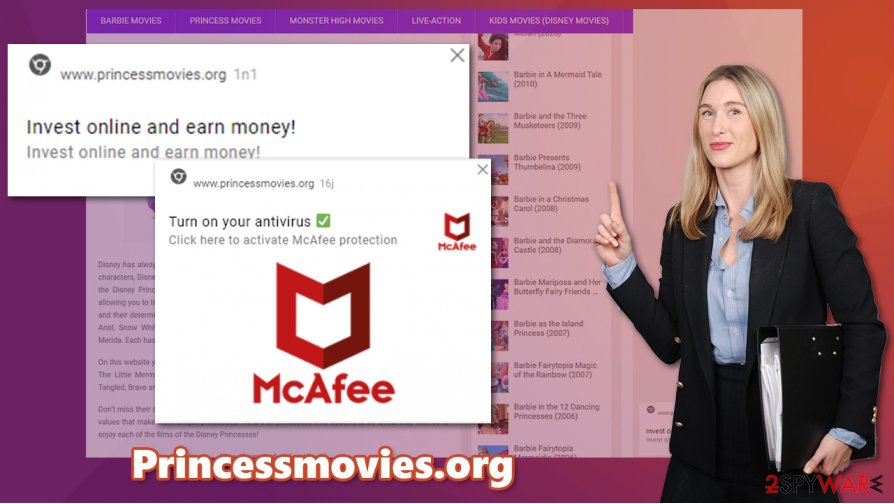
In other words, if you are looking for a streaming service for your kids to watch, never rely on seemingly “free” sites such as Princessmovies.org. It can cause you great troubles with personal safety and computer security, and also show X-rated content to those vulnerable.
If you have noticed that your computer shows Princessmovies.org ads after you left the site or that suspicious windows pop-up, we strongly advise you to scan your machine with SpyHunter 5Combo Cleaner, Malwarebytes, or another reliable security software. Use FortectIntego to fix computer problems that might arise after you delete the infection.
Don't be tempted by free streaming services – there is always a catch
As the digital evolution progressed and VHS or DVD renting went under, online streaming became the to-go option for all things entertainment. Physical copies of movies are not extremely rare as it saves people time and money for the producer. Due to this, many services have risen over the years; Netflix, Hulu, and Disney+ now have millions of users worldwide.
Since the mentioned services are not free and require a monthly subscription, some users opt to find alternatives that would not cost a penny. Hence, millions of websites allegedly specialize in free TV series, movies, sports, animation, and other video streaming. Unfortunately, almost all of these services are not actually free and use different monetization methods that might sometimes include criminal activity.
There are several dangers that lurk on these “free” streaming sites. Experts[2] said that visitors might face the following issues:
- Download and install malware on their systems
- Expose their personal details, such as home address, name, email, etc.
- Unintentionally subscribe to a service they never asked for
- Have their credit card details leaked to cybercriminals.
Thus, do not risk your online safety and employ legitimate services for your streaming sessions.
Princessmovies.org ads removal guide
As previously mentioned, you should not worry about Princessmovies.org removal as long as you did not interact with the website. However, it might load background scripts[3] and install malware even without interaction, so we highly advise you to check your system with powerful anti-malware solutions such as SpyHunter 5Combo Cleaner or Malwarebytes. Additionally, you can employ FortectIntego to fix problems that might arise after deleting all the infections from the system.
If you see suspicious pop-ups at the bottom-right side of your screen, you most probably enabled site notifications to be shown. To remove Princessmovies.org ads from your computer, you should access the settings of your web browser and deny access to the site in question. Here's how to do it:
Google Chrome
- Click Menu > Settings > Advanced
- Select Site Settings > Notifications
- In the Allow section, locate the website URL
- Select More Actions and pick Block

Mozilla Firefox:
- Go to Menu > Options
- Click on Privacy & Security > Notifications > Settings
- Find the website address in question
- Click on the the drop-down menu and select Block
- Save Changes
MS Edge (Chromium)
- Go to Menu > Settings
- Select Site permissions
- Pick Notifications on the right
- Find the suspicious website, and choose More actions
- Choose Block.
Below you will also find the manual instructions to delete the Princessmovies.org virus if it is related to adware.
You may remove virus damage with a help of FortectIntego. SpyHunter 5Combo Cleaner and Malwarebytes are recommended to detect potentially unwanted programs and viruses with all their files and registry entries that are related to them.
Getting rid of Princessmovies.org ads. Follow these steps
Uninstall from Windows
To uninstall potentially unwanted programs from a Windows PC, follow these steps:
Instructions for Windows 10/8 machines:
- Enter Control Panel into Windows search box and hit Enter or click on the search result.
- Under Programs, select Uninstall a program.

- From the list, find the entry of the suspicious program.
- Right-click on the application and select Uninstall.
- If User Account Control shows up, click Yes.
- Wait till uninstallation process is complete and click OK.

If you are Windows 7/XP user, proceed with the following instructions:
- Click on Windows Start > Control Panel located on the right pane (if you are Windows XP user, click on Add/Remove Programs).
- In Control Panel, select Programs > Uninstall a program.

- Pick the unwanted application by clicking on it once.
- At the top, click Uninstall/Change.
- In the confirmation prompt, pick Yes.
- Click OK once the removal process is finished.
Delete from macOS
On a Mac, proceed with the following instructions to eliminate PUPs:
Remove items from Applications folder:
- From the menu bar, select Go > Applications.
- In the Applications folder, look for all related entries.
- Click on the app and drag it to Trash (or right-click and pick Move to Trash)

To fully remove an unwanted app, you need to access Application Support, LaunchAgents, and LaunchDaemons folders and delete relevant files:
- Select Go > Go to Folder.
- Enter /Library/Application Support and click Go or press Enter.
- In the Application Support folder, look for any dubious entries and then delete them.
- Now enter /Library/LaunchAgents and /Library/LaunchDaemons folders the same way and terminate all the related .plist files.

Remove from Microsoft Edge
Delete unwanted extensions from MS Edge:
- Select Menu (three horizontal dots at the top-right of the browser window) and pick Extensions.
- From the list, pick the extension and click on the Gear icon.
- Click on Uninstall at the bottom.

Clear cookies and other browser data:
- Click on the Menu (three horizontal dots at the top-right of the browser window) and select Privacy & security.
- Under Clear browsing data, pick Choose what to clear.
- Select everything (apart from passwords, although you might want to include Media licenses as well, if applicable) and click on Clear.

Restore new tab and homepage settings:
- Click the menu icon and choose Settings.
- Then find On startup section.
- Click Disable if you found any suspicious domain.
Reset MS Edge if the above steps did not work:
- Press on Ctrl + Shift + Esc to open Task Manager.
- Click on More details arrow at the bottom of the window.
- Select Details tab.
- Now scroll down and locate every entry with Microsoft Edge name in it. Right-click on each of them and select End Task to stop MS Edge from running.

If this solution failed to help you, you need to use an advanced Edge reset method. Note that you need to backup your data before proceeding.
- Find the following folder on your computer: C:\\Users\\%username%\\AppData\\Local\\Packages\\Microsoft.MicrosoftEdge_8wekyb3d8bbwe.
- Press Ctrl + A on your keyboard to select all folders.
- Right-click on them and pick Delete

- Now right-click on the Start button and pick Windows PowerShell (Admin).
- When the new window opens, copy and paste the following command, and then press Enter:
Get-AppXPackage -AllUsers -Name Microsoft.MicrosoftEdge | Foreach {Add-AppxPackage -DisableDevelopmentMode -Register “$($_.InstallLocation)\\AppXManifest.xml” -Verbose

Instructions for Chromium-based Edge
Delete extensions from MS Edge (Chromium):
- Open Edge and click select Settings > Extensions.
- Delete unwanted extensions by clicking Remove.

Clear cache and site data:
- Click on Menu and go to Settings.
- Select Privacy, search and services.
- Under Clear browsing data, pick Choose what to clear.
- Under Time range, pick All time.
- Select Clear now.

Reset Chromium-based MS Edge:
- Click on Menu and select Settings.
- On the left side, pick Reset settings.
- Select Restore settings to their default values.
- Confirm with Reset.

Remove from Mozilla Firefox (FF)
Remove dangerous extensions:
- Open Mozilla Firefox browser and click on the Menu (three horizontal lines at the top-right of the window).
- Select Add-ons.
- In here, select unwanted plugin and click Remove.

Reset the homepage:
- Click three horizontal lines at the top right corner to open the menu.
- Choose Options.
- Under Home options, enter your preferred site that will open every time you newly open the Mozilla Firefox.
Clear cookies and site data:
- Click Menu and pick Settings.
- Go to Privacy & Security section.
- Scroll down to locate Cookies and Site Data.
- Click on Clear Data…
- Select Cookies and Site Data, as well as Cached Web Content and press Clear.

Reset Mozilla Firefox
If clearing the browser as explained above did not help, reset Mozilla Firefox:
- Open Mozilla Firefox browser and click the Menu.
- Go to Help and then choose Troubleshooting Information.

- Under Give Firefox a tune up section, click on Refresh Firefox…
- Once the pop-up shows up, confirm the action by pressing on Refresh Firefox.

Remove from Google Chrome
Reset Google Chrome if the ads do not stop:
Delete malicious extensions from Google Chrome:
- Open Google Chrome, click on the Menu (three vertical dots at the top-right corner) and select More tools > Extensions.
- In the newly opened window, you will see all the installed extensions. Uninstall all the suspicious plugins that might be related to the unwanted program by clicking Remove.

Clear cache and web data from Chrome:
- Click on Menu and pick Settings.
- Under Privacy and security, select Clear browsing data.
- Select Browsing history, Cookies and other site data, as well as Cached images and files.
- Click Clear data.

Change your homepage:
- Click menu and choose Settings.
- Look for a suspicious site in the On startup section.
- Click on Open a specific or set of pages and click on three dots to find the Remove option.
Reset Google Chrome:
If the previous methods did not help you, reset Google Chrome to eliminate all the unwanted components:
- Click on Menu and select Settings.
- In the Settings, scroll down and click Advanced.
- Scroll down and locate Reset and clean up section.
- Now click Restore settings to their original defaults.
- Confirm with Reset settings.

Delete from Safari
Remove unwanted extensions from Safari:
- Click Safari > Preferences…
- In the new window, pick Extensions.
- Select the unwanted extension and select Uninstall.

Clear cookies and other website data from Safari:
- Click Safari > Clear History…
- From the drop-down menu under Clear, pick all history.
- Confirm with Clear History.

Reset Safari if the above-mentioned steps did not help you:
- Click Safari > Preferences…
- Go to Advanced tab.
- Tick the Show Develop menu in menu bar.
- From the menu bar, click Develop, and then select Empty Caches.

After uninstalling this potentially unwanted program (PUP) and fixing each of your web browsers, we recommend you to scan your PC system with a reputable anti-spyware. This will help you to get rid of Princessmovies.org registry traces and will also identify related parasites or possible malware infections on your computer. For that you can use our top-rated malware remover: FortectIntego, SpyHunter 5Combo Cleaner or Malwarebytes.
How to prevent from getting viruses
Access your website securely from any location
When you work on the domain, site, blog, or different project that requires constant management, content creation, or coding, you may need to connect to the server and content management service more often. The best solution for creating a tighter network could be a dedicated/fixed IP address.
If you make your IP address static and set to your device, you can connect to the CMS from any location and do not create any additional issues for the server or network manager that needs to monitor connections and activities. VPN software providers like Private Internet Access can help you with such settings and offer the option to control the online reputation and manage projects easily from any part of the world.
Recover files after data-affecting malware attacks
While much of the data can be accidentally deleted due to various reasons, malware is one of the main culprits that can cause loss of pictures, documents, videos, and other important files. More serious malware infections lead to significant data loss when your documents, system files, and images get encrypted. In particular, ransomware is is a type of malware that focuses on such functions, so your files become useless without an ability to access them.
Even though there is little to no possibility to recover after file-locking threats, some applications have features for data recovery in the system. In some cases, Data Recovery Pro can also help to recover at least some portion of your data after data-locking virus infection or general cyber infection.























