Private-seeking.com virus (Removal Guide) - Chrome, Firefox, IE, Edge
Private-seeking.com virus Removal Guide
What is Private-seeking.com virus?
Private-seeking.com does not operate as a safe and legit search engine
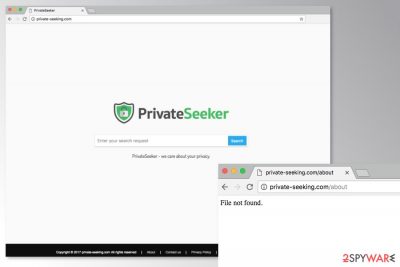
Private-seeking.com is a shady search engine that is widely distributed in software packages. Therefore, it can hijack your Chrome, Firefox, Explorer or other web browser and trigger numerous unwanted activities on the browser. This browser hijacker might:
- set the PrivateSeeker as your default search engine and homepage address;
- deliver altered search results;
- redirect to questionable websites;
- display suspicious ads;[1]
- track information about users.
The slogan in the Private-seeking.com site says “we care about your privacy.” However, it might not be true. If you click on the links at the button of the page that should redirect to About, Privacy Policy or other pages, you will be redirected to “File not found” page. Therefore, users cannot learn how this program treats their data and who is standing behind it.
The main purpose of these type of potentially unwanted programs (PUP) is to control user’s browsing habits. Therefore, Private-seeking.com virus might be used for driving traffic to affiliate’s sites. For instance, when you click on the link in the results page or other online content, you might be forced to visit the irrelevant third-party site.
The biggest problem with these Private-seeking.com redirect issues is that some of these sites might be potentially dangerous. Hence, you might be forced to visit tech support scam, phishing or even infected website.[2]
If you were forced to use this suspicious search tool after installing some freeware or shareware, you should run a full system scan with FortectIntego or another anti-malware to remove Private-seeking.com from the PC. Then you just need to reset the browser and continue browsing the web safely again.
Additionally, you can opt for the manual Private-seeking.com removal (instructions are below the article). However, you have to investigate the system attentively and make sure that all hijacker-related entries are eliminated entirely.
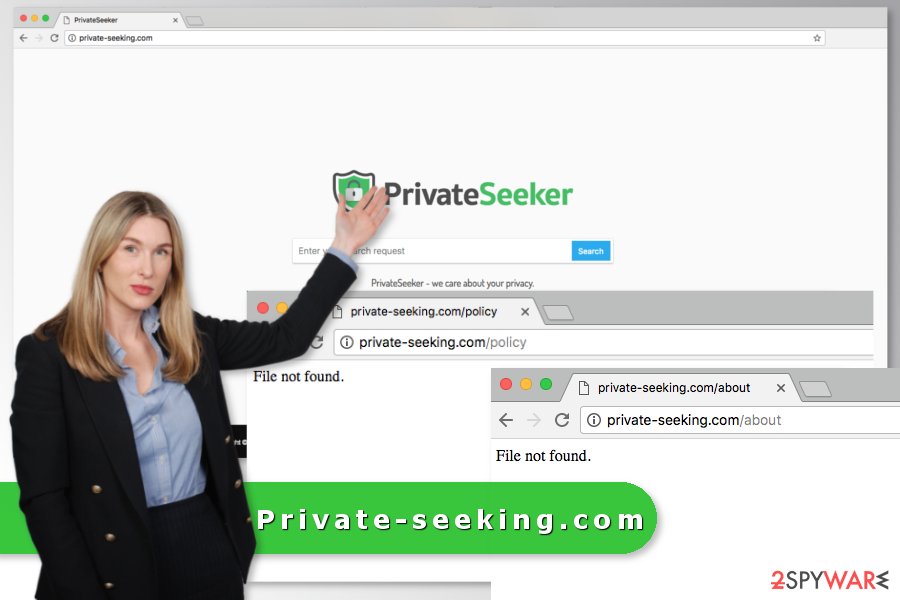
Be careful with freeware: software bundles spread browser hijackers
The Private-seeking.com hijack is most likely to occur during the installation of free programs that you can download from various file-sharing websites, P2P networks or torrents. Typically free programs do not spread alone. They often have additional components included, and most of the time they are PUPs.
Users can reject installation of suspicious apps and prevent from annoying activities on the browser if they install freeware correctly. Do not rush to choose Quick or Standard installation settings because they rarely ask the permission to download additional components.
You should always rely on Advanced or Standard settings and carefully follow the installation guidelines. If you see the checkbox with pre-selected entries, unmark them all. Reading EULA, Privacy Policy or other documents before installing the program is also recommended.
Remove Private-seeking.com virus from the browser entirely
If you have accidentally agreed to make PrivateSeeker your startup page or search engine, you should take back your decision immediately. Soon you will be bothered by diminished browsing experience or suffer from annoying redirects. Thus, you should choose between two hijacker’s elimination methods.
The first method offers to remove Private-seeking.com manually. By following the instructions below, you have to investigate the system, uninstall suspicious programs or files that might be related to the browser hijacker, and reset web browsers.
The second option can simplify Private-seeking.com removal. It requires scanning the system with an updated and reputable anti-malware/anti-spyware. Security experts from Sweden[3] suggest choosing this method in order to ensure successful removal and computer’s protection in the future.
You may remove virus damage with a help of FortectIntego. SpyHunter 5Combo Cleaner and Malwarebytes are recommended to detect potentially unwanted programs and viruses with all their files and registry entries that are related to them.
Getting rid of Private-seeking.com virus. Follow these steps
Uninstall from Windows
Follow these steps to remove Private-seeking.com from the Windows computer entirely. Please be attentive and wipe out all hijacker-related files and programs.
Instructions for Windows 10/8 machines:
- Enter Control Panel into Windows search box and hit Enter or click on the search result.
- Under Programs, select Uninstall a program.

- From the list, find the entry of the suspicious program.
- Right-click on the application and select Uninstall.
- If User Account Control shows up, click Yes.
- Wait till uninstallation process is complete and click OK.

If you are Windows 7/XP user, proceed with the following instructions:
- Click on Windows Start > Control Panel located on the right pane (if you are Windows XP user, click on Add/Remove Programs).
- In Control Panel, select Programs > Uninstall a program.

- Pick the unwanted application by clicking on it once.
- At the top, click Uninstall/Change.
- In the confirmation prompt, pick Yes.
- Click OK once the removal process is finished.
Delete from macOS
It's unlikely for the hijacker to attack Mac OS X. However, if it happened, follow these steps to solve the issue:
Remove items from Applications folder:
- From the menu bar, select Go > Applications.
- In the Applications folder, look for all related entries.
- Click on the app and drag it to Trash (or right-click and pick Move to Trash)

To fully remove an unwanted app, you need to access Application Support, LaunchAgents, and LaunchDaemons folders and delete relevant files:
- Select Go > Go to Folder.
- Enter /Library/Application Support and click Go or press Enter.
- In the Application Support folder, look for any dubious entries and then delete them.
- Now enter /Library/LaunchAgents and /Library/LaunchDaemons folders the same way and terminate all the related .plist files.

Remove from Microsoft Edge
Follow these guidelines to terminate hijacker from the system entirely:
Delete unwanted extensions from MS Edge:
- Select Menu (three horizontal dots at the top-right of the browser window) and pick Extensions.
- From the list, pick the extension and click on the Gear icon.
- Click on Uninstall at the bottom.

Clear cookies and other browser data:
- Click on the Menu (three horizontal dots at the top-right of the browser window) and select Privacy & security.
- Under Clear browsing data, pick Choose what to clear.
- Select everything (apart from passwords, although you might want to include Media licenses as well, if applicable) and click on Clear.

Restore new tab and homepage settings:
- Click the menu icon and choose Settings.
- Then find On startup section.
- Click Disable if you found any suspicious domain.
Reset MS Edge if the above steps did not work:
- Press on Ctrl + Shift + Esc to open Task Manager.
- Click on More details arrow at the bottom of the window.
- Select Details tab.
- Now scroll down and locate every entry with Microsoft Edge name in it. Right-click on each of them and select End Task to stop MS Edge from running.

If this solution failed to help you, you need to use an advanced Edge reset method. Note that you need to backup your data before proceeding.
- Find the following folder on your computer: C:\\Users\\%username%\\AppData\\Local\\Packages\\Microsoft.MicrosoftEdge_8wekyb3d8bbwe.
- Press Ctrl + A on your keyboard to select all folders.
- Right-click on them and pick Delete

- Now right-click on the Start button and pick Windows PowerShell (Admin).
- When the new window opens, copy and paste the following command, and then press Enter:
Get-AppXPackage -AllUsers -Name Microsoft.MicrosoftEdge | Foreach {Add-AppxPackage -DisableDevelopmentMode -Register “$($_.InstallLocation)\\AppXManifest.xml” -Verbose

Instructions for Chromium-based Edge
Delete extensions from MS Edge (Chromium):
- Open Edge and click select Settings > Extensions.
- Delete unwanted extensions by clicking Remove.

Clear cache and site data:
- Click on Menu and go to Settings.
- Select Privacy, search and services.
- Under Clear browsing data, pick Choose what to clear.
- Under Time range, pick All time.
- Select Clear now.

Reset Chromium-based MS Edge:
- Click on Menu and select Settings.
- On the left side, pick Reset settings.
- Select Restore settings to their default values.
- Confirm with Reset.

Remove from Mozilla Firefox (FF)
Remove PrivateSeeker or other suspicious extensions from Mozilla Firefox. Then, reset the browser to delete tracking cookies or other invisible components:
Remove dangerous extensions:
- Open Mozilla Firefox browser and click on the Menu (three horizontal lines at the top-right of the window).
- Select Add-ons.
- In here, select unwanted plugin and click Remove.

Reset the homepage:
- Click three horizontal lines at the top right corner to open the menu.
- Choose Options.
- Under Home options, enter your preferred site that will open every time you newly open the Mozilla Firefox.
Clear cookies and site data:
- Click Menu and pick Settings.
- Go to Privacy & Security section.
- Scroll down to locate Cookies and Site Data.
- Click on Clear Data…
- Select Cookies and Site Data, as well as Cached Web Content and press Clear.

Reset Mozilla Firefox
If clearing the browser as explained above did not help, reset Mozilla Firefox:
- Open Mozilla Firefox browser and click the Menu.
- Go to Help and then choose Troubleshooting Information.

- Under Give Firefox a tune up section, click on Refresh Firefox…
- Once the pop-up shows up, confirm the action by pressing on Refresh Firefox.

Remove from Google Chrome
In order to remove Private-seeking.com from the Chrome entirely, you have to uninstall suspicious extensions and reset the browser.
Delete malicious extensions from Google Chrome:
- Open Google Chrome, click on the Menu (three vertical dots at the top-right corner) and select More tools > Extensions.
- In the newly opened window, you will see all the installed extensions. Uninstall all the suspicious plugins that might be related to the unwanted program by clicking Remove.

Clear cache and web data from Chrome:
- Click on Menu and pick Settings.
- Under Privacy and security, select Clear browsing data.
- Select Browsing history, Cookies and other site data, as well as Cached images and files.
- Click Clear data.

Change your homepage:
- Click menu and choose Settings.
- Look for a suspicious site in the On startup section.
- Click on Open a specific or set of pages and click on three dots to find the Remove option.
Reset Google Chrome:
If the previous methods did not help you, reset Google Chrome to eliminate all the unwanted components:
- Click on Menu and select Settings.
- In the Settings, scroll down and click Advanced.
- Scroll down and locate Reset and clean up section.
- Now click Restore settings to their original defaults.
- Confirm with Reset settings.

Delete from Safari
Uninstall suspicious browser extensions and reset Safari to delete the hijacker entirely:
Remove unwanted extensions from Safari:
- Click Safari > Preferences…
- In the new window, pick Extensions.
- Select the unwanted extension and select Uninstall.

Clear cookies and other website data from Safari:
- Click Safari > Clear History…
- From the drop-down menu under Clear, pick all history.
- Confirm with Clear History.

Reset Safari if the above-mentioned steps did not help you:
- Click Safari > Preferences…
- Go to Advanced tab.
- Tick the Show Develop menu in menu bar.
- From the menu bar, click Develop, and then select Empty Caches.

After uninstalling this potentially unwanted program (PUP) and fixing each of your web browsers, we recommend you to scan your PC system with a reputable anti-spyware. This will help you to get rid of Private-seeking.com registry traces and will also identify related parasites or possible malware infections on your computer. For that you can use our top-rated malware remover: FortectIntego, SpyHunter 5Combo Cleaner or Malwarebytes.
How to prevent from getting stealing programs
Do not let government spy on you
The government has many issues in regards to tracking users' data and spying on citizens, so you should take this into consideration and learn more about shady information gathering practices. Avoid any unwanted government tracking or spying by going totally anonymous on the internet.
You can choose a different location when you go online and access any material you want without particular content restrictions. You can easily enjoy internet connection without any risks of being hacked by using Private Internet Access VPN.
Control the information that can be accessed by government any other unwanted party and surf online without being spied on. Even if you are not involved in illegal activities or trust your selection of services, platforms, be suspicious for your own security and take precautionary measures by using the VPN service.
Backup files for the later use, in case of the malware attack
Computer users can suffer from data losses due to cyber infections or their own faulty doings. Ransomware can encrypt and hold files hostage, while unforeseen power cuts might cause a loss of important documents. If you have proper up-to-date backups, you can easily recover after such an incident and get back to work. It is also equally important to update backups on a regular basis so that the newest information remains intact – you can set this process to be performed automatically.
When you have the previous version of every important document or project you can avoid frustration and breakdowns. It comes in handy when malware strikes out of nowhere. Use Data Recovery Pro for the data restoration process.
- ^ Mike Sunnucks. Why annoying online ads are more dangerous than you think. The Business Journals. Business news.
- ^ Paul Cucu. How Malicious Websites Infect You in Unexpected Ways. Heimdal Security Blog. Cyber security advice.
- ^ UtanVirus. UtanVirus. Swedish cyber security news.























