Prize-mania.mobi (Free Guide) - Virus Removal Instructions
Prize-mania.mobi Removal Guide
What is Prize-mania.mobi?
Prize-mania.mobi – a suspicious domain that urges users to allow notifications and win a prize
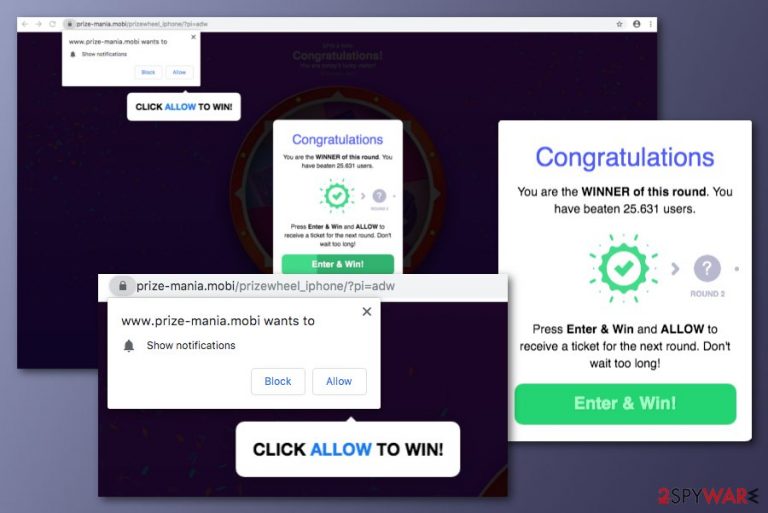
Prize-mania.mobi is an adware-based domain that holds the goal of increasing its ad flow within each user visit. If you ever appear on this bogus location, be aware that the program will offer you to spin a prize wheel. Spinning the wheel might result in congratulations messages of being one winner from 25631 users. If wanting to claim the prize, the user has to press the “Allow” button on the Show Notifications message. However, you should not rely on the words of Prize-mania.mobi as you will supposedly be lured in intrusive advertising activities as you will end up allowing them yourself.
| Name | Prize-mania.mobi |
|---|---|
| Type | Ad-supported application/potentially unwanted program |
| Goal | This suspicious program aims to gather as many subscribers as possible in order to increase the ad flow and collect income from each user's click |
| IP | 52.215.137.157 |
| Other domains |
|
| How it works | Once you enter the Prize-mania.mobi domain, you will be provided with a spinning wheel. If you spin and aim to win a prize (a mobile phone mostly), you will be encouraged to proceed with the next round by clicking on the “Allow notifications” section |
| Other activities | The adware program also forces redirects to affiliate domains which might be filled with beneficial-looking but truly rogue offers, can inject HTTP cookies that record browsing-related information, etc. |
| Distribution | Mostly, PUPs such as adware are distributed through a deceptive marketing technique recognized as “bundling”. This happens when you download freeware from third-party websites such as CNET/Softonic |
| Elimination | Employ software such as FortectIntego to perform a full system checkup and find all adware-related products. Continue with automatical or manual elimination. Find both methods at the end of this article |
Prize-mania.mobi virus is a term used to describe this ad-supported application which has some features of a scamming program. All the prize claims that are provided by this domain are fake as no reputable app would randomly approach users and offer to get an iPhone, Samsung, or another mobile phone device for free.
If you end up with Prize-mania.mobi on one ore multiple browsers, it will provide you with a spinning wheel and after you spin it, the adware will display a congratulations message that urges to click on “Allow” to proceed with the next round:
Congratulations
You are the WINNER of this round. You have beaten 25.631 users.
Press Enter & Win and ALLOW to receive a ticket to the next round. Don't wait too long!
Enter & Win!
Furthermore, the Prize-mania.mobi push notifications box will appear with two features one of which is to “Block” incoming notifications and the other one is to “Allow” the ad flow. We strongly recommend denying any solutions by this program and just closing the bogus window. However, if the rogue app keeps appearing, you should perform a malware scan with FortectIntego.
If the adware-related domain is not just a sign that you have visited some unsafe location but also signifies about a PUP infection, you should take action towards Prize-mania.mobi removal process as soon as possible. You can use both automatical and manual methods to succeed in the elimination. View both possibilities at the end of this article.
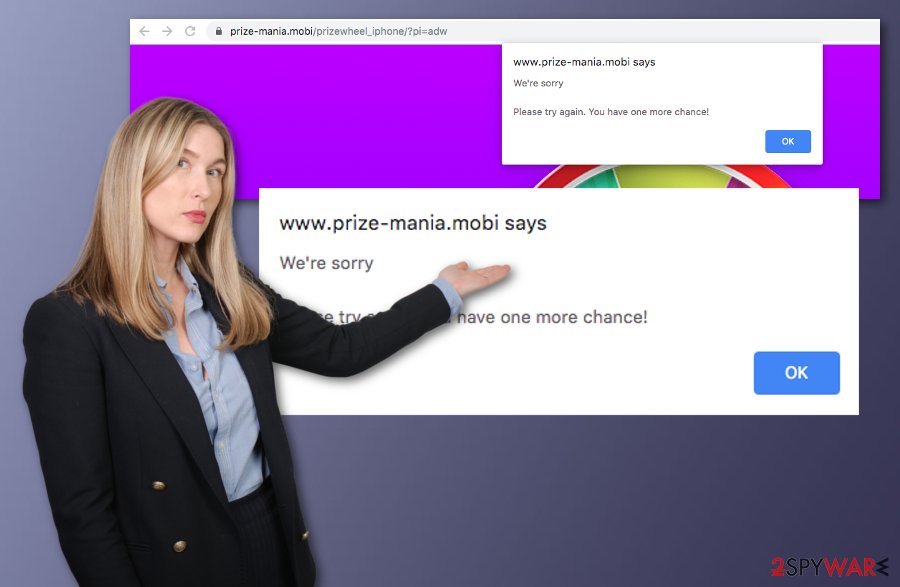
There are a lot of reasons why you should remove Prize-mania.mobi from your computer system. Adware programs are known to gather income from the cost-per-click technique that might also be supported by this application. The developers will try to bombard you with attractive-looking notifications as frequent as possible.
For bombarding the user with targeted advertisements, Prize-mania.mobi might inject HTTP cookies[1] into your browser apps such as Chrome, Firefox, Explorer, Edge, or Safari. These tracking objects are able to collect information that relates to your browsing sessions, history, and habits. Such data allows third-parties to find out the most popular offers lately.
Furthermore, Prize-mania.mobi redirects might also start troubling you. Potentially unwanted programs such as adware also benefit from redirecting activities as the user is forcibly taken to another affiliate domain that might hold some bogus offers. It is known that this ad-supported application serves via 52.215.137.157 IP address and might also show up through various similar domains such as:
- a9hac.prize-mania.mobi;
- landing.prize-mania.mobi;
- aa4pw.prize-mania.mobi;
- cdn2.prize-mania.mobi;
- cdn.prize-mania.mobi;
- cdn3.prize-mania.mobi;
- 0zwpx.prize-mania.mobi;
- zz1ev.prize-mania.mobi;
- ul51p.prize-mania.mobi.
Prize-mania.mobi will supposedly display a huge number of ads that might interact with the quality of your browsing process. This means that you will be completing sessions slower and they might get even harder to maintain. However, if you have been receiving pop-ups only occasionally, you can try preventing their repeated appearance with Adblock plus or another ad-blocking product. Continuously, try finding the domain in the Notifications list of your browser settings: Press on the three dots on the upper right of your browser window > Settings > Advanced > Notifications > Find Prize-mania.mobi and remove/disable it from the menu.
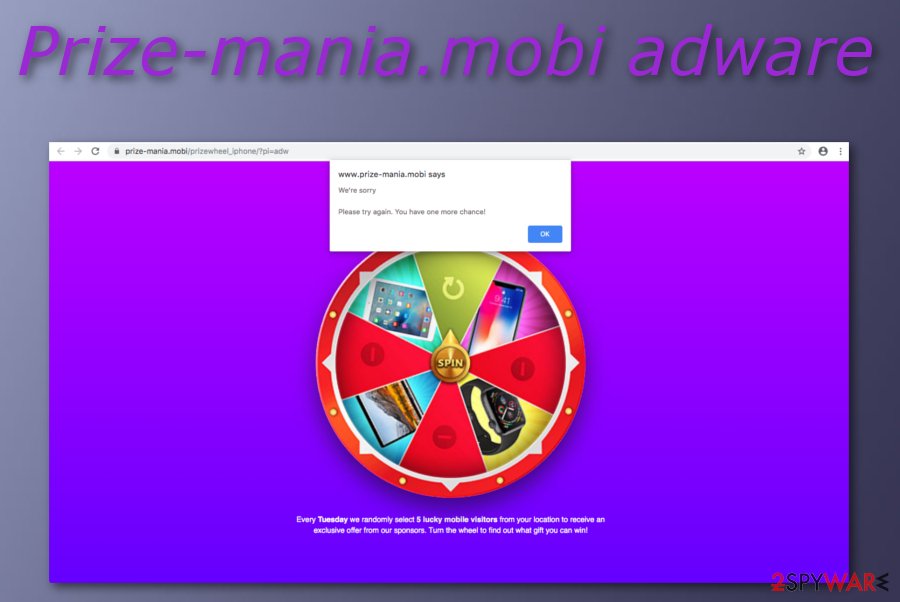
Distribution sources suitable for secret adware infiltration
Experts from LesVirus.fr[2] claim that adware products rely on stealth installation techniques such as “bundling”. Downloading programs or services from third-party websites such as CNET or Softonic might bring you a PUP on your computer, especially, if you have been using the Quick/Recommended mode.
Prevent ad-supported applications from reaching your computer system and web browsers by opting for the Custom/Advanced configuration only. Here you will be able to control all of your incoming downloads and deselect those products that you do not want to receive. Other ways to prevent adware:
- Avoid visiting bogus websites. Various p2p networks, gaming pages, dating sources can increase the chances of receiving a potentially unwanted program on your computer. If your antivirus program warns you that the source you are about to proceed with is unsafe, you should close the page immediately.
- Run antimalware protection on your machine. If you do not have an antivirus tool yet, you should go ahead and purchase one. Make sure that the software includes as many protective features as possible and is kept regularly updated in order not to contain flaws in the future and weaken the security level.
- Always be cautious. The user's own cautiousness during online sessions is the key to safety. Be aware of various fake Adobe Flash Player updates,[3] iPhone/Samsung reward claims, attractive-looking third-party ads or hyperlinks as they might be set to target random people and infected them with a potentially unwanted program such as adware.
Prize-mania.mobi adware removal techniques
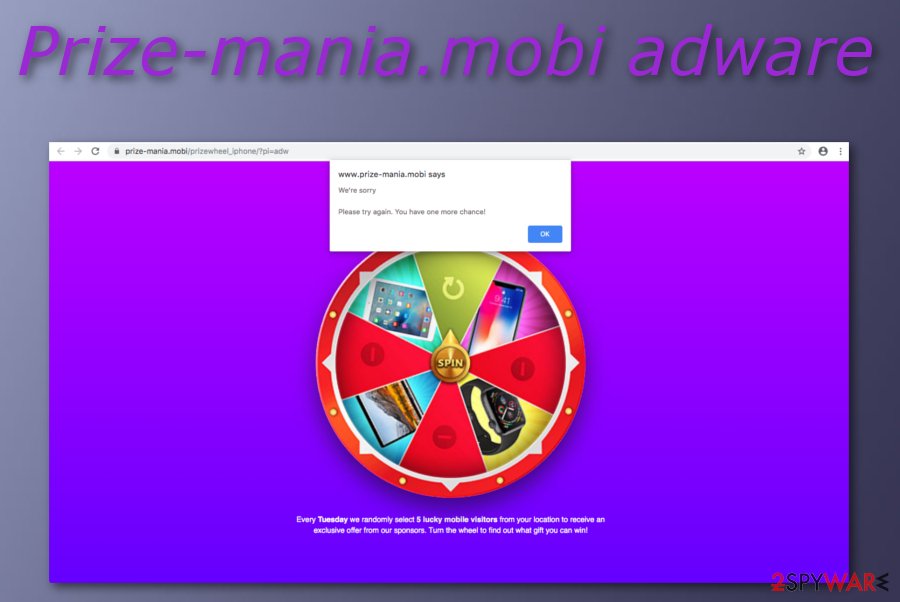
Prize-mania.mobi removal is a process that can be performed via both manual and automatical methods. First of all, you have to measure your abilities to find out what kind of technique suits you the most. We always recommend less-experienced people to employ antimalware products for a quality-full elimination process.
However, manual guidelines are also here to help you through the entire Prize-mania.mobi virus uninstalling task. Below you will find step-by-step instructions that allow cleaning both Mac/Windows OS and also web browser applications such as Google Chrome, Mozilla Firefox, Internet Explorer, Microsoft Edge, and Safari.
After you remove Prize-mania.mobi from your computer and browser, you should make sure that no additional content is left, otherwise, the adware program might execute itself after the next machine or web browser boot up.
You may remove virus damage with a help of FortectIntego. SpyHunter 5Combo Cleaner and Malwarebytes are recommended to detect potentially unwanted programs and viruses with all their files and registry entries that are related to them.
Getting rid of Prize-mania.mobi. Follow these steps
Uninstall from Windows
To get rid of suspicious products from your Windows computer, you should follow these steps.
Instructions for Windows 10/8 machines:
- Enter Control Panel into Windows search box and hit Enter or click on the search result.
- Under Programs, select Uninstall a program.

- From the list, find the entry of the suspicious program.
- Right-click on the application and select Uninstall.
- If User Account Control shows up, click Yes.
- Wait till uninstallation process is complete and click OK.

If you are Windows 7/XP user, proceed with the following instructions:
- Click on Windows Start > Control Panel located on the right pane (if you are Windows XP user, click on Add/Remove Programs).
- In Control Panel, select Programs > Uninstall a program.

- Pick the unwanted application by clicking on it once.
- At the top, click Uninstall/Change.
- In the confirmation prompt, pick Yes.
- Click OK once the removal process is finished.
Delete from macOS
To remove the adware program from your Mac OS X machine, use the following guidelines.
Remove items from Applications folder:
- From the menu bar, select Go > Applications.
- In the Applications folder, look for all related entries.
- Click on the app and drag it to Trash (or right-click and pick Move to Trash)

To fully remove an unwanted app, you need to access Application Support, LaunchAgents, and LaunchDaemons folders and delete relevant files:
- Select Go > Go to Folder.
- Enter /Library/Application Support and click Go or press Enter.
- In the Application Support folder, look for any dubious entries and then delete them.
- Now enter /Library/LaunchAgents and /Library/LaunchDaemons folders the same way and terminate all the related .plist files.

Remove from Microsoft Edge
Delete unwanted extensions from MS Edge:
- Select Menu (three horizontal dots at the top-right of the browser window) and pick Extensions.
- From the list, pick the extension and click on the Gear icon.
- Click on Uninstall at the bottom.

Clear cookies and other browser data:
- Click on the Menu (three horizontal dots at the top-right of the browser window) and select Privacy & security.
- Under Clear browsing data, pick Choose what to clear.
- Select everything (apart from passwords, although you might want to include Media licenses as well, if applicable) and click on Clear.

Restore new tab and homepage settings:
- Click the menu icon and choose Settings.
- Then find On startup section.
- Click Disable if you found any suspicious domain.
Reset MS Edge if the above steps did not work:
- Press on Ctrl + Shift + Esc to open Task Manager.
- Click on More details arrow at the bottom of the window.
- Select Details tab.
- Now scroll down and locate every entry with Microsoft Edge name in it. Right-click on each of them and select End Task to stop MS Edge from running.

If this solution failed to help you, you need to use an advanced Edge reset method. Note that you need to backup your data before proceeding.
- Find the following folder on your computer: C:\\Users\\%username%\\AppData\\Local\\Packages\\Microsoft.MicrosoftEdge_8wekyb3d8bbwe.
- Press Ctrl + A on your keyboard to select all folders.
- Right-click on them and pick Delete

- Now right-click on the Start button and pick Windows PowerShell (Admin).
- When the new window opens, copy and paste the following command, and then press Enter:
Get-AppXPackage -AllUsers -Name Microsoft.MicrosoftEdge | Foreach {Add-AppxPackage -DisableDevelopmentMode -Register “$($_.InstallLocation)\\AppXManifest.xml” -Verbose

Instructions for Chromium-based Edge
Delete extensions from MS Edge (Chromium):
- Open Edge and click select Settings > Extensions.
- Delete unwanted extensions by clicking Remove.

Clear cache and site data:
- Click on Menu and go to Settings.
- Select Privacy, search and services.
- Under Clear browsing data, pick Choose what to clear.
- Under Time range, pick All time.
- Select Clear now.

Reset Chromium-based MS Edge:
- Click on Menu and select Settings.
- On the left side, pick Reset settings.
- Select Restore settings to their default values.
- Confirm with Reset.

Remove from Mozilla Firefox (FF)
To eliminate adware from Firefox, follow these guidelines.
Remove dangerous extensions:
- Open Mozilla Firefox browser and click on the Menu (three horizontal lines at the top-right of the window).
- Select Add-ons.
- In here, select unwanted plugin and click Remove.

Reset the homepage:
- Click three horizontal lines at the top right corner to open the menu.
- Choose Options.
- Under Home options, enter your preferred site that will open every time you newly open the Mozilla Firefox.
Clear cookies and site data:
- Click Menu and pick Settings.
- Go to Privacy & Security section.
- Scroll down to locate Cookies and Site Data.
- Click on Clear Data…
- Select Cookies and Site Data, as well as Cached Web Content and press Clear.

Reset Mozilla Firefox
If clearing the browser as explained above did not help, reset Mozilla Firefox:
- Open Mozilla Firefox browser and click the Menu.
- Go to Help and then choose Troubleshooting Information.

- Under Give Firefox a tune up section, click on Refresh Firefox…
- Once the pop-up shows up, confirm the action by pressing on Refresh Firefox.

Remove from Google Chrome
To clean Google Chrome from PUP-related content, carry out the following tasks.
Delete malicious extensions from Google Chrome:
- Open Google Chrome, click on the Menu (three vertical dots at the top-right corner) and select More tools > Extensions.
- In the newly opened window, you will see all the installed extensions. Uninstall all the suspicious plugins that might be related to the unwanted program by clicking Remove.

Clear cache and web data from Chrome:
- Click on Menu and pick Settings.
- Under Privacy and security, select Clear browsing data.
- Select Browsing history, Cookies and other site data, as well as Cached images and files.
- Click Clear data.

Change your homepage:
- Click menu and choose Settings.
- Look for a suspicious site in the On startup section.
- Click on Open a specific or set of pages and click on three dots to find the Remove option.
Reset Google Chrome:
If the previous methods did not help you, reset Google Chrome to eliminate all the unwanted components:
- Click on Menu and select Settings.
- In the Settings, scroll down and click Advanced.
- Scroll down and locate Reset and clean up section.
- Now click Restore settings to their original defaults.
- Confirm with Reset settings.

Delete from Safari
Remove unwanted extensions from Safari:
- Click Safari > Preferences…
- In the new window, pick Extensions.
- Select the unwanted extension and select Uninstall.

Clear cookies and other website data from Safari:
- Click Safari > Clear History…
- From the drop-down menu under Clear, pick all history.
- Confirm with Clear History.

Reset Safari if the above-mentioned steps did not help you:
- Click Safari > Preferences…
- Go to Advanced tab.
- Tick the Show Develop menu in menu bar.
- From the menu bar, click Develop, and then select Empty Caches.

After uninstalling this potentially unwanted program (PUP) and fixing each of your web browsers, we recommend you to scan your PC system with a reputable anti-spyware. This will help you to get rid of Prize-mania.mobi registry traces and will also identify related parasites or possible malware infections on your computer. For that you can use our top-rated malware remover: FortectIntego, SpyHunter 5Combo Cleaner or Malwarebytes.
How to prevent from getting adware
Access your website securely from any location
When you work on the domain, site, blog, or different project that requires constant management, content creation, or coding, you may need to connect to the server and content management service more often. The best solution for creating a tighter network could be a dedicated/fixed IP address.
If you make your IP address static and set to your device, you can connect to the CMS from any location and do not create any additional issues for the server or network manager that needs to monitor connections and activities. VPN software providers like Private Internet Access can help you with such settings and offer the option to control the online reputation and manage projects easily from any part of the world.
Recover files after data-affecting malware attacks
While much of the data can be accidentally deleted due to various reasons, malware is one of the main culprits that can cause loss of pictures, documents, videos, and other important files. More serious malware infections lead to significant data loss when your documents, system files, and images get encrypted. In particular, ransomware is is a type of malware that focuses on such functions, so your files become useless without an ability to access them.
Even though there is little to no possibility to recover after file-locking threats, some applications have features for data recovery in the system. In some cases, Data Recovery Pro can also help to recover at least some portion of your data after data-locking virus infection or general cyber infection.
- ^ HTTP cookie. Wikipedia. The free encyclopedia.
- ^ LesVirus.fr. LesVirus. Security and spyware news.
- ^ Beware of fake Flash Player update on OSX. Adobe Community. Forums.
