Pro PC Cleaner (Removal Instructions) - Feb 2021 update
Pro PC Cleaner Removal Guide
What is Pro PC Cleaner?
Pro PC Cleaner is the tool that claims to fix your computer while it only can damage it
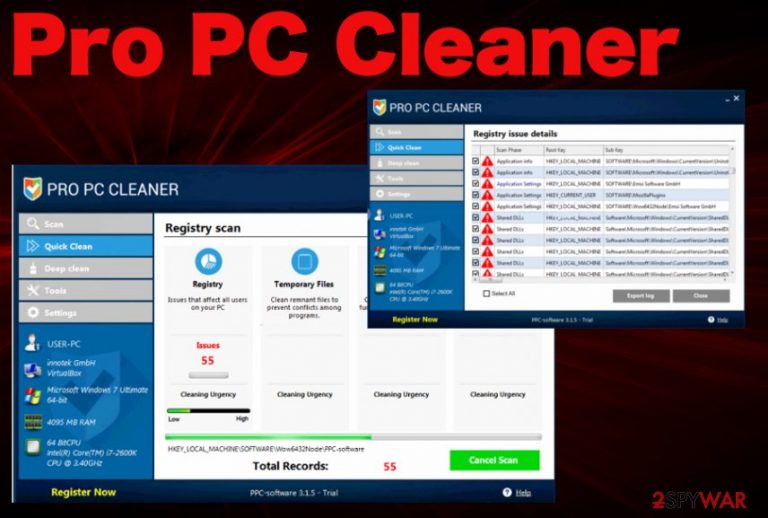
Pro PC Cleaner is the program that claims to detect issues with performance or even malware on your computer. However, to fix those issues, you need to pay for the full version of the program that also does nothing. The problem with this rogue system tool is the lack of proper indications that the cleaning services are improving the performance or speed of the machine. This is not a software related to Microsoft, the company doesn't support such tools because managing the registry can even cause more damage.
Your machine is probably even clean and has no particular problems besides Pro PC Cleaner virus. Although this is not a malicious program, people still call the PUP like that, judged on its intrusive behavior and unwanted content delivery. This program schedules a task, and the tool may be set to run at a particular time every day, so pop-ups and false claims about issues appear constantly. To end all that suspicious behavior, you need a proper system tool and full malware removal process.
| Name | Pro PC Cleaner |
|---|---|
| Type | System tool |
| Category | Potentially unwanted program |
| Symptoms | Shows suspicious alerts about malware, system damage, and other detections. These claims are used to trick people into installing shady tools and software |
| Distribution | Software bundling, other programs, deceptive websites |
| Elimination | To remove Pro PC Cleaner completely, you need a thorough system scan with FortectIntego |
This is a dubious system optimizer[1] that has a long history of showing exaggerated reports to its users, seeking to trick people into buying the licensed version of the software. It can claim to find endless intruders and deliver lists of various errors and junk files even if your computer is running without any problems. However, the full version of Pro PC Cleaner tool that can remove those displayed issues costs more for the license.
You can also encounter additional toolbars, applications or extensions installed on the machine or Google Chrome, Mozilla Firefox, Safari, or any other browsers. All the scheduled tasks, changes startup preferences and registry entries ensure that pop-ups appear constantly and the screen is filled with suggestions that trick you into purchasing software or at least visiting some shady website.
Security experts recommend keeping your money to yourself and deleting Pro PC Cleaner software because even though you pay money for the software it does nothing valuable on your device. These fake tools can only clean the registry or delete junk files. However, none of those actions are good for the system because removing particular files may damage applications or interfere with some system features.[2]
The described PC Cleaner one of those programs that may show up on your PC's desktop out of nowhere and display alerts about malware or system errors. That's because it is actively promoted using other applications as a totally valuable tool that is capable of detecting bad registry entries and eliminating them. In addition, the vague Pro PC Cleaner claims to be fixing errors to speed up the system.
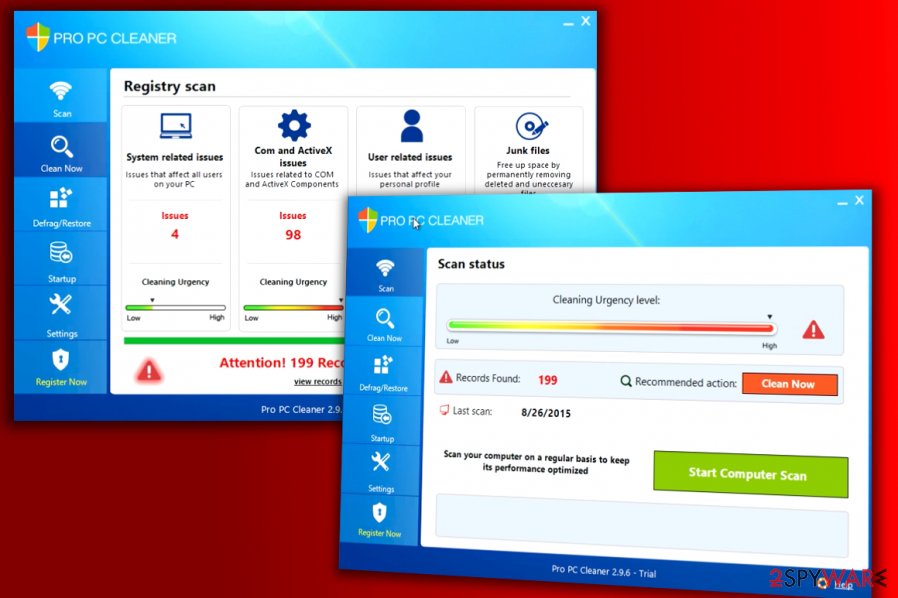
No matter how good all those promises sound, you should know that this program may start showing you an enormous amount of lists that may be filled with exaggerated scan results. In addition, this program won't remove these “problems” until you don't agree to pay for its licensed version. Pro PC Cleaner is not a tool that should be trusted.
Please, do NOT do this if you don't want to waste your money on anything! No matter how good it looks, Pro PC Cleaner just stops showing its ads after getting a signal that the user was convinced to pay for its license and cleans the list of issues, not the system. If you really think that your PC is slower than it should be, you should just look for a free PC optimizer or get a tool like FortectIntego that can remove PUPs and repair needed files.
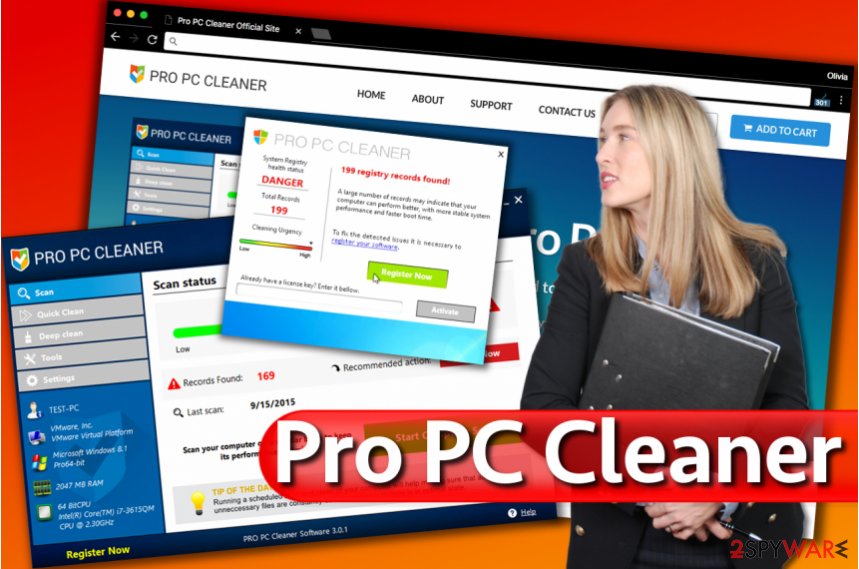
Believe us, there are hundreds of such programs, and they are offered for free. Also, we highly recommend uninstalling this program from the system if it has shown up on it without your approval. For that, you can use FortectIntego or SpyHunter 5Combo Cleaner.
In addition, you should think about what free programs have you recently installed on your computer because one of them has tricked you into downloading this suspicious PC optimization tool. Pro PC Cleaner is related to many of similar applications, so your device might have a few intruders at once.
If you are interested in how such programs as ProPCCleaner are spread, you should know this: there are two different methods used for spreading adware-type programs, hijackers and potentially unwanted programs. The first one requires going to the program's official website and downloading it.
Another method is called bundling[3] because it helps for previously mentioned programs spread around without appropriate permission asked. For avoiding it, please be very careful when installing download managers, PDF creators, video streaming software. Pro PC Cleaner virus appears out of nowhere and you cannot notice the installation process.
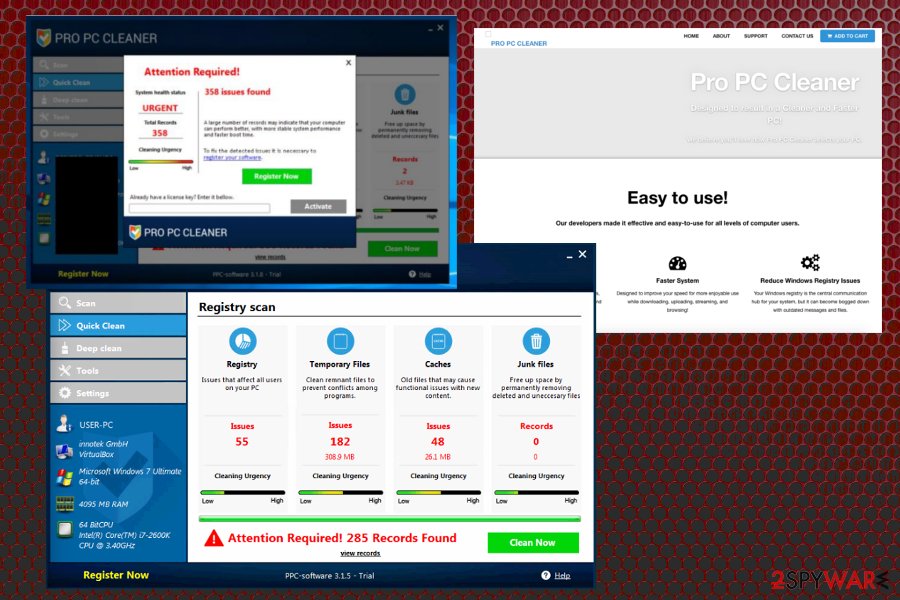
Rogue system tools enter the system with help from other PUPs
As some of the security experts have revealed, even the safest program may be filled with 'optional' components as system tools and cleaners, so you should be very careful when installing any freeware on your computer. The easiest way to see them is to select Custom or Advanced installation method that reveals what is hiding in a setup.
Also, Zondervirus.nl warns[4] that PC cleaners have also been actively promoted via various pop-up ads. These ads may show up on your computer while browsing on the Internet either on legitimate or on illegitimate websites. Please, stay away from such notifications that offer to check your computer for free.
Rely on official websites, program developers, reliable download platforms, app stores. These are sources that can ensure that freeware installation is not including any PUPs or cyber threats. Remember this when you update the software and install new applications on the machine.
Pro PC Cleaner elimination requires your attention to details
No matter that Pro PC Cleaner virus is the wrong term to describe this system tool, users still call it like that because it keeps on running on the PC. Also, you must have already understood that we recommend avoiding it. If you are thinking about a program that could help you to get rid of bad registry entries and similar files, you should consider using anti-malware tools.
In addition, if you have already installed this PC Cleaner on your computer, you should either run any of such programs or follow the guide and remove Pro PC Cleaner program for good from all the parts of the device. However, relying on manual methods alone is not advisable since full system check can offer virus damage removal too.
So get a tool that is capable of running on the system and perform Pro PC Cleaner removal. Choose a trustworthy anti-malware program and get it from the official provider or the developer, application store. There are tons of different programs suitable for all the OSs, so mobile devices can also get cleaned.
You may remove virus damage with a help of FortectIntego. SpyHunter 5Combo Cleaner and Malwarebytes are recommended to detect potentially unwanted programs and viruses with all their files and registry entries that are related to them.
Getting rid of Pro PC Cleaner. Follow these steps
Uninstall from Windows
Remove Pro PC Cleaner from your PC
Instructions for Windows 10/8 machines:
- Enter Control Panel into Windows search box and hit Enter or click on the search result.
- Under Programs, select Uninstall a program.

- From the list, find the entry of the suspicious program.
- Right-click on the application and select Uninstall.
- If User Account Control shows up, click Yes.
- Wait till uninstallation process is complete and click OK.

If you are Windows 7/XP user, proceed with the following instructions:
- Click on Windows Start > Control Panel located on the right pane (if you are Windows XP user, click on Add/Remove Programs).
- In Control Panel, select Programs > Uninstall a program.

- Pick the unwanted application by clicking on it once.
- At the top, click Uninstall/Change.
- In the confirmation prompt, pick Yes.
- Click OK once the removal process is finished.
Delete from macOS
Remove items from Applications folder:
- From the menu bar, select Go > Applications.
- In the Applications folder, look for all related entries.
- Click on the app and drag it to Trash (or right-click and pick Move to Trash)

To fully remove an unwanted app, you need to access Application Support, LaunchAgents, and LaunchDaemons folders and delete relevant files:
- Select Go > Go to Folder.
- Enter /Library/Application Support and click Go or press Enter.
- In the Application Support folder, look for any dubious entries and then delete them.
- Now enter /Library/LaunchAgents and /Library/LaunchDaemons folders the same way and terminate all the related .plist files.

Remove from Microsoft Edge
Delete unwanted extensions from MS Edge:
- Select Menu (three horizontal dots at the top-right of the browser window) and pick Extensions.
- From the list, pick the extension and click on the Gear icon.
- Click on Uninstall at the bottom.

Clear cookies and other browser data:
- Click on the Menu (three horizontal dots at the top-right of the browser window) and select Privacy & security.
- Under Clear browsing data, pick Choose what to clear.
- Select everything (apart from passwords, although you might want to include Media licenses as well, if applicable) and click on Clear.

Restore new tab and homepage settings:
- Click the menu icon and choose Settings.
- Then find On startup section.
- Click Disable if you found any suspicious domain.
Reset MS Edge if the above steps did not work:
- Press on Ctrl + Shift + Esc to open Task Manager.
- Click on More details arrow at the bottom of the window.
- Select Details tab.
- Now scroll down and locate every entry with Microsoft Edge name in it. Right-click on each of them and select End Task to stop MS Edge from running.

If this solution failed to help you, you need to use an advanced Edge reset method. Note that you need to backup your data before proceeding.
- Find the following folder on your computer: C:\\Users\\%username%\\AppData\\Local\\Packages\\Microsoft.MicrosoftEdge_8wekyb3d8bbwe.
- Press Ctrl + A on your keyboard to select all folders.
- Right-click on them and pick Delete

- Now right-click on the Start button and pick Windows PowerShell (Admin).
- When the new window opens, copy and paste the following command, and then press Enter:
Get-AppXPackage -AllUsers -Name Microsoft.MicrosoftEdge | Foreach {Add-AppxPackage -DisableDevelopmentMode -Register “$($_.InstallLocation)\\AppXManifest.xml” -Verbose

Instructions for Chromium-based Edge
Delete extensions from MS Edge (Chromium):
- Open Edge and click select Settings > Extensions.
- Delete unwanted extensions by clicking Remove.

Clear cache and site data:
- Click on Menu and go to Settings.
- Select Privacy, search and services.
- Under Clear browsing data, pick Choose what to clear.
- Under Time range, pick All time.
- Select Clear now.

Reset Chromium-based MS Edge:
- Click on Menu and select Settings.
- On the left side, pick Reset settings.
- Select Restore settings to their default values.
- Confirm with Reset.

Remove from Mozilla Firefox (FF)
Remove dangerous extensions:
- Open Mozilla Firefox browser and click on the Menu (three horizontal lines at the top-right of the window).
- Select Add-ons.
- In here, select unwanted plugin and click Remove.

Reset the homepage:
- Click three horizontal lines at the top right corner to open the menu.
- Choose Options.
- Under Home options, enter your preferred site that will open every time you newly open the Mozilla Firefox.
Clear cookies and site data:
- Click Menu and pick Settings.
- Go to Privacy & Security section.
- Scroll down to locate Cookies and Site Data.
- Click on Clear Data…
- Select Cookies and Site Data, as well as Cached Web Content and press Clear.

Reset Mozilla Firefox
If clearing the browser as explained above did not help, reset Mozilla Firefox:
- Open Mozilla Firefox browser and click the Menu.
- Go to Help and then choose Troubleshooting Information.

- Under Give Firefox a tune up section, click on Refresh Firefox…
- Once the pop-up shows up, confirm the action by pressing on Refresh Firefox.

Remove from Google Chrome
Check if the Pro PC Cleaner adware have installed any suspicious materials on the browser
Delete malicious extensions from Google Chrome:
- Open Google Chrome, click on the Menu (three vertical dots at the top-right corner) and select More tools > Extensions.
- In the newly opened window, you will see all the installed extensions. Uninstall all the suspicious plugins that might be related to the unwanted program by clicking Remove.

Clear cache and web data from Chrome:
- Click on Menu and pick Settings.
- Under Privacy and security, select Clear browsing data.
- Select Browsing history, Cookies and other site data, as well as Cached images and files.
- Click Clear data.

Change your homepage:
- Click menu and choose Settings.
- Look for a suspicious site in the On startup section.
- Click on Open a specific or set of pages and click on three dots to find the Remove option.
Reset Google Chrome:
If the previous methods did not help you, reset Google Chrome to eliminate all the unwanted components:
- Click on Menu and select Settings.
- In the Settings, scroll down and click Advanced.
- Scroll down and locate Reset and clean up section.
- Now click Restore settings to their original defaults.
- Confirm with Reset settings.

Delete from Safari
Remove unwanted extensions from Safari:
- Click Safari > Preferences…
- In the new window, pick Extensions.
- Select the unwanted extension and select Uninstall.

Clear cookies and other website data from Safari:
- Click Safari > Clear History…
- From the drop-down menu under Clear, pick all history.
- Confirm with Clear History.

Reset Safari if the above-mentioned steps did not help you:
- Click Safari > Preferences…
- Go to Advanced tab.
- Tick the Show Develop menu in menu bar.
- From the menu bar, click Develop, and then select Empty Caches.

After uninstalling this potentially unwanted program (PUP) and fixing each of your web browsers, we recommend you to scan your PC system with a reputable anti-spyware. This will help you to get rid of Pro PC Cleaner registry traces and will also identify related parasites or possible malware infections on your computer. For that you can use our top-rated malware remover: FortectIntego, SpyHunter 5Combo Cleaner or Malwarebytes.
How to prevent from getting system tools
Stream videos without limitations, no matter where you are
There are multiple parties that could find out almost anything about you by checking your online activity. While this is highly unlikely, advertisers and tech companies are constantly tracking you online. The first step to privacy should be a secure browser that focuses on tracker reduction to a minimum.
Even if you employ a secure browser, you will not be able to access websites that are restricted due to local government laws or other reasons. In other words, you may not be able to stream Disney+ or US-based Netflix in some countries. To bypass these restrictions, you can employ a powerful Private Internet Access VPN, which provides dedicated servers for torrenting and streaming, not slowing you down in the process.
Data backups are important – recover your lost files
Ransomware is one of the biggest threats to personal data. Once it is executed on a machine, it launches a sophisticated encryption algorithm that locks all your files, although it does not destroy them. The most common misconception is that anti-malware software can return files to their previous states. This is not true, however, and data remains locked after the malicious payload is deleted.
While regular data backups are the only secure method to recover your files after a ransomware attack, tools such as Data Recovery Pro can also be effective and restore at least some of your lost data.
- ^ Microsoft support policy for the use of registry cleaning utilities. Microsoft. Community support.
- ^ Tim Fisher. Are registry cleaners safe to use?. Lifewire. Tech untangled.
- ^ Jaikumar Vijayan. Software Bundling Outfits Intentionally Distributing Unwanted Apps. eWeek. Breaking Tech News, the Latest IT Trends, and In-Depth Analysis.
- ^ ZonderVirus. ZonderVirus. Malware Removal Tutorials.
