Project Free TV. Is it safe, or could it put my computer at risk?
Project Free TV Removal Guide
What is Project Free TV?
Project Free TV is a legit movie streaming site that may show insecure ads
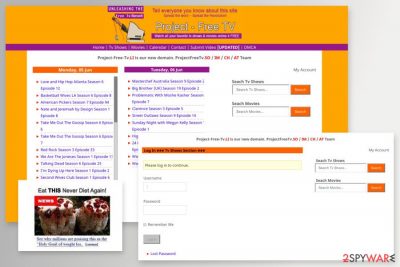
Project Free TV is a legitimate movie streaming site that offers thousands of movies and TV shows to watch. However, the domain is known to be associated with adware as it causes numerous pop-ups which constantly load and interrupt users' web browsing routine on Google Chrome, Mozilla Firefox, MS Edge, or another web browser.
Once the users are made to click on unsafe links, they are redirected to sponsored websites that might not be safe. Additionally, the provided video content might be copyrighted and be illegal to view. However, in this article, we will focus on security and will try to help you avoid the dangers related to the intruder.
| Summary | |
| Name | ProjectFreeTV |
| Type | TV streaming site |
| Category | Adware |
| Main dangers | Installation of unsafe or malicious software |
| Infiltration | Accidental clicks on pop-ups, software bundling |
| Elimination | Check our manual guide below, or use anti-malware software |
| Optimization | Make sure you check your system with FortectIntego to repair virus damage |
The virus has already changed its domain name several times now. Most probably, it was due to copyright issues. However, it remains one of the most popular sites for people who want to watch movies online for free. At the moment, it seems that it is safe.
However, multiple users reported that they got tricked with fake Flash Player updates or other pop-ups. After that, they found the Conduit virus installed on their PCs. Additionally, some users said that they have been asked to provide personal details while using ProjectFreeTV:[1]
The site is asking me to validate my email address with a credit card. is this something I should have to do?
Thanks?
Please never provide any personal details on suspicious websites. Only trusted sources should have access to your credit card details; otherwise, they might end up sold on the black market, which consequently would result in stolen money or identity theft.
Also, you should always pay attention to the piracy-related[2] concerns and problems that are usually cannot be separated from such websites. Besides, this site is also known for displaying intrusive, aggressive, and even dangerous ads, which may show up as pop-ups, banners, and even sound ads.
Project Free TV pop-ups and redirects might show up when browsing the database and looking for the desired movie or trying to create (or login) to a personal account. After clicking one of such messages, you might be redirected to some unknown website. These redirects are definitely annoying and can diminish your browsing quality.
No matter how harmless this redirect tendency seems, keep in mind that you can easily end up on a fake tech support site[3], a phishing domain, or a simply infected website. Thus, if you use this entertainment site, we highly recommend protecting the computer with reputable antivirus or anti-malware programs, such as SpyHunter 5Combo Cleaner or Malwarebytes to protect your device from threats.
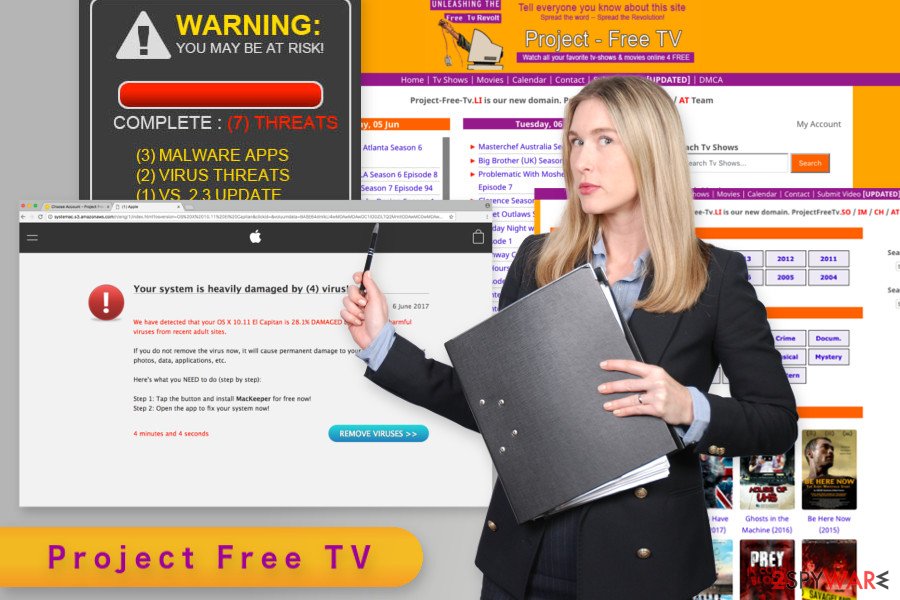
Streaming data will not harm your PC, but clicking on ads will
After the latest reports, Project Free TV has been found to be not harmful. However, as we have mentioned, you should use it carefully because of suspicious online ads that might redirect you to high-risk websites. These websites have a tendency to work on tricking users into revealing their personally non-identifiable or personally identifiable information[4] or, in the worst-case scenario, they may fool their victims into downloading potentially unwanted programs, such as adware and browser hijackers.
What is more, some of our users have reported that they noticed frequent redirects to Project Free TV site. This website has been promoted aggressively with the help of adware[5] programs.
This potentially unwanted program (PUP) can easily show up on your web browser right after downloading freeware or shareware[6] to your computer. As soon as the application sneaks inside, it alters your browser’s settings (Google Chrome, Mozilla Firefox, Safari, Internet Explorer, etc.) and starts its aggressive advertising campaigns.
In this case, you will need to remove intrusive ads using a reputable anti-spyware program. It’s the easiest way to get rid of all undesired apps that might have entered the system.
The increased amount of online ads might be the sign of an adware infection
According to the PUP, its ads are caused by third parties that seek to increase web traffic to their sites and collect sales. The company in its Disclaimer claims that it doesn't have to take any responsibility for them. However, it seems that it hasn't blocked these ads for another reason – they help their project stay alive.
Thus, if you continue using Project Free TV site, we recommend ignoring all intrusive ads. No matter that the app hasn't been noticed to spread viruses, its files may be filled with optional components and may trick you into downloading Babylon Toolbar, Funmoods, Conduit, and other potentially unwanted programs. After that, you may start suffering from such inconveniences as redirects, slowdowns, and unwanted pop-up ads that may interrupt you during your browsing.
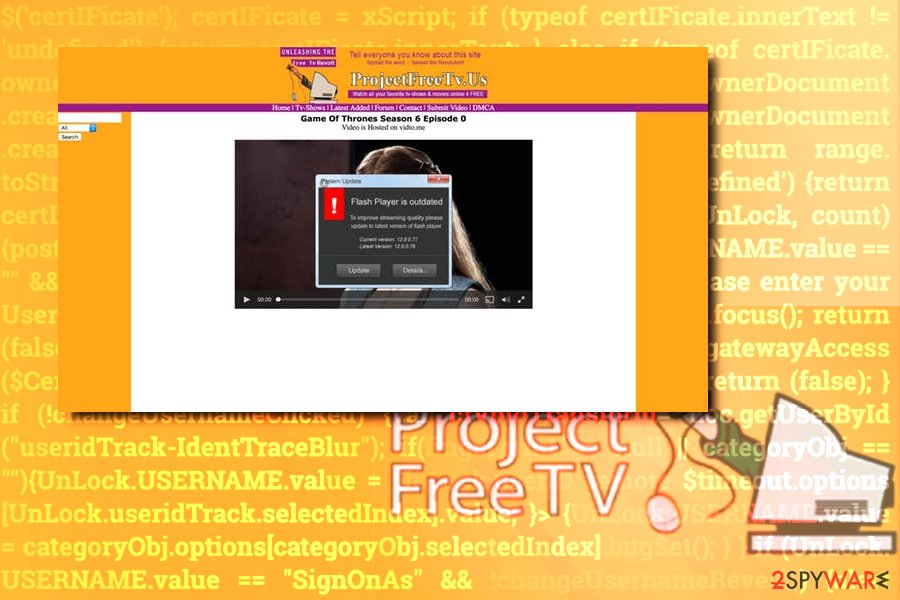
Ways to protect yourself from PUP dangers
To protect your computer from this and other adware-type programs, you should be very attentive when downloading files from the Internet. You should double-check files when downloading something from this site as well because some of them may be used to spread adware and browser hijackers.
In order to stay safe, you should select the Custom or Advanced installation method when downloading freeware to your computer. In addition, you should try to find all suspicious statements and uncheck them.
We have briefly mentioned that some of the adware programs might also initiate redirects to promotional sites as well and display ads promoting this service. This problem might have occurred during the incorrect installation of freeware or shareware as well.
As we have already explained, in order to avoid this situation, you have to choose Advanced/Custom installation settings instead of Quick/Recommended. Thus, if you’re dealing with this problem, the next section of the article will be useful to you.
Getting rid of Project Free TV virus gets easier with anti-malware tools
Regular computer users cannot escape these annoying ads when the PUP is installed. However, they should be careful and at least avoid clicking them. It helps to prevent cyber infections and keep your personal data protected. Of course, the best decision is never to visit this site full of questionable ads again. However, it may not be suitable for everyone.
Meanwhile, if you suspect that your computer is infected with an adware program that is responsible for redirecting to this video streaming site, you have to take care of the computer’s state. In order to remove Project Free TV virus, you have to find the adware program and uninstall it. It might show up in the Programs list in the Control Panel, or it may have expanded the list of browser extensions.
You may remove virus damage with a help of FortectIntego. SpyHunter 5Combo Cleaner and Malwarebytes are recommended to detect potentially unwanted programs and viruses with all their files and registry entries that are related to them.
Getting rid of Project Free TV. Follow these steps
Uninstall from Windows
Instructions for Windows 10/8 machines:
- Enter Control Panel into Windows search box and hit Enter or click on the search result.
- Under Programs, select Uninstall a program.

- From the list, find the entry of the suspicious program.
- Right-click on the application and select Uninstall.
- If User Account Control shows up, click Yes.
- Wait till uninstallation process is complete and click OK.

If you are Windows 7/XP user, proceed with the following instructions:
- Click on Windows Start > Control Panel located on the right pane (if you are Windows XP user, click on Add/Remove Programs).
- In Control Panel, select Programs > Uninstall a program.

- Pick the unwanted application by clicking on it once.
- At the top, click Uninstall/Change.
- In the confirmation prompt, pick Yes.
- Click OK once the removal process is finished.
Delete from macOS
Remove items from Applications folder:
- From the menu bar, select Go > Applications.
- In the Applications folder, look for all related entries.
- Click on the app and drag it to Trash (or right-click and pick Move to Trash)

To fully remove an unwanted app, you need to access Application Support, LaunchAgents, and LaunchDaemons folders and delete relevant files:
- Select Go > Go to Folder.
- Enter /Library/Application Support and click Go or press Enter.
- In the Application Support folder, look for any dubious entries and then delete them.
- Now enter /Library/LaunchAgents and /Library/LaunchDaemons folders the same way and terminate all the related .plist files.

Remove from Microsoft Edge
Delete unwanted extensions from MS Edge:
- Select Menu (three horizontal dots at the top-right of the browser window) and pick Extensions.
- From the list, pick the extension and click on the Gear icon.
- Click on Uninstall at the bottom.

Clear cookies and other browser data:
- Click on the Menu (three horizontal dots at the top-right of the browser window) and select Privacy & security.
- Under Clear browsing data, pick Choose what to clear.
- Select everything (apart from passwords, although you might want to include Media licenses as well, if applicable) and click on Clear.

Restore new tab and homepage settings:
- Click the menu icon and choose Settings.
- Then find On startup section.
- Click Disable if you found any suspicious domain.
Reset MS Edge if the above steps did not work:
- Press on Ctrl + Shift + Esc to open Task Manager.
- Click on More details arrow at the bottom of the window.
- Select Details tab.
- Now scroll down and locate every entry with Microsoft Edge name in it. Right-click on each of them and select End Task to stop MS Edge from running.

If this solution failed to help you, you need to use an advanced Edge reset method. Note that you need to backup your data before proceeding.
- Find the following folder on your computer: C:\\Users\\%username%\\AppData\\Local\\Packages\\Microsoft.MicrosoftEdge_8wekyb3d8bbwe.
- Press Ctrl + A on your keyboard to select all folders.
- Right-click on them and pick Delete

- Now right-click on the Start button and pick Windows PowerShell (Admin).
- When the new window opens, copy and paste the following command, and then press Enter:
Get-AppXPackage -AllUsers -Name Microsoft.MicrosoftEdge | Foreach {Add-AppxPackage -DisableDevelopmentMode -Register “$($_.InstallLocation)\\AppXManifest.xml” -Verbose

Instructions for Chromium-based Edge
Delete extensions from MS Edge (Chromium):
- Open Edge and click select Settings > Extensions.
- Delete unwanted extensions by clicking Remove.

Clear cache and site data:
- Click on Menu and go to Settings.
- Select Privacy, search and services.
- Under Clear browsing data, pick Choose what to clear.
- Under Time range, pick All time.
- Select Clear now.

Reset Chromium-based MS Edge:
- Click on Menu and select Settings.
- On the left side, pick Reset settings.
- Select Restore settings to their default values.
- Confirm with Reset.

Remove from Mozilla Firefox (FF)
Remove dangerous extensions:
- Open Mozilla Firefox browser and click on the Menu (three horizontal lines at the top-right of the window).
- Select Add-ons.
- In here, select unwanted plugin and click Remove.

Reset the homepage:
- Click three horizontal lines at the top right corner to open the menu.
- Choose Options.
- Under Home options, enter your preferred site that will open every time you newly open the Mozilla Firefox.
Clear cookies and site data:
- Click Menu and pick Settings.
- Go to Privacy & Security section.
- Scroll down to locate Cookies and Site Data.
- Click on Clear Data…
- Select Cookies and Site Data, as well as Cached Web Content and press Clear.

Reset Mozilla Firefox
If clearing the browser as explained above did not help, reset Mozilla Firefox:
- Open Mozilla Firefox browser and click the Menu.
- Go to Help and then choose Troubleshooting Information.

- Under Give Firefox a tune up section, click on Refresh Firefox…
- Once the pop-up shows up, confirm the action by pressing on Refresh Firefox.

Remove from Google Chrome
Delete malicious extensions from Google Chrome:
- Open Google Chrome, click on the Menu (three vertical dots at the top-right corner) and select More tools > Extensions.
- In the newly opened window, you will see all the installed extensions. Uninstall all the suspicious plugins that might be related to the unwanted program by clicking Remove.

Clear cache and web data from Chrome:
- Click on Menu and pick Settings.
- Under Privacy and security, select Clear browsing data.
- Select Browsing history, Cookies and other site data, as well as Cached images and files.
- Click Clear data.

Change your homepage:
- Click menu and choose Settings.
- Look for a suspicious site in the On startup section.
- Click on Open a specific or set of pages and click on three dots to find the Remove option.
Reset Google Chrome:
If the previous methods did not help you, reset Google Chrome to eliminate all the unwanted components:
- Click on Menu and select Settings.
- In the Settings, scroll down and click Advanced.
- Scroll down and locate Reset and clean up section.
- Now click Restore settings to their original defaults.
- Confirm with Reset settings.

Delete from Safari
Remove unwanted extensions from Safari:
- Click Safari > Preferences…
- In the new window, pick Extensions.
- Select the unwanted extension and select Uninstall.

Clear cookies and other website data from Safari:
- Click Safari > Clear History…
- From the drop-down menu under Clear, pick all history.
- Confirm with Clear History.

Reset Safari if the above-mentioned steps did not help you:
- Click Safari > Preferences…
- Go to Advanced tab.
- Tick the Show Develop menu in menu bar.
- From the menu bar, click Develop, and then select Empty Caches.

After uninstalling this potentially unwanted program (PUP) and fixing each of your web browsers, we recommend you to scan your PC system with a reputable anti-spyware. This will help you to get rid of Project Free TV registry traces and will also identify related parasites or possible malware infections on your computer. For that you can use our top-rated malware remover: FortectIntego, SpyHunter 5Combo Cleaner or Malwarebytes.
How to prevent from getting adware
Protect your privacy – employ a VPN
There are several ways how to make your online time more private – you can access an incognito tab. However, there is no secret that even in this mode, you are tracked for advertising purposes. There is a way to add an extra layer of protection and create a completely anonymous web browsing practice with the help of Private Internet Access VPN. This software reroutes traffic through different servers, thus leaving your IP address and geolocation in disguise. Besides, it is based on a strict no-log policy, meaning that no data will be recorded, leaked, and available for both first and third parties. The combination of a secure web browser and Private Internet Access VPN will let you browse the Internet without a feeling of being spied or targeted by criminals.
No backups? No problem. Use a data recovery tool
If you wonder how data loss can occur, you should not look any further for answers – human errors, malware attacks, hardware failures, power cuts, natural disasters, or even simple negligence. In some cases, lost files are extremely important, and many straight out panic when such an unfortunate course of events happen. Due to this, you should always ensure that you prepare proper data backups on a regular basis.
If you were caught by surprise and did not have any backups to restore your files from, not everything is lost. Data Recovery Pro is one of the leading file recovery solutions you can find on the market – it is likely to restore even lost emails or data located on an external device.
- ^ Is Project Free TV safe?. PreciseSecurity. Question-answer site.
- ^ Wayne Beynon. The Piracy Problem - The Hunt for an Effective Solution. Huffington Post. The latest headlines, news stories, and opinion from Politics, Entertainment, Lifestyle, blogs, and more.
- ^ What is Tech Support Scam. Know it and Avoid it. Tech Support All. Free Technical Help Center.
- ^ Nate Lord. What Is Personally Identifiable Information?. Digital Guardian. The blog by developer of data loss prevention software.
- ^ What is Adware (Other Than Annoying)?. Spam Laws. The website about Internet security and scams.
- ^ Freeware vs. Shareware. Diffen. The website includes a collection of unbiased comparisons.























