Promock ransomware (Improved Guide) - Decryption Methods Included
Promock virus Removal Guide
What is Promock ransomware?
Promock ransomware – a file-encrypting cyber threat which belongs to the Djvu ransomware family
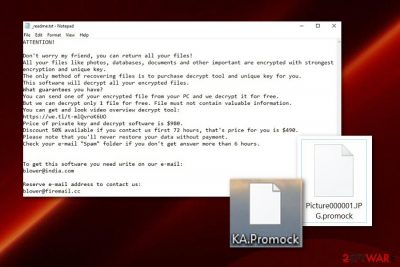
Promock ransomware is a file locking infection which comes from the Djvu ransomware and STOP ransomware families. As you might have already heard, Djvu is a widespread cryptovirus which has been reappearing with new versions for several months now. Promock virus came out together with Promoz and Promorad viruses which all are capable of encrypting data on the targeted computer and appending the .promock, .promok, .promoz or .promorad file extensions. After that, the ransomware virus[1] delivers a _readme.txt ransom note which offers the decryption tool for 980 dollars and a 50% discount if contact is made in three days. The criminals provide blower@india.com and blower@firemail.cc email addresses as a way to make contact and ensure their victims that the only way to restore blocked files is by purchasing the decryption tool from them. However, this information is false and might be delivered only to scam you. The virus, together with its versions .promoz, .promok, and .promorad, is already decryptable with STOP decrypter. (a direct download link)
| Name | Promock |
|---|---|
| Type | Ransomware |
| Danger level | Very high. The threat can place malicious content all over the computer system and execute hazardous payload to encrypt stored data |
| Belongs to | Djvu ransomware |
| Appendixes | .promock, .promok |
| Ransom message | _readme.txt |
| Price | The price starts from 980$ and is divided into half if the victim shows contact in 72 hours |
| Emails | blower@india.com and blower@firemail.cc |
| Spreading | Email spam, unprotected websites |
| Detection | FortectIntego is a malware detection tool |
Promock ransomware is a dangerous malware which uses unique cryptography to lock up all files that are found on the infected computer system. This data might include images, PDF sheets, powerpoint presentations, excel documents, notepads, other text documents, audio, and video files.
According to the message provided by Promock, cybercriminals allow sending one small file for free decryption as evidence that the decryption tool truly exists:
ATTENTION!
Don't worry my friend, you can return all your files!
All your files like photos, databases, documents and other important are encrypted with strongest encryption and unique key.
The only method of recovering files is to purchase decrypt tool and unique key for you.
This software will decrypt all your encrypted files.
What guarantees you have?
You can send one of your encrypted file from your PC and we decrypt it for free.
But we can decrypt only 1 file for free. File must not contain valuable information.
You can get and look video overview decrypt tool:
hxxps://we.tl/t-ll0rIToOhf
Price of private key and decrypt software is $980.
Discount 50% available if you contact us first 72 hours, that's price for you is $490.
Please note that you'll never restore your data without payment.
Check your e-mail “Spam” folder if you don't get answer more than 6 hours.
To get this software you need write on our e-mail:
blower@india.com
Reserve e-mail address to contact us:
blower@firemail.cc
Your personal ID:
–
Note that, Promock ransomware might be created only for scamming purposes as what the cybercriminals truly care about is just receiving money from you. According to Virusai.lt experts,[2] crooks who distribute ransomware are very likely to scam their victims, so that is why you should avoid making any contact with these people.
Additionally, hackers urge for Bitcoin as this cryptocurrency[3] is one of the most popularly used. Also, such currency transfers do not require providing any particular information, so the transferring process cannot be tracked down. We suggest carrying out the Promock removal by using reputable anti-malware and enabling all malicious activities in the system.
You need to remove Promock virus before you start searching for data recovery solutions. Use software such as FortectIntego, SpyHunter 5Combo Cleaner, or Malwarebytes to detect the malware and all content that relates to it. Talking about file restoring options, you can try some third-party tools that we have provided below the article. Make sure that you use them exactly as required in the instructions.
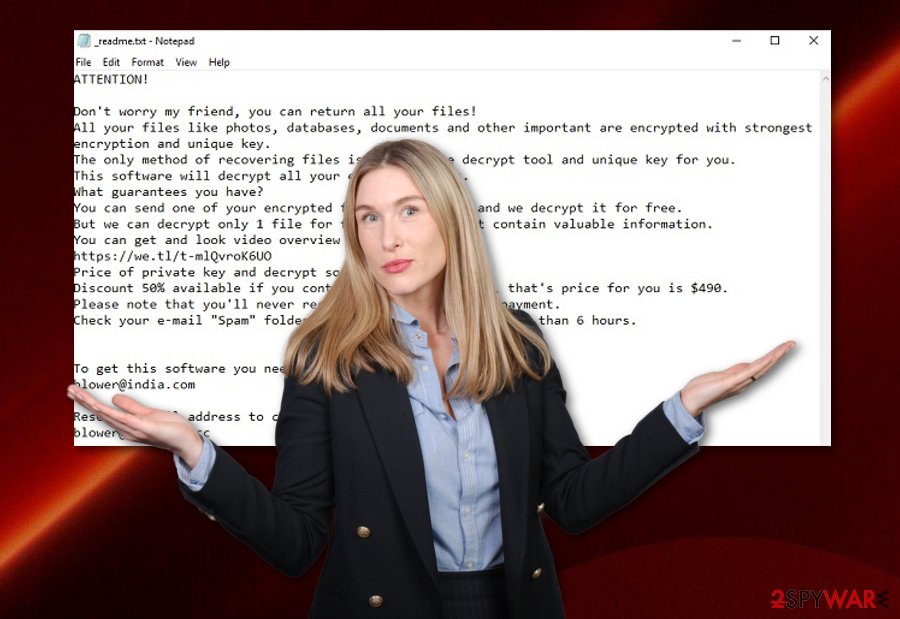
Most popular distribution sources of ransomware appear to be email spam and infected payload
According to research, ransomware is often spread via legitimate-looking email messages. Sometimes crooks pretend to be from well-known organizations or say that an order has been received and the user needs to pay for it, etc. If the victim falls for believing in these kinds of words, he/she takes big risks on opening the attached file or accessing the inserted link.
We recommend avoiding to open rogue email messages[4] or letters that you were not expecting to receive. If you have received some type of official message, make sure that the company will try to contact you again if the case is very important or you can write or call them by looking for contact details on the organization's original website.
Continuously, note that ransomware infections can be found on non-original websites which do not fit the recommended security requirements. These pages are often left improperly disclosed and allow various hackers to plant rogue content in them. That is why you should keep a distance from all questionable-content that you might overcome on the web.
Promock ransomware should be removed only automatically
Note that trying to remove ransomware from your computer system manually is not a great idea. These threats might plant rogue content in the Windows Registry, Task Manager section, and other locations of your Windows computer. Make sure that before you perform the Promock removal, you use automatical computer software to scan the system and find all malicious content. We suggest you use tools such as FortectIntego, SpyHunter 5Combo Cleaner, Malwarebytes.
Remove Promock virus before you start recovering your data. You can try our below-provided file-restoring software, however, it might be useless if you do not terminate the cyber threat at first. Additionally, make sure that you activate the Safe Mode with Networking or System Restore feature to disable the malicious activity of the ransomware virus.
Getting rid of Promock virus. Follow these steps
Manual removal using Safe Mode
Using the Safe Mode with Networking function might help you to disable the activity of the ransomware virus:
Important! →
Manual removal guide might be too complicated for regular computer users. It requires advanced IT knowledge to be performed correctly (if vital system files are removed or damaged, it might result in full Windows compromise), and it also might take hours to complete. Therefore, we highly advise using the automatic method provided above instead.
Step 1. Access Safe Mode with Networking
Manual malware removal should be best performed in the Safe Mode environment.
Windows 7 / Vista / XP
- Click Start > Shutdown > Restart > OK.
- When your computer becomes active, start pressing F8 button (if that does not work, try F2, F12, Del, etc. – it all depends on your motherboard model) multiple times until you see the Advanced Boot Options window.
- Select Safe Mode with Networking from the list.

Windows 10 / Windows 8
- Right-click on Start button and select Settings.

- Scroll down to pick Update & Security.

- On the left side of the window, pick Recovery.
- Now scroll down to find Advanced Startup section.
- Click Restart now.

- Select Troubleshoot.

- Go to Advanced options.

- Select Startup Settings.

- Press Restart.
- Now press 5 or click 5) Enable Safe Mode with Networking.

Step 2. Shut down suspicious processes
Windows Task Manager is a useful tool that shows all the processes running in the background. If malware is running a process, you need to shut it down:
- Press Ctrl + Shift + Esc on your keyboard to open Windows Task Manager.
- Click on More details.

- Scroll down to Background processes section, and look for anything suspicious.
- Right-click and select Open file location.

- Go back to the process, right-click and pick End Task.

- Delete the contents of the malicious folder.
Step 3. Check program Startup
- Press Ctrl + Shift + Esc on your keyboard to open Windows Task Manager.
- Go to Startup tab.
- Right-click on the suspicious program and pick Disable.

Step 4. Delete virus files
Malware-related files can be found in various places within your computer. Here are instructions that could help you find them:
- Type in Disk Cleanup in Windows search and press Enter.

- Select the drive you want to clean (C: is your main drive by default and is likely to be the one that has malicious files in).
- Scroll through the Files to delete list and select the following:
Temporary Internet Files
Downloads
Recycle Bin
Temporary files - Pick Clean up system files.

- You can also look for other malicious files hidden in the following folders (type these entries in Windows Search and press Enter):
%AppData%
%LocalAppData%
%ProgramData%
%WinDir%
After you are finished, reboot the PC in normal mode.
Remove Promock using System Restore
Activate the System Restore feature and get rid of the ransomware's malicious actions:
-
Step 1: Reboot your computer to Safe Mode with Command Prompt
Windows 7 / Vista / XP- Click Start → Shutdown → Restart → OK.
- When your computer becomes active, start pressing F8 multiple times until you see the Advanced Boot Options window.
-
Select Command Prompt from the list

Windows 10 / Windows 8- Press the Power button at the Windows login screen. Now press and hold Shift, which is on your keyboard, and click Restart..
- Now select Troubleshoot → Advanced options → Startup Settings and finally press Restart.
-
Once your computer becomes active, select Enable Safe Mode with Command Prompt in Startup Settings window.

-
Step 2: Restore your system files and settings
-
Once the Command Prompt window shows up, enter cd restore and click Enter.

-
Now type rstrui.exe and press Enter again..

-
When a new window shows up, click Next and select your restore point that is prior the infiltration of Promock. After doing that, click Next.


-
Now click Yes to start system restore.

-
Once the Command Prompt window shows up, enter cd restore and click Enter.
Bonus: Recover your data
Guide which is presented above is supposed to help you remove Promock from your computer. To recover your encrypted files, we recommend using a detailed guide prepared by 2-spyware.com security experts.If you have been infected with Promock ransomware, you supposedly have already discovered that your files fail to open and are renamed by adding the .promock extension to each encrypted component. If you are looking for ways to recover your data, you can try the following methods.
If your files are encrypted by Promock, you can use several methods to restore them:
Data Recovery Pro is a tool for file recovery:
Try this tool and complete each step exactly as shown in the instructing steps below. This is the only way to reach good and satisfying results:
- Download Data Recovery Pro;
- Follow the steps of Data Recovery Setup and install the program on your computer;
- Launch it and scan your computer for files encrypted by Promock ransomware;
- Restore them.
Use the Windows Previous Versions feature to recover some data:
If you have already activated the System Restore feature on your Windows computer, this method might help you to bring some data of yours back to its starter position.
- Find an encrypted file you need to restore and right-click on it;
- Select “Properties” and go to “Previous versions” tab;
- Here, check each of available copies of the file in “Folder versions”. You should select the version you want to recover and click “Restore”.
Using the Shadow Explorer tool might help you with file restoring purposes:
Use this third-party tool to recover some of your files. However, first, check if the ransomware virus did not damage or permanently erase Shadow Volume Copies of your locked data.
- Download Shadow Explorer (http://shadowexplorer.com/);
- Follow a Shadow Explorer Setup Wizard and install this application on your computer;
- Launch the program and go through the drop down menu on the top left corner to select the disk of your encrypted data. Check what folders are there;
- Right-click on the folder you want to restore and select “Export”. You can also select where you want it to be stored.
Promock ransomware decryptor has already been released. Download STOP decryptor from here.
Finally, you should always think about the protection of crypto-ransomwares. In order to protect your computer from Promock and other ransomwares, use a reputable anti-spyware, such as FortectIntego, SpyHunter 5Combo Cleaner or Malwarebytes
How to prevent from getting ransomware
Protect your privacy – employ a VPN
There are several ways how to make your online time more private – you can access an incognito tab. However, there is no secret that even in this mode, you are tracked for advertising purposes. There is a way to add an extra layer of protection and create a completely anonymous web browsing practice with the help of Private Internet Access VPN. This software reroutes traffic through different servers, thus leaving your IP address and geolocation in disguise. Besides, it is based on a strict no-log policy, meaning that no data will be recorded, leaked, and available for both first and third parties. The combination of a secure web browser and Private Internet Access VPN will let you browse the Internet without a feeling of being spied or targeted by criminals.
No backups? No problem. Use a data recovery tool
If you wonder how data loss can occur, you should not look any further for answers – human errors, malware attacks, hardware failures, power cuts, natural disasters, or even simple negligence. In some cases, lost files are extremely important, and many straight out panic when such an unfortunate course of events happen. Due to this, you should always ensure that you prepare proper data backups on a regular basis.
If you were caught by surprise and did not have any backups to restore your files from, not everything is lost. Data Recovery Pro is one of the leading file recovery solutions you can find on the market – it is likely to restore even lost emails or data located on an external device.
- ^ What is ransomware?. Norton. By Symantec.
- ^ Virusai.lt. Virusai.lt. Information about computers and virus removal tips.
- ^ Jake Frankenfield. Cryptocurrency. Investopedia. Relevant terms.
- ^ Margaret Rouse. Email spam. Search Security. Tech Target.





















