Promoz ransomware (Decryption Steps Included) - Removal Guide
Promoz virus Removal Guide
What is Promoz ransomware?
Promoz ransomware – a cryptolocker which belongs to the Djvu ransomware family
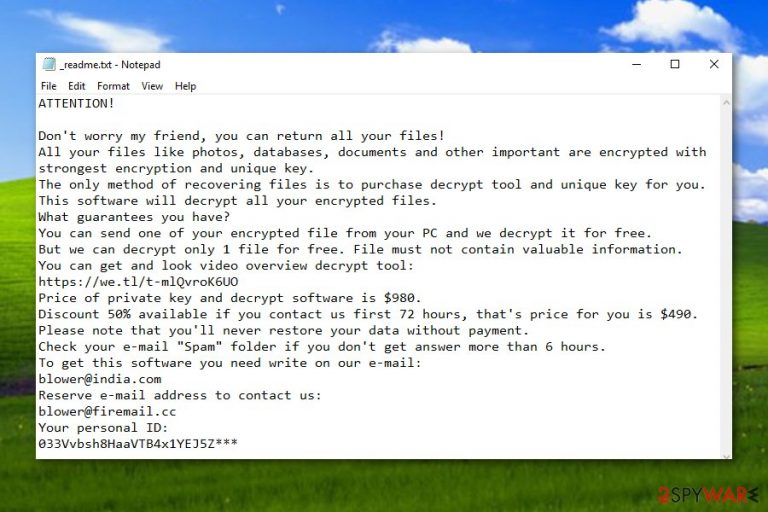
Promoz ransomware is a sneaky and malicious cyber threat which appears to be from the Djvu ransomware category. As you might have already heard about the infamous Djvu virus, it has been releasing various new versions, and Promoz virus is one of them. This ransomware virus was first spotted by a cybersecurity researcher named Michael Gillespie. It is known that the cryptovirus uses strong cryptography[1] to block all kinds of files that are found on the infected Windows computer system. Once files are encrypted with a unique cipher, they appear with the .promoz appendix added and a ransom note which is named _readme.txt pops out and informs the victims what just has happened. Cybercriminals claim that the user needs to pay a ransom of $980 if he/she wants to receive the decryption tool, they also offer a 50% discount if contact is made in 72 hours and users need to write them via the blower@india.com email address to discuss all matters.
| Name | Promoz |
|---|---|
| Type | Ransomware |
| Sub-type | Malware |
| Discovered by | Michael Gillespie |
| Appendix added | .promoz |
| Ransom message | _readme.txt |
| Price | $980 |
| Belongs to | Djvu ransomware |
| Detection purposes | FortectIntego can detect malware-laden content |
Promoz ransomware is a dangerous file locking virus which sneaks in the system thru suspicious-looking email messages and their infected payloads which come attached together. Mostly, executables are launched by a gullible user and the malware-laden content executes leaving the system infected and important data locked.
Promoz ransomware crooks use unique cipher algorithms to encrypt data which is stored on the Windows computer system and hide these keys on specific remote servers which are inaccessible for any other persons. However, this fact does not mean that you have to rush and pay the demanded $980 or $460 ransom price to the crooks.
According to computer specialists from Virusai.lt,[2] cybercriminals are these people who do not care about honesty. They can try to scam you, take your money, and you will receive no decryption tool at all. We recommend making serious thoughts about all options possible. However, our offer would be to remove Promoz virus permanently and use other software for data recovery purposes.
Continuously, you should use specific malware detection tools which are capable of scanning the entire computer system and detecting all threats possible. Before you complete the Promoz ransomware removal, use a program such as FortectIntego. Additionally, take a look at some data recovery software which is provided below this article.
If you are looking for a way to protect valuable information in the future from similar secret encryption, we recommend storing it on portable USB drives[3] or iCloud servers that ransomware such as .promoz files virus will not be able to reach the files. Just one thing, keep the remote device disconnected from your computer system when it is out of usage.
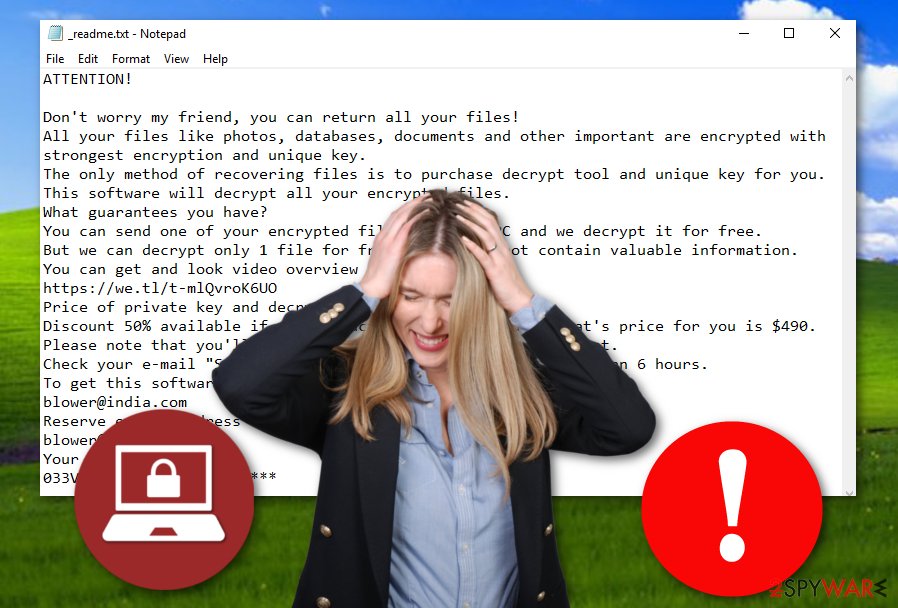
Ransomware distribution techniques are always the same
All ransomware viruses are distributed mostly thru the same sources. Cybercrooks use email messages, attach the malicious payload to the emails, and send them to numerous potential victims. Some of these people become interested in the clipped attachment and open it without any other further investigation which often relates in ransomware infections.
What you should do in this case is carefully check all email messages that you receive, especially, ones which fall in the spam section. If you find any attachments such as executable files or text documents attached to received email messages, better scan them with an antivirus program to check if the content is harmless or not.
Continuously, you always have to act carefully while browsing the Internet sphere. Make sure you avoid all questionable-looking websites and stay away from any unknown links or advertisements that you overcome in your way.
Elimination techniques for .promoz files virus
You need to know that ransomware viruses are these kinds of cyber threats which leave rogue content behind them and inject them all over the computer system. In order to find such content, you need to use reputable tools such as FortectIntego, SpyHunter 5Combo Cleaner, or Malwarebytes. After that, you can start performing the Promoz ransomware removal automatically and cleaning your entire computer system.
You can remove cyber threats such as Promoz virus only with reputable tools. Manual elimination should not be an option for any user in this kind of case. By removing the ransomware on your own, you might only cause even more damage to your system, make it vulnerable to other infections, and still not get rid of the cyber infection successfully.
Getting rid of Promoz virus. Follow these steps
Manual removal using Safe Mode
Use the Safe Mode with Networking function to disable the ransomware virus and stop all activities that this cyber threat is performing:
Important! →
Manual removal guide might be too complicated for regular computer users. It requires advanced IT knowledge to be performed correctly (if vital system files are removed or damaged, it might result in full Windows compromise), and it also might take hours to complete. Therefore, we highly advise using the automatic method provided above instead.
Step 1. Access Safe Mode with Networking
Manual malware removal should be best performed in the Safe Mode environment.
Windows 7 / Vista / XP
- Click Start > Shutdown > Restart > OK.
- When your computer becomes active, start pressing F8 button (if that does not work, try F2, F12, Del, etc. – it all depends on your motherboard model) multiple times until you see the Advanced Boot Options window.
- Select Safe Mode with Networking from the list.

Windows 10 / Windows 8
- Right-click on Start button and select Settings.

- Scroll down to pick Update & Security.

- On the left side of the window, pick Recovery.
- Now scroll down to find Advanced Startup section.
- Click Restart now.

- Select Troubleshoot.

- Go to Advanced options.

- Select Startup Settings.

- Press Restart.
- Now press 5 or click 5) Enable Safe Mode with Networking.

Step 2. Shut down suspicious processes
Windows Task Manager is a useful tool that shows all the processes running in the background. If malware is running a process, you need to shut it down:
- Press Ctrl + Shift + Esc on your keyboard to open Windows Task Manager.
- Click on More details.

- Scroll down to Background processes section, and look for anything suspicious.
- Right-click and select Open file location.

- Go back to the process, right-click and pick End Task.

- Delete the contents of the malicious folder.
Step 3. Check program Startup
- Press Ctrl + Shift + Esc on your keyboard to open Windows Task Manager.
- Go to Startup tab.
- Right-click on the suspicious program and pick Disable.

Step 4. Delete virus files
Malware-related files can be found in various places within your computer. Here are instructions that could help you find them:
- Type in Disk Cleanup in Windows search and press Enter.

- Select the drive you want to clean (C: is your main drive by default and is likely to be the one that has malicious files in).
- Scroll through the Files to delete list and select the following:
Temporary Internet Files
Downloads
Recycle Bin
Temporary files - Pick Clean up system files.

- You can also look for other malicious files hidden in the following folders (type these entries in Windows Search and press Enter):
%AppData%
%LocalAppData%
%ProgramData%
%WinDir%
After you are finished, reboot the PC in normal mode.
Remove Promoz using System Restore
Activating the System Restore feature might let you prevent the ransomware from doing hazardous work:
-
Step 1: Reboot your computer to Safe Mode with Command Prompt
Windows 7 / Vista / XP- Click Start → Shutdown → Restart → OK.
- When your computer becomes active, start pressing F8 multiple times until you see the Advanced Boot Options window.
-
Select Command Prompt from the list

Windows 10 / Windows 8- Press the Power button at the Windows login screen. Now press and hold Shift, which is on your keyboard, and click Restart..
- Now select Troubleshoot → Advanced options → Startup Settings and finally press Restart.
-
Once your computer becomes active, select Enable Safe Mode with Command Prompt in Startup Settings window.

-
Step 2: Restore your system files and settings
-
Once the Command Prompt window shows up, enter cd restore and click Enter.

-
Now type rstrui.exe and press Enter again..

-
When a new window shows up, click Next and select your restore point that is prior the infiltration of Promoz. After doing that, click Next.


-
Now click Yes to start system restore.

-
Once the Command Prompt window shows up, enter cd restore and click Enter.
Bonus: Recover your data
Guide which is presented above is supposed to help you remove Promoz from your computer. To recover your encrypted files, we recommend using a detailed guide prepared by 2-spyware.com security experts.If your files are encrypted by Promoz, you can use several methods to restore them:
The Data Recovery Pro tool might recover files:
If you complete all steps exactly as shown in the below-given instructions, you might successfully recover some files of yours.
- Download Data Recovery Pro;
- Follow the steps of Data Recovery Setup and install the program on your computer;
- Launch it and scan your computer for files encrypted by Promoz ransomware;
- Restore them.
Windows Previous Versions feature is a program created for file recovery purposes:
Try this tool if you have enabled the system restore feature in the past.
- Find an encrypted file you need to restore and right-click on it;
- Select “Properties” and go to “Previous versions” tab;
- Here, check each of available copies of the file in “Folder versions”. You should select the version you want to recover and click “Restore”.
Use Shadow Explorer for your data:
Try recovering some of your individual files with this tool.
- Download Shadow Explorer (http://shadowexplorer.com/);
- Follow a Shadow Explorer Setup Wizard and install this application on your computer;
- Launch the program and go through the drop down menu on the top left corner to select the disk of your encrypted data. Check what folders are there;
- Right-click on the folder you want to restore and select “Export”. You can also select where you want it to be stored.
No official decryptor has been released yet.
Finally, you should always think about the protection of crypto-ransomwares. In order to protect your computer from Promoz and other ransomwares, use a reputable anti-spyware, such as FortectIntego, SpyHunter 5Combo Cleaner or Malwarebytes
How to prevent from getting ransomware
Stream videos without limitations, no matter where you are
There are multiple parties that could find out almost anything about you by checking your online activity. While this is highly unlikely, advertisers and tech companies are constantly tracking you online. The first step to privacy should be a secure browser that focuses on tracker reduction to a minimum.
Even if you employ a secure browser, you will not be able to access websites that are restricted due to local government laws or other reasons. In other words, you may not be able to stream Disney+ or US-based Netflix in some countries. To bypass these restrictions, you can employ a powerful Private Internet Access VPN, which provides dedicated servers for torrenting and streaming, not slowing you down in the process.
Data backups are important – recover your lost files
Ransomware is one of the biggest threats to personal data. Once it is executed on a machine, it launches a sophisticated encryption algorithm that locks all your files, although it does not destroy them. The most common misconception is that anti-malware software can return files to their previous states. This is not true, however, and data remains locked after the malicious payload is deleted.
While regular data backups are the only secure method to recover your files after a ransomware attack, tools such as Data Recovery Pro can also be effective and restore at least some of your lost data.
- ^ Cryptography. Wikipedia. The free encyclopedia.
- ^ Virusai.lt. Virusai.lt. Spyware news.
- ^ Margaret Rouse. USB flash drive. Search Storage. Tech Target.







