Protected-Browsing browser hijacker (Free Instructions)
Protected-Browsing browser hijacker Removal Guide
What is Protected-Browsing browser hijacker?
Protected-Browsing is a potentially unwanted application that redirects your searches to Bing or another provider
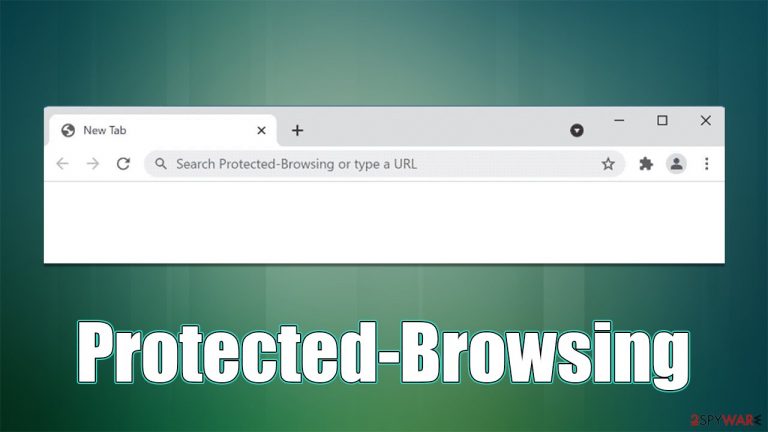
Protected-Browsing spreads as a browser extension and can be downloaded from various third-party sources intentionally or accidentally. In the case of the latter, users typically get tricked by a misleading advertisement found on a fake website or after they installed freeware from third-party sources without declining the optional apps offered to them.
Once established, the extension would immediately change the homepage and the new tab settings to protected-browsing.xyz, which visually would remove the search box typical to Google or another provider. Users would then have to use the URL bar to do any type of online search, which would be redirected to Bing (although the provide might vary from person to person based on their location or other parameters).
Suchlike results would no longer be genuine, as Protected-Browsing would insert its own ads at the top. Clicking these might prompt people to download other potentially unwanted programs or subscribe to useless services, thus we do not recommend interacting with these ads. Overall, users are more likely to encounter more ads on all visited websites when infected.
| Name | Protected-Browsing |
|---|---|
| Type | Browser hijacker, potentially unwanted browser extension |
| Distribution | Software bundling, malicious ads, redirects from other websites |
| Symptoms | A new extension is installed on the browser; homepage and new tab address are set to protected-browsing.xyz; a customized search engine is appended to the homepage; search results may include sponsored links and ads |
| risks | Data tracking from various third parties, exposure to malicious ads, redirects to phishing sites |
| Removal | To remove the unwanted browser extension, you should access your browser's settings. Checking the system with SpyHunter 5Combo Cleaner security software can also ensure that there is no adware or malware running in the background |
| additional tips | To stop the data tracking activities, remove cookies and other web data from your browser with FortectIntego or refer to the manual instructions |
How browser hijackers spread and how to avoid them
If you have installed a browser hijacker intentionally while believing that it's a useful app in one way or another, you should be cautious about the software you install on your system. When looking for new applications, make sure you analyze their behavior (for example, read Privacy Policy/ToS, read reviews online, etc.), as the damage could be already done once the installation is finalized – this usually only applies to malware, although being careful is never a bad thing.
Users can install potentially unwanted programs accidentally as well – there are two instances when this can happen:
- After being tricked by a misleading advertisement or fake update;
- During the installation of free software downloaded from the internet (a practice known as software bundling).[1]
There are dubious websites you might encounter while browsing the web – usually, this happens during visits to high-risk sites such as torrents or illegal video streaming. After a redirect, make sure you do not give into prompts to subscribe to push notifications, download software, participate in surveys, or provide your personal details.
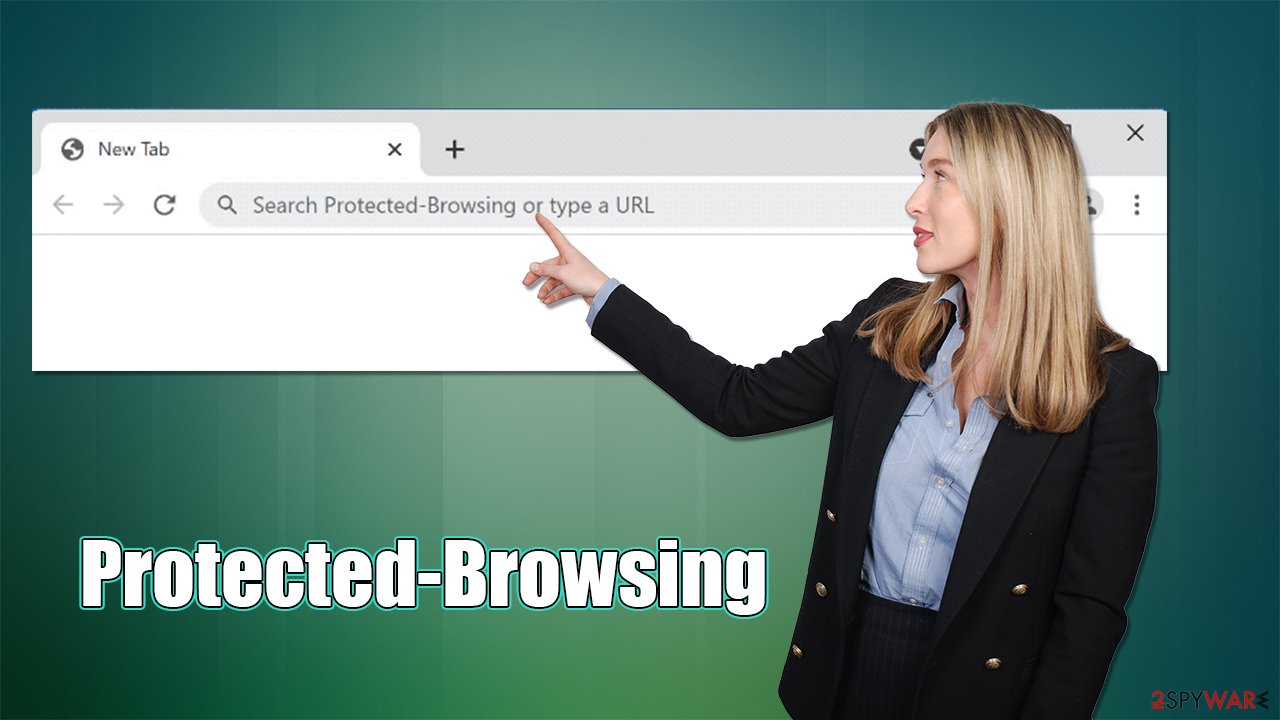
When it comes to software bundling, you should always pay close attention to the installation process of the freeware. For example, picking Recommended or Quick settings instead of Advanced/Custom ones might automatically mean that you allow the installation of optional components, even though you didn't see them yourself. Also, watch out for pre-ticked checkboxes, fine print, misplaced buttons, and similar tricks.
Remove the Protected-Browsing browser hijacker
Since the app spreads as a browser extension, its elimination shouldn't be that difficult. In some cases, browser hijackers might set the “Managed by your organization” setting, which might make the removal process much more difficult; luckily, it does not seem like Protected-Browsing uses this function.
Before you proceed with the removal of the browser extension, we strongly recommend you scan your device with powerful security software, such as SpyHunter 5Combo Cleaner or Malwarebytes. This is especially important if you frequent less secure websites and found the hijacker installed on your system seemingly out of nowhere. Besides, anti-malware tools are your best defense against ransomware, Trojans, rootkits,[2] and other malware attacks.
The first elimination step is to access browser settings and get rid of the extension:
Google Chrome
- Open Google Chrome, click on the Menu (three vertical dots at the top-right corner) and select More tools > Extensions.
- In the newly opened window, you will see all the installed extensions. Uninstall all the suspicious plugins that might be related to the unwanted program by clicking Remove.

Mozilla Firefox
- Open Mozilla Firefox browser and click on the Menu (three horizontal lines at the window's top-right).
- Select Add-ons.
- In here, select the unwanted plugin and click Remove.

MS Edge (Chromium)
- Open Edge and click select Settings > Extensions.
- Delete unwanted extensions by clicking Remove.

Safari
- Click Safari > Preferences…
- In the new window, pick Extensions.
- Select the unwanted extension and select Uninstall.

It is also important to clean your web browsers from cookies,[3] caches, and other web data to finalize the whole process. Potentially unwanted programs can implement small tracker files, which might remain within cache folders on a local computer. With the help of these files, various third parties might continue tracking your online activities, recording your visited websites, clicked links, search queries, and more.
You can either choose FortectIntego PC repair and maintenance tool to eliminate these leftover files or proceed with the instructions below if you want to do it manually instead:
Google Chrome
- Click on Menu and pick Settings.
- Under Privacy and security, select Clear browsing data.
- Select Browsing history, Cookies, and other site data, as well as Cached images and files.
- Click Clear data.

Mozilla Firefox
- Click Menu and pick Options.
- Go to Privacy & Security section.
- Scroll down to locate Cookies and Site Data.
- Click on Clear Data…
- Select Cookies and Site Data, as well as Cached Web Content and press Clear.

MS Edge
- Click on Menu and go to Settings.
- Select Privacy and services.
- Under Clear browsing data, pick Choose what to clear.
- Under Time range, pick All time.
- Select Clear now.

Safari
- Click Safari > Clear History…
- From the drop-down menu under Clear, pick all history.
- Confirm with Clear History.

How to prevent from getting browser hijacker
Choose a proper web browser and improve your safety with a VPN tool
Online spying has got momentum in recent years and people are getting more and more interested in how to protect their privacy online. One of the basic means to add a layer of security – choose the most private and secure web browser. Although web browsers can't grant full privacy protection and security, some of them are much better at sandboxing, HTTPS upgrading, active content blocking, tracking blocking, phishing protection, and similar privacy-oriented features. However, if you want true anonymity, we suggest you employ a powerful Private Internet Access VPN – it can encrypt all the traffic that comes and goes out of your computer, preventing tracking completely.
Lost your files? Use data recovery software
While some files located on any computer are replaceable or useless, others can be extremely valuable. Family photos, work documents, school projects – these are types of files that we don't want to lose. Unfortunately, there are many ways how unexpected data loss can occur: power cuts, Blue Screen of Death errors, hardware failures, crypto-malware attack, or even accidental deletion.
To ensure that all the files remain intact, you should prepare regular data backups. You can choose cloud-based or physical copies you could restore from later in case of a disaster. If your backups were lost as well or you never bothered to prepare any, Data Recovery Pro can be your only hope to retrieve your invaluable files.
- ^ Bundled software. Computer Hope. Free computer help.
- ^ What are Rootkits and Why are They Bad News for Your PC?. Sophos. Security research blog.
- ^ HTTP cookie. Wikipedia. The free encyclopedia.
