Protectionapps.live (Removal Instructions) - Free Instructions
Protectionapps.live Removal Guide
What is Protectionapps.live?
Protectionapps.live falls for browser hijacker category due to aggressive takeover of the Google Chrome's settings
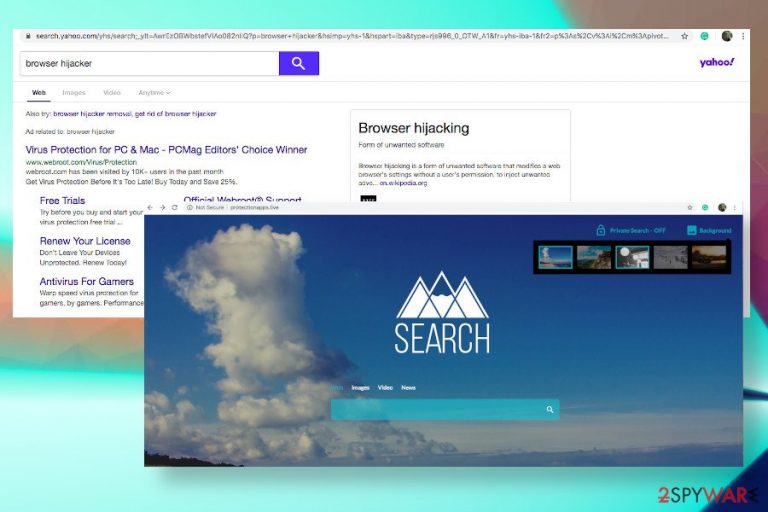
Protectionapps.live virus is a term used to refer to a browser hijacker and potentially unwanted application (PUA) that supposedly aims at optimizing web searching experience. However, it's yet another tool managed by an unspecified New York-based company that owns Theappsparty.net and Myappsclub.net hijackers. From the initial inspection, the search site does not raise suspicions as it contains a user-friendly interface (search bar, private search on/off button, background changer, and search by category options). However, cybersecurity experts condemned it for misleading behavior, intrusive online traffic alterations, delivery of click-bait ads, and lack of user's choice to control setting preferences. If this PUP gets installed, it replaces Google Chrome's settings so that Search.protectionapps.live becomes a default search engine and the Search emerges as a default start page.
Although such and similar browser-based tools can hardly be called dangerous, they initiate potentially dangerous activities and, therefore, we highly recommend people to remove Protectionapps.live from the system without a delay. Otherwise, the browser hijacker may start loading tons of commercial content in forms like pop-ups or hyperlinks. Besides, it may generate sponsored Yahoo-based[1] search results that may contain unreliable links in priority.
| Name | Protectionapps.live |
| Type | Browser hijacker / Potentially Unwanted Application (PUA) |
| Distribution | The technique used to spread it is known as Bundling. In other words, this hijacker relies on freeware and shareware that carry it in the form of an additional installer |
| Symptoms | The goal of the PUA – earn profit from affiliate marketing. For that, it replaces the start page, search engine, new tab window, and focuses on redirecting users to sponsored websites. Yahoo-based search results can also generate loads of commercial ads |
| Danger | All PUAs used by advertisers are considered dangerous due to tracking possibilities, misleading commercial content, push notifications, and promotion or malware |
| Removal methods | Protectionapps.live removal requires the anti-malware program no matter that it is not as malicious as a virus. However, it is closely related to other PUPs and may have tens of supportive files that can only be detected automatically. |
| Fix malware damage | Those who suffered PUA attack and managed to get rid of the head program are strongly recommended to scan the machine with FortectIntego or a similar utility to fix the damage that malware might have caused |
Protectionapps.live is a rogue search engine that can reroute visitors to affiliated websites by displaying intriguing commercial online content or positioning sponsored links among your search results in the initial positions. If you have already noticed suchlike behavior within Google Chrome, Mozilla Firefox, Microsoft Edge, Safari, or any other web browser that you are used to using, double-check the list of recently installed apps as you most probably been tricked into installing a software bundle.
You should remove Protectionapps.live virus from the system as soon as you notice the following symptoms:
- replaced search engine, new tab, and search provider;
- sponsored Yahoo search results are delivered been if you search using Google;
- random websites are covered with commercial content;
- questionable processes can be recognized in Task Manager using too much CPU;
- Protectionapps.live extension cannot be disabled or is absent from the extensions list on the web browser, etc.
At the moment of writing, this dubious search engine is not recognized as potentially dangerous by the AV engines. It means that you will neither be warned when the Protectionapps.live malware attempts to hijack your web browser, nor when it is installed and initiates suspicious activities.
However, people have to be cautious and do not fall for Protectionapps.live redirects as you can never know if this program cooperates with reliable third parties or shady companies that seek to spread malware or boots traffic of websites that contain potentially dangerous or useless content. As pointed out in the Terms of Use[2] of the app, its developers do not carry responsibility for the third-party websites that it is programmed to promote:
The Site may contain links to third parties' websites. The links are included for users/members convenience only. The site does not monitor such websites and/or assumes no liability whatsoever for the content or opinions expressed on those websites. Users/members access and use any linked website at their own risk.
Therefore, it is not advisable to search the web while this intruder is on the system. Protectionapps.live virus may display links to potentially dangerous sites, such as phishing websites, rogue online surveys, malware download sites, etc. However, even though you click on them accidentally, visiting rogue websites and, for example, getting infected with malware, will be considered as your own fault.
Last, but not least, if you are concerned about your privacy, remove protectionapps.live search from your web browser immediately. It renders tracking cookies for harvesting browser-based information, including your IP address, browser type, the Internet service provider (ISP), cookie information, and the webpage that you are visiting. Such entries are important for advertisers so that they could provide people with more appealing ads. Thus, after disclosing your browsing history to this dubious search, you may expect a flow of individualized pop-ups and banners whenever you go.
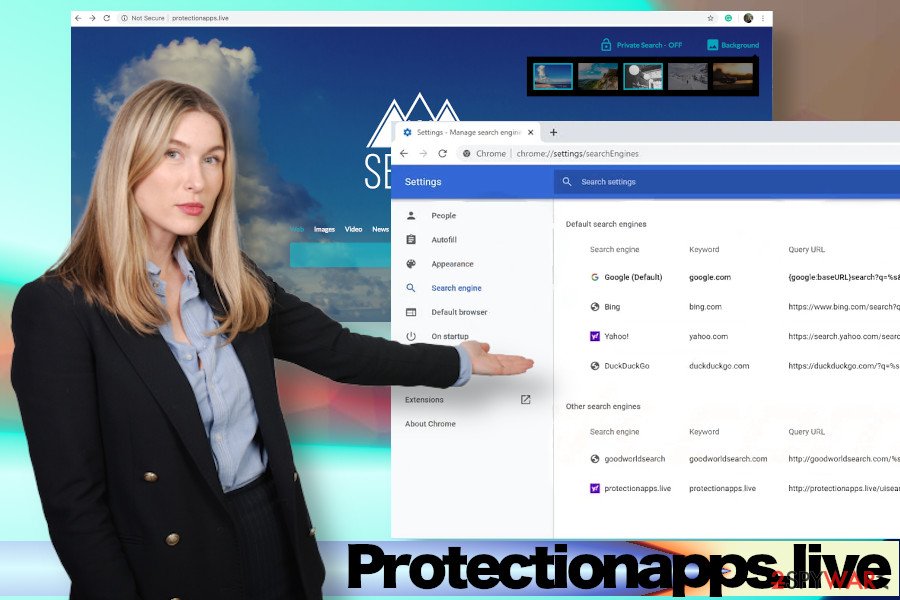
The simplest way to get rid of Search.protectionapps.live browser hijacker is a full scan with SpyHunter 5Combo Cleaner, Malwarebytes, or similar automatic malware removal tool. Automated tools will ensure smooth malware decontamination and elimination of the unwanted software bundle.
Besides, security experts from NoVirus.uk[3] claim that it's very important to have a reliable repair tool that would be capable of fixing the damage that the malware, PUA, or virus tend to initiate on the host machine. We recommend using FortectIntego for restoring the Registries, apps, files, and processes.
The reason why people get caught on malware hook frequently
People install freeware recklessly. That's the main reason why so many potentially unwanted programs manage to reach end-users. We keep warning netizens that third-party download websites are monetizing their free services by using bundling. Freeware distributors fill their products with additional add-ons, extensions, or plug-ins as pre-selected components and disguise them under Express or Basic installation setup.
As a consequence, if the user does not opt for an Advanced setup, which discloses all windows of the installation wizard, unwanted browser-based programs get installed by default. To prevent this from happening, pick out the extended installation process of freeware and remove checkmarks saying that you agree with the changes of a web browser.
Besides, having a reliable anti-virus program that is capable of detecting and blocking malware, disabling malicious ads, and preventing dangerous redirects is yet another precautionary measure that should be minded. The unprotected system is vulnerable to various cyber threats, so don't leave it open to malware.
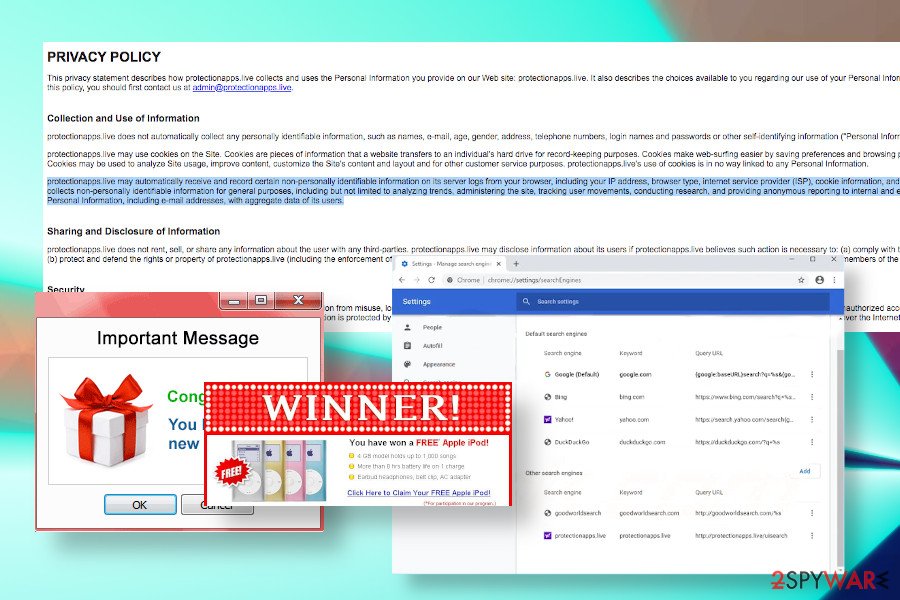
Easy protectionapps.live virus removal guide
Protectionapps.live removal is a process that has to be initiated in certain stages. This PUP is usually installed in a company with other unwanted programs and may be actively promoting apps of its affiliates. Besides, it installs settles down within web browsers as an extension, search engine, and new tab, which is why web browser requires maintenance as well.
This is why we recommend people to remove protectionapps.live virus using an automatic tool designed to fight against such and similar malware. Automatic removal with utilities like SpyHunter 5Combo Cleaner will ensure a full cleaning of the machine. Nevertheless, manual removal of this dubious search is also possible, except that the process requires restarting the system into Safe Mode and eliminating each suspicious entry separately.
Upon protectionapps.live removal, do not forget to reset your web browser's settings[4]. Otherwise, an extension may keep initiating browser's redirections to potentially dangerous domains. Besides, restore the damage that your machine might have been suffering with FortectIntego repair software.
You may remove virus damage with a help of FortectIntego. SpyHunter 5Combo Cleaner and Malwarebytes are recommended to detect potentially unwanted programs and viruses with all their files and registry entries that are related to them.
Getting rid of Protectionapps.live. Follow these steps
Uninstall from Windows
If you are a tech-savvy person and tend to delete programs like protectionapps.live malware manually, restart your PC in Safe Mode to ensure successful elimination of this PUP
Instructions for Windows 10/8 machines:
- Enter Control Panel into Windows search box and hit Enter or click on the search result.
- Under Programs, select Uninstall a program.

- From the list, find the entry of the suspicious program.
- Right-click on the application and select Uninstall.
- If User Account Control shows up, click Yes.
- Wait till uninstallation process is complete and click OK.

If you are Windows 7/XP user, proceed with the following instructions:
- Click on Windows Start > Control Panel located on the right pane (if you are Windows XP user, click on Add/Remove Programs).
- In Control Panel, select Programs > Uninstall a program.

- Pick the unwanted application by clicking on it once.
- At the top, click Uninstall/Change.
- In the confirmation prompt, pick Yes.
- Click OK once the removal process is finished.
Delete from macOS
Mac OS X can get infected with protectionapps.live virus as well. In case of an attack, initiate these steps to get rid of the malware.
Remove items from Applications folder:
- From the menu bar, select Go > Applications.
- In the Applications folder, look for all related entries.
- Click on the app and drag it to Trash (or right-click and pick Move to Trash)

To fully remove an unwanted app, you need to access Application Support, LaunchAgents, and LaunchDaemons folders and delete relevant files:
- Select Go > Go to Folder.
- Enter /Library/Application Support and click Go or press Enter.
- In the Application Support folder, look for any dubious entries and then delete them.
- Now enter /Library/LaunchAgents and /Library/LaunchDaemons folders the same way and terminate all the related .plist files.

Remove from Microsoft Edge
Delete unwanted extensions from MS Edge:
- Select Menu (three horizontal dots at the top-right of the browser window) and pick Extensions.
- From the list, pick the extension and click on the Gear icon.
- Click on Uninstall at the bottom.

Clear cookies and other browser data:
- Click on the Menu (three horizontal dots at the top-right of the browser window) and select Privacy & security.
- Under Clear browsing data, pick Choose what to clear.
- Select everything (apart from passwords, although you might want to include Media licenses as well, if applicable) and click on Clear.

Restore new tab and homepage settings:
- Click the menu icon and choose Settings.
- Then find On startup section.
- Click Disable if you found any suspicious domain.
Reset MS Edge if the above steps did not work:
- Press on Ctrl + Shift + Esc to open Task Manager.
- Click on More details arrow at the bottom of the window.
- Select Details tab.
- Now scroll down and locate every entry with Microsoft Edge name in it. Right-click on each of them and select End Task to stop MS Edge from running.

If this solution failed to help you, you need to use an advanced Edge reset method. Note that you need to backup your data before proceeding.
- Find the following folder on your computer: C:\\Users\\%username%\\AppData\\Local\\Packages\\Microsoft.MicrosoftEdge_8wekyb3d8bbwe.
- Press Ctrl + A on your keyboard to select all folders.
- Right-click on them and pick Delete

- Now right-click on the Start button and pick Windows PowerShell (Admin).
- When the new window opens, copy and paste the following command, and then press Enter:
Get-AppXPackage -AllUsers -Name Microsoft.MicrosoftEdge | Foreach {Add-AppxPackage -DisableDevelopmentMode -Register “$($_.InstallLocation)\\AppXManifest.xml” -Verbose

Instructions for Chromium-based Edge
Delete extensions from MS Edge (Chromium):
- Open Edge and click select Settings > Extensions.
- Delete unwanted extensions by clicking Remove.

Clear cache and site data:
- Click on Menu and go to Settings.
- Select Privacy, search and services.
- Under Clear browsing data, pick Choose what to clear.
- Under Time range, pick All time.
- Select Clear now.

Reset Chromium-based MS Edge:
- Click on Menu and select Settings.
- On the left side, pick Reset settings.
- Select Restore settings to their default values.
- Confirm with Reset.

Remove from Mozilla Firefox (FF)
Remove dangerous extensions:
- Open Mozilla Firefox browser and click on the Menu (three horizontal lines at the top-right of the window).
- Select Add-ons.
- In here, select unwanted plugin and click Remove.

Reset the homepage:
- Click three horizontal lines at the top right corner to open the menu.
- Choose Options.
- Under Home options, enter your preferred site that will open every time you newly open the Mozilla Firefox.
Clear cookies and site data:
- Click Menu and pick Settings.
- Go to Privacy & Security section.
- Scroll down to locate Cookies and Site Data.
- Click on Clear Data…
- Select Cookies and Site Data, as well as Cached Web Content and press Clear.

Reset Mozilla Firefox
If clearing the browser as explained above did not help, reset Mozilla Firefox:
- Open Mozilla Firefox browser and click the Menu.
- Go to Help and then choose Troubleshooting Information.

- Under Give Firefox a tune up section, click on Refresh Firefox…
- Once the pop-up shows up, confirm the action by pressing on Refresh Firefox.

Remove from Google Chrome
Google Chrome is a primary target of the protectionapps.live virus. If you see its settings altered and pointing to this hijacker, eliminate the PUP and reset settings as explained below.
Delete malicious extensions from Google Chrome:
- Open Google Chrome, click on the Menu (three vertical dots at the top-right corner) and select More tools > Extensions.
- In the newly opened window, you will see all the installed extensions. Uninstall all the suspicious plugins that might be related to the unwanted program by clicking Remove.

Clear cache and web data from Chrome:
- Click on Menu and pick Settings.
- Under Privacy and security, select Clear browsing data.
- Select Browsing history, Cookies and other site data, as well as Cached images and files.
- Click Clear data.

Change your homepage:
- Click menu and choose Settings.
- Look for a suspicious site in the On startup section.
- Click on Open a specific or set of pages and click on three dots to find the Remove option.
Reset Google Chrome:
If the previous methods did not help you, reset Google Chrome to eliminate all the unwanted components:
- Click on Menu and select Settings.
- In the Settings, scroll down and click Advanced.
- Scroll down and locate Reset and clean up section.
- Now click Restore settings to their original defaults.
- Confirm with Reset settings.

Delete from Safari
Remove unwanted extensions from Safari:
- Click Safari > Preferences…
- In the new window, pick Extensions.
- Select the unwanted extension and select Uninstall.

Clear cookies and other website data from Safari:
- Click Safari > Clear History…
- From the drop-down menu under Clear, pick all history.
- Confirm with Clear History.

Reset Safari if the above-mentioned steps did not help you:
- Click Safari > Preferences…
- Go to Advanced tab.
- Tick the Show Develop menu in menu bar.
- From the menu bar, click Develop, and then select Empty Caches.

After uninstalling this potentially unwanted program (PUP) and fixing each of your web browsers, we recommend you to scan your PC system with a reputable anti-spyware. This will help you to get rid of Protectionapps.live registry traces and will also identify related parasites or possible malware infections on your computer. For that you can use our top-rated malware remover: FortectIntego, SpyHunter 5Combo Cleaner or Malwarebytes.
How to prevent from getting browser hijacker
Choose a proper web browser and improve your safety with a VPN tool
Online spying has got momentum in recent years and people are getting more and more interested in how to protect their privacy online. One of the basic means to add a layer of security – choose the most private and secure web browser. Although web browsers can't grant full privacy protection and security, some of them are much better at sandboxing, HTTPS upgrading, active content blocking, tracking blocking, phishing protection, and similar privacy-oriented features. However, if you want true anonymity, we suggest you employ a powerful Private Internet Access VPN – it can encrypt all the traffic that comes and goes out of your computer, preventing tracking completely.
Lost your files? Use data recovery software
While some files located on any computer are replaceable or useless, others can be extremely valuable. Family photos, work documents, school projects – these are types of files that we don't want to lose. Unfortunately, there are many ways how unexpected data loss can occur: power cuts, Blue Screen of Death errors, hardware failures, crypto-malware attack, or even accidental deletion.
To ensure that all the files remain intact, you should prepare regular data backups. You can choose cloud-based or physical copies you could restore from later in case of a disaster. If your backups were lost as well or you never bothered to prepare any, Data Recovery Pro can be your only hope to retrieve your invaluable files.
- ^ Yahoo Is Dangerous And Endangered. Bruceb News. IT consulting firm.
- ^ TERMS OF USE. Protectionapps.live. Terms of Use section.
- ^ Security and spyware news. NoVirus. Virus and spyware news.
- ^ Julie Splinters. How to clear your history in any browser?. UgetFix. Informational website on tech-related issues.
