ProtocolPort (2021 update) - Free Guide
ProtocolPort Removal Guide
What is ProtocolPort?
ProtocolPort – a potentially unwanted program developed to show tons of ads
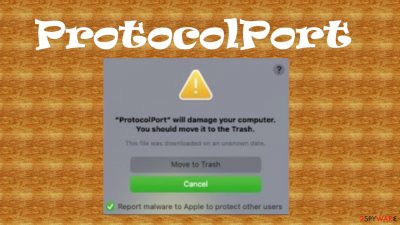
ProtocolPort is an adware-type PUP that infects mainly Mac computers. It changes certain browser settings and triggers system pop-ups with false malware alerts, to promote fake system tools or install browser-based applications. This portal doesn't generate any search results or show up on the system as a program. It mainly shows scam alerts and redirects users to promotional websites.
This is the version of ProtocolPort Will damage your computer virus that delivers false “utility will damage your computer” alerts. Any of those claims should not trick you because random PUA cannot check the machine and indicate malicious activities. Furthermore, ProtocolPort ads and the third-party commercial content creator redirects can pop-out out of the blue, cover the whole browser window, appear as banners or in-text hyperlinks. These ads originate from a different source than the sites you are visiting, thus they can be malicious.
When you have this potentially unwanted program installed on your device, apart from the deceptive, intrusive ads and the modified browser settings, your Mac will be visibly slower. That's where we come in with our summaries, removal instructions, and system optimization methods.
| name | ProtocolPort will damage your computer |
|---|---|
| Type | Adware, Mac virus, scam |
| Affected systems | Primarily macOS devices |
| Symptoms | Besides showing false virus alerts the PUA causes slower internet connection, lag, an abnormal amount of ads, redirects to questionable sites |
| Risks | Privacy issues, installation of other PUPs, financial losses |
| Distribution | Fake Flash Players installers/updaters, software bundling, deceptive ads |
| Removal | To safely eliminate any cyberthreat from an infected device, you must use a trustworthy anti-malware software |
| SyStem fix | To clean up your device and restore its proper settings, use the powerful FortectIntego system repair tool |
ProtocolPort adware can act as a general PUP in the background, so it will show you ads in many forms. But the worst part is that in many cases, these ads have nothing in common with the portal you'll be redirected to if you click on them. An ad offering an amazing deal on a TV, or some breaking news, could reroute you to:
- gambling portals,
- porn sites,
- websites with push notification viruses,
- pages where other PUPs will be pushed to install,
- tech support scam or other malicious portals.
Apart from these deceptive ads, ProtocolPort will damage your computer virus can also gather browsing-related data. Advertisers mainly use this info to tailor ads specifically for you. But if these details, including IP address, geolocation, device/browser info, used apps, visited sites, etc., ended up in the wrong hands, they could be misused. You can suffer form identity data by having the PUP, but the particular security claim that this scam shows is not true.
In addition, ProtocolPort virus, like other similar PUPs such as Mac Adware Cleaner or AuraSearch Mac Adware, and thousands of others, can open your browser without your knowledge and cause redirects to malicious sites without you pressing any buttons. If you have an intruder for a long time, you might even notice additionally installed browser-based apps.
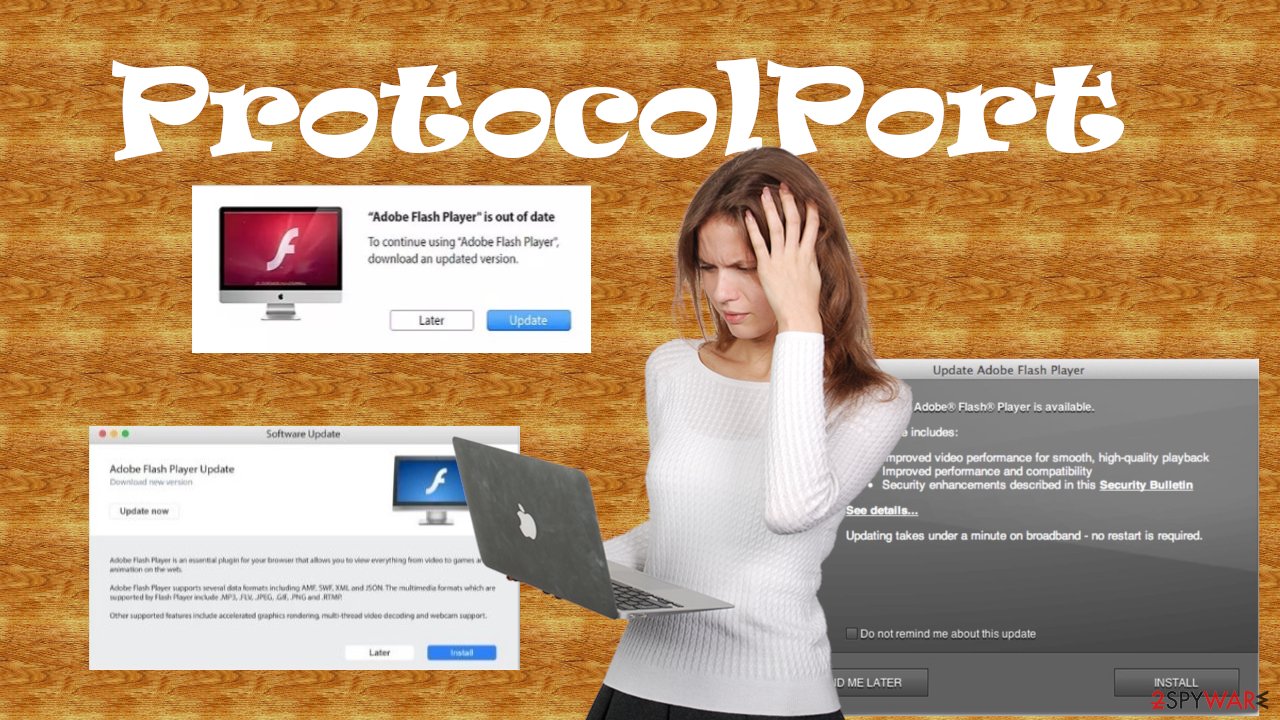
Therefore, if you're tired of all the annoying ads and that you're scared of false virus damage claims, and value your safety and privacy, it's time to remove ProtocolPort. To eliminate the PUP automatically with all its components, we recommend performing a full system scan with reliable anti-malware software, such as SpyHunter 5Combo Cleaner or Malwarebytes.
Manual ProtocolPort removal is also possible but is recommended only for highly-experienced users. It might be difficult to find all files related to this program. Once the threat is gone, IT specialists[1] suggest using the all-in-one FortectIntego system tool to repair any corrupted system files, restore settings, and eliminate all tracking cookies.
The most popular way PUPs sneak into devices
First, we have to note that potentially unwanted programs aren't as dangerous as malware, such as ransomware,[2] Trojans, etc., but they still pose threats. Most people have no clue where some of the installed programs came from. That's because PUP operators use a very stealthy technique to distribute their creations.
It's called bundling and could come either with software or freeware. These packs contain installers for more than one app, and all of them are preselected for installation. So as soon as you push the Recommended/Quick installation button, all of them get installed.
When installing a program from a bundle, you must pick the Advanced/Custom installation mode because only then will you be able to deselect all untrustworthy, useless software from installation and save your device from PUP infections. If you're not sure about some apps, search their names on Google. And don't get tricked by false advertising.
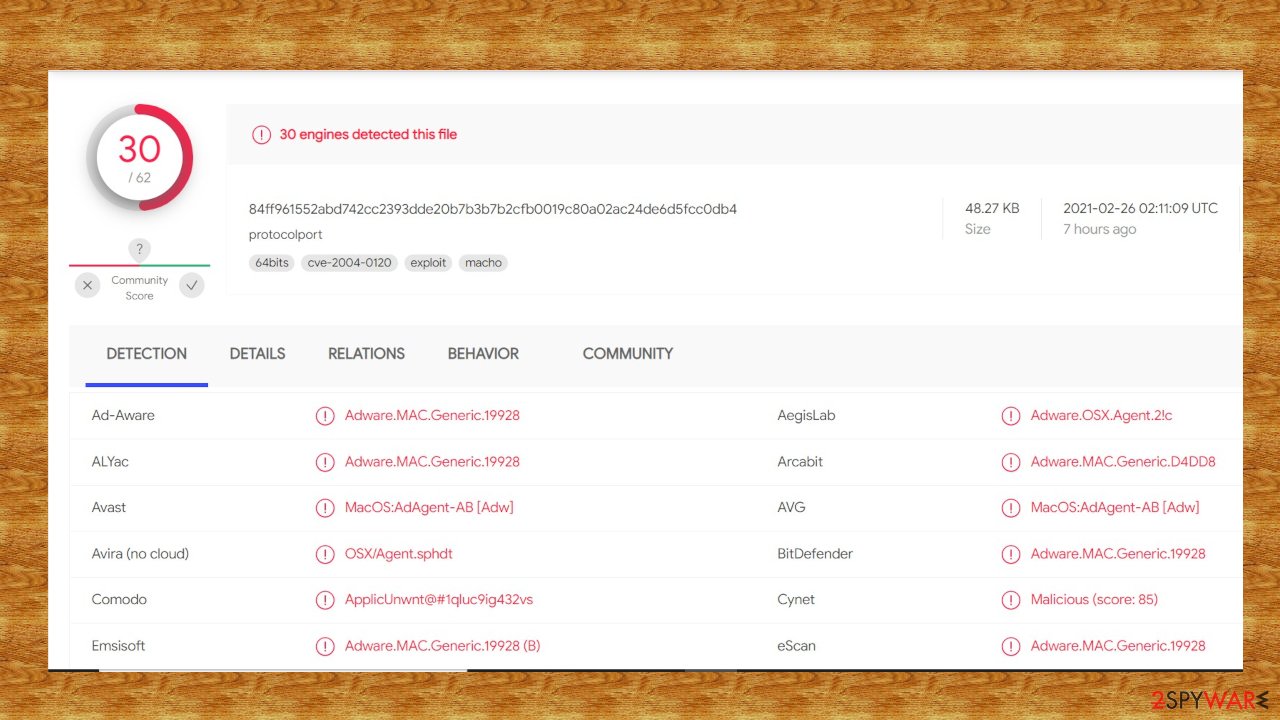
Remove ProtocolPort will damage your computer from your macOS devices with security tools
A trustworthy anti-malware software should be installed on every device that's being used to browse the internet. There are tons of various malware infections lurking on the web waiting for computers or cell phones with weak protection. The need for such a tool is once more depicted in a VirusTotal report,[3] which shows that 30 out of 62 AV engines have caught ProtocolPort virus and prevented it from infecting the device. Here are a few examples of its detection names:
- Trojan:MacOS/Dakkatoni.A!MTB
- OSX/Agent.BJ
- ApplicUnwnt@#1qluc9ig432vs
- MacOS:AdAgent-AB [Adw]
- OSX.Trojan.Gen
- etc.
And where there's one PUP infection, additional ones are nearby. So don't wait and remove ProtocolPort by scanning your infected device with a reliable security tool. Please remember to keep virus databases regularly updated so the latest malware and PUPs can be stopped.
Afterward, use a powerful system diagnostics tool to fix any system-related issues and clean up your device. You will have to reset your browsers to finish with ProtocolPort removal. Below you'll find free step-by-step instructions explaining how to do that from any system and any browser.
You may remove virus damage with a help of FortectIntego. SpyHunter 5Combo Cleaner and Malwarebytes are recommended to detect potentially unwanted programs and viruses with all their files and registry entries that are related to them.
Getting rid of ProtocolPort. Follow these steps
Delete from macOS
Remove items from Applications folder:
- From the menu bar, select Go > Applications.
- In the Applications folder, look for all related entries.
- Click on the app and drag it to Trash (or right-click and pick Move to Trash)

To fully remove an unwanted app, you need to access Application Support, LaunchAgents, and LaunchDaemons folders and delete relevant files:
- Select Go > Go to Folder.
- Enter /Library/Application Support and click Go or press Enter.
- In the Application Support folder, look for any dubious entries and then delete them.
- Now enter /Library/LaunchAgents and /Library/LaunchDaemons folders the same way and terminate all the related .plist files.

Delete from Safari
Remove unwanted extensions from Safari:
- Click Safari > Preferences…
- In the new window, pick Extensions.
- Select the unwanted extension and select Uninstall.

Clear cookies and other website data from Safari:
- Click Safari > Clear History…
- From the drop-down menu under Clear, pick all history.
- Confirm with Clear History.

Reset Safari if the above-mentioned steps did not help you:
- Click Safari > Preferences…
- Go to Advanced tab.
- Tick the Show Develop menu in menu bar.
- From the menu bar, click Develop, and then select Empty Caches.

Remove from Microsoft Edge
Delete unwanted extensions from MS Edge:
- Select Menu (three horizontal dots at the top-right of the browser window) and pick Extensions.
- From the list, pick the extension and click on the Gear icon.
- Click on Uninstall at the bottom.

Clear cookies and other browser data:
- Click on the Menu (three horizontal dots at the top-right of the browser window) and select Privacy & security.
- Under Clear browsing data, pick Choose what to clear.
- Select everything (apart from passwords, although you might want to include Media licenses as well, if applicable) and click on Clear.

Restore new tab and homepage settings:
- Click the menu icon and choose Settings.
- Then find On startup section.
- Click Disable if you found any suspicious domain.
Reset MS Edge if the above steps did not work:
- Press on Ctrl + Shift + Esc to open Task Manager.
- Click on More details arrow at the bottom of the window.
- Select Details tab.
- Now scroll down and locate every entry with Microsoft Edge name in it. Right-click on each of them and select End Task to stop MS Edge from running.

If this solution failed to help you, you need to use an advanced Edge reset method. Note that you need to backup your data before proceeding.
- Find the following folder on your computer: C:\\Users\\%username%\\AppData\\Local\\Packages\\Microsoft.MicrosoftEdge_8wekyb3d8bbwe.
- Press Ctrl + A on your keyboard to select all folders.
- Right-click on them and pick Delete

- Now right-click on the Start button and pick Windows PowerShell (Admin).
- When the new window opens, copy and paste the following command, and then press Enter:
Get-AppXPackage -AllUsers -Name Microsoft.MicrosoftEdge | Foreach {Add-AppxPackage -DisableDevelopmentMode -Register “$($_.InstallLocation)\\AppXManifest.xml” -Verbose

Instructions for Chromium-based Edge
Delete extensions from MS Edge (Chromium):
- Open Edge and click select Settings > Extensions.
- Delete unwanted extensions by clicking Remove.

Clear cache and site data:
- Click on Menu and go to Settings.
- Select Privacy, search and services.
- Under Clear browsing data, pick Choose what to clear.
- Under Time range, pick All time.
- Select Clear now.

Reset Chromium-based MS Edge:
- Click on Menu and select Settings.
- On the left side, pick Reset settings.
- Select Restore settings to their default values.
- Confirm with Reset.

Remove from Mozilla Firefox (FF)
Remove dangerous extensions:
- Open Mozilla Firefox browser and click on the Menu (three horizontal lines at the top-right of the window).
- Select Add-ons.
- In here, select unwanted plugin and click Remove.

Reset the homepage:
- Click three horizontal lines at the top right corner to open the menu.
- Choose Options.
- Under Home options, enter your preferred site that will open every time you newly open the Mozilla Firefox.
Clear cookies and site data:
- Click Menu and pick Settings.
- Go to Privacy & Security section.
- Scroll down to locate Cookies and Site Data.
- Click on Clear Data…
- Select Cookies and Site Data, as well as Cached Web Content and press Clear.

Reset Mozilla Firefox
If clearing the browser as explained above did not help, reset Mozilla Firefox:
- Open Mozilla Firefox browser and click the Menu.
- Go to Help and then choose Troubleshooting Information.

- Under Give Firefox a tune up section, click on Refresh Firefox…
- Once the pop-up shows up, confirm the action by pressing on Refresh Firefox.

Remove from Google Chrome
Delete malicious extensions from Google Chrome:
- Open Google Chrome, click on the Menu (three vertical dots at the top-right corner) and select More tools > Extensions.
- In the newly opened window, you will see all the installed extensions. Uninstall all the suspicious plugins that might be related to the unwanted program by clicking Remove.

Clear cache and web data from Chrome:
- Click on Menu and pick Settings.
- Under Privacy and security, select Clear browsing data.
- Select Browsing history, Cookies and other site data, as well as Cached images and files.
- Click Clear data.

Change your homepage:
- Click menu and choose Settings.
- Look for a suspicious site in the On startup section.
- Click on Open a specific or set of pages and click on three dots to find the Remove option.
Reset Google Chrome:
If the previous methods did not help you, reset Google Chrome to eliminate all the unwanted components:
- Click on Menu and select Settings.
- In the Settings, scroll down and click Advanced.
- Scroll down and locate Reset and clean up section.
- Now click Restore settings to their original defaults.
- Confirm with Reset settings.

After uninstalling this potentially unwanted program (PUP) and fixing each of your web browsers, we recommend you to scan your PC system with a reputable anti-spyware. This will help you to get rid of ProtocolPort registry traces and will also identify related parasites or possible malware infections on your computer. For that you can use our top-rated malware remover: FortectIntego, SpyHunter 5Combo Cleaner or Malwarebytes.
How to prevent from getting adware
Do not let government spy on you
The government has many issues in regards to tracking users' data and spying on citizens, so you should take this into consideration and learn more about shady information gathering practices. Avoid any unwanted government tracking or spying by going totally anonymous on the internet.
You can choose a different location when you go online and access any material you want without particular content restrictions. You can easily enjoy internet connection without any risks of being hacked by using Private Internet Access VPN.
Control the information that can be accessed by government any other unwanted party and surf online without being spied on. Even if you are not involved in illegal activities or trust your selection of services, platforms, be suspicious for your own security and take precautionary measures by using the VPN service.
Backup files for the later use, in case of the malware attack
Computer users can suffer from data losses due to cyber infections or their own faulty doings. Ransomware can encrypt and hold files hostage, while unforeseen power cuts might cause a loss of important documents. If you have proper up-to-date backups, you can easily recover after such an incident and get back to work. It is also equally important to update backups on a regular basis so that the newest information remains intact – you can set this process to be performed automatically.
When you have the previous version of every important document or project you can avoid frustration and breakdowns. It comes in handy when malware strikes out of nowhere. Use Data Recovery Pro for the data restoration process.
- ^ Zondervirus. Zondervirus. Spyware news and security.
- ^ Ransomware. Wikipedia. The free encyclopedia.
- ^ VirusTotal. Virustotal. Suspicious file analysis platform.




















