Will damage your computer. You should move it to the Trash (Free Guide) - Feb 2021 update
Will damage your computer. You should move it to the Trash Removal Guide
What is Will damage your computer. You should move it to the Trash?
Will damage your computer – an annoying pop-up showing up on various versions of macOS devices
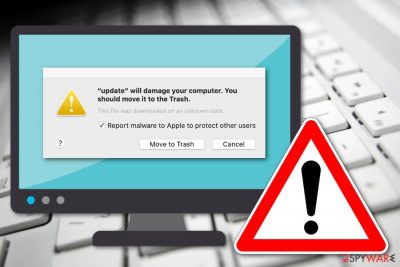
However, the note can come up with the help of any type of program or just a random name, for example, “Helperamc” “Helpermcp“, “APMHelper”, “update”, etc. This type of pop-up might appear on the macOS Catalina[1] system after downloading adware, browser hijacker, or another potentially unwanted application unknowingly.
If the “Will damage your computer” phrase comes up, beware that it comes from a certain type of PUP that might start causing other unpleasant activities, such as frequent advertising, redirecting, major browser changes, sluggish computer work, and similar. You should pay attention to these additional details and try to clear any suspicious applications to get rid of the adware program that triggers false error warnings.
The particular campaign with false warnings is closely related to Adload PUP family – threats that affect macOS only. various pieces of cyber intruders can trigger intrusive redirect symptoms and cause these errors with false claims about system security. Ignore them and follow the instructions below that show how to clear the machine and web browsers.
| Name | Will damage your computer. You should move it to the Trash |
|---|---|
| Related | hlpradc, Diskutil, Utility, etc. |
| Type | Mac virus |
| Triggers | This error message is triggered by various shady adware-type intruders and rogue tools like Advanced Mac Cleaner, Mac Cleanup Pro |
| Target | This suspicious pop-up notification appears on computers that are running the macOS Catalina |
| Possible relations | The dubious message can come by mentioning any type of app name, for example, Helperamc, Helpermcp, APMHelper, Diskutility, analyzerwindowd, configtyped, Clean Parameterd, etc. |
| Cause(s) | This notification can bombard the user's computer screen if an adware program or another similar PUP has been provoking its appearance |
| Activities | You might additionally experience advertising, redirecting, and browser monitoring if some type of PUP is behind the appearance of the suspicious message |
| System checkup | Run a thorough system scan with a tool such as FortectIntego and discover the cause of this pop-up |
| Removal process | Employ reputable antimalware software to eliminate the bogus product or use step-by-step guidelines that are added to the end of this article |
If your macOS is based on a different version than Catalina, you might still experience a similar but little bit different pop-up message. Instead of seeing the regular text, you will be provided with “Will damage your computer. You should move it to the Bin” notification on your computer screen.
However, if you are running macOS Catalina on your machine, do not be surprised to see this message. You should move it to the Trash” if you have found a potentially unwanted program lurking on your machine system lately. Apple users have reported having experienced this type of pop-up lately:[2]
“update” will damage your computer. You should move it to the Trash.
This file was downloaded on an unknown date.
Report malware to Apple to protect other users.
If there is a potentially unwanted program that has been provoking the popup to appear, you might start experiencing various unpleasant activities and changes in your machine or browser apps. For example, adware is known to bombard users with a big number of pop-ups and pop-unders for collecting money via the pay-per-click scheme.
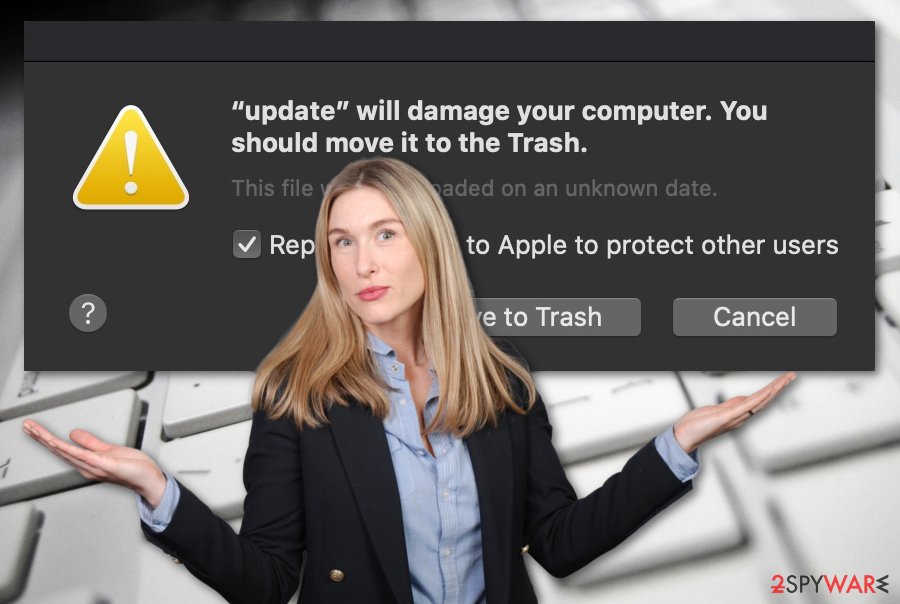
Furthermore, the appearance of this notification might be accompanied by redirecting activities during your browsing sessions. PUP developers plant bogus extensions and plug-ins into targeted web browsers that provoke redirecting activities. Even though such a task is programmed to take you to affiliate sources, you also might land on a potentially infectious source.
It is also important to note that “Will damage your computer” might also flag files that are not malicious in some cases (although it never hurts to double-check with a security tool). For example, HPDeviceMonitoring.framework and other HP-related files were also flagged to users due to a revoked certificate.
Versions: different messages – same trigger and reason
There are several apps or leftover .plist files that could be related to the annoying message to show up regularly. This macOS Catalina issue is not the first, nor the last that users[3] keep reporting online in various forums regarding Apple products and issues with the system
Utility
Utility will damage your computer is yet another one of the pop-up messages that get to be delivered on the screen out of nowhere. It is triggered by shady system optimizers that are not associated with the macOS at all. These are also fake and statements about possible damage are not related to any real system issues or significant malware infections that may trigger any instances like this. The pop-up as any other error suggests Move to trash, so the button of this option is placed on the pop-up.
It does nothing and the pop-up keeps repeating all the time, so users are frustrated, annoyed. Besides hundreds of shady error messages, pop-up ads, and other material, you should suffer from significant speed issues and system performance problems that the initial adware triggers.
Diskutil
Diskutil will damage your computer Mac error is also the one that appears after the upgrade to macOS Catalina and states that some utility will damage the machine and you need to remove it by moving to trash. When the Move to Trash button is clicked the pop-up error still comes to the screen and none of the issues get fixed. In any of the cases, these pop-ups change anything because there is nothing to remove or move to trash since the error warning is about nothing.
Diskutil notifications can state that spchlpr & maftask are the ones responsible for the error and requires removal, but that is also not true since after removing those, the “Utility” pop-up prepares randomly. The system gets stuck in the vicious circle of receiving those unexplainable errors and warnings. The best way in any of these instances is to run the proper anti-malware tool and clean the machine from any threats and PUPs, malware programs.
FortectIntego can also run through the system to find affected files or corrupted parts of the OS that can trigger real error messages for you. So make sure to run a similar repair tool or security application and double-check when remove Diskutil pop-ups triggering PUP.
Clean Parameterd
This is one of many programs that reinstall themselves if core files are not deleted properly, so the particular error message appears on the screen. The issue keeps macOS machine from working and the particular processes from running.
You can move the utility indicated on the message to trash, but that might not help with Clean prameterd will damage your computer termination. The unwanted program might leave additional traces on the system, so the message occurs when the activities remain triggering other functions and leads to system issues.
Such issues occur when users install potentially unwanted applications by not paying attention to installation setups. Also, such cyber threats can spread around when deceiving content online is visited or promotional advertisements clicked on.
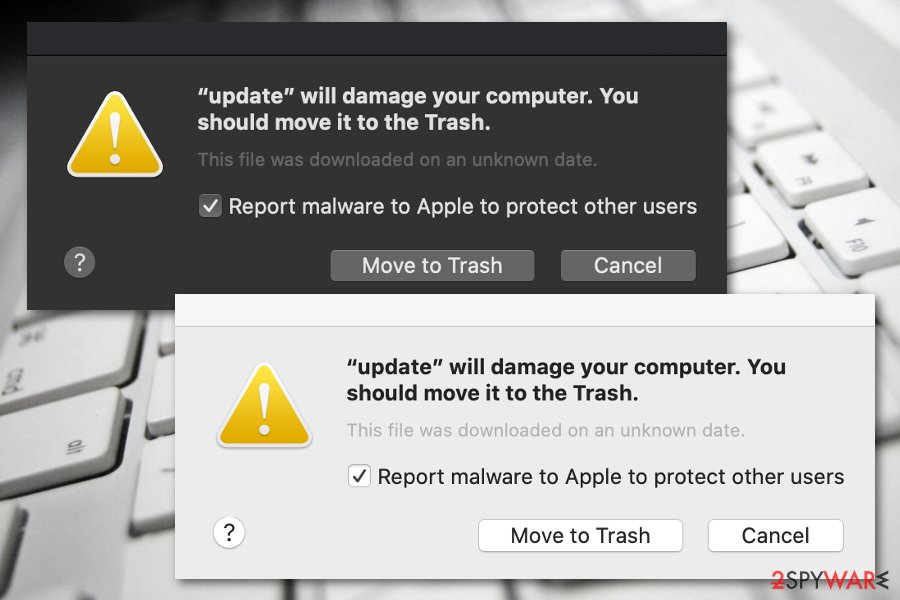
StandardBoost
The message for this utility reminds other suspicious pop-ups with statements about moving the piece to trash. The particular StandardBoost is the adware-type PUP, so the program is operating on the activities that rely on advertisement delivery, campaigns with promotional material.
Dubious techniques used to spread the PUP itself also rely on fake Flash Player updates, promotional installations from commercial pop-ups. The program spreads around silently, so the annoying message comes out of nowhere since people are not likely to install such PUP on purpose.
In addition to the error message, you might find these detections related to StandardBoost PUP during your AV tool scans:
- Adware.OSX.Cimpli.2!c;
- Trojan-Downloader.OSX.Adload;
- Mac/Virus.Adware.bc2;
- MacOS:Agent-MT [Trj];
- etc.
ManagerAnalogd
ManagerAnalog is one of the Adload family PUPs that show up in these error messages with claims that a particular utility will damage your computer and you need to move the piece to Trash. These macOS targeting potentially unwanted programs trigger unwanted activities, leave files behind on the device, and processes running in the background.
The program is not installed knowingly, in most cases, because this is the piece that mainly comes pre-bundled with various other applications that have no useful features that computers or different machines might benefit from. The adware/ browser hijacker can act as an intrusive program, so people may spot some symptoms.
However, based on more recent versions of these errors show that all the indications about programs or files come out of nowhere without additional symptoms or noticeable issues with the performance of the machine.
ProtocolPort
The potentially unwanted program that triggers these messages should never be installed on the machine or even the browser as an additional piece. ProtocolPort is the intruder that generates advertisements while it doesn't trigger these pop-ups.
The annoying outcome from the adware and similar browser-based threats is that such applications and even related third-party advertisers can possibly track or even collect information about browsing habits, most clicked or viewed items, pages. You need to note that ProtocolPort will damage your computer is not the real warning. However, moving the piece to trash should a great solution.
The most important thing to take from these pop-ups is to avoid any clicking on those pop-ups, errors, and redirects that may get triggered after some interaction on the commercial material. You must run a tool like SpyHunter 5Combo Cleaner or Malwarebytes to fight the PUP and clear any remaining files related to an infection that leads to these false warnings.
OperativeMachine
Mac virus that triggers such pop-ups need to e taken seriously. OperativeMachine utility is one of the many pieces leading to these bogus warnings about system damage or even security risks.
The system becomes slower and unseen pop-ups fill up the screen. Sometimes these programs and warning messages trigger so many background processes that the system crashes and redirects keep the user from accessing any useful content. Flash Player installers and dubious PUP installs can trigger these installs, so you need to pay attention to details if you want to avoid experiencing any of this frustration in the future.
OperativeMachine PUP itself is the program that functions as an adware and browser hijacker at the same time, so you might notice various changes on the machine once it is actively running:
- changed browser settings;
- continuous redirects;
- random pop-up ads;
- speed issues;
- installed apps and browser extensions.
Furthermore, the bogus program that is hiding behind the pop-up, might perform suspicious changes on your web browsers. Major setting modifications will supposedly be spotted on the homepage and new tab search zones. Besides, users might discover browser helper objects some of which might be tracking cookies.
Developers who support various adware programs plant HTTP cookies[4] on the browsers to be able to collect browsing-based information that later on can be successfully used in targeted ads campaigns. You should remove “Will damage your computer. You should move it to the Trash” with the program that is provoking its appearance if you want to have a fully-optimized machine and be able to carry out browsing tasks in full quality.
You can shorten malware removal for your macOS system by launching a reliable anti-virus. Try SpyHunter 5Combo Cleaner for this task. Scan the system further with FortectIntego to detect the corrupted files and other damaged components on the system.
Spreading methods used by PUP developers. Avoid sneaky products
Security researchers from ZonderVirus.nl[5] claim that PUP spreaders think of more than one technique that would successfully distribute their developed products. However, the most common sources used for PUP distribution are these ones:
- Software bundling. When the bogus app comes as an additional product within a particular software package. You increase the chances of receiving a potentially unwanted program if you download apps from Softonic, Cnet, etc.
- Third-party links/ads. You can easily get a potentially unwanted application installed through a questionable hyperlink or advertisement that has been provided to you on a security-lacking website.
- Fake software updates. False upgrades such as Flash Player ones and similar are often lurking on the web sphere. If you proceed with a questionable updating process, you might accidentally launch the installation of adware.
The best way to secure your system and its products from suspicious cyber attacks is to combine manual and automatical security. Download and install a reliable antimalware tool that will keep your machine protected 24/7 from potential threats, include the safe browsing feature, and allow you to perform regular computer checkups.
Continuously, while downloading software make sure that you get your product from a reliable source and always use the Custom/Advanced installation mode instead of the Quick/Recommended configuration. Additionally, avoid visiting unsecured websites that look concerning to you and always perform regular software updates to avoid fake program upgrades.
Get rid of the intrusive pop-ups on Mac
“Will damage your computer. You should move it to the Trash” removal is the thing you need to focus on while dealing with this suspicious pop-up notification. The PUP that has been hiding behind this message can be terminated by using automatic software or manual guidelines.
Below you will find step-by-step instructions on how to remove the virus from your macOS and clean web browsers from suspicious products. In case the PUP has inserted bogus extensions or add-ons into your browser apps, you need to refresh them too.
However, if you are a less-experienced user, finding the cause of the pop-ups might be a little bit difficult for you. In this case, we recommend employing reputable antimalware software.
You may remove virus damage with a help of FortectIntego. SpyHunter 5Combo Cleaner and Malwarebytes are recommended to detect potentially unwanted programs and viruses with all their files and registry entries that are related to them.
Getting rid of Will damage your computer. You should move it to the Trash. Follow these steps
Delete from macOS
To eliminate potentially unwanted products from your macOS computer, complete these instructing steps:
Remove items from Applications folder:
- From the menu bar, select Go > Applications.
- In the Applications folder, look for all related entries.
- Click on the app and drag it to Trash (or right-click and pick Move to Trash)

To fully remove an unwanted app, you need to access Application Support, LaunchAgents, and LaunchDaemons folders and delete relevant files:
- Select Go > Go to Folder.
- Enter /Library/Application Support and click Go or press Enter.
- In the Application Support folder, look for any dubious entries and then delete them.
- Now enter /Library/LaunchAgents and /Library/LaunchDaemons folders the same way and terminate all the related .plist files.

Remove from Mozilla Firefox (FF)
To clean Firefox from adware-added content, use these guidelines:
Remove dangerous extensions:
- Open Mozilla Firefox browser and click on the Menu (three horizontal lines at the top-right of the window).
- Select Add-ons.
- In here, select unwanted plugin and click Remove.

Reset the homepage:
- Click three horizontal lines at the top right corner to open the menu.
- Choose Options.
- Under Home options, enter your preferred site that will open every time you newly open the Mozilla Firefox.
Clear cookies and site data:
- Click Menu and pick Settings.
- Go to Privacy & Security section.
- Scroll down to locate Cookies and Site Data.
- Click on Clear Data…
- Select Cookies and Site Data, as well as Cached Web Content and press Clear.

Reset Mozilla Firefox
If clearing the browser as explained above did not help, reset Mozilla Firefox:
- Open Mozilla Firefox browser and click the Menu.
- Go to Help and then choose Troubleshooting Information.

- Under Give Firefox a tune up section, click on Refresh Firefox…
- Once the pop-up shows up, confirm the action by pressing on Refresh Firefox.

Remove from Google Chrome
To refresh your Google Chrome web browser, perform the below-given tasks:
Delete malicious extensions from Google Chrome:
- Open Google Chrome, click on the Menu (three vertical dots at the top-right corner) and select More tools > Extensions.
- In the newly opened window, you will see all the installed extensions. Uninstall all the suspicious plugins that might be related to the unwanted program by clicking Remove.

Clear cache and web data from Chrome:
- Click on Menu and pick Settings.
- Under Privacy and security, select Clear browsing data.
- Select Browsing history, Cookies and other site data, as well as Cached images and files.
- Click Clear data.

Change your homepage:
- Click menu and choose Settings.
- Look for a suspicious site in the On startup section.
- Click on Open a specific or set of pages and click on three dots to find the Remove option.
Reset Google Chrome:
If the previous methods did not help you, reset Google Chrome to eliminate all the unwanted components:
- Click on Menu and select Settings.
- In the Settings, scroll down and click Advanced.
- Scroll down and locate Reset and clean up section.
- Now click Restore settings to their original defaults.
- Confirm with Reset settings.

Delete from Safari
To delete suspicious objects from Safari, complete the following lines:
Remove unwanted extensions from Safari:
- Click Safari > Preferences…
- In the new window, pick Extensions.
- Select the unwanted extension and select Uninstall.

Clear cookies and other website data from Safari:
- Click Safari > Clear History…
- From the drop-down menu under Clear, pick all history.
- Confirm with Clear History.

Reset Safari if the above-mentioned steps did not help you:
- Click Safari > Preferences…
- Go to Advanced tab.
- Tick the Show Develop menu in menu bar.
- From the menu bar, click Develop, and then select Empty Caches.

After uninstalling this potentially unwanted program (PUP) and fixing each of your web browsers, we recommend you to scan your PC system with a reputable anti-spyware. This will help you to get rid of Will damage your computer. You should move it to the Trash registry traces and will also identify related parasites or possible malware infections on your computer. For that you can use our top-rated malware remover: FortectIntego, SpyHunter 5Combo Cleaner or Malwarebytes.
How to prevent from getting adware
Stream videos without limitations, no matter where you are
There are multiple parties that could find out almost anything about you by checking your online activity. While this is highly unlikely, advertisers and tech companies are constantly tracking you online. The first step to privacy should be a secure browser that focuses on tracker reduction to a minimum.
Even if you employ a secure browser, you will not be able to access websites that are restricted due to local government laws or other reasons. In other words, you may not be able to stream Disney+ or US-based Netflix in some countries. To bypass these restrictions, you can employ a powerful Private Internet Access VPN, which provides dedicated servers for torrenting and streaming, not slowing you down in the process.
Data backups are important – recover your lost files
Ransomware is one of the biggest threats to personal data. Once it is executed on a machine, it launches a sophisticated encryption algorithm that locks all your files, although it does not destroy them. The most common misconception is that anti-malware software can return files to their previous states. This is not true, however, and data remains locked after the malicious payload is deleted.
While regular data backups are the only secure method to recover your files after a ransomware attack, tools such as Data Recovery Pro can also be effective and restore at least some of your lost data.
- ^ macOS Catalina. Wikipedia. The free encyclopedia.
- ^ KimberlyS13. “update” will damage your computer. You should move it to the Trash.. Apple Discussions. Thread.
- ^ "utility" will damage your computer and you should remove it to the trash. Discussions. Apple community forum.
- ^ HTTP cookies. MDN web docs.
- ^ ZonderVirus.nl. ZonderVirus. Computer security news.












