Prudensearch.com (Free Guide) - Removal Instructions
Prudensearch.com Removal Guide
What is Prudensearch.com?
Prudensearch.com is the browser hijacker that injects search results with advertising material and controls what users can see
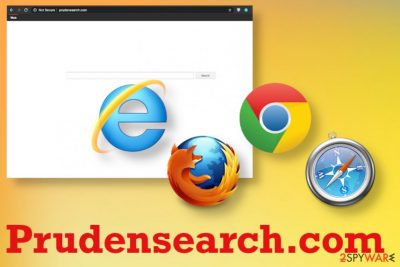
This is how PrudenSearch controls the behavior and traffic when default search engine, new tab, homepage settings get altered according to the needs of this browser hijacker. When you try to use the site as a proper search engine, you get redirected through a questionable search engine that may resemble a legitimate site like Yahoo or Google, but shady sites like trovi.com or bing.com shouldn't be considered as reliable search engines.
| Name | Prudensearch.com |
|---|---|
| Type | Browser hijacker/ Redirect virus |
| Symptoms | Program triggers redirects, pop-ups, banners, links, and other material that is related to ad-supported sites that get injected on the list of search results when you use the site as a search engine. Additional programs get installed behind your back, and all the unwanted, intrusive behavior triggers speed issues |
| Issues | The potentially unwanted program can access, track, record, or even misuse data about your online habits and common behavior |
| Distribution | When you install freeware from unreliable sources or p2p services[2] you cannot control the content yourself, so pre-bundled programs get automatically installed on the computer |
| Elimination | Prudensearch.com removal procedures should involve anti-malware tools because full system scan indicate many threats at once and delete them all completely off of the PC |
| Repair | Since there are a few issues regarding unwanted programs and changes in the system folders, you need to run the proper PC repair program or an optimizer like FortectIntego, so you find and restore affected files |
Prudensearch.com hijacker is the deceptive search service that is not considered safe since it involves the delivery of commercial content and can endanger the machine with all the shady advertisements, redirects to troublesome, or even hacked, malicious sites. The programs have the purpose of generating revenue and implement bogus activities, so there is no value for the user.
Prudensearch.com is identical to other sites related to WebCrawler because the search engine is controlled by the same developer that tries to inject needed material on the list of findings, so you get exposed to advertisements, commercial pop-ups, banners or redirects. The relation and similarities can indicate that other search engines get promoted or even installed on the already affected device:
The potentially unwanted program often gets called a Prudensearch.com virus because it is a highly intrusive and annoying threat that makes a difference in your time online from the second it infiltrates the operating system. When browser hijacker installs itself without your knowledge or permission, you cannot use the default search engine, and homepage, new tab, new window settings get altered. These are quick changes that indicate the PUP infection.
You should consider going straight to Prudensearch.com removal when you encounter any of these symptoms, so you can get rid of the intruder and avoid data tracking issues that are common for any potentially unwanted programs, cyber threats, browser-based intruders. Experts[3] always talk that it is extremely important to read privacy policy sections and license agreements of any site that you visit and cannot trust in the first place. 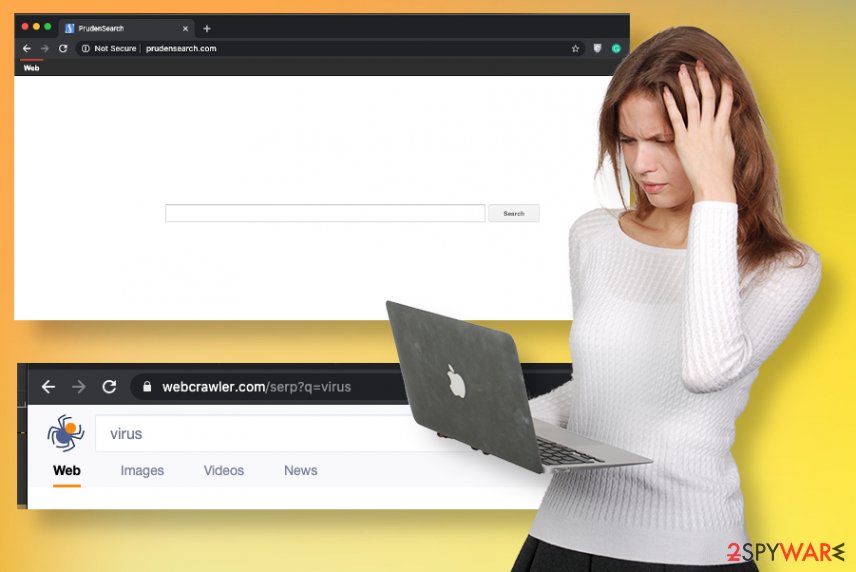
You need to remove Prudensearch.com fully and eliminate all those system tools, redirection programs or optimizers, fake applications that PUP promotes or installs behind your back. There is no other way that could help with such infection since any file that is leftover can lead to reinstallation and renewal of the intrusive behavior.
Prudensearch.com can easily affect macOS devices and Windows machines. This is the program that creates issues and even damages the system by altering registry, startup preferences, settings, or particular security features. You need to recover from such activities, and the best way to do so is checking the system with PC repair or optimization software that finds and can recover some of them. FortectIntego is possibly one of the helpful tools.
Prudensearch.com hijacker can keep coming back if you don't remove all associated files form this system. You can skip through manual steps below the article, but removing issues from the browser requires your intervention. Anti-malware tools can act as automatic removal tools because various parts of the system get checked, so PUPs get terminated. But go to the bottom of the guide and follow steps of the browser resetting options. 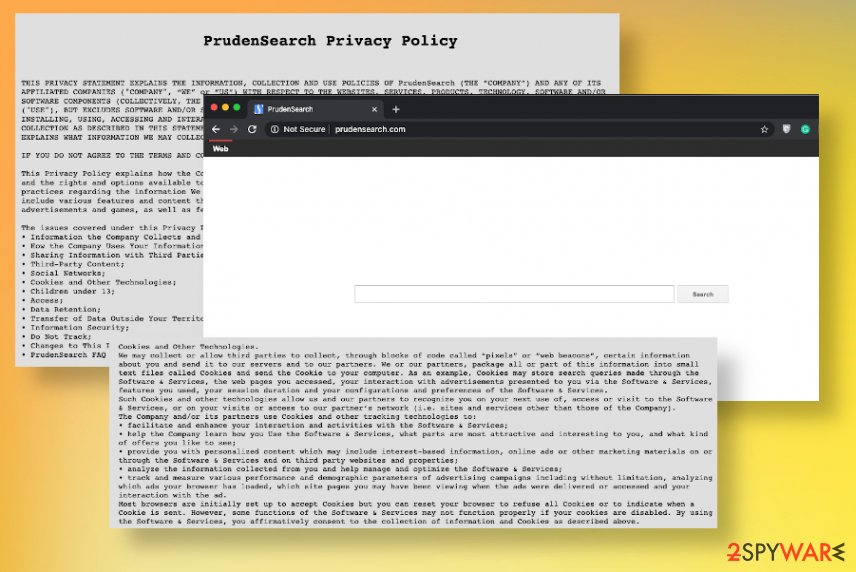
Be suspicious about anything that comes without your permission or knowledge
Anything that is considered unwanted or potentially dangerous should be avoided. No matter that PUPs are not malicious, in general, these programs can easily trigger infiltrations of different software and browser-based applications. In most cases, these threats come without users' knowledge or agreement. The most common technique that PUP developers use is software bundling that allows packages of programs to get distributed at once.
If you have installed anything from the internet, you most likely have added the PUP too. If you used the p2p service or torrent site, shady download page to get your software from, you can be the victim of the software bundling. You may install such a program on your device consciously when the promotional advertisement tricked you with all the useful but false features of the tool.
Remember that it is possible to prevent unwanted infections by choosing Advanced or Custom installation options every time you get anything from the internet. It can help you to see added extra applications and deselect any of them out. Rely on official sources, program providers, and developers to be sure that the system is virus-free.
Get rid of the shady PrudenSearch hijacker and other intruders
You need to consider the Prudensearch.com virus a malicious program, even though it is not harmful. But this way you will take all the needed and generally precautionary measures. System tools that are focused on security can help with system cleaning, especially the ones that are categorized as antivirus applications.
Anti-malware tools can easily remove Prudensearch.com form the machine alongside all the PUPs and files that trigger unwanted activities, issues with performance, or the speed, browser redirects. You need to choose the proper tool and launch the full system scan to get the list with all possible intruders before you.
Prudensearch.com removal can be quick if the machine is not significantly affected by these unwanted threats or more severe viruses. Pay attention to programs indicated and delete anything that is not valuable or known. Then you only need to reset those affected browsers and repair files, functions, applications that get damaged due to registry alterations or file corruption.
You may remove virus damage with a help of FortectIntego. SpyHunter 5Combo Cleaner and Malwarebytes are recommended to detect potentially unwanted programs and viruses with all their files and registry entries that are related to them.
Getting rid of Prudensearch.com. Follow these steps
Uninstall from Windows
Make the system clear again by eliminating PrudenSearch or any other threats manually
Instructions for Windows 10/8 machines:
- Enter Control Panel into Windows search box and hit Enter or click on the search result.
- Under Programs, select Uninstall a program.

- From the list, find the entry of the suspicious program.
- Right-click on the application and select Uninstall.
- If User Account Control shows up, click Yes.
- Wait till uninstallation process is complete and click OK.

If you are Windows 7/XP user, proceed with the following instructions:
- Click on Windows Start > Control Panel located on the right pane (if you are Windows XP user, click on Add/Remove Programs).
- In Control Panel, select Programs > Uninstall a program.

- Pick the unwanted application by clicking on it once.
- At the top, click Uninstall/Change.
- In the confirmation prompt, pick Yes.
- Click OK once the removal process is finished.
Delete from macOS
Remove items from Applications folder:
- From the menu bar, select Go > Applications.
- In the Applications folder, look for all related entries.
- Click on the app and drag it to Trash (or right-click and pick Move to Trash)

To fully remove an unwanted app, you need to access Application Support, LaunchAgents, and LaunchDaemons folders and delete relevant files:
- Select Go > Go to Folder.
- Enter /Library/Application Support and click Go or press Enter.
- In the Application Support folder, look for any dubious entries and then delete them.
- Now enter /Library/LaunchAgents and /Library/LaunchDaemons folders the same way and terminate all the related .plist files.

Remove from Microsoft Edge
Delete unwanted extensions from MS Edge:
- Select Menu (three horizontal dots at the top-right of the browser window) and pick Extensions.
- From the list, pick the extension and click on the Gear icon.
- Click on Uninstall at the bottom.

Clear cookies and other browser data:
- Click on the Menu (three horizontal dots at the top-right of the browser window) and select Privacy & security.
- Under Clear browsing data, pick Choose what to clear.
- Select everything (apart from passwords, although you might want to include Media licenses as well, if applicable) and click on Clear.

Restore new tab and homepage settings:
- Click the menu icon and choose Settings.
- Then find On startup section.
- Click Disable if you found any suspicious domain.
Reset MS Edge if the above steps did not work:
- Press on Ctrl + Shift + Esc to open Task Manager.
- Click on More details arrow at the bottom of the window.
- Select Details tab.
- Now scroll down and locate every entry with Microsoft Edge name in it. Right-click on each of them and select End Task to stop MS Edge from running.

If this solution failed to help you, you need to use an advanced Edge reset method. Note that you need to backup your data before proceeding.
- Find the following folder on your computer: C:\\Users\\%username%\\AppData\\Local\\Packages\\Microsoft.MicrosoftEdge_8wekyb3d8bbwe.
- Press Ctrl + A on your keyboard to select all folders.
- Right-click on them and pick Delete

- Now right-click on the Start button and pick Windows PowerShell (Admin).
- When the new window opens, copy and paste the following command, and then press Enter:
Get-AppXPackage -AllUsers -Name Microsoft.MicrosoftEdge | Foreach {Add-AppxPackage -DisableDevelopmentMode -Register “$($_.InstallLocation)\\AppXManifest.xml” -Verbose

Instructions for Chromium-based Edge
Delete extensions from MS Edge (Chromium):
- Open Edge and click select Settings > Extensions.
- Delete unwanted extensions by clicking Remove.

Clear cache and site data:
- Click on Menu and go to Settings.
- Select Privacy, search and services.
- Under Clear browsing data, pick Choose what to clear.
- Under Time range, pick All time.
- Select Clear now.

Reset Chromium-based MS Edge:
- Click on Menu and select Settings.
- On the left side, pick Reset settings.
- Select Restore settings to their default values.
- Confirm with Reset.

Remove from Mozilla Firefox (FF)
Remove dangerous extensions:
- Open Mozilla Firefox browser and click on the Menu (three horizontal lines at the top-right of the window).
- Select Add-ons.
- In here, select unwanted plugin and click Remove.

Reset the homepage:
- Click three horizontal lines at the top right corner to open the menu.
- Choose Options.
- Under Home options, enter your preferred site that will open every time you newly open the Mozilla Firefox.
Clear cookies and site data:
- Click Menu and pick Settings.
- Go to Privacy & Security section.
- Scroll down to locate Cookies and Site Data.
- Click on Clear Data…
- Select Cookies and Site Data, as well as Cached Web Content and press Clear.

Reset Mozilla Firefox
If clearing the browser as explained above did not help, reset Mozilla Firefox:
- Open Mozilla Firefox browser and click the Menu.
- Go to Help and then choose Troubleshooting Information.

- Under Give Firefox a tune up section, click on Refresh Firefox…
- Once the pop-up shows up, confirm the action by pressing on Refresh Firefox.

Remove from Google Chrome
You may need to remove suspicious extensions, applications or addons by hand from the Chrome
Delete malicious extensions from Google Chrome:
- Open Google Chrome, click on the Menu (three vertical dots at the top-right corner) and select More tools > Extensions.
- In the newly opened window, you will see all the installed extensions. Uninstall all the suspicious plugins that might be related to the unwanted program by clicking Remove.

Clear cache and web data from Chrome:
- Click on Menu and pick Settings.
- Under Privacy and security, select Clear browsing data.
- Select Browsing history, Cookies and other site data, as well as Cached images and files.
- Click Clear data.

Change your homepage:
- Click menu and choose Settings.
- Look for a suspicious site in the On startup section.
- Click on Open a specific or set of pages and click on three dots to find the Remove option.
Reset Google Chrome:
If the previous methods did not help you, reset Google Chrome to eliminate all the unwanted components:
- Click on Menu and select Settings.
- In the Settings, scroll down and click Advanced.
- Scroll down and locate Reset and clean up section.
- Now click Restore settings to their original defaults.
- Confirm with Reset settings.

Delete from Safari
If you find any applications or tools related to PrudenSearch.com on the browser, you need to uninstall them all
Remove unwanted extensions from Safari:
- Click Safari > Preferences…
- In the new window, pick Extensions.
- Select the unwanted extension and select Uninstall.

Clear cookies and other website data from Safari:
- Click Safari > Clear History…
- From the drop-down menu under Clear, pick all history.
- Confirm with Clear History.

Reset Safari if the above-mentioned steps did not help you:
- Click Safari > Preferences…
- Go to Advanced tab.
- Tick the Show Develop menu in menu bar.
- From the menu bar, click Develop, and then select Empty Caches.

After uninstalling this potentially unwanted program (PUP) and fixing each of your web browsers, we recommend you to scan your PC system with a reputable anti-spyware. This will help you to get rid of Prudensearch.com registry traces and will also identify related parasites or possible malware infections on your computer. For that you can use our top-rated malware remover: FortectIntego, SpyHunter 5Combo Cleaner or Malwarebytes.
How to prevent from getting browser hijacker
Protect your privacy – employ a VPN
There are several ways how to make your online time more private – you can access an incognito tab. However, there is no secret that even in this mode, you are tracked for advertising purposes. There is a way to add an extra layer of protection and create a completely anonymous web browsing practice with the help of Private Internet Access VPN. This software reroutes traffic through different servers, thus leaving your IP address and geolocation in disguise. Besides, it is based on a strict no-log policy, meaning that no data will be recorded, leaked, and available for both first and third parties. The combination of a secure web browser and Private Internet Access VPN will let you browse the Internet without a feeling of being spied or targeted by criminals.
No backups? No problem. Use a data recovery tool
If you wonder how data loss can occur, you should not look any further for answers – human errors, malware attacks, hardware failures, power cuts, natural disasters, or even simple negligence. In some cases, lost files are extremely important, and many straight out panic when such an unfortunate course of events happen. Due to this, you should always ensure that you prepare proper data backups on a regular basis.
If you were caught by surprise and did not have any backups to restore your files from, not everything is lost. Data Recovery Pro is one of the leading file recovery solutions you can find on the market – it is likely to restore even lost emails or data located on an external device.
- ^ Browser hijacking. Wikipedia. The free encyclopedia.
- ^ Peer to Peer networking. Osu. Cybersecurity blog.
- ^ Dieviren. Dieviren. Spyware related news.
- ^ Detection of the shady installer file. VirusTotal. Online malware scanner.























