PTP ransomware (Removal Guide) - Free Instructions
PTP virus Removal Guide
What is PTP ransomware?
PTP – ransomware which is a Hidden Tear variant targeting English and Korean-speaking users
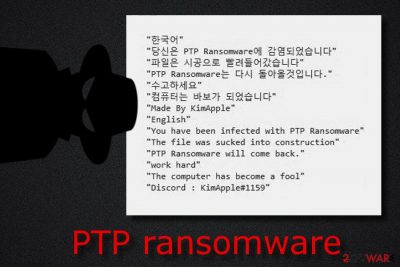
PTP virus is a dangerous cyber threat which is a variant of the Hidden Tear ransomware. According to researchers, PTP ransomware was first discovered on the 8th of August this year and seems to be still in development. The criminal who created this ransomware-type virus[1] seems to be Kim from South Korea as he introduces himself in the ransom note which is named READ_IT.txt. This ransom message announces about the secret encryption when the .PTPRansomware extension is added to each document on the infected computer and urges users to contact the crook via Discord: KimApple # 1159. The note targets English and Korean speaking users and commands that a ransom should be paid to get a decryption tool for corrupted documents.
| Name | PTP |
|---|---|
| Category | Ransomware |
| First spotted | August 8, 2018 |
| Related to | Hidden Tear |
| Developer | Kim from South Korea |
| Extension | .PTPRansomware |
| Ransom message | READ_IT.txt |
| Crook's contacts | Discord: KimApple # 1159 |
| Removal | Install FortectIntego |
PTP ransomware, just as other of its kind, uses an AES cipher[2] to encrypt important files. Both encryption and decryption keys are safely kept on remote servers. Each time the virus infects a different user, it creates uniques codes for the file corruption and unlocking. This is what makes the decryption process almost impossible for a regular user.
PTP ransomware encrypts files such as:
- Images;
- Databases;
- Powerpoint;
- Audios;
- Videos;
- etc.
If you spot any of these files with the .PTPRansomware extension, you can be sure that the PTP virus is guilty of this kind of activity and you have to take some actions of your own against the serious infection.
Furthermore, as we can see from the PTP ransomware ransom note, the crooks do not give any particular details about the price type:
한국어
당신 은 the PTP ransomware 에 감염 되었습니다
파일 은 으로 시공 뽑려 들어 갔습니다
the PTP ransomware 는 것 입니다 다시 돌아올.
하세요 수고
컴퓨터 는 가 바보 되었습니다
Made By KimApple
English
You have Been infected directory with the PTP ransomware
of The file WAS sucked construction Into
the PTP will of ransomware have come back.
hard work
of The computer has Become a fool
Discord: KimApple # 1159
However, according to malware experts from NoVirus.uk[3], viruses such as PTP ransomware often urge for Bitcoin as the type of currency. This guarantees the secrecy of the process and lets the cybercriminals to spread their activity uncaught.
Even if you are very desperate to get encrypted files back, you should remove PTP virus instead of contacting the cybercriminals as users are very likely to get scammed and left without any decryption tool or other solution. You can fix the damage by using FortectIntego and then think about other possible data recovery methods
Make sure you perform the PTP removal before you try to restore corrupted files. If you do not eliminate the cyber threat before the data recovery process, all your work will be useless as the ransomware-type virus will still be active. If you want to check out some file restoring methods, you can find our suggested ones below this article.

Stay away from ransomware by following several important tips
If you want to keep your computer safe from various malware such as ransomware-type cyber threats, you need to take some precautionary measures and pay complete attention while performing them. Here are some tips for you:
- Notice that ransomware is very likely to be spread through phishing messages. Such emails include dubious attachments or links which are the malicious content. Do not click on any unrecognizable email messages if you receive any;
- Various third-party networks also might include damaging content. If possible, try to stay away from secondary networks such as P2P ones. They come improperly protected and might contain various unwanted or even harmful components;
- Keep your personal files safe. If you want to be ready for various possible cyber dangers in the future, you need to think about your data safety as well. Store all important documents on an external device such as a USB flash drive and malware will not be able to reach such information if you keep the USB unplugged from your computer when you are not using it.
Eliminate PTP virus
If you have spot files with the .PTPRansomware extension and are wondering, how to remove PTP virus from the computer system permanently, we suggest using professional and trustworthy anti-malware tools such as FortectIntego, SpyHunter 5Combo Cleaner, or Malwarebytes. However, feel free to use any other reliable computer fixing software if you are likely to.
Notice that performing the PTP removal manually is not possible. This cyber threat is too dangerous and might leave various hazardous components which might be too hard to detect for low-experienced users. After you deal with the ransomware automatically, take care of some system backups to ensure that your computer is clean from all damaging components.
Getting rid of PTP virus. Follow these steps
Manual removal using Safe Mode
Reboot your computer to Safe Mode with Networking by following these instructions:
Important! →
Manual removal guide might be too complicated for regular computer users. It requires advanced IT knowledge to be performed correctly (if vital system files are removed or damaged, it might result in full Windows compromise), and it also might take hours to complete. Therefore, we highly advise using the automatic method provided above instead.
Step 1. Access Safe Mode with Networking
Manual malware removal should be best performed in the Safe Mode environment.
Windows 7 / Vista / XP
- Click Start > Shutdown > Restart > OK.
- When your computer becomes active, start pressing F8 button (if that does not work, try F2, F12, Del, etc. – it all depends on your motherboard model) multiple times until you see the Advanced Boot Options window.
- Select Safe Mode with Networking from the list.

Windows 10 / Windows 8
- Right-click on Start button and select Settings.

- Scroll down to pick Update & Security.

- On the left side of the window, pick Recovery.
- Now scroll down to find Advanced Startup section.
- Click Restart now.

- Select Troubleshoot.

- Go to Advanced options.

- Select Startup Settings.

- Press Restart.
- Now press 5 or click 5) Enable Safe Mode with Networking.

Step 2. Shut down suspicious processes
Windows Task Manager is a useful tool that shows all the processes running in the background. If malware is running a process, you need to shut it down:
- Press Ctrl + Shift + Esc on your keyboard to open Windows Task Manager.
- Click on More details.

- Scroll down to Background processes section, and look for anything suspicious.
- Right-click and select Open file location.

- Go back to the process, right-click and pick End Task.

- Delete the contents of the malicious folder.
Step 3. Check program Startup
- Press Ctrl + Shift + Esc on your keyboard to open Windows Task Manager.
- Go to Startup tab.
- Right-click on the suspicious program and pick Disable.

Step 4. Delete virus files
Malware-related files can be found in various places within your computer. Here are instructions that could help you find them:
- Type in Disk Cleanup in Windows search and press Enter.

- Select the drive you want to clean (C: is your main drive by default and is likely to be the one that has malicious files in).
- Scroll through the Files to delete list and select the following:
Temporary Internet Files
Downloads
Recycle Bin
Temporary files - Pick Clean up system files.

- You can also look for other malicious files hidden in the following folders (type these entries in Windows Search and press Enter):
%AppData%
%LocalAppData%
%ProgramData%
%WinDir%
After you are finished, reboot the PC in normal mode.
Remove PTP using System Restore
Activate the System Restore feature with the help of these steps and disable the virus:
-
Step 1: Reboot your computer to Safe Mode with Command Prompt
Windows 7 / Vista / XP- Click Start → Shutdown → Restart → OK.
- When your computer becomes active, start pressing F8 multiple times until you see the Advanced Boot Options window.
-
Select Command Prompt from the list

Windows 10 / Windows 8- Press the Power button at the Windows login screen. Now press and hold Shift, which is on your keyboard, and click Restart..
- Now select Troubleshoot → Advanced options → Startup Settings and finally press Restart.
-
Once your computer becomes active, select Enable Safe Mode with Command Prompt in Startup Settings window.

-
Step 2: Restore your system files and settings
-
Once the Command Prompt window shows up, enter cd restore and click Enter.

-
Now type rstrui.exe and press Enter again..

-
When a new window shows up, click Next and select your restore point that is prior the infiltration of PTP. After doing that, click Next.


-
Now click Yes to start system restore.

-
Once the Command Prompt window shows up, enter cd restore and click Enter.
Bonus: Recover your data
Guide which is presented above is supposed to help you remove PTP from your computer. To recover your encrypted files, we recommend using a detailed guide prepared by 2-spyware.com security experts.If you are wondering, how to get important data back, we have provided some data recovery methods which might be helpful. Follow each step carefully.
If your files are encrypted by PTP, you can use several methods to restore them:
Try using Data Recovery Pro for file restoring:
Follow the instructions of this method as cautiously as you can, and you might be able to get corrupted documents back.
- Download Data Recovery Pro;
- Follow the steps of Data Recovery Setup and install the program on your computer;
- Launch it and scan your computer for files encrypted by PTP ransomware;
- Restore them.
Use the Windows Previous Versions method and get some individual files back:
However, you need to know one important thing about this method. It will only work if you activated the System Restore feature in the past. If you did not, go and look through other data recovery software.
- Find an encrypted file you need to restore and right-click on it;
- Select “Properties” and go to “Previous versions” tab;
- Here, check each of available copies of the file in “Folder versions”. You should select the version you want to recover and click “Restore”.
Shadow Explorer might help you with file recovery:
Sadly, if the ransomware-type virus did erase Shadow Copies of corrupted documents, this method might be useless. If the threat did not manage to destroy Shadow Volume Copies, you can definitely give this method a try.
- Download Shadow Explorer (http://shadowexplorer.com/);
- Follow a Shadow Explorer Setup Wizard and install this application on your computer;
- Launch the program and go through the drop down menu on the top left corner to select the disk of your encrypted data. Check what folders are there;
- Right-click on the folder you want to restore and select “Export”. You can also select where you want it to be stored.
There is no official PTP ransomware decryptor yet.
Finally, you should always think about the protection of crypto-ransomwares. In order to protect your computer from PTP and other ransomwares, use a reputable anti-spyware, such as FortectIntego, SpyHunter 5Combo Cleaner or Malwarebytes
How to prevent from getting ransomware
Stream videos without limitations, no matter where you are
There are multiple parties that could find out almost anything about you by checking your online activity. While this is highly unlikely, advertisers and tech companies are constantly tracking you online. The first step to privacy should be a secure browser that focuses on tracker reduction to a minimum.
Even if you employ a secure browser, you will not be able to access websites that are restricted due to local government laws or other reasons. In other words, you may not be able to stream Disney+ or US-based Netflix in some countries. To bypass these restrictions, you can employ a powerful Private Internet Access VPN, which provides dedicated servers for torrenting and streaming, not slowing you down in the process.
Data backups are important – recover your lost files
Ransomware is one of the biggest threats to personal data. Once it is executed on a machine, it launches a sophisticated encryption algorithm that locks all your files, although it does not destroy them. The most common misconception is that anti-malware software can return files to their previous states. This is not true, however, and data remains locked after the malicious payload is deleted.
While regular data backups are the only secure method to recover your files after a ransomware attack, tools such as Data Recovery Pro can also be effective and restore at least some of your lost data.
- ^ Ransomware. Trend Micro. All about IT.
- ^ Advanced Encryption Standard. Wikipedia. The free encyclopedia.
- ^ NoVirus.uk. NoVirus. Cybersecurity news site.





















