Pump ransomware (Virus Removal Guide) - Recovery Instructions Included
Pump virus Removal Guide
What is Pump ransomware?
Pump ransomware – malicious program created to extort money from companies
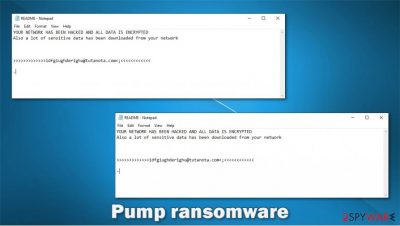
Pump ransomware is a cryptovirus that encrypts non-system files on a targeted computer and then demands some sort of a ransom for a decryption tool. This computer virus also steals some of the data by downloading it from host computers to secret servers. This helps the cybercriminals to blackmail their targets in a double-extortion scheme.
Once Pump virus gets access to a computer system it scans for recently or most used files and downloads them. Then, it encrypts all personal files and renames them by appending a .pump extension. Encrypted files are rendered useless, inaccessible.
Following a successful file lockage, .pump file virus generates ransom notes, titled README.txt, and places them in all folders with encrypted files so that they could be found easily. In the note (which is exceptionally short), cybercriminals tell victims what happened to their data, and that they need to write an email to idfgiughderighu@tutanota.com.
| name | Pump ransomware, .pump ransomware virus |
|---|---|
| type | Ransomware |
| Ransom note | README.txt |
| appended file extension | Non-system files are renamed by appending .pump extension to all of them |
| Additional info | Cybercriminals state that they have stolen a lot of data during the cyberattack |
| Criminal contact details | One email is provided to establish contact with the hackers – idfgiughderighu@tutanota.com |
| Ransomware removal | All malware, including the culprit of this article, should be eliminated with the help of trustworthy anti-malware software |
| System health | System repair tool like the FortectIntego app should be used to check for any system irregularities that the cryptovirus might have caused while it was operational |
The ransom note of Pump ransomware is very short and uninformative, unlike other malware like Nobu, Zybvqxefmh, Hmmmmm, which have long and instructive messages. This ransom note contains a statement that the network was breached and all data is encrypted. Also, some of it was stolen.
Creators of Pump virus provide one email to establish contact with them and appoint a very complex user ID that contains alphanumeric characters. And that's it, no more info, nothing about the ransom size or preferred payment method, no threats or free decryption guarantee.
As always, we strongly advise against contacting criminals, as the action carries a lot of risk of losing the money. Whenever hackers get paid, they get motivated to expand their attacks and research new, more efficient malware distribution techniques. Victims should focus on Pump ransomware removal instead of paying the ransom. While there is no guaranteed way to recover data, there are alternative solutions that might just help some victims.
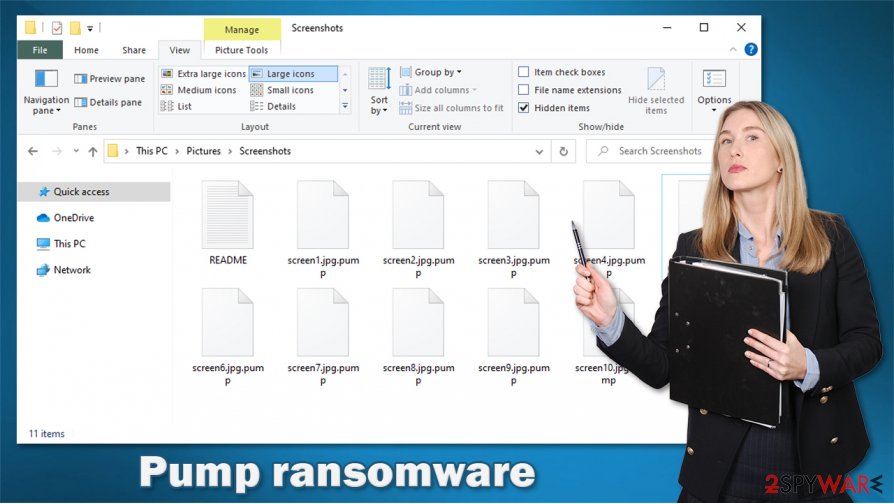
Remove Pump ransomware with time-tested antimalware software like SpyHunter 5Combo Cleaner or Malwarebytes to make sure that the cryptovirus and all its elements are deleted properly. Keeping a reliable anti-virus is a must these days, so update its database frequently and it could save you from perils like this in the future.
Malware usually makes alterations to the system registry and other system settings. Experts[1] suggest using a system repair tool right after ransomware elimination to perform a full system scan and fix any irregularities that might have happened. A powerful system tune-up tool like FortectIntego should do the trick.
Message in the generated ransom note from .pump file virus states:
YOUR NETWORK HAS BEEN HACKED AND ALL DATA IS ENCRYPTED
Also a lot of sensitive data has been downloaded from your network
>>>>>>>>>>>>>idfgiughderighu@tutanota.com<;<<<<<<<<<<<<
–
Distribution techniques used by hackers to infect computers with ransomware
In this day and age, there are various types of malware spread out throughout the internet. From annoying adware[2] to cryptocurrency extorting ransomware, threats are lurking everywhere in wait for unaware users to download it. In this paragraph, we're going to talk about two of the most common ways used by cybercriminals to infect everyday computer users' devices – spam emails and file-sharing platforms.
Spam emails are sent out in tens of thousands during so-called spam campaigns. Research shows[3] that almost 250 million phishing emails have been sent out in 2017 alone. Computer users must watch out for these emails. The best way to spot them is by reading throughout them, looking for any grammatical mistakes or any other visible irregularities. Never open any hyperlinks, they might lead to malicious sites. And never download any email attachments without scanning them first with a dependable anti-malware application.
File-sharing platforms like The Pirate Bay, eMule, BitTorrent and others, are a beloved ransomware hiding spot due to the fact that the cybercriminals can upload their viruses and name them whatever they think will lure the eye of soon to be victims. Usually, malware is camouflaged as game cracks, unlocked (pirated) licensed software, game cheat codes, and so on. Refrain from using such platforms. Support your beloved software creators by purchasing their products either directly from them or from their official distributors.
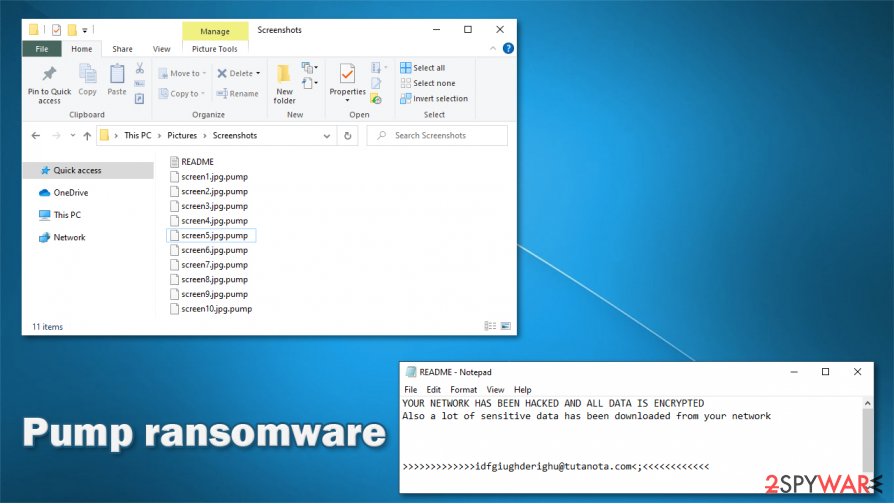
Tutorial for Pump ransomware removal and system tweaking
Dealing with the creators of ransomware might leave the victims in a lose-lose situation, where not only their data but their hard-earned money is gone too. So we recommend victims remove Pump ransomware from infected computers as soon as possible.
Manual Pump ransomware removal is possible but it could take a lot of time and be a bit too hard for inexperienced computer users, so we suggest entrusting this dirty work to reliable anti-malware software like SpyHunter 5Combo Cleaner or Malwarebytes. Either of those apps should be able to eliminate the cryptovirus automatically and protect from such instances in the future.
Once the devices are free from Pump virus, users should consider performing a full system scan with a system tune-up tool like the FortectIntego to locate and restore any changes the file locking parasite might have done to system core settings.
Getting rid of Pump virus. Follow these steps
Manual removal using Safe Mode
Safe Mode with Networking might be able to delete ransomware virus
Important! →
Manual removal guide might be too complicated for regular computer users. It requires advanced IT knowledge to be performed correctly (if vital system files are removed or damaged, it might result in full Windows compromise), and it also might take hours to complete. Therefore, we highly advise using the automatic method provided above instead.
Step 1. Access Safe Mode with Networking
Manual malware removal should be best performed in the Safe Mode environment.
Windows 7 / Vista / XP
- Click Start > Shutdown > Restart > OK.
- When your computer becomes active, start pressing F8 button (if that does not work, try F2, F12, Del, etc. – it all depends on your motherboard model) multiple times until you see the Advanced Boot Options window.
- Select Safe Mode with Networking from the list.

Windows 10 / Windows 8
- Right-click on Start button and select Settings.

- Scroll down to pick Update & Security.

- On the left side of the window, pick Recovery.
- Now scroll down to find Advanced Startup section.
- Click Restart now.

- Select Troubleshoot.

- Go to Advanced options.

- Select Startup Settings.

- Press Restart.
- Now press 5 or click 5) Enable Safe Mode with Networking.

Step 2. Shut down suspicious processes
Windows Task Manager is a useful tool that shows all the processes running in the background. If malware is running a process, you need to shut it down:
- Press Ctrl + Shift + Esc on your keyboard to open Windows Task Manager.
- Click on More details.

- Scroll down to Background processes section, and look for anything suspicious.
- Right-click and select Open file location.

- Go back to the process, right-click and pick End Task.

- Delete the contents of the malicious folder.
Step 3. Check program Startup
- Press Ctrl + Shift + Esc on your keyboard to open Windows Task Manager.
- Go to Startup tab.
- Right-click on the suspicious program and pick Disable.

Step 4. Delete virus files
Malware-related files can be found in various places within your computer. Here are instructions that could help you find them:
- Type in Disk Cleanup in Windows search and press Enter.

- Select the drive you want to clean (C: is your main drive by default and is likely to be the one that has malicious files in).
- Scroll through the Files to delete list and select the following:
Temporary Internet Files
Downloads
Recycle Bin
Temporary files - Pick Clean up system files.

- You can also look for other malicious files hidden in the following folders (type these entries in Windows Search and press Enter):
%AppData%
%LocalAppData%
%ProgramData%
%WinDir%
After you are finished, reboot the PC in normal mode.
Remove Pump using System Restore
Using System Restore to eliminate the infection
-
Step 1: Reboot your computer to Safe Mode with Command Prompt
Windows 7 / Vista / XP- Click Start → Shutdown → Restart → OK.
- When your computer becomes active, start pressing F8 multiple times until you see the Advanced Boot Options window.
-
Select Command Prompt from the list

Windows 10 / Windows 8- Press the Power button at the Windows login screen. Now press and hold Shift, which is on your keyboard, and click Restart..
- Now select Troubleshoot → Advanced options → Startup Settings and finally press Restart.
-
Once your computer becomes active, select Enable Safe Mode with Command Prompt in Startup Settings window.

-
Step 2: Restore your system files and settings
-
Once the Command Prompt window shows up, enter cd restore and click Enter.

-
Now type rstrui.exe and press Enter again..

-
When a new window shows up, click Next and select your restore point that is prior the infiltration of Pump. After doing that, click Next.


-
Now click Yes to start system restore.

-
Once the Command Prompt window shows up, enter cd restore and click Enter.
Bonus: Recover your data
Guide which is presented above is supposed to help you remove Pump from your computer. To recover your encrypted files, we recommend using a detailed guide prepared by 2-spyware.com security experts.If your files are encrypted by Pump, you can use several methods to restore them:
Using Data Recovery Pro for data recovery
This powerful application might be able to help you with .pump extension file recovery.
- Download Data Recovery Pro;
- Follow the steps of Data Recovery Setup and install the program on your computer;
- Launch it and scan your computer for files encrypted by Pump ransomware;
- Restore them.
Windows Previous Version feature might recover encrypted files
With this built-in feature, you might be able to restore files one-by-one.
- Find an encrypted file you need to restore and right-click on it;
- Select “Properties” and go to “Previous versions” tab;
- Here, check each of available copies of the file in “Folder versions”. You should select the version you want to recover and click “Restore”.
Shadow Explorer restores data from Shadow Volume Copies
If .pump file virus didn't remove Shadow Volume Copies then Shadow Explorer might retrieve old data.
- Download Shadow Explorer (http://shadowexplorer.com/);
- Follow a Shadow Explorer Setup Wizard and install this application on your computer;
- Launch the program and go through the drop down menu on the top left corner to select the disk of your encrypted data. Check what folders are there;
- Right-click on the folder you want to restore and select “Export”. You can also select where you want it to be stored.
No decryptor is currently available
Finally, you should always think about the protection of crypto-ransomwares. In order to protect your computer from Pump and other ransomwares, use a reputable anti-spyware, such as FortectIntego, SpyHunter 5Combo Cleaner or Malwarebytes
How to prevent from getting ransomware
Access your website securely from any location
When you work on the domain, site, blog, or different project that requires constant management, content creation, or coding, you may need to connect to the server and content management service more often. The best solution for creating a tighter network could be a dedicated/fixed IP address.
If you make your IP address static and set to your device, you can connect to the CMS from any location and do not create any additional issues for the server or network manager that needs to monitor connections and activities. VPN software providers like Private Internet Access can help you with such settings and offer the option to control the online reputation and manage projects easily from any part of the world.
Recover files after data-affecting malware attacks
While much of the data can be accidentally deleted due to various reasons, malware is one of the main culprits that can cause loss of pictures, documents, videos, and other important files. More serious malware infections lead to significant data loss when your documents, system files, and images get encrypted. In particular, ransomware is is a type of malware that focuses on such functions, so your files become useless without an ability to access them.
Even though there is little to no possibility to recover after file-locking threats, some applications have features for data recovery in the system. In some cases, Data Recovery Pro can also help to recover at least some portion of your data after data-locking virus infection or general cyber infection.





















