Zybvqxefmh ransomware (Virus Removal Guide) - Free Instructions
Zybvqxefmh virus Removal Guide
What is Zybvqxefmh ransomware?
Zybvqxefmh ransomware is a type of virus that encrypts personal files for financial benefit
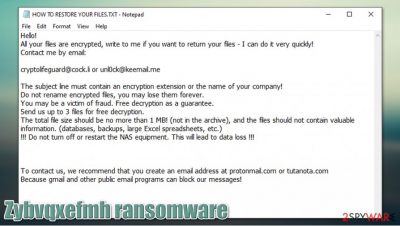
Zybvqxefmh ransomware is a cryptovirus that belongs to a large malware family known as Snatch. The threat encrypts all the important files (such as pictures, videos, music, documents, etc.) on a Windows computer and appends .zybvqxefmh extension to each of them. From that point in time, users are unable to edit or even open these files. In the ransom note HOW TO RESTORE YOUR FILES.TXT, cybercriminals explain that the only way to recover data is by paying ransom in Bitcoin – the sum can vary, depending on many different factors. For communication purposes, two email addresses – cryptolifeguard@cock.li and unl0ck@keemail.me.
While it is true that Zybvqxefmh virus files require a unique decryption key to unlock them, experts[1] recommend not paying the ransom, as cybercriminals might not keep their promises, resulting in financial losses. In this article, we will explain how to get rid of malware, use alternative methods for data recovery, and remediate the system as soon as possible.
| Name | Zybvqxefmh ransomware |
|---|---|
| Type | Ransomware, data locking malware, cryptovirus |
| Malware family | Snatch |
| Encryption method | AES |
| File extension | .zybvqxefmh;; example of an encrypted file “picture.jpg.zybvqxefmh” |
| Ransom note | HOW TO RESTORE YOUR FILES.TXT |
| Contact | cryptolifeguard@cock.li or unl0ck@keemail.me |
| File Recovery | If no backups are available, recovering data is almost impossible. Nonetheless, we suggest you try the alternative methods that could help you in some cases – we list them below |
| Malware removal | Disconnect the machine from the network and perform a full system scan with powerful security software, such as SpyHunter 5Combo Cleaner |
| System fix | Malware can seriously tamper with Windows systems, causing errors, crashes, lag, and other stability issues after it is terminated. To remediate the the PC quickly, we recommend scanning it with the FortectIntego repair tool |
First spotted by cybersecurity researcher S!Ri[2] in October 2020, Zybvqxefmh virus is just one of many variants of Snatch ransomware. Previously released versions include Mgyhzbjyhux, Hhmgzyl, Eknkfwovyzb, and many others. While in most cases cybercriminals behind the malware focus on attacking organizations and businesses, the targets are chosen relatively randomly. Despite this this, it is also known that regular computer users can also get infected with this version.
Ransomware is a complicated malicious program that engages in many system modifications as soon as it gains access to a computer or a network. Due to its nature, it might not be possible to restore all Windows system components to previous states after you remove Zybvqxefmh virus. Thus, if you experience system crashes or similar issues, you could employ automatic solutions to fix system damage – we recommend FortectIntego.
After Windows is ready, data encryption is performed. The virus looks for the most commonly used files, such as DOC, PDF, JPG, HTML, ZIP, DAT, and many others. The encryption process prevents all file access and strips them from regular icons, replacing them with blank ones.
As soon as the encryption process is complete, Zybvqxefmh file virus drops a ransom note that explains the victims what happened to their files. The initial sentence seems relatively friendly, as it claims that the files can be “easily” returned:
Hello!
All your files are encrypted, write to me if you want to return your files – I can do it very quickly!
Contact me by email:cryptolifeguard@cock.li or unl0ck@keemail.me
The subject line must contain an encryption extension or the name of your company!
Do not rename encrypted files, you may lose them forever.
You may be a victim of fraud. Free decryption as a guarantee.
Send us up to 3 files for free decryption.
The total file size should be no more than 1 MB! (not in the archive), and the files should not contain valuable information. (databases, backups, large Excel spreadsheets, etc.)
!!! Do not turn off or restart the NAS equipment. This will lead to data loss !!!To contact us, we recommend that you create an email address at protonmail.com or tutanota.com
Because gmail and other public email programs can block our messages!
As evident, the attackers claim that the best way to resolve this difficult situation is by paying a ransom. However, security researchers advise focusing on Zybvqxefmh ransomware removal instead. This process can not be performed manually, however, as it requires a deep understanding of IT systems. Instead, security software, such as SpyHunter 5Combo Cleaner or Malwarebytes, is the best way when trying to deal with ransomware infection.
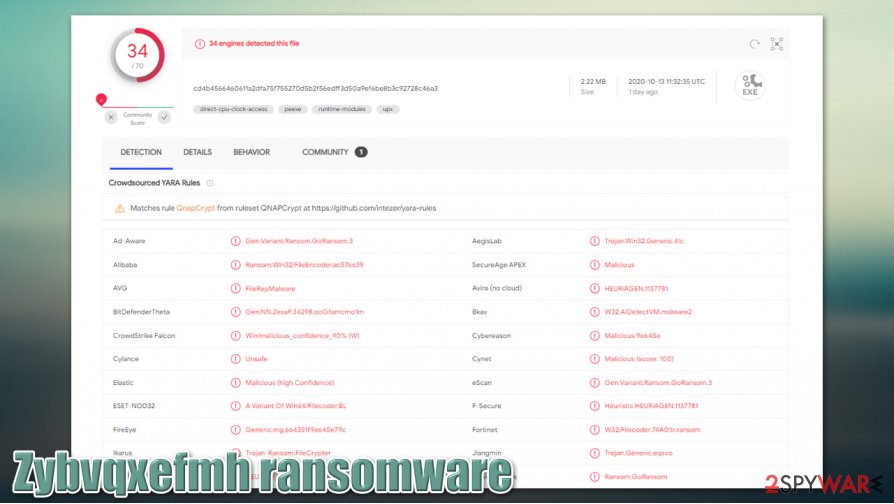
Can't open .zybvqxefmh files? Here's what to do next
Cybercriminals mention in the ransom note HOW TO RESTORE YOUR FILES.TXT, that the data recovery is only possible if the ransom in cryptocurrency is paid. They also offer free decryption of three small files (up to 1MB), which should not contain any important information. This way, they are trying to prove that they can restore .zybvqxefmh files with no problems. Unfortunately, but most of the Snatch variants are not decryptable, so restoration is extremely difficult.
Here is how .zybvqxefmh file encryption works:
- Ransomware infects the computer to weaken Windows defenses and automatic backups.
- It deletes Shadow Copies, which could otherwise be used for swift file recovery.
- Malware begins the encryption process – it utilizes a symmetric AES[3] encryption algorithm.
- During this process, malware contacts a remote server, provides each of the victims with unique IDs and delivers a decryption key to cybercriminals.
- Since the key is only accessible to threat actors, they remain the only source who would be able to provide it.
While many people believe that they can remove .zybvqxefmh extension after scanning the machine with security software, it is not correct. Anti-malware tools are not designed for the decryption process – they can only delete the malicious files placed by the virus. However, after this, the encrypted data remains unchanged, and users still can not access it.
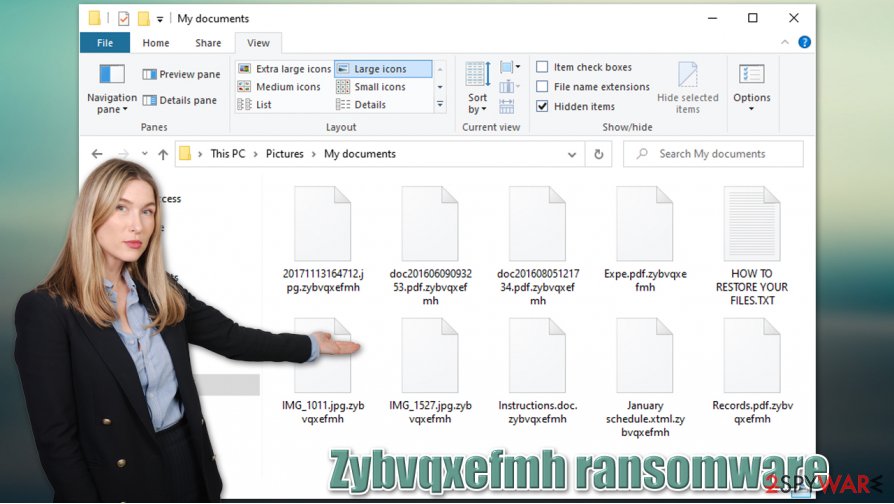
So, if you ask whether it is possible to restore .zybvqxefmh virus files, the answer is rather difficult and depends on many factors. For example, if you had data backups prepared, you can easily get everything back. Unfortunately, it is usually not the case for the ransomware victims, and the only copies of files they have are the encrypted ones.
If you have no backups, you could either pay the ransom to cybercriminals or employ alternative options we provide in our recovery section below. Paying the ransom is not recommended, as you might lose your money as well – ransomware authors can simply fail to fulfill their promises. On the other hand, alternative solutions might not always be effective.
A correct way to handle Zybvqxefmh ransomware removal
It is important to note that it is always better to protect your system correctly instead of dealing with Zybvqxefmh ransomware removal and data recovery procedures. For that, make sure you use anti-malware software such as SpyHunter 5Combo Cleaner or Malwarebytes. These tools can not only delete the existing malware but also prevent the infiltration of ransomware and other threats, stopping the file encryption process. Of course, acting carefully online is also crucial – never open spam email attachments, don't leave the RDP connections open to the internet, use strong passwords, etc.
Before you remove Zybvqxefmh ransomware virus from your computer, you should backup all the encrypted files, as security researchers might create a free decryption tool in the future (note that encrypted data does not hold any malicious code inside). Next, disconnect the computer from the network or any external devices. Finally, initiate a full system scan with anti-malware, and then employ FortectIntego to fix damaged system files that security software can not deal with.
You can still decide to pay criminals if you so desire, but please do it at your own risk – you might suffer significant monetary losses. Instead, we recommend trying the alternative options we provide below.
Getting rid of Zybvqxefmh virus. Follow these steps
Manual removal using Safe Mode
If you are unable to delete the Zybvqxefmh file virus in a normal mode, Safe Mode with Networking might help:
Important! →
Manual removal guide might be too complicated for regular computer users. It requires advanced IT knowledge to be performed correctly (if vital system files are removed or damaged, it might result in full Windows compromise), and it also might take hours to complete. Therefore, we highly advise using the automatic method provided above instead.
Step 1. Access Safe Mode with Networking
Manual malware removal should be best performed in the Safe Mode environment.
Windows 7 / Vista / XP
- Click Start > Shutdown > Restart > OK.
- When your computer becomes active, start pressing F8 button (if that does not work, try F2, F12, Del, etc. – it all depends on your motherboard model) multiple times until you see the Advanced Boot Options window.
- Select Safe Mode with Networking from the list.

Windows 10 / Windows 8
- Right-click on Start button and select Settings.

- Scroll down to pick Update & Security.

- On the left side of the window, pick Recovery.
- Now scroll down to find Advanced Startup section.
- Click Restart now.

- Select Troubleshoot.

- Go to Advanced options.

- Select Startup Settings.

- Press Restart.
- Now press 5 or click 5) Enable Safe Mode with Networking.

Step 2. Shut down suspicious processes
Windows Task Manager is a useful tool that shows all the processes running in the background. If malware is running a process, you need to shut it down:
- Press Ctrl + Shift + Esc on your keyboard to open Windows Task Manager.
- Click on More details.

- Scroll down to Background processes section, and look for anything suspicious.
- Right-click and select Open file location.

- Go back to the process, right-click and pick End Task.

- Delete the contents of the malicious folder.
Step 3. Check program Startup
- Press Ctrl + Shift + Esc on your keyboard to open Windows Task Manager.
- Go to Startup tab.
- Right-click on the suspicious program and pick Disable.

Step 4. Delete virus files
Malware-related files can be found in various places within your computer. Here are instructions that could help you find them:
- Type in Disk Cleanup in Windows search and press Enter.

- Select the drive you want to clean (C: is your main drive by default and is likely to be the one that has malicious files in).
- Scroll through the Files to delete list and select the following:
Temporary Internet Files
Downloads
Recycle Bin
Temporary files - Pick Clean up system files.

- You can also look for other malicious files hidden in the following folders (type these entries in Windows Search and press Enter):
%AppData%
%LocalAppData%
%ProgramData%
%WinDir%
After you are finished, reboot the PC in normal mode.
Remove Zybvqxefmh using System Restore
System Restore can be useful when trying to delete malware from Windows systems:
-
Step 1: Reboot your computer to Safe Mode with Command Prompt
Windows 7 / Vista / XP- Click Start → Shutdown → Restart → OK.
- When your computer becomes active, start pressing F8 multiple times until you see the Advanced Boot Options window.
-
Select Command Prompt from the list

Windows 10 / Windows 8- Press the Power button at the Windows login screen. Now press and hold Shift, which is on your keyboard, and click Restart..
- Now select Troubleshoot → Advanced options → Startup Settings and finally press Restart.
-
Once your computer becomes active, select Enable Safe Mode with Command Prompt in Startup Settings window.

-
Step 2: Restore your system files and settings
-
Once the Command Prompt window shows up, enter cd restore and click Enter.

-
Now type rstrui.exe and press Enter again..

-
When a new window shows up, click Next and select your restore point that is prior the infiltration of Zybvqxefmh. After doing that, click Next.


-
Now click Yes to start system restore.

-
Once the Command Prompt window shows up, enter cd restore and click Enter.
Bonus: Recover your data
Guide which is presented above is supposed to help you remove Zybvqxefmh from your computer. To recover your encrypted files, we recommend using a detailed guide prepared by 2-spyware.com security experts.If your files are encrypted by Zybvqxefmh, you can use several methods to restore them:
Data Recovery Pro option
Recovery software might sometimes be capable of restoring at least some of your lost data. Once again, Data Recovery Pro (similarly to anti-malware) can not decrypt files but rather finding working copies within your hard drive.
- Download Data Recovery Pro;
- Follow the steps of Data Recovery Setup and install the program on your computer;
- Launch it and scan your computer for files encrypted by Zybvqxefmh ransomware;
- Restore them.
Windows Previous Versions feature can be used when dealing with ransomware-encrypted files
This solution can only work if you ad System Restore enabled on your computer before the malware attack.
- Find an encrypted file you need to restore and right-click on it;
- Select “Properties” and go to “Previous versions” tab;
- Here, check each of available copies of the file in “Folder versions”. You should select the version you want to recover and click “Restore”.
Automate the recovery process with ShadowExplorer
ShadowExplorer might be able to recover data if malware failed to delete Shadow Copies from Windows.
- Download Shadow Explorer (http://shadowexplorer.com/);
- Follow a Shadow Explorer Setup Wizard and install this application on your computer;
- Launch the program and go through the drop down menu on the top left corner to select the disk of your encrypted data. Check what folders are there;
- Right-click on the folder you want to restore and select “Export”. You can also select where you want it to be stored.
No decryption tool is currently available
Finally, you should always think about the protection of crypto-ransomwares. In order to protect your computer from Zybvqxefmh and other ransomwares, use a reputable anti-spyware, such as FortectIntego, SpyHunter 5Combo Cleaner or Malwarebytes
How to prevent from getting ransomware
Protect your privacy – employ a VPN
There are several ways how to make your online time more private – you can access an incognito tab. However, there is no secret that even in this mode, you are tracked for advertising purposes. There is a way to add an extra layer of protection and create a completely anonymous web browsing practice with the help of Private Internet Access VPN. This software reroutes traffic through different servers, thus leaving your IP address and geolocation in disguise. Besides, it is based on a strict no-log policy, meaning that no data will be recorded, leaked, and available for both first and third parties. The combination of a secure web browser and Private Internet Access VPN will let you browse the Internet without a feeling of being spied or targeted by criminals.
No backups? No problem. Use a data recovery tool
If you wonder how data loss can occur, you should not look any further for answers – human errors, malware attacks, hardware failures, power cuts, natural disasters, or even simple negligence. In some cases, lost files are extremely important, and many straight out panic when such an unfortunate course of events happen. Due to this, you should always ensure that you prepare proper data backups on a regular basis.
If you were caught by surprise and did not have any backups to restore your files from, not everything is lost. Data Recovery Pro is one of the leading file recovery solutions you can find on the market – it is likely to restore even lost emails or data located on an external device.





















