Ublockpop.com ads (Free Instructions)
Ublockpop.com ads Removal Guide
What is Ublockpop.com ads?
Ublockpop.com redirects might indicate malware or adware infection
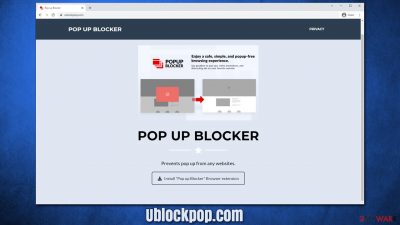
Ublockpop.com is a suspicious website that advertises an ad-blocking extension. While ad-blockers, generally are not considered to be malicious, there are plenty of them who fall into the gray area – some might also be considered potentially unwanted applications.[1] The site is promoting an extension titled “Popup Blocker” that is advertised as follows:
Enjoy a safe, simple, and popup-free browsing experience. Say goodbye to pop-ups, video promotions, and distracting ads on your favorite website.
This sounds very good on paper. In fact, a trustworthy ad-blocker is a great tool that can improve the web browsing experience and prevent malicious scripts from being executed. However, there are plenty of unreliable ad-blockers that fail to block ads, track user data for marketing purposes, and insert their own ads. Thus, if you install the app, you might experience these issues.
Another issue with Ublockpop.com is that users reported that they were randomly redirected to Ublockpop.com while browsing the web. While, in some cases, the activity can be attributed to people pressing links on potentially dangerous websites, unexpected redirects might be caused by an adware.[2] Therefore, checking the device thoroughly is vital, and we explain how to do that below in detail.
| Name | Ublockpop.com |
|---|---|
| Type | Adware, redirect virus |
| Distribution | Software bundling, malicious ads, redirects from other websites |
| Symptoms | Unknown extension of program installed on the browser or system; intrusive ads; redirects to potentially dangerous websites; altered search results and sponsored links, etc. |
| Dangers | Redirects to malicious websites can result in intrusive notifications, personal information disclosure to cybercriminals, financial losses, installation of other potentially unwanted programs/malware |
| Elimination | To get rid of adware, you can follow our removal guide below. If ads and other intrusive behavior do not stop, you should scan your computer with SpyHunter 5Combo Cleaner anti-malware and delete all threats automatically |
| Optional steps | Removing browser caches and preventing tracking is easier with FortectIntego |
Ad-blockers: some good, some bad
Advertisements on the internet are very common. Almost every website employs ads in order to support the business and keep producing the content without having it locked behind fees or other requests. Nonetheless, online advertising is a huge business, and there are countless networks and businesses specializing in precisely that.
While most users don't mind ads as long as they are not intrusive, some websites take it to the extreme. Ads move the page components (making people click links they didn't intend to), cover content so it is impossible to properly interact with it, and makes the user experience very unpleasant. Due to this, ad-blockers have seen the rise in recent years.
There are plenty of ad-blockers to choose from, from very popular ones to those that are less prevalent. Unfortunately, a large portion of these less popular apps is also untrustworthy. We have previously discussed shady ad-blockers such as AD&POP Block, AdBlock Now, Nano Adblocker & Nano Defender, and many others.
Some of these apps are untrustworthy and are mainly spread via deceptive methods. Ublockpop.com-promoted ad-blocker can be encountered after being redirected from another suspicious website or due to adware infection. Likewise, some people might install it as an optional component through the software bundle.
Once installed, the app might completely fail to do what it promised – block the ads. Instead, it might also insert additional advertisements, which could further reduce the web browsing quality. Within the privacy policy, one can quickly see that the gathered information helps the developer to “personalize your experience and to allow us to deliver the type of content in which you are most interested.”
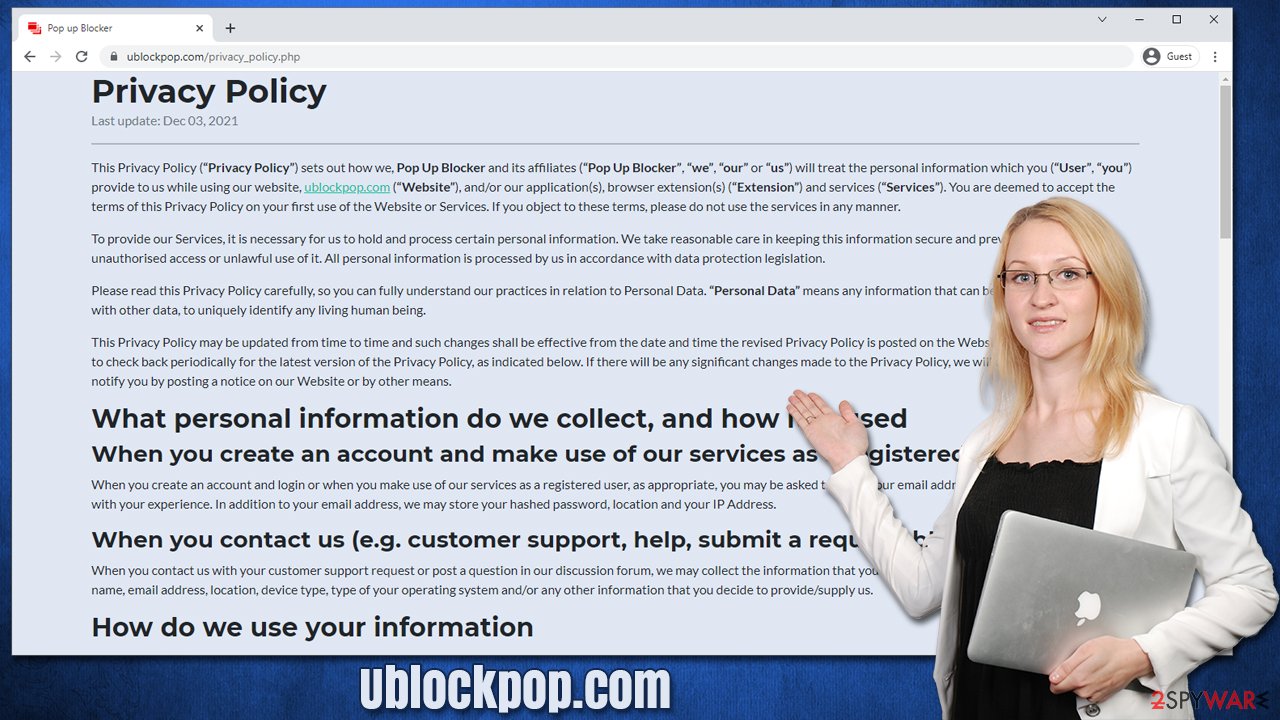
Thus, you shouldn't trust the app or even install it in the first place. Instead, if you see too many ads, we recommend you check the section below to get rid of them.
How to remove the Ublockpop.com redirect virus?
As already mentioned, the suspicious redirects might be caused by the adware. Likewise, if you have installed any applications or extensions after being redirected – that software might be less than secure or even dangerous.
In most cases, adware is not difficult to remove, as long as correct steps are undertaken. For the most effective elimination, we strongly recommended firstly checking the systems for potentially unwanted programs and, removing all the suspicious extensions, and then performing a full system scan with SpyHunter 5Combo Cleaner or Malwarebytes.
First, check what applications are installed on the system level. For that, you need to access Control Panel on Windows and Applications section on Mac. There is plenty of malware that does not show active windows or blocks the removal of relevant files completely. In such a case, please rely on security software straight away, as it can find and eliminate components that are preventing its elimination.
Windows
- Enter Control Panel into Windows search box and hit Enter or click on the search result.
- Under Programs, select Uninstall a program.
![Uninstall from Windows 1 Uninstall from Windows 1]()
- From the list, find the entry of the suspicious program.
- Right-click on the application and select Uninstall.
- If User Account Control shows up, click Yes.
- Wait till uninstallation process is complete and click OK.
![Uninstall from Windows 2 Uninstall from Windows 2]()
Mac
- From the menu bar, select Go > Applications.
- In the Applications folder, look for all related entries.
- Click on the app and drag it to Trash (or right-click and pick Move to Trash)
![Uninstall from Mac 1 Uninstall from Mac 1]()
To fully remove an unwanted app, you need to access Application Support, LaunchAgents, and LaunchDaemons folders and delete relevant files:
- Select Go > Go to Folder.
- Enter /Library/Application Support and click Go or press Enter.
- In the Application Support folder, look for any dubious entries and then delete them.
- Now enter /Library/LaunchAgents and /Lib rary/LaunchDaemons folders the same way and terminate all the related .plist files.
![Uninstall from Mac 2 Uninstall from Mac 2]()
Browser extensions are tiny applications that mostly work within the browser environment. However, there are plenty of malicious add-ons that can cause pop-ups, banners, redirects, in-text links, and other disturbances while browsing. Therefore, follow the steps below to remove Popup Blocker or any other suspicious extension.
Google Chrome
- Open Google Chrome, click on the Menu (three vertical dots at the top-right corner) and select More tools > Extensions.
- In the newly opened window, you will see all the installed extensions. Uninstall all the suspicious plugins that might be related to the unwanted program by clicking Remove.
![Remove extensions from Chrome Remove extensions from Chrome]()
Mozilla Firefox
- Open Mozilla Firefox browser and click on the Menu (three horizontal lines at the window's top-right).
- Select Add-ons.
- In here, select the unwanted plugin and click Remove.
![Remove extensions from Firefox Remove extensions from Firefox]()
MS Edge (Chromium)
- Open Edge and click select Settings > Extensions.
- Delete unwanted extensions by clicking Remove.
![Remove extensions from Chromium Edge Remove extensions from Chromium Edge]()
Safari
- Click Safari > Preferences…
- In the new window, pick Extensions.
- Select the unwanted extension and select Uninstall.
![Stop notifications on Safari Stop notifications on Safari]()
Clean your web browsers or reset them
As we already mentioned, potentially unwanted applications gather quite a bit of information about users, e.g., IP address, location, technical device data, sites visited, links clicked, and much more. While data gathering is relatively normal practice, there is no need to expose it to third-party sources that are often considered untrustworthy. Likewise, some of the gathered details, such as search queries, IP addresses, or device identifiers, can be considered personal data, depending on where you live.
Therefore, whether you found potentially unwanted programs installed on your device or not, we strongly recommend you remove cookies, web beacons,[3] and other technologies that are inserted into your machine via browser. Not only would it prevent third parties from tracking you until you accept cookies again, but it would also reduce the probability of session hijacking attacks, where cybercriminals can gain access to your personal accounts under certain circumstances.
You can opt to reset your browsers, although it is hardly necessary after PUP removal. Instead, you can follow the instructions below or employ a powerful PC repair and maintenance utility FortectIntego. It would remediate your browsers and also fix any damaged system components, preventing crashes, errors, and other stability issues that could arise due to malware infections.
Google Chrome
- Click on Menu and pick Settings.
- Under Privacy and security, select Clear browsing data.
- Select Browsing history, Cookies and other site data, as well as Cached images and files.
- Click Clear data.
![Clear cache and web data from Chrome Clear cache and web data from Chrome]()
Mozilla Firefox
- Click Menu and pick Options.
- Go to Privacy & Security section.
- Scroll down to locate Cookies and Site Data.
- Click on Clear Data…
- Select Cookies and Site Data, as well as Cached Web Content and press Clear.
![Clear cookies and site data from Firefox Clear cookies and site data from Firefox]()
MS Edge
- Click on Menu and go to Settings.
- Select Privacy and services.
- Under Clear browsing data, pick Choose what to clear.
- Under Time range, pick All time.
- Select Clear now.
![Clear browser data from Chroum Edge Clear browser data from Chroum Edge]()
Safari
- Click Safari > Clear History…
- From the drop-down menu under Clear, pick all history.
- Confirm with Clear History.
![Clear cookies and website data from Safari Clear cookies and website data from Safari]()
How to prevent from getting adware
Stream videos without limitations, no matter where you are
There are multiple parties that could find out almost anything about you by checking your online activity. While this is highly unlikely, advertisers and tech companies are constantly tracking you online. The first step to privacy should be a secure browser that focuses on tracker reduction to a minimum.
Even if you employ a secure browser, you will not be able to access websites that are restricted due to local government laws or other reasons. In other words, you may not be able to stream Disney+ or US-based Netflix in some countries. To bypass these restrictions, you can employ a powerful Private Internet Access VPN, which provides dedicated servers for torrenting and streaming, not slowing you down in the process.
Data backups are important – recover your lost files
Ransomware is one of the biggest threats to personal data. Once it is executed on a machine, it launches a sophisticated encryption algorithm that locks all your files, although it does not destroy them. The most common misconception is that anti-malware software can return files to their previous states. This is not true, however, and data remains locked after the malicious payload is deleted.
While regular data backups are the only secure method to recover your files after a ransomware attack, tools such as Data Recovery Pro can also be effective and restore at least some of your lost data.
- ^ What is a PUA (Potentially Unwanted Application) or PUP (Potentially Unwanted Program)?. Norton. Security Center.
- ^ Adware. Wikipedia. The free encyclopedia.
- ^ Web Beacon. TechTerms. he Computer Dictionary.












