Qmak ransomware (Recovery Instructions Included) - virus
Qmak virus Removal Guide
What is Qmak ransomware?
Qmak ransomware causes a lot of damage for people who do not back up their files
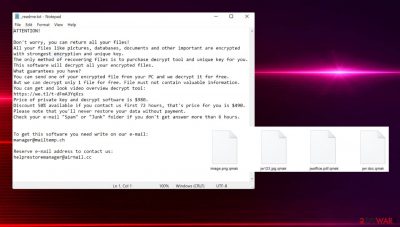
Qmak virus is a ransomware-type threat that asks money directly from victims after locking their files with the help of powerful encryption algorithms. This file-locking virus is the newest version of the Djvu ransomware family. New malicious programs come out every week. We wrote about previous versions like Irfk, Palq, and Cool. They use complicated encryption algorithms to lock users' personal files like photos, videos, and documents. Ransomware rarely affects system files because the attackers want users to be able to use the same device to send the ransom. The encryption process starts immediately after the malicious files enter the system.
The affected files are marked with a .qmak extension. It is usually during this period that victims notice the infection. The file names look something like this – picture.jpg.qmak, video.mp4.qmak, and the icons turn to white pages. Victims cannot open or view the locked files, which can cause a lot of stress. Shortly after the file encryption process is done, a ransom note named _readme.txt is generated that informs users about their situation and what options they have.
Users are asked to pay $980 or $490 in Bitcoin if they want to get their files back. Cybercriminals use various scare tactics[1] to intimidate victims into paying the money. Among other things, the ransom note has the contact details of the attackers – manager@mailtemp.ch, supporthelp@airmail.cc
We always suggest our readers not to follow the instructions of the malware[2] developers because they cannot be trusted. Many ransomware victims report that they never heard back after they sent the payment. So be careful because you can not only lose your data forever but get scammed as well. Cryptocurrency transactions are impossible to reverse, so as soon as the coins leave your wallet, you can never get them back. By paying the attackers, you also support their activity, which leads to the rapid growth of this illegal industry.[3]
| NAME | Qmak ransomware |
| TYPE | File-locking malware; cryptovirus |
| MALWARE FAMILY | Djvu ransomware/STOP |
| SYMPTOMS | Personal user files like photos, videos, documents get encrypted and become impossible to open |
| FILE EXTENSION | .qmak |
| RANSOM NOTE | _readme.txt |
| RANSOM AMOUNT | $980/$490 |
| DISTRIBUTION | Installations of software cracks and keygens from pirated software platforms |
| FILE RECOVERY | It is almost impossible to recover the files if you do not have backups; you can try using third-party software that could restore the files which we talk about in this article |
| ELIMINATION | Scan your machine with anti-malware software to remove the malicious files (this will not recover them) |
| SYSTEM FIX | Windows reinstallation can be avoided with FortectIntego maintenance tool, which can fix damaged files |
The ransom note
As we mentioned before, the ransom note is placed in the system as soon as the encryption process is complete. You can read the full message from Qmak virus developers here:
ATTENTION!
Don't worry, you can return all your files!
All your files like pictures, databases, documents and other important are encrypted with
strongest encryption and unique key.
The only method of recovering files is to purchase decrypt tool and unique key for you.
This software will decrypt all your encrypted files.
What guarantees you have?
You can send one of your encrypted file from your PC and we decrypt it for free.
But we can decrypt only 1 file for free. File must not contain valuable information.
You can get and look video overview decrypt tool:
hxxps://we.tl/t-pk3SGFlmek
Price of private key and decrypt software is $980.
Discount 50% available if you contact us first 72 hours, that's price for you is $490.
Please note that you'll never restore your data without payment.
Check your e-mail “Spam” or “Junk” folder if you don't get answer more than 6 hours.To get this software you need write on our e-mail:
manager@mailtemp.chReserve e-mail address to contact us:
supporthelp@airmail.ccYour personal ID:
As you can see, attackers say that the only way to get your files back is to pay them. While this is true in most cases, decryption tools help some people to receive their files, so it is worth a try. Cybercriminals also try to rush victims and make them act without thinking by encouraging to contact them as soon as possible because they will need to pay less.
Fraudsters also try to establish trust with the victim by saying that they can send one file for decryption so users could see that they will actually return the files if they send them a transaction in BTC. But the ransomware industry has been growing rapidly in the past years as people spend more time on their screens.
Probably thousands of PCs get infected with one variant of the STOP ransomware, so there is no guarantee whatsoever that you will ever hear back from them. After you pay the money, the attackers get what they wanted. They have no obligation or moral code to do what they promised. You have much better changes trying to use the methods we provide. Sometimes the ransomware creators themselves release the decryption keys after some time, so you can wait for that also.
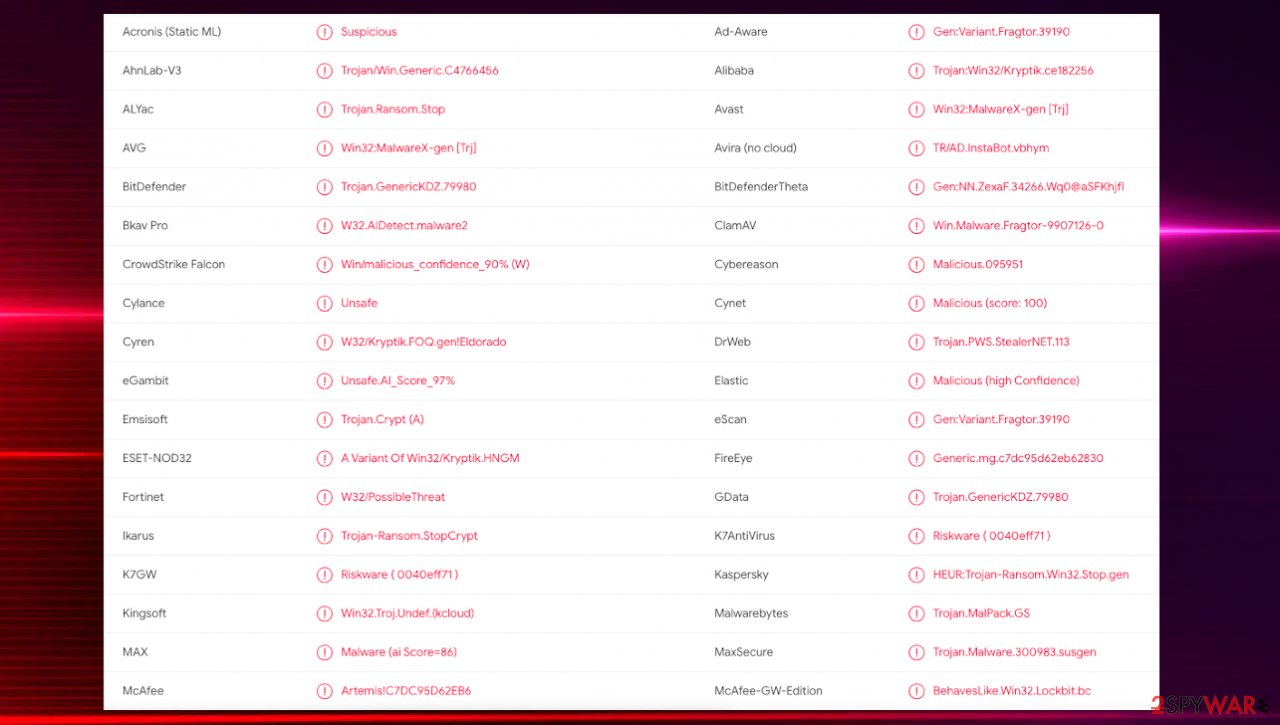
Use professional security tools to remove the malicious files
If you are a victim of the Qmak ransomware, you should employ anti-malware software for its removal. Some ransomware can self-destruct after the file encryption process is finished. Even in such cases, malware might leave various data-stealing modules or could operate in conjunction with other malicious programs on your device.
Manual removal is not recommended unless you have advanced skills in IT. Qmak crypto-malware can scatter its' malicious files across the system and hide them in different folders, making them difficult to locate for the average user. SpyHunter 5Combo Cleaner or Malwarebytes can detect and eliminate all ransomware-related files, additional modules, along other viruses that could be hiding on your system. The security software is really easy to use and does not require any prior IT knowledge to succeed in the malware removal process.
Fix the damaged operating system
Once a computer is infected with the Qmak virus, its system is changed to operate differently. For example, an infection can alter the Windows registry database, damage vital bootup and other sections, delete or corrupt DLL files,[4] etc. Once a system file is damaged by malware, antivirus software is not capable of fixing it, leaving it just the way it is. Consequently, users might experience performance, stability, and usability issues, to the point where a full Windows reinstallation is required.
Therefore, we highly recommend using a one-of-a-kind tool FortectIntego for repair. Not only can it fix virus damage after the infection, but it can also remove malware that has already broken into the system thanks to several engines used by the program. Besides, the application can also fix various Windows-related issues that are not caused by malware infections, for example, Blue Screen errors, freezes, registry errors, damaged DLLs, etc.
- Download the application by clicking on the link above
- Click on the ReimageRepair.exe
![Reimage download Reimage download]()
- If User Account Control (UAC) shows up, select Yes
- Press Install and wait till the program finishes the installation process
![Reimage installation Reimage installation]()
- The analysis of your machine will begin immediately
![Reimage scan Reimage scan]()
- Once complete, check the results – they will be listed in the Summary
- You can now click on each of the issues and fix them manually
- If you see many problems that you find difficult to fix, we recommend you purchase the license and fix them automatically.
By employing this software, you would not have to worry about future computer issues, as most of them could be fixed quickly by performing a full system scan at any time. Most importantly, you could avoid the tedious process of Windows reinstallation if things go very wrong for one reason or another.
Decryption tools sometimes help victims to repair the files
Your success in decrypting the .Qmak files depend on which ID was given to you. IDs can be offline and online. Offline ID is used when ransomware cannot connect to its servers while encrypting your files. In this case, instead of a unique key, it uses an already built-in encryption key and built-in ID.
If your computer got infected with one of the Djvu variants, you should use Emsisoft decryptor for Djvu/STOP. It is important to mention that this tool will not work for everyone – it only works if data was locked with an offline ID due to malware failing to communicate with its remote servers.
Even if your case meets this condition, somebody from the victims has to pay criminals, retrieve an offline key, and then share it with security researchers at Emsisoft. As a result, you might not be able to restore the encrypted files immediately. Thus, if the decryptor says your data was locked with an offline ID but cannot be recovered currently, you should try later. You also need to upload a set of files – one encrypted and a healthy one to the company's servers before you proceed.
- Download the app from the official Emsisoft website.
![Qmak ransomware Qmak ransomware]()
- After pressing Download button, a small pop-up at the bottom, titled decrypt_STOPDjvu.exe should show up – click it.
- If User Account Control (UAC) message shows up, press Yes.
- Agree to License Terms by pressing Yes.
- After Disclaimer shows up, press OK.
- The tool should automatically populate the affected folders, although you can also do it by pressing Add folder at the bottom.
![Qmak ransomware Qmak ransomware]()
- Press Decrypt.
![Qmak ransomware Qmak ransomware]()
From here, there are three available outcomes:
- “Decrypted!” will be shown under files that were decrypted successfully – they are now usable again.
- “Error: Unable to decrypt file with ID:” means that the keys for this version of the virus have not yet been retrieved, so you should try later.
- “This ID appears to be an online ID, decryption is impossible” – you are unable to decrypt files with this tool.
Third-party recovery software can be useful in retrieving the lost data
Since many users do not prepare proper data backups before being attacked by ransomware, they might often lose access to their files permanently. Paying criminals is also very risky, as they might not fulfill the promises and never send back the required decryption tool.
While this might sound terrible, not all is lost – data recovery software might be able to help you in some situations (it highly depends on the encryption algorithm[5] used, whether Qmak ransomware managed to complete the programmed tasks, etc.). Since there are thousands of different ransomware strains, it is immediately impossible to tell whether third-party software will work for you.

Therefore, we suggest trying regardless of which ransomware attacked your computer. Before you begin, several pointers are important while dealing with this situation:
- Since the encrypted data on your computer might permanently be damaged by security or data recovery software, you should first make backups of it – use a USB flash drive or another storage.
- Only attempt to recover your files using this method after you perform a scan with anti-malware software.
Install data recovery software
- Download Data Recovery Pro.
- Double-click the installer to launch it.
- Follow on-screen instructions to install the software.
![Install program Install program]()
- As soon as you press Finish, you can use the app.
- Select Everything or pick individual folders where you want the files to be recovered from.
- Press Next.
- At the bottom, enable Deep scan and pick which Disks you want to be scanned.
![Select Deep scan Select Deep scan]()
- Press Scan and wait till it is complete.
![Scan Scan]()
- You can now pick which folders/files to recover – don't forget you also have the option to search by the file name!
- Press Recover to retrieve your files.
![Recover files Recover files]()
Qmak file virus is one of many threats delivered this month alone. The list goes on and on and this is the 348th version of the particular family. There are fewer options for the removal and file decryption, unfortunately. It is possible that some of the victims get their files encrypted with the version supporting offline IDs, but this method is not giving results nowadays.
You can rely on particular applications like SpyHunter 5Combo Cleaner or Malwarebytes and clear the infection fully from the machine, so the system is safe for further actions. Do not forget about the fact that virus removal is not the same as decryption. You still need additional solutions for those encrypted and marked .Qmak files.
Before you move on to any file restoring options, make sure to clear the virus damage too. Ransomware is powerful and can still be running particular processes on the machine even when the main infection is terminated. This is why you should take care of the affected files and altered pieces with FortectIntego. Then it is safe to add any file copies or use third-party software that helps with data recovery.
Getting rid of Qmak virus. Follow these steps
Important steps to take before you begin malware removal
File encryption and ransomware infection are two independent processes (although the latter would not be possible without the former). However, it is important to understand that malware performs various changes within a Windows operating system, fundamentally changing the way it works.
IMPORTANT for those without backups! →
If you attempt to use security or recovery software immediately, you might permanently damage your files, and even a working decryptor then would not be able to save them.
Before you proceed with the removal instructions below, you should copy the encrypted files onto a separate medium, such as USB flash drive or SSD, and then disconnect them from your computer. Encrypted data does not hold any malicious code, so it is safe to transfer to other devices.
The instructions below might initially seem overwhelming and complicated, but they are not difficult to understand as long as you follow each step in the appropriate order. This comprehensive free guide will help you to handle the malware removal and data recovery process correctly.
If you have any questions, comments, or are having troubles with following the instructions, please do not hesitate to contact us via the Ask Us section.
IMPORTANT! →
It is vital to eliminate malware infection from the computer fully before starting the data recovery process, otherwise ransomware might re-encrypt retrieved files from backups repeatedly.
Identify ransomware affecting your PC
Modern-day ransomware had its roots in the early 2010s when cybercriminals began to understand the potential it has for money extortion. Over the years, thousands of new ransomware strains have been developed and spread all over the world, infecting regular consumers, small businesses, and high-profile organizations.
Because of the lucrative nature of ransomware, cybercriminals are creating new ransomware versions in the hopes of establishing themselves in this illegal business. Ransomware often uses different extensions, ransom notes, and other attributes that it can be identified by. However, quite often, this information can overlap or simply not be available, so identifying the threat might be difficult.
In order to deal with ransomware infection effectively, you must first identify it. Here are a few examples of how to determine the precise ransomware you are dealing with:
File extension
Almost all modern ransomware viruses are using extensions that are appended at the end of the original filenames. However, this is not a rule, and in some cases, cybercriminals change the name by replacing it with randomly generated characters, add the marker before the file name, or do not visually change the name of the file at all.
Here you can see an example of a unique extension .hhmgzyl that belongs to the Snatch ransomware family:

If your files are appended with .exe, .locked, .encrypted, or other broadly-used extensions that are difficult to identify, proceed with the next step.
Ransom note
Ransomware family might sometimes be identified by the ransom note it uses. In most cases, cybercriminals create a simple .txt file and place it on users' desktops or other places that are easily reachable (typically, where the encrypted data is located). Other times, a pop-up window can also be used, which is launched as soon as the encryption is complete. In some cases, threat actors name the ransomware within this note:

In some cases, it is possible to identify ransomware by its ransom note name, but they are typically very generic (e.g., FILES ENCRYPTED.txt, _readme.txt) and used by different cybercriminals groups.
Free ID Ransomware service
ID Ransomware is a free service that can easily let users identify the precise malware they are dealing with. All you have to do is upload the ransom note that can be found on the desktop and within folders where encrypted files are located and the sample of an encrypted file.

Soon after uploading the required files, you will be provided with all the relevant information, including what family ransomware belongs to and whether or not it is possible to decrypt files.
If none of the above helped you to identify which ransomware you are dealing with, you should use keywords (extension, contact email, ransom note contents, crypto-wallet address, etc.) to find the information on the internet.
Isolate the infected computer
Some ransomware strains aim to infect not only one computer but hijack the entire network. As soon as one of the machines is infected, malware can spread via network and encrypt files everywhere else, including Network Attached Storage (NAS) devices. If your computer is connected to a network, it is important to isolate it to prevent re-infection after ransomware removal is complete.
The easiest way to disconnect a PC from everything is simply to plug out the ethernet cable. However, in the corporate environment, this might be extremely difficult to do (also would take a long time). The method below will disconnect from all the networks, including local and the internet, isolating each of the machines involved.
- Type in Control Panel in Windows search and press Enter
- Go to Network and Internet

- Click Network and Sharing Center

- On the left, pick Change adapter settings

- Right-click on your connection (for example, Ethernet), and select Disable

- Confirm with Yes.
If you are using some type of cloud storage you are connected to, you should disconnect from it immediately. It is also advisable to disconnect all the external devices, such as USB flash sticks, external HDDs, etc. Once the malware elimination process is finished, you can connect your computers to the network and internet, as explained above, but by pressing Enable instead.
Find a working decryptor for your files
File encryption is a process that is similar to applying a password to a particular file or folder. However, from a technical point of view, encryption is fundamentally different due to its complexity. By using encryption, threat actors use a unique set of alphanumeric characters as a password that can not easily be deciphered if the process is performed correctly.
There are several algorithms that can be used to lock data (whether for good or bad reasons); for example, AES uses the symmetric method of encryption, meaning that the key used to lock and unlock files is the same. Unfortunately, it is only accessible to the attackers who hold it on a remote server – they ask for a payment in exchange for it. This simple principle is what allows ransomware authors to prosper in this illegal business.
While many high-profile ransomware strains such as Djvu or Dharma use immaculate encryption methods, there are plenty of failures that can be observed within the code of some novice malware developers. For example, the keys could be stored locally, which would allow users to regain access to their files without paying. In some cases, ransomware does not even encrypt files due to bugs, although victims might believe the opposite due to the ransom note that shows up right after the infection and data encryption is completed.
Therefore, regardless of which crypto-malware affects your files, you should try to find the relevant decryptor if such exists. Security researchers are in a constant battle against cybercriminals. In some cases, they manage to create a working decryption tool that would allow victims to recover files for free.
Once you have identified which ransomware you are affected by, you should check the following links for a decryptor:
- No More Ransom Project
- Free Ransomware Decryptors by Kaspersky
- Free Ransomware Decryption Tools from Emsisoft
- Avast decryptors

If you can't find a decryptor that works for you, you should try the alternative methods we list below. Additionally, it is worth mentioning that it sometimes takes years for a working decryption tool to be developed, so there are always hopes for the future.
Create data backups to avoid file loss in the future
One of the many countermeasures for home users against ransomware is data backups. Even if your Windows get corrupted, you can reinstall everything from scratch and retrieve files from backups with minimal losses overall. Most importantly, you would not have to pay cybercriminals and risk your money as well.
Therefore, if you have already dealt with a ransomware attack, we strongly advise you to prepare backups for future use. There are two options available to you:
- Backup on a physical external drive, such as a USB flash drive or external HDD.
- Use cloud storage services.
The first method is not that convenient, however, as backups need to constantly be updated manually – although it is very reliable. Therefore, we highly advise choosing cloud storage instead – it is easy to set up and efficient to sustain. The problem with it is that storage space is limited unless you want to pay for the subscription.
Using Microsoft OneDrive
OneDrive is a built-in tool that comes with every modern Windows version. By default, you get 5 GB of storage that you can use for free. You can increase that storage space, but for a price. Here's how to setup backups for OneDrive:
- Click on the OneDrive icon within your system tray.
- Select Help & Settings > Settings.

- If you don't see your email under the Account tab, you should click Add an account and proceed with the on-screen instructions to set yourself up.

- Once done, move to the Backup tab and click Manage backup.

- Select Desktop, Documents, and Pictures, or a combination of whichever folders you want to backup.
- Press Start backup.

After this, all the files that are imported into the above-mentioned folders will be automatically backed for you. If you want to add other folders or files, you have to do that manually. For that, open File Explorer by pressing Win + E on your keyboard, and then click on the OneDrive icon. You should drag and drop folders you want to backup (or you can use Copy/Paste as well).
Using Google Drive
Google Drive is another great solution for free backups. The good news is that you get as much as 15GB for free by choosing this storage. There are also paid versions available, with significantly more storage to choose from.
You can access Google Drive via the web browser or use a desktop app you can download on the official website. If you want your files to be synced automatically, you will have to download the app, however.
- Download the Google Drive app installer and click on it.

- Wait a few seconds for it to be installed.

- Now click the arrow within your system tray – you should see Google Drive icon there, click it once.

- Click Get Started.

- Enter all the required information – your email/phone, and password.

- Now pick what you want to sync and backup. You can click on Choose Folder to add additional folders to the list.
- Once done, pick Next.

- Now you can select to sync items to be visible on your computer.
- Finally, press Start and wait till the sync is complete. Your files are now being backed up.
Report the incident to your local authorities
Ransomware is a huge business that is highly illegal, and authorities are very involved in catching malware operators. To have increased chances of identifying the culprits, the agencies need information. Therefore, by reporting the crime, you could help with stopping the cybercriminal activities and catching the threat actors. Make sure you include all the possible details, including how did you notice the attack, when it happened, etc. Additionally, providing documents such as ransom notes, examples of encrypted files, or malware executables would also be beneficial.
Law enforcement agencies typically deal with online fraud and cybercrime, although it depends on where you live. Here is the list of local authority groups that handle incidents like ransomware attacks, sorted by country:
- USA – Internet Crime Complaint Center IC3
- United Kingdom – ActionFraud
- Canada – Canadian Anti-Fraud Centre
- Australia – ScamWatch
- New Zealand – ConsumerProtection
- Germany – Polizei
- France – Ministère de l'Intérieur

If your country is not listed above, you should contact the local police department or communications center.
Manual removal using Safe Mode
Important! →
Manual removal guide might be too complicated for regular computer users. It requires advanced IT knowledge to be performed correctly (if vital system files are removed or damaged, it might result in full Windows compromise), and it also might take hours to complete. Therefore, we highly advise using the automatic method provided above instead.
Step 1. Access Safe Mode with Networking
Manual malware removal should be best performed in the Safe Mode environment.
Windows 7 / Vista / XP
- Click Start > Shutdown > Restart > OK.
- When your computer becomes active, start pressing F8 button (if that does not work, try F2, F12, Del, etc. – it all depends on your motherboard model) multiple times until you see the Advanced Boot Options window.
- Select Safe Mode with Networking from the list.

Windows 10 / Windows 8
- Right-click on Start button and select Settings.

- Scroll down to pick Update & Security.

- On the left side of the window, pick Recovery.
- Now scroll down to find Advanced Startup section.
- Click Restart now.

- Select Troubleshoot.

- Go to Advanced options.

- Select Startup Settings.

- Press Restart.
- Now press 5 or click 5) Enable Safe Mode with Networking.

Step 2. Shut down suspicious processes
Windows Task Manager is a useful tool that shows all the processes running in the background. If malware is running a process, you need to shut it down:
- Press Ctrl + Shift + Esc on your keyboard to open Windows Task Manager.
- Click on More details.

- Scroll down to Background processes section, and look for anything suspicious.
- Right-click and select Open file location.

- Go back to the process, right-click and pick End Task.

- Delete the contents of the malicious folder.
Step 3. Check program Startup
- Press Ctrl + Shift + Esc on your keyboard to open Windows Task Manager.
- Go to Startup tab.
- Right-click on the suspicious program and pick Disable.

Step 4. Delete virus files
Malware-related files can be found in various places within your computer. Here are instructions that could help you find them:
- Type in Disk Cleanup in Windows search and press Enter.

- Select the drive you want to clean (C: is your main drive by default and is likely to be the one that has malicious files in).
- Scroll through the Files to delete list and select the following:
Temporary Internet Files
Downloads
Recycle Bin
Temporary files - Pick Clean up system files.

- You can also look for other malicious files hidden in the following folders (type these entries in Windows Search and press Enter):
%AppData%
%LocalAppData%
%ProgramData%
%WinDir%
After you are finished, reboot the PC in normal mode.
Finally, you should always think about the protection of crypto-ransomwares. In order to protect your computer from Qmak and other ransomwares, use a reputable anti-spyware, such as FortectIntego, SpyHunter 5Combo Cleaner or Malwarebytes
How to prevent from getting ransomware
Choose a proper web browser and improve your safety with a VPN tool
Online spying has got momentum in recent years and people are getting more and more interested in how to protect their privacy online. One of the basic means to add a layer of security – choose the most private and secure web browser. Although web browsers can't grant full privacy protection and security, some of them are much better at sandboxing, HTTPS upgrading, active content blocking, tracking blocking, phishing protection, and similar privacy-oriented features. However, if you want true anonymity, we suggest you employ a powerful Private Internet Access VPN – it can encrypt all the traffic that comes and goes out of your computer, preventing tracking completely.
Lost your files? Use data recovery software
While some files located on any computer are replaceable or useless, others can be extremely valuable. Family photos, work documents, school projects – these are types of files that we don't want to lose. Unfortunately, there are many ways how unexpected data loss can occur: power cuts, Blue Screen of Death errors, hardware failures, crypto-malware attack, or even accidental deletion.
To ensure that all the files remain intact, you should prepare regular data backups. You can choose cloud-based or physical copies you could restore from later in case of a disaster. If your backups were lost as well or you never bothered to prepare any, Data Recovery Pro can be your only hope to retrieve your invaluable files.
- ^ Bryson Medlock. Ransomware operators try out new scare tactics. PerchSecurity. Security Solutions.
- ^ What Is Malware?. Cisco. Home Security.
- ^ Rob Sobers. 81 Ransomware Statistics, Data, Trends and Facts for 2021. Varonis. Data Security.
- ^ Dynamic-link library. Wikipedia, the free encyclopedia.
- ^ 5 Common Encryption Algorithms and the Unbreakables of the Future. StorageCraft. IT News.






































