Irfk ransomware (virus) - Bonus: Decryption Steps
Irfk virus Removal Guide
What is Irfk ransomware?
Irfk ransomware is a cryptovirus that tries to control the system and get money
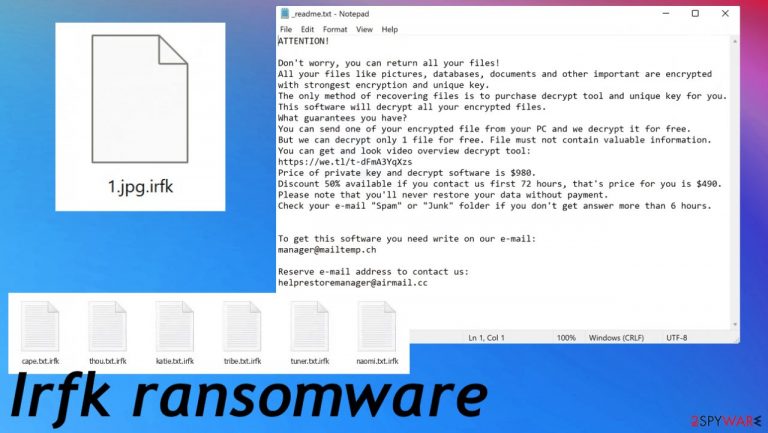
Irfk virus is a dangerous threat that can wreak havoc on your computer. Threat actors focus on the ransom demand for $980 or $490 in Bitcoin. They try to lure people with the 50% discount that sometimes might seem manageable when you think of how valuable those files are. However, never consider paying as an option to recover data because there might not be any decryption possible and criminals just keep coming for your money and files. The Djvu family who created this malware has been around for a long time now, and the latest versions are Palq, Cool, Stax. The ransomware hits victims quickly after the release of the previous variant. It seems these cybercriminals have no fear at all about getting caught due to their prolific output rates.
This Irfk ransomware is the 346th version on the list, but it has some unique features that set it apart from other cryptoviruses delivered before. For example, the ransom note _readme.txt and contents of the file have not been changed for a while, but the contact emails are changed from time to time. Once the virus gets onto your computer, it begins encrypting files – making them inaccessible without payment of ransom.[1]
| Name | Irfk virus |
|---|---|
| Type | Ransomware, file-locker, cryptovirus |
| Marker | .irfk |
| Family | Djvu/STOP ransomware |
| Distribution | Pirating platforms and torrent sites, other threats, malicious emails, and attachments there |
| Contact emails | manager@mailtemp.ch, helprestoremanager@airmail.cc |
| Ransom note | _readme.txt |
| Elimination | The best way to remove threats – antivirus solutions. Apps like this can find and indicate malicious files removing them from the PC without any traces |
| Repair | The system requires additional help, so rely on FortectIntego that can recover altered data |
This particular file-encrypting virus makes various changes on your computer once it manages to access the PC. The activity cannot be noticed most times because of how stealthy they are in spreading to systems. Cracks, game cheats, other torrent files, and malicious spam are the most common ways to deliver ransomware. Especially this family of DJVU is known to spread via pirating software platforms.
After the initial infection, this virus chooses files that are suiting for encryption. Once data is encrypted and gets modified using the .irfk appendix, malware can leave the system. However, the process of blackmail only begins. The ransom note _readme.txt is then delivered to your desktop. It is also placed in other folders containing encoded data.
Unfortunately, there are many people who fall victim to such threats every day because they do not know what ransomware really does. Note that paying is not giving good results. The text delivered via this Irfk virus ransom note:
ATTENTION!
Don't worry, you can return all your files!
All your files like pictures, databases, documents and other important are encrypted with strongest encryption and unique key.
The only method of recovering files is to purchase decrypt tool and unique key for you.
This software will decrypt all your encrypted files.
What guarantees you have?
You can send one of your encrypted file from your PC and we decrypt it for free.
But we can decrypt only 1 file for free. File must not contain valuable information.
You can get and look video overview decrypt tool:
hxxps://we.tl/t-dFmA3YqXzs
Price of private key and decrypt software is $980.
Discount 50% available if you contact us first 72 hours, that's price for you is $490.
Please note that you'll never restore your data without payment.
Check your e-mail “Spam” or “Junk” folder if you don't get answer more than 6 hours.To get this software you need write on our e-mail:
manager@mailtemp.chReserve e-mail address to contact us:
helprestoremanager@airmail.ccYour personal ID:
The list of known features and dangers of this ransomware family
Irfk virus can be a serious problem if you do not react as soon as possible. Though the demand for $980 or even more in Bitcoin. The offer for a discount should not trick you. Djvu family of viruses is no longer decryptable. Criminals do not decrypt data and instead leave behind obstacles such as blocks on devices which makes recovering files nearly impossible- especially since new versions come one after another so quickly.
In fact, recent updates, including Irfk ransomware and all the versions coming after August 2019, use online IDs. This means that having files recovered soon is impossible. Backups, third-party recovery tools are the best options, not the ransom payment. Cybercriminals are not worthy of your trust as experts,[2] and law enforcement always note.
If your computer got infected with one of the Djvu variants, you should try using Emsisoft decryptor for Djvu/STOP. It is important to mention that this tool will not work for everyone – it only works if data was locked with an offline ID due to malware failing to communicate with its remote servers.
Even if your case meets this condition, somebody from the victims has to pay criminals, retrieve an offline key, and then share it with security researchers at Emsisoft. As a result, you might not be able to restore the encrypted files immediately. Thus, if the decryptor says your data was locked with an offline ID but cannot be recovered currently, you should try later. You also need to upload a set of files – one encrypted and a healthy one to the company's servers before you proceed.
- Download the app from the official Emsisoft website.
- After pressing Download button, a small pop-up at the bottom, titled decrypt_STOPDjvu.exe should show up – click it.
- If User Account Control (UAC) message shows up, press Yes.
- Agree to License Terms by pressing Yes.

- After Disclaimer shows up, press OK.
- The tool should automatically populate the affected folders, although you can also do it by pressing Add folder at the bottom.

- Press Decrypt.

From here, there are three available outcomes:
- “Decrypted!” will be shown under files that were decrypted successfully – they are now usable again.
- “Error: Unable to decrypt file with ID:” means that the keys for this version of the virus have not yet been retrieved, so you should try later.
- “This ID appears to be an online ID, decryption is impossible” – you are unable to decrypt files with this tool.
Threat removal is more crucial than .irfk file recovery
The ransomware virus not only encrypts data on the system but also alters various functions and activities needed for proper performance and file or system recovery. In order to get rid of this threat, you should rely on detection-based tools like SpyHunter 5Combo Cleaner or Malwarebytes. These anti-malware tools can be used as security programs to terminate the malware correctly. Double-check to make sure the virus is no longer active.
This is not the same as the file repair, but you need to remove the Irfk virus before doing anything else on the machine. There are many parts of the system can malware infects, files, and other viruses can cause issues with the later performance or allow the second round of encryption to happen.
The infiltration process usually goes unnoticed by victims because these viruses come equipped stealthily using various silent methods like browser exploit kits or drive-by downloads through compromised websites among others. You may not have heard about ransomware before, but it is a dangerous threat that can damage the machine. The sooner you get rid of the ransomware the better. Your files are not the only ones that get damaged by the infection.
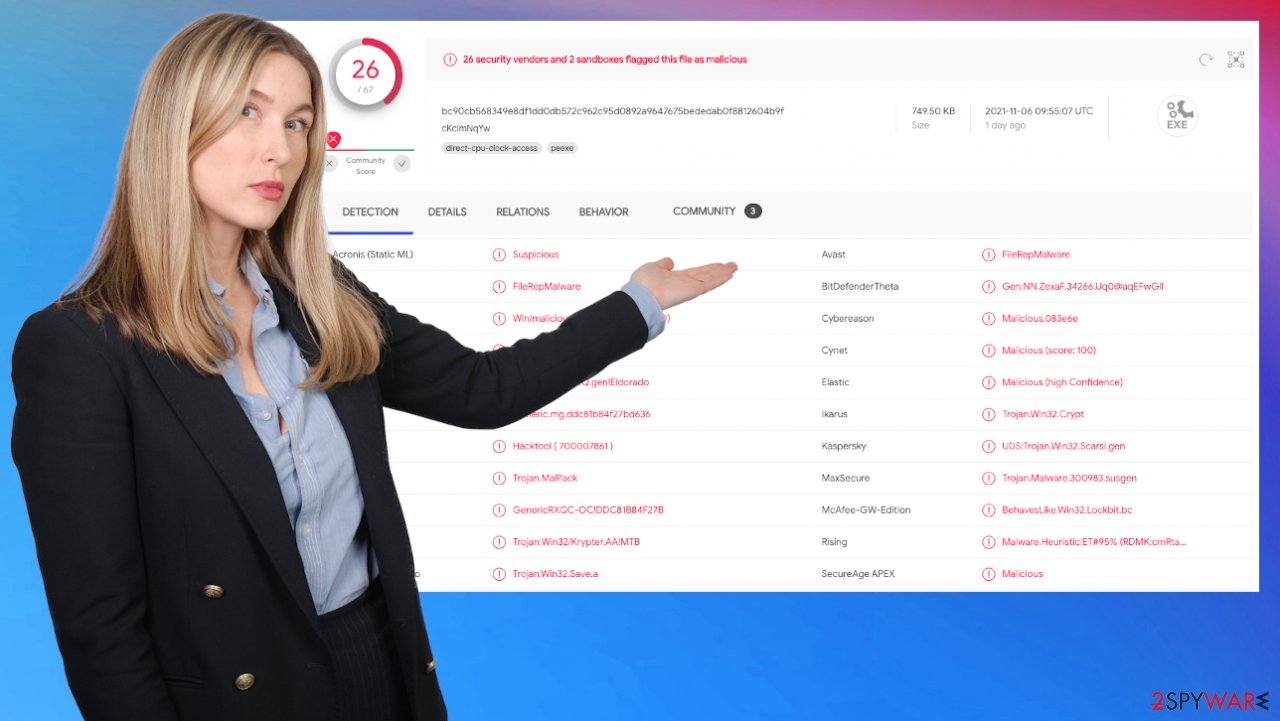
Once a computer is infected with malware, its system is changed to operate differently. For example, an infection can alter the Windows registry database, damage vital bootup, and other sections, delete or corrupt DLL files, etc. Once a system file is damaged by malware, antivirus software is not capable of doing anything about it, leaving it just the way it is. Consequently, users might experience performance, stability, and usability issues, to the point where a full Windows reinstallation is required.
Therefore, we highly recommend using a one-of-a-kind, patented technology of FortectIntego repair. Not only can it fix virus damage after the infection, but it is also capable of removing malware that has already broken into the system thanks to several engines used by the program. Besides, the application is also capable of fixing various Windows-related issues that are not caused by malware infections, for example, Blue Screen errors, freezes, registry errors, damaged DLLs, etc.
- Download the application by clicking on the link above
- Click on the ReimageRepair.exe
- If User Account Control (UAC) shows up, select Yes
- Press Install and wait till the program finishes the installation process
- The analysis of your machine will begin immediately
- Once complete, check the results – they will be listed in the Summary
- You can now click on each of the issues and fix them manually
- If you see many problems that you find difficult to fix, we recommend you purchase the license and fix them automatically.
By employing a system tool, you would not have to worry about future computer issues, as most of them could be fixed quickly by performing a full system scan at any time. Most importantly, you could avoid the tedious process of Windows reinstallation in case things go very wrong due to one reason or another.
Do not pay for Irfk virus developers
Demanders can change their behavior at any time depending upon what tactic works best with current circumstances, so those files may get scrambled, locked, or deleted. Ransomware often steals some of the valuable files for later blackmail purposes.[3] This Irfk file virus can get updates and code alterations to make the persistence more powerful.
Thus, unless the ransomware is still under development or possesses some hard-to-track flaws, manually recovering your ciphered data becomes impossible. The only way to prevent an unimaginable loss of valuable information and preserve all current work from being lost forever is to make regular backups.
However, even if you do have these regularly scheduled copies of the important files, it is crucial not just where those are stored but also how often those copies get made. The threat can encode your files, and there is no way to repair the latest version because the USB drive that stores them also gets affected by the Irfk file virus. Every system has its vulnerabilities which hackers will take advantage of, so even backup storage can be damaged. You need a few alternate options for this.
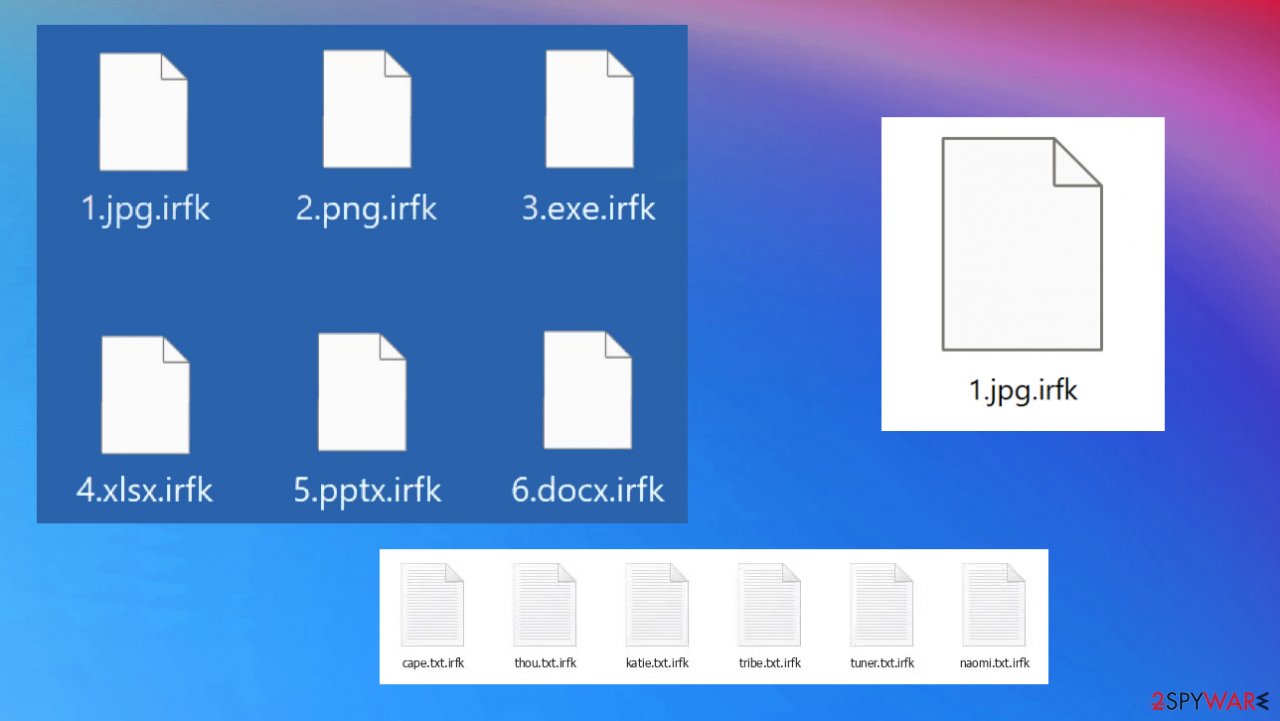
Since many users do not prepare proper data backups prior to being attacked by ransomware, they might often lose access to their files permanently. Paying Irfk virus creators is also very risky, as they might not fulfill the promises and never send back the required decryption tool.
While this might sound terrible, not all is lost – data recovery software might be able to help you in some situations (it highly depends on the encryption algorithm used, whether ransomware managed to complete the programmed tasks, etc.). Since there are thousands of different ransomware strains, it is immediately impossible to tell whether third-party software will work for you.
Therefore, we suggest trying regardless of which ransomware attacked your computer. Before you begin, several pointers are important while dealing with this situation:
- Since the encrypted data on your computer might permanently be damaged by security or data recovery software, you should first make backups of it – use a USB flash drive or another storage.
- Only attempt to recover your files using this method after you perform a scan with anti-malware software.
Install data recovery software
- Download Data Recovery Pro.
- Double-click the installer to launch it.
- Follow on-screen instructions to install the software.
- As soon as you press Finish, you can use the app.
- Select Everything or pick individual folders where you want the files to be recovered from.

- Press Next.
- At the bottom, enable Deep scan and pick which Disks you want to be scanned.
- Press Scan and wait till it is complete.

- You can now pick which folders/files to recover – don't forget you also have the option to search by the file name!
- Press Recover to retrieve your files.

The virus payload gets distributed around when users download pirated software or cracks for licensed applications, games, and cheatcodes. Once such a file is opened on the machine, an activation process starts right away alongside other functions that cybercriminals have included in the code. Alterations in system folders and preference changes are also common and tarts immediately after infiltration, so they can ensure the persistence of the Irfk virus.
The activation process for this malware is done through the installation of illegal cracks or unauthorized software. Once it's installed, its encryption begins making alterations throughout your system folders and preferences so that you cannot use them again to recover any data on your PC.
Limited options for file recovery get even more limited when some features are disabled, and files are eliminated. The virus makes damage and disables ShadowExplorer that cannot work when file copies get deleted by mistake or by the threat. So you might want to enter the Safe Mode before virus removal as it is shown below. Then you can rely on SpyHunter 5Combo Cleaner, Malwarebytes, and even FortectIntego for the system repair and system cleaning.
Getting rid of Irfk virus. Follow these steps
Isolate the infected computer
Some ransomware strains aim to infect not only one computer but hijack the entire network. As soon as one of the machines is infected, malware can spread via network and encrypt files everywhere else, including Network Attached Storage (NAS) devices. If your computer is connected to a network, it is important to isolate it to prevent re-infection after ransomware removal is complete.
The easiest way to disconnect a PC from everything is simply to plug out the ethernet cable. However, in the corporate environment, this might be extremely difficult to do (also would take a long time). The method below will disconnect from all the networks, including local and the internet, isolating each of the machines involved.
- Type in Control Panel in Windows search and press Enter
- Go to Network and Internet

- Click Network and Sharing Center

- On the left, pick Change adapter settings

- Right-click on your connection (for example, Ethernet), and select Disable

- Confirm with Yes.
If you are using some type of cloud storage you are connected to, you should disconnect from it immediately. It is also advisable to disconnect all the external devices, such as USB flash sticks, external HDDs, etc. Once the malware elimination process is finished, you can connect your computers to the network and internet, as explained above, but by pressing Enable instead.
Restore Windows "hosts" file to its original state
Some ransomware might modify Windows hosts file in order to prevent users from accessing certain websites online. For example, Djvu ransomware variants add dozens of entries containing URLs of security-related websites, such as 2-spyware.com. Each of the entries means that users will not be able to access the listed web addresses and will receive an error instead.
Here's an example of “hosts” file entries that were injected by ransomware:

In order to restore your ability to access all websites without restrictions, you should either delete the file (Windows will automatically recreate it) or remove all the malware-created entries. If you have never touched the “hosts” file before, you should simply delete it by marking it and pressing Shift + Del on your keyboard. For that, navigate to the following location:
C:\\Windows\\System32\\drivers\\etc\\

Create data backups to avoid file loss in the future
One of the many countermeasures for home users against ransomware is data backups. Even if your Windows get corrupted, you can reinstall everything from scratch and retrieve files from backups with minimal losses overall. Most importantly, you would not have to pay cybercriminals and risk your money as well.
Therefore, if you have already dealt with a ransomware attack, we strongly advise you to prepare backups for future use. There are two options available to you:
- Backup on a physical external drive, such as a USB flash drive or external HDD.
- Use cloud storage services.
The first method is not that convenient, however, as backups need to constantly be updated manually – although it is very reliable. Therefore, we highly advise choosing cloud storage instead – it is easy to set up and efficient to sustain. The problem with it is that storage space is limited unless you want to pay for the subscription.
Using Microsoft OneDrive
OneDrive is a built-in tool that comes with every modern Windows version. By default, you get 5 GB of storage that you can use for free. You can increase that storage space, but for a price. Here's how to setup backups for OneDrive:
- Click on the OneDrive icon within your system tray.
- Select Help & Settings > Settings.

- If you don't see your email under the Account tab, you should click Add an account and proceed with the on-screen instructions to set yourself up.

- Once done, move to the Backup tab and click Manage backup.

- Select Desktop, Documents, and Pictures, or a combination of whichever folders you want to backup.
- Press Start backup.

After this, all the files that are imported into the above-mentioned folders will be automatically backed for you. If you want to add other folders or files, you have to do that manually. For that, open File Explorer by pressing Win + E on your keyboard, and then click on the OneDrive icon. You should drag and drop folders you want to backup (or you can use Copy/Paste as well).
Using Google Drive
Google Drive is another great solution for free backups. The good news is that you get as much as 15GB for free by choosing this storage. There are also paid versions available, with significantly more storage to choose from.
You can access Google Drive via the web browser or use a desktop app you can download on the official website. If you want your files to be synced automatically, you will have to download the app, however.
- Download the Google Drive app installer and click on it.

- Wait a few seconds for it to be installed.

- Now click the arrow within your system tray – you should see Google Drive icon there, click it once.

- Click Get Started.

- Enter all the required information – your email/phone, and password.

- Now pick what you want to sync and backup. You can click on Choose Folder to add additional folders to the list.
- Once done, pick Next.

- Now you can select to sync items to be visible on your computer.
- Finally, press Start and wait till the sync is complete. Your files are now being backed up.
Report the incident to your local authorities
Ransomware is a huge business that is highly illegal, and authorities are very involved in catching malware operators. To have increased chances of identifying the culprits, the agencies need information. Therefore, by reporting the crime, you could help with stopping the cybercriminal activities and catching the threat actors. Make sure you include all the possible details, including how did you notice the attack, when it happened, etc. Additionally, providing documents such as ransom notes, examples of encrypted files, or malware executables would also be beneficial.
Law enforcement agencies typically deal with online fraud and cybercrime, although it depends on where you live. Here is the list of local authority groups that handle incidents like ransomware attacks, sorted by country:
- USA – Internet Crime Complaint Center IC3
- United Kingdom – ActionFraud
- Canada – Canadian Anti-Fraud Centre
- Australia – ScamWatch
- New Zealand – ConsumerProtection
- Germany – Polizei
- France – Ministère de l'Intérieur

If your country is not listed above, you should contact the local police department or communications center.
Manual removal using Safe Mode
Important! →
Manual removal guide might be too complicated for regular computer users. It requires advanced IT knowledge to be performed correctly (if vital system files are removed or damaged, it might result in full Windows compromise), and it also might take hours to complete. Therefore, we highly advise using the automatic method provided above instead.
Step 1. Access Safe Mode with Networking
Manual malware removal should be best performed in the Safe Mode environment.
Windows 7 / Vista / XP
- Click Start > Shutdown > Restart > OK.
- When your computer becomes active, start pressing F8 button (if that does not work, try F2, F12, Del, etc. – it all depends on your motherboard model) multiple times until you see the Advanced Boot Options window.
- Select Safe Mode with Networking from the list.

Windows 10 / Windows 8
- Right-click on Start button and select Settings.

- Scroll down to pick Update & Security.

- On the left side of the window, pick Recovery.
- Now scroll down to find Advanced Startup section.
- Click Restart now.

- Select Troubleshoot.

- Go to Advanced options.

- Select Startup Settings.

- Press Restart.
- Now press 5 or click 5) Enable Safe Mode with Networking.

Step 2. Shut down suspicious processes
Windows Task Manager is a useful tool that shows all the processes running in the background. If malware is running a process, you need to shut it down:
- Press Ctrl + Shift + Esc on your keyboard to open Windows Task Manager.
- Click on More details.

- Scroll down to Background processes section, and look for anything suspicious.
- Right-click and select Open file location.

- Go back to the process, right-click and pick End Task.

- Delete the contents of the malicious folder.
Step 3. Check program Startup
- Press Ctrl + Shift + Esc on your keyboard to open Windows Task Manager.
- Go to Startup tab.
- Right-click on the suspicious program and pick Disable.

Step 4. Delete virus files
Malware-related files can be found in various places within your computer. Here are instructions that could help you find them:
- Type in Disk Cleanup in Windows search and press Enter.

- Select the drive you want to clean (C: is your main drive by default and is likely to be the one that has malicious files in).
- Scroll through the Files to delete list and select the following:
Temporary Internet Files
Downloads
Recycle Bin
Temporary files - Pick Clean up system files.

- You can also look for other malicious files hidden in the following folders (type these entries in Windows Search and press Enter):
%AppData%
%LocalAppData%
%ProgramData%
%WinDir%
After you are finished, reboot the PC in normal mode.
Finally, you should always think about the protection of crypto-ransomwares. In order to protect your computer from Irfk and other ransomwares, use a reputable anti-spyware, such as FortectIntego, SpyHunter 5Combo Cleaner or Malwarebytes
How to prevent from getting ransomware
Stream videos without limitations, no matter where you are
There are multiple parties that could find out almost anything about you by checking your online activity. While this is highly unlikely, advertisers and tech companies are constantly tracking you online. The first step to privacy should be a secure browser that focuses on tracker reduction to a minimum.
Even if you employ a secure browser, you will not be able to access websites that are restricted due to local government laws or other reasons. In other words, you may not be able to stream Disney+ or US-based Netflix in some countries. To bypass these restrictions, you can employ a powerful Private Internet Access VPN, which provides dedicated servers for torrenting and streaming, not slowing you down in the process.
Data backups are important – recover your lost files
Ransomware is one of the biggest threats to personal data. Once it is executed on a machine, it launches a sophisticated encryption algorithm that locks all your files, although it does not destroy them. The most common misconception is that anti-malware software can return files to their previous states. This is not true, however, and data remains locked after the malicious payload is deleted.
While regular data backups are the only secure method to recover your files after a ransomware attack, tools such as Data Recovery Pro can also be effective and restore at least some of your lost data.
- ^ Encryption. Wikipedia. The free encyclopedia.
- ^ Virusai. Virusai. Spyware related news.
- ^ Danny Palmer. Ransomware: There's been a big rise in double extortion attacks as gangs try out new tricks. ZDNet. Security and IT news.
